Online Advertising Support ads (Free Guide) - updated Mar 2021
Online Advertising Support ads Removal Guide
What is Online Advertising Support ads?
Online Advertising Support is the PUP with the aim to collect users' information by displaying shady ads and injecting material on other sites
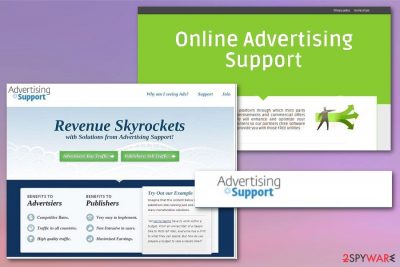
There are some particular sites that trigger the infiltration of this browser-based intruder, but mainly potentially unwanted programs get installed silently during the freeware installation from deceptive pages or even promotional ads and torrent services. The infiltration is unnoticeable, so it is possible that PUP got some time on your machine before it shows symptoms. Adware can access system settings during that time and damage the computer further.
Online Advertising Support ads claim to offer services or programs that enhance the internet browsing experience or keeps the machine virus-free. Unfortunately, the more applications and files this PUP can install, the more persistent the main threat becomes.
Make sure to run a full system scan to get rid of the traces and associated files to make the cleaning process easier. Every installed app can generate more intrusive ads and track your browsing history for malvertising purposes, so your device becomes useless as a normal computer when everything ends in redirects of commercial content.
| Name | Online Advertising Support |
|---|---|
| Type | Adware |
| Symptoms | Commercial content appears as banners, blinking boxes, pop-ups, and in-text ads injected on commonly visited sites and on pages that occur out of nowhere as redirects. Advertisements promote shady software and other services |
| Danger | Each website the user ends up browsing on includes ad-tracking techniques and tracks information about preferences and habits while surfing online. There is no guarantee that personal information is not accessed since redirects go through third-party services |
| Distribution | Freeware installation setups often include extra programs, and when the user skips through important steps the full list is downloaded on the machine. Deceptive pages can also trigger automatic PUP installation |
| Elimination | When you remove Online Advertising Support, rely on professional anti-malware and run the full system scan that can terminate every detected application and file |
| Repair | Potentially unwanted programs can access system settings and affect functions, files, and programs. To avoid further damage, get a system tool like FortectIntego and run a scan to fix the corrupted files |
People constantly ask questions about the Online Advertising Support virus and call the PUP like that because of the intrusive and annoying symptoms the intruder causes. However, there is no reason to panic when the questionable application appears on the computer.
People are asking: 'Why do I see Online Advertising ads during my browsing?' or 'How can I remove ads by Online Advertising Support from each of my web browsers because they are following me as soon as I start my browsing?' The main thing that you need to know is that for the removal of this adware, you have two options – a manual termination option or the automatic removal option. However, you need to delete the main PUP that is causing all the symptoms to stop redirects and pop-up ads from appearing.
Online Advertising Support also known as Online Advertising or Advertising Support is an advertising platform that helps advertisers to drive traffic to their websites and promote themselves in this way. Of course, this platform is also expected to help these parties to increase their income.
However, many internet users have been complaining about Online Advertising Support ads or Online Advertising ads that keep interrupting them during their browsing. These ads are appearing because of the adware-type software[1] that can be installed on any computer without realizing that.
Once this adware enters the system, it hijacks all of the web browsers and starts showing tons of ads. There is one big problem that is related to that – as long as ads by Online Advertising are accumulating the money, its developers do not care what content is distributed through their platform. 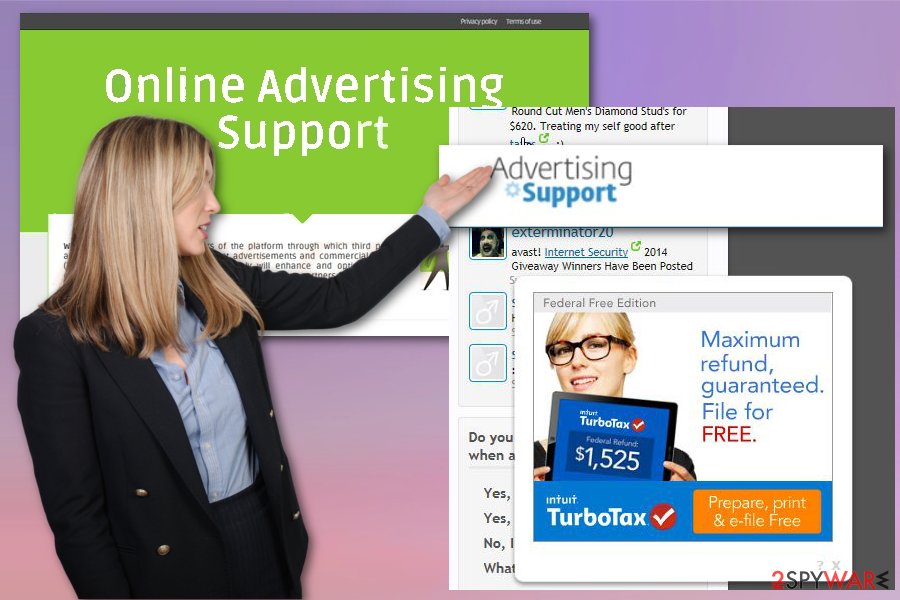
In most cases, such programs collect information about people's most visited websites, data that they enter when visiting them, their PCs' IP address, location, etc. You need to remove Online Advertising Support as soon as possible to avoid privacy issues or identity theft.
Even though Online Advertising Support removal seems difficult or even not possible because of the many associated programs and applications that are hidden all over the system, you can perform the PUP elimination by yourself and pretty quickly of you employ professional anti-malware programs for the system cleaning like SpyHunter 5Combo Cleaner or Malwarebytes
Then you should ensure that the machine can work without interruptions by relying on PC repair tools like FortectIntego, which can indicate affected files and programs for you. You need to repair all the processes properly, so the computer is not causing any issues for you.
Deceptive sites expose the user to shady and dangerous material
This advertising platform may be closely associated with numerous freeware and shareware as any other potentially unwanted program that is distributed with the help of misleading online sites and insecure freeware installation setups. Many experts[3] have noticed that such shady ads may appear right after you install an unfamiliar freeware that had an ad-supported application as an extra attachment.
Such dubious intruders can be easily avoided if you just check every program that you are going to install. That is why you should read the end-user license agreement (EULA) section before any questionable installation. Try not to rush the installation process by going for quick or recommended options. Instead, select the Custom or Advanced installation method and try to find hidden attachments. Unmark attachments that raise questions and seem suspicious to you. Then continue with the installation of the desired program only.
Rush to remove Online Advertising Support virus to avoid permanent damage
The adware that is related to this platform may extremely annoy you. Therefore, you need to remove it as quickly as possible. Check your recently installed programs and delete the odd-looking applications or unfamiliar installations. Online Advertising Support virus may add various programs on the machine without your permission, so the PUP is persistent.
Since this is the issue, Online Advertising Support removal requires help from professional security tools that can find all the associated programs and files that affect the detection and infection termination. Anti-malware tools can find intruders and programs or files posing a risk to the machine
Follow the simple instructions below and remove Online Advertising Support from your browsers too since the silent intruder can access more settings and change them. This is the reason why you may benefit from system repair tools as well when cleaning virus damage and trying to improve the speed and performance of your PC.
You may remove virus damage with a help of FortectIntego. SpyHunter 5Combo Cleaner and Malwarebytes are recommended to detect potentially unwanted programs and viruses with all their files and registry entries that are related to them.
Getting rid of Online Advertising Support ads. Follow these steps
Uninstall from Windows
Get rid of the shady program and remove all traces of Online Advertising Support virus
Instructions for Windows 10/8 machines:
- Enter Control Panel into Windows search box and hit Enter or click on the search result.
- Under Programs, select Uninstall a program.

- From the list, find the entry of the suspicious program.
- Right-click on the application and select Uninstall.
- If User Account Control shows up, click Yes.
- Wait till uninstallation process is complete and click OK.

If you are Windows 7/XP user, proceed with the following instructions:
- Click on Windows Start > Control Panel located on the right pane (if you are Windows XP user, click on Add/Remove Programs).
- In Control Panel, select Programs > Uninstall a program.

- Pick the unwanted application by clicking on it once.
- At the top, click Uninstall/Change.
- In the confirmation prompt, pick Yes.
- Click OK once the removal process is finished.
Delete from macOS
Remove items from Applications folder:
- From the menu bar, select Go > Applications.
- In the Applications folder, look for all related entries.
- Click on the app and drag it to Trash (or right-click and pick Move to Trash)

To fully remove an unwanted app, you need to access Application Support, LaunchAgents, and LaunchDaemons folders and delete relevant files:
- Select Go > Go to Folder.
- Enter /Library/Application Support and click Go or press Enter.
- In the Application Support folder, look for any dubious entries and then delete them.
- Now enter /Library/LaunchAgents and /Library/LaunchDaemons folders the same way and terminate all the related .plist files.

Remove from Microsoft Edge
Delete unwanted extensions from MS Edge:
- Select Menu (three horizontal dots at the top-right of the browser window) and pick Extensions.
- From the list, pick the extension and click on the Gear icon.
- Click on Uninstall at the bottom.

Clear cookies and other browser data:
- Click on the Menu (three horizontal dots at the top-right of the browser window) and select Privacy & security.
- Under Clear browsing data, pick Choose what to clear.
- Select everything (apart from passwords, although you might want to include Media licenses as well, if applicable) and click on Clear.

Restore new tab and homepage settings:
- Click the menu icon and choose Settings.
- Then find On startup section.
- Click Disable if you found any suspicious domain.
Reset MS Edge if the above steps did not work:
- Press on Ctrl + Shift + Esc to open Task Manager.
- Click on More details arrow at the bottom of the window.
- Select Details tab.
- Now scroll down and locate every entry with Microsoft Edge name in it. Right-click on each of them and select End Task to stop MS Edge from running.

If this solution failed to help you, you need to use an advanced Edge reset method. Note that you need to backup your data before proceeding.
- Find the following folder on your computer: C:\\Users\\%username%\\AppData\\Local\\Packages\\Microsoft.MicrosoftEdge_8wekyb3d8bbwe.
- Press Ctrl + A on your keyboard to select all folders.
- Right-click on them and pick Delete

- Now right-click on the Start button and pick Windows PowerShell (Admin).
- When the new window opens, copy and paste the following command, and then press Enter:
Get-AppXPackage -AllUsers -Name Microsoft.MicrosoftEdge | Foreach {Add-AppxPackage -DisableDevelopmentMode -Register “$($_.InstallLocation)\\AppXManifest.xml” -Verbose

Instructions for Chromium-based Edge
Delete extensions from MS Edge (Chromium):
- Open Edge and click select Settings > Extensions.
- Delete unwanted extensions by clicking Remove.

Clear cache and site data:
- Click on Menu and go to Settings.
- Select Privacy, search and services.
- Under Clear browsing data, pick Choose what to clear.
- Under Time range, pick All time.
- Select Clear now.

Reset Chromium-based MS Edge:
- Click on Menu and select Settings.
- On the left side, pick Reset settings.
- Select Restore settings to their default values.
- Confirm with Reset.

Remove from Mozilla Firefox (FF)
Go through settings and installed applications to get rid of Online Advertising Support
Remove dangerous extensions:
- Open Mozilla Firefox browser and click on the Menu (three horizontal lines at the top-right of the window).
- Select Add-ons.
- In here, select unwanted plugin and click Remove.

Reset the homepage:
- Click three horizontal lines at the top right corner to open the menu.
- Choose Options.
- Under Home options, enter your preferred site that will open every time you newly open the Mozilla Firefox.
Clear cookies and site data:
- Click Menu and pick Settings.
- Go to Privacy & Security section.
- Scroll down to locate Cookies and Site Data.
- Click on Clear Data…
- Select Cookies and Site Data, as well as Cached Web Content and press Clear.

Reset Mozilla Firefox
If clearing the browser as explained above did not help, reset Mozilla Firefox:
- Open Mozilla Firefox browser and click the Menu.
- Go to Help and then choose Troubleshooting Information.

- Under Give Firefox a tune up section, click on Refresh Firefox…
- Once the pop-up shows up, confirm the action by pressing on Refresh Firefox.

Remove from Google Chrome
Reset the Chrome, so all the suspicious extensions get to be terminated
Delete malicious extensions from Google Chrome:
- Open Google Chrome, click on the Menu (three vertical dots at the top-right corner) and select More tools > Extensions.
- In the newly opened window, you will see all the installed extensions. Uninstall all the suspicious plugins that might be related to the unwanted program by clicking Remove.

Clear cache and web data from Chrome:
- Click on Menu and pick Settings.
- Under Privacy and security, select Clear browsing data.
- Select Browsing history, Cookies and other site data, as well as Cached images and files.
- Click Clear data.

Change your homepage:
- Click menu and choose Settings.
- Look for a suspicious site in the On startup section.
- Click on Open a specific or set of pages and click on three dots to find the Remove option.
Reset Google Chrome:
If the previous methods did not help you, reset Google Chrome to eliminate all the unwanted components:
- Click on Menu and select Settings.
- In the Settings, scroll down and click Advanced.
- Scroll down and locate Reset and clean up section.
- Now click Restore settings to their original defaults.
- Confirm with Reset settings.

Delete from Safari
Remove unwanted extensions from Safari:
- Click Safari > Preferences…
- In the new window, pick Extensions.
- Select the unwanted extension and select Uninstall.

Clear cookies and other website data from Safari:
- Click Safari > Clear History…
- From the drop-down menu under Clear, pick all history.
- Confirm with Clear History.

Reset Safari if the above-mentioned steps did not help you:
- Click Safari > Preferences…
- Go to Advanced tab.
- Tick the Show Develop menu in menu bar.
- From the menu bar, click Develop, and then select Empty Caches.

After uninstalling this potentially unwanted program (PUP) and fixing each of your web browsers, we recommend you to scan your PC system with a reputable anti-spyware. This will help you to get rid of Online Advertising Support registry traces and will also identify related parasites or possible malware infections on your computer. For that you can use our top-rated malware remover: FortectIntego, SpyHunter 5Combo Cleaner or Malwarebytes.
How to prevent from getting adware
Protect your privacy – employ a VPN
There are several ways how to make your online time more private – you can access an incognito tab. However, there is no secret that even in this mode, you are tracked for advertising purposes. There is a way to add an extra layer of protection and create a completely anonymous web browsing practice with the help of Private Internet Access VPN. This software reroutes traffic through different servers, thus leaving your IP address and geolocation in disguise. Besides, it is based on a strict no-log policy, meaning that no data will be recorded, leaked, and available for both first and third parties. The combination of a secure web browser and Private Internet Access VPN will let you browse the Internet without a feeling of being spied or targeted by criminals.
No backups? No problem. Use a data recovery tool
If you wonder how data loss can occur, you should not look any further for answers – human errors, malware attacks, hardware failures, power cuts, natural disasters, or even simple negligence. In some cases, lost files are extremely important, and many straight out panic when such an unfortunate course of events happen. Due to this, you should always ensure that you prepare proper data backups on a regular basis.
If you were caught by surprise and did not have any backups to restore your files from, not everything is lost. Data Recovery Pro is one of the leading file recovery solutions you can find on the market – it is likely to restore even lost emails or data located on an external device.























