Central Security Treatment Organization ransomware / virus (Removal Guide)
Central Security Treatment Organization virus Removal Guide
What is Central Security Treatment Organization ransomware virus?
Should you be scared of Central Security Treatment Organization warning?
A new ransomware variant has been released, named Central Security Treatment Organization ransomware virus. This virus acts like the vast of crypto-ransomware programs, and uses traditional strategy to scare the victim – it pretends to be related to an official organization. Sadly, this malware has nothing to do with any Central Security Treatment Organization, because it is meant to encrypt victim’s data and demand a ransom, which is an illegal activity. Sadly, this ransomware applies RSA-4096 encryption, making files completely useless. Only authors of this ransomware know what is the key needed to decrypt encrypted data, but they are not willing to give it away for free. Authors of Central Security Treatment Organization virus demand 1.136 BTC, which is approximately 625 USD. All information about the encryption can be found in !Recovery_[random_symbols].html ransom note. In case you wish to remove Central Security Treatment Organization virus quickly, then install FortectIntego and scan your PC with it.
This ransomware threat spreads like a Trojan horse, which means that its developers distribute it in an illegal way, presenting it as a safe file. Once installed and executed, it starts encrypting every file, including music, video, photos, documents, databases, and all other relevant documents that it finds on the system. After encrypting the file, it adds .cry file extension to it. It is impossible to open these files once they are encrypted. That is why it is extremely important to protect your computer and shield it from ransomware attack. Cyber criminals are extremely creative these days when it comes to virus distribution, and they can inject malicious scripts even into legitimate websites. Such virus can easily affect the user if he/she has not taken preventative steps to protect the PC from malware. If the virus manages to infect the system, we do not recommend paying the ransom it demands, because:
- It might not decrypt your files;
- it might do, but it can bring additional malware to the computer system, which, of course, will cause problems to you later.
Therefore, if you have been infected, we suggest you to think about Central Security Treatment Organization removal instead of reaching for your credit card.
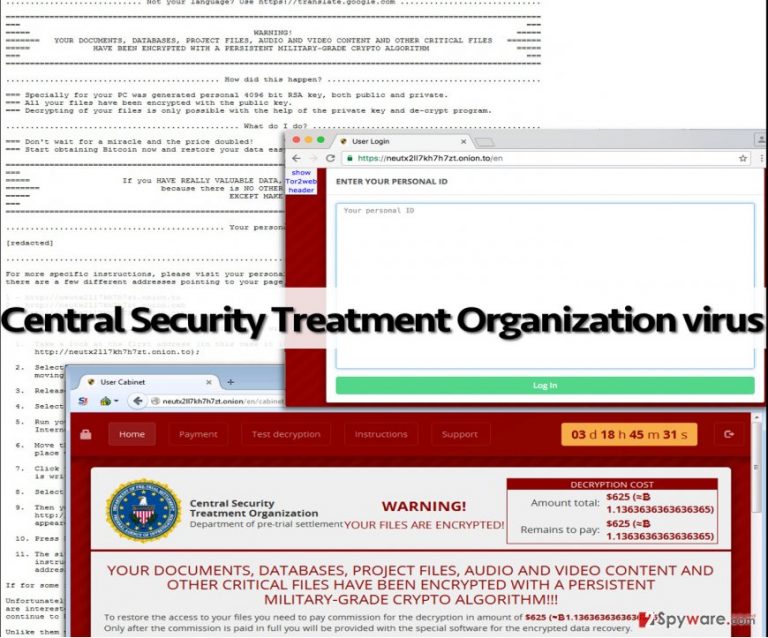
How does this malware spread?
As we have already briefly described, this virus spreads like a Trojan horse, trying to masquerade as a safe file. Typically, crooks send it via email in the form of Word, JS or .ZIP file. Attackers use various techniques to make these files malicious. Some of them just need to be executed to start destructive activities, but some of them, for example, bogus Word files, ask to activate Macros feature. Attackers can also make victim’s open malicious files by forging file extensions and making the victim believe that the malicious file is a safe one. Naturally, people tend to consider .exe files as more dangerous, and that is why crooks include a fake file extension on the filename, for example, image.jpg.exe. Typically, Windows does not display file extensions by default. Therefore, the victim sees image.jpg only.
Malicious files can also be downloaded together with fake Java or Adobe updates, and that is why it is essential to know where to download safe updates from. No matter what kind of software you are looking to install or update, make sure you look for these files in software’s developer’s official website. Otherwise, you might encounter so-called bogus updates, which distribute malware.
How to remove Central Security Treatment Organization?
It must be noted that Central Security Treatment Organization removal is not an easy thing to do. In general, we do not recommend doing this manually unless you are a malware analyst or an advanced IT expert. To remove Central Security Treatment Organization virus, we suggest using a professional malware removal tool, programmed to identify and remove malicious files automatically. You can restore your files from a backup, and if you do not have one, then we suggest waiting – sometimes, malware researchers manage to create free decryption tools for certain ransomware viruses. However, some of them are so complicated that it can take ages to crack the virus and create a decryption tool, so that is why we always advise users to take preventative steps before ransomware attacks their computers.
Getting rid of Central Security Treatment Organization virus. Follow these steps
Manual removal using Safe Mode
Important! →
Manual removal guide might be too complicated for regular computer users. It requires advanced IT knowledge to be performed correctly (if vital system files are removed or damaged, it might result in full Windows compromise), and it also might take hours to complete. Therefore, we highly advise using the automatic method provided above instead.
Step 1. Access Safe Mode with Networking
Manual malware removal should be best performed in the Safe Mode environment.
Windows 7 / Vista / XP
- Click Start > Shutdown > Restart > OK.
- When your computer becomes active, start pressing F8 button (if that does not work, try F2, F12, Del, etc. – it all depends on your motherboard model) multiple times until you see the Advanced Boot Options window.
- Select Safe Mode with Networking from the list.

Windows 10 / Windows 8
- Right-click on Start button and select Settings.

- Scroll down to pick Update & Security.

- On the left side of the window, pick Recovery.
- Now scroll down to find Advanced Startup section.
- Click Restart now.

- Select Troubleshoot.

- Go to Advanced options.

- Select Startup Settings.

- Press Restart.
- Now press 5 or click 5) Enable Safe Mode with Networking.

Step 2. Shut down suspicious processes
Windows Task Manager is a useful tool that shows all the processes running in the background. If malware is running a process, you need to shut it down:
- Press Ctrl + Shift + Esc on your keyboard to open Windows Task Manager.
- Click on More details.

- Scroll down to Background processes section, and look for anything suspicious.
- Right-click and select Open file location.

- Go back to the process, right-click and pick End Task.

- Delete the contents of the malicious folder.
Step 3. Check program Startup
- Press Ctrl + Shift + Esc on your keyboard to open Windows Task Manager.
- Go to Startup tab.
- Right-click on the suspicious program and pick Disable.

Step 4. Delete virus files
Malware-related files can be found in various places within your computer. Here are instructions that could help you find them:
- Type in Disk Cleanup in Windows search and press Enter.

- Select the drive you want to clean (C: is your main drive by default and is likely to be the one that has malicious files in).
- Scroll through the Files to delete list and select the following:
Temporary Internet Files
Downloads
Recycle Bin
Temporary files - Pick Clean up system files.

- You can also look for other malicious files hidden in the following folders (type these entries in Windows Search and press Enter):
%AppData%
%LocalAppData%
%ProgramData%
%WinDir%
After you are finished, reboot the PC in normal mode.
Remove Central Security Treatment Organization using System Restore
-
Step 1: Reboot your computer to Safe Mode with Command Prompt
Windows 7 / Vista / XP- Click Start → Shutdown → Restart → OK.
- When your computer becomes active, start pressing F8 multiple times until you see the Advanced Boot Options window.
-
Select Command Prompt from the list

Windows 10 / Windows 8- Press the Power button at the Windows login screen. Now press and hold Shift, which is on your keyboard, and click Restart..
- Now select Troubleshoot → Advanced options → Startup Settings and finally press Restart.
-
Once your computer becomes active, select Enable Safe Mode with Command Prompt in Startup Settings window.

-
Step 2: Restore your system files and settings
-
Once the Command Prompt window shows up, enter cd restore and click Enter.

-
Now type rstrui.exe and press Enter again..

-
When a new window shows up, click Next and select your restore point that is prior the infiltration of Central Security Treatment Organization. After doing that, click Next.


-
Now click Yes to start system restore.

-
Once the Command Prompt window shows up, enter cd restore and click Enter.
Bonus: Recover your data
Guide which is presented above is supposed to help you remove Central Security Treatment Organization from your computer. To recover your encrypted files, we recommend using a detailed guide prepared by 2-spyware.com security experts.If your files are encrypted by Central Security Treatment Organization, you can use several methods to restore them:
Install Data Recovery Pro
You can try this tool to decrypt your files. It might be able to heal .cry files. Follow instructions provided below:
- Download Data Recovery Pro;
- Follow the steps of Data Recovery Setup and install the program on your computer;
- Launch it and scan your computer for files encrypted by Central Security Treatment Organization ransomware;
- Restore them.
Windows Previous Versions method
You might want to try to restore your files using Windows Previous versions feature. This method helps to recover individual files. Please note that this method works only if Windows Previous Versions feature has been enabled on your PC.
- Find an encrypted file you need to restore and right-click on it;
- Select “Properties” and go to “Previous versions” tab;
- Here, check each of available copies of the file in “Folder versions”. You should select the version you want to recover and click “Restore”.
Finally, you should always think about the protection of crypto-ransomwares. In order to protect your computer from Central Security Treatment Organization and other ransomwares, use a reputable anti-spyware, such as FortectIntego, SpyHunter 5Combo Cleaner or Malwarebytes
How to prevent from getting ransomware
Choose a proper web browser and improve your safety with a VPN tool
Online spying has got momentum in recent years and people are getting more and more interested in how to protect their privacy online. One of the basic means to add a layer of security – choose the most private and secure web browser. Although web browsers can't grant full privacy protection and security, some of them are much better at sandboxing, HTTPS upgrading, active content blocking, tracking blocking, phishing protection, and similar privacy-oriented features. However, if you want true anonymity, we suggest you employ a powerful Private Internet Access VPN – it can encrypt all the traffic that comes and goes out of your computer, preventing tracking completely.
Lost your files? Use data recovery software
While some files located on any computer are replaceable or useless, others can be extremely valuable. Family photos, work documents, school projects – these are types of files that we don't want to lose. Unfortunately, there are many ways how unexpected data loss can occur: power cuts, Blue Screen of Death errors, hardware failures, crypto-malware attack, or even accidental deletion.
To ensure that all the files remain intact, you should prepare regular data backups. You can choose cloud-based or physical copies you could restore from later in case of a disaster. If your backups were lost as well or you never bothered to prepare any, Data Recovery Pro can be your only hope to retrieve your invaluable files.







