CryLocker ransomware / virus
CryLocker virus Removal Guide
What is CryLocker ransomware virus?
Cry ransomware gets an update – CryLocker virus
The virtual community should become alerted as new ransomware – CryLocker virus – came into daylight. The cyber threat happens to be the alternative version of previously launched Cry virus which stands for Central Security Organization. The hackers rolled up their sleeves to make an alerting message and alarming users with the supposed military virus. Though the threat might give the horrifying impression, keep in mind that hackers are used to causing psychological terror. In any case, do not waste time and remove CryLocker as soon as possible. For that purpose, you should employ FortectIntego. If you hesitate to eliminate the threat quickly, CSTO ransomware might inflict more damage. It is understandable if you are now in the state of engagement since the ransomware locked all important files. Do not lose hope of recovering the files because virus researchers suspect that the malware might be decryptable. What you can do now is to start CryLocker removal.
The cyber criminals seem to sympathize to the creators of infamous virus CryptoWall and CryptoLocker. Not only was the threat named according to similar fashion, but the malware also shares similar characteristics to previously mentioned viruses. Likewise, the threat employs Command and Control servers to gather important information about the victims’ operating systems. What is more, the hackers are suspected of keeping the decryption tools there. Contrary to the previous version of Cry, the recent version introduces the main distinctive feature. The virus transmits the collected data to multiple different IP locations using UDP (User Datagram Protocol). It helps to maintain loss-tolerating connections between the programs on the Web. The virus also tries to make the diversion by storing the victims’ data in such websites as Imgur.com and Pastee.org. Another novelty of the ransomware is that with the help of nearby SSID wi-fi networks, it identifies the location of the victims.
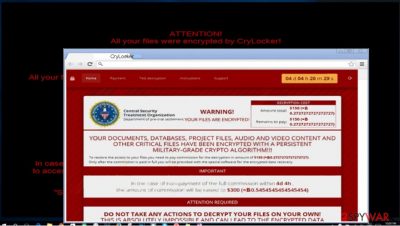
CryLocker malware tends to encrypt a large number of different image, document, audio, and video files. Thus, the hackers try to inflict as much damage as possible. Consequently, you might spot that the virus appends a .cry extension to all affected files. In addition, the virus does not lag behind the previously rampaged viruses since CryLocker ransomware tends to delete Shadow Volume Copies with the help of vssadmin delete shadows /all /quiet command. It means that fewer chances remain to unlock the files. Lastly, the virus presents its demands in Recovery_[random_characters].html and !Recovery_[random_characters].txt files. The malware demands 1.1 BTC which is equal to 625 USD.
How does the malware infect systems?
This virus is distributed via spam emails. This transmission model has been popular since users still are not careful opening emails received from unknown senders. Nevertheless, the awareness of ransomware threats has risen. That is why the hackers try to deceive users by forging fake tax refund or package delivery emails. If you happen to get the email from FBI or tax institution, do not panic but inquire the company directly to clear out any misunderstandings. In addition, improve the cyber security of your device by updating existing software and installing the anti-spyware application, such as [1], to minimize the risk of CryLocker hijack.
The ransomware removal guidelines
The best way to remove CryLocker virus is to run the security programs, e.g. FortectIntego or Malwarebytes. These applications will deal with the malware within a couple of minutes. When the elimination process is finished, think about the ways to recover the files. Regarding this issue, we present some recommendations at the bottom of this page. They might help to retrieve at least a portion of important files. Lastly, if you cannot complete CryLocker removal because of the malfunctioning operating system, feel free to use our access recovery guidelines.
Getting rid of CryLocker virus. Follow these steps
Manual removal using Safe Mode
Important! →
Manual removal guide might be too complicated for regular computer users. It requires advanced IT knowledge to be performed correctly (if vital system files are removed or damaged, it might result in full Windows compromise), and it also might take hours to complete. Therefore, we highly advise using the automatic method provided above instead.
Step 1. Access Safe Mode with Networking
Manual malware removal should be best performed in the Safe Mode environment.
Windows 7 / Vista / XP
- Click Start > Shutdown > Restart > OK.
- When your computer becomes active, start pressing F8 button (if that does not work, try F2, F12, Del, etc. – it all depends on your motherboard model) multiple times until you see the Advanced Boot Options window.
- Select Safe Mode with Networking from the list.

Windows 10 / Windows 8
- Right-click on Start button and select Settings.

- Scroll down to pick Update & Security.

- On the left side of the window, pick Recovery.
- Now scroll down to find Advanced Startup section.
- Click Restart now.

- Select Troubleshoot.

- Go to Advanced options.

- Select Startup Settings.

- Press Restart.
- Now press 5 or click 5) Enable Safe Mode with Networking.

Step 2. Shut down suspicious processes
Windows Task Manager is a useful tool that shows all the processes running in the background. If malware is running a process, you need to shut it down:
- Press Ctrl + Shift + Esc on your keyboard to open Windows Task Manager.
- Click on More details.

- Scroll down to Background processes section, and look for anything suspicious.
- Right-click and select Open file location.

- Go back to the process, right-click and pick End Task.

- Delete the contents of the malicious folder.
Step 3. Check program Startup
- Press Ctrl + Shift + Esc on your keyboard to open Windows Task Manager.
- Go to Startup tab.
- Right-click on the suspicious program and pick Disable.

Step 4. Delete virus files
Malware-related files can be found in various places within your computer. Here are instructions that could help you find them:
- Type in Disk Cleanup in Windows search and press Enter.

- Select the drive you want to clean (C: is your main drive by default and is likely to be the one that has malicious files in).
- Scroll through the Files to delete list and select the following:
Temporary Internet Files
Downloads
Recycle Bin
Temporary files - Pick Clean up system files.

- You can also look for other malicious files hidden in the following folders (type these entries in Windows Search and press Enter):
%AppData%
%LocalAppData%
%ProgramData%
%WinDir%
After you are finished, reboot the PC in normal mode.
Remove CryLocker using System Restore
-
Step 1: Reboot your computer to Safe Mode with Command Prompt
Windows 7 / Vista / XP- Click Start → Shutdown → Restart → OK.
- When your computer becomes active, start pressing F8 multiple times until you see the Advanced Boot Options window.
-
Select Command Prompt from the list

Windows 10 / Windows 8- Press the Power button at the Windows login screen. Now press and hold Shift, which is on your keyboard, and click Restart..
- Now select Troubleshoot → Advanced options → Startup Settings and finally press Restart.
-
Once your computer becomes active, select Enable Safe Mode with Command Prompt in Startup Settings window.

-
Step 2: Restore your system files and settings
-
Once the Command Prompt window shows up, enter cd restore and click Enter.

-
Now type rstrui.exe and press Enter again..

-
When a new window shows up, click Next and select your restore point that is prior the infiltration of CryLocker. After doing that, click Next.


-
Now click Yes to start system restore.

-
Once the Command Prompt window shows up, enter cd restore and click Enter.
Bonus: Recover your data
Guide which is presented above is supposed to help you remove CryLocker from your computer. To recover your encrypted files, we recommend using a detailed guide prepared by 2-spyware.com security experts.If your files are encrypted by CryLocker, you can use several methods to restore them:
How practical is Data Recovery Pro?
This application comes in handy when you want to recover the data after an unexpected power-off or application malfunctioning. However, it might be also useful in recovering the files which are affected by CryLocker.
- Download Data Recovery Pro;
- Follow the steps of Data Recovery Setup and install the program on your computer;
- Launch it and scan your computer for files encrypted by CryLocker ransomware;
- Restore them.
Employing CryLocker Decrypter
Until the IT professionals will come up with a workaround, this free decryption tool might prove to be beneficial.
Finally, you should always think about the protection of crypto-ransomwares. In order to protect your computer from CryLocker and other ransomwares, use a reputable anti-spyware, such as FortectIntego, SpyHunter 5Combo Cleaner or Malwarebytes
How to prevent from getting ransomware
Protect your privacy – employ a VPN
There are several ways how to make your online time more private – you can access an incognito tab. However, there is no secret that even in this mode, you are tracked for advertising purposes. There is a way to add an extra layer of protection and create a completely anonymous web browsing practice with the help of Private Internet Access VPN. This software reroutes traffic through different servers, thus leaving your IP address and geolocation in disguise. Besides, it is based on a strict no-log policy, meaning that no data will be recorded, leaked, and available for both first and third parties. The combination of a secure web browser and Private Internet Access VPN will let you browse the Internet without a feeling of being spied or targeted by criminals.
No backups? No problem. Use a data recovery tool
If you wonder how data loss can occur, you should not look any further for answers – human errors, malware attacks, hardware failures, power cuts, natural disasters, or even simple negligence. In some cases, lost files are extremely important, and many straight out panic when such an unfortunate course of events happen. Due to this, you should always ensure that you prepare proper data backups on a regular basis.
If you were caught by surprise and did not have any backups to restore your files from, not everything is lost. Data Recovery Pro is one of the leading file recovery solutions you can find on the market – it is likely to restore even lost emails or data located on an external device.





















