CerBerSysLock ransomware (Removal Guide) - Decryption Steps Included
CerBerSysLock virus Removal Guide
What is CerBerSysLock ransomware?
CerBerSysLock ransomware tries to impersonate notorious Cerber virus
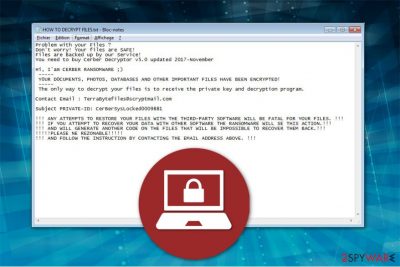
CerBerSysLock virus is a malicious program designed to compromise the most important files on the computer to demand a ransom. Experts spotted its activity in December 2017 — It uses XOR algorithms to encrypt data and appends .CerBerSysLocked0009881 file extension[1]. The victims receive HOW TO DECRYPT FILES.txt ransom note which encourages to contact the criminals via TerraBytefiles@scryptmail.com.
CerBerSysLock ransom note states the following:
Hi, I am CERBER RANSOMWARE;)
YOUR DOCUMENTS, PHOTOS, DATABASES AND OTHER IMPORTANT FILES HAVE BEEN ENCRYPTED!
The only way to decrypt your files is to receive the private key and decryption program.
You need to buy Cerber Decryptor v5.0 updated 2017-November.Contact Email: TerraBytefiles@scryptmail.com
Subject PRIVATE-ID: CerBerSysLocked0009881
Currently, the amount of the ransom is unknown. However, it is stated that the files can only be recovered with Cerber Decryptor v5.0. Note that you should not follow the rules of Xorist-CerBerSysLock since there are numerous reports when victims were asked to pay even more money or left without the decryption tool afterward.
Despite the fact that the virus introduces itself as the infamous Cerber ransomware, it is clear that it is merely an imposter. Experts believe that it is linked to another ransomware family Xorist which already has a CerberImposter called .Cerber_RansomWare@qq.com crypto-virus.

We suggest you not pay the ransom and remove CerBerSysLock immediately since there are alternative ways how you can recover your data. Pick FortectIntego and let it terminate the ransomware. Afterwards, you will be able to use the official Xorist decryptor for free.
You can find CerBerSysLock removal guidelines below this article. You should be aware that ransomware is dangerous. Thus, do not try to uninstall it by yourself. The elimination guide is free, and you should carefully follow it not to skip steps and make sure that your computer is safe.
Hackers send malicious emails to distribute ransomware
Experts from DieViren.de[2] report that users can get infected with file-encrypting viruses via spam emails which hold the malware inside. Usually, the victims are deceived by the letters since they imitate invoiced from famous brands or companies. Thus, once the bogus attachment is opened, ransomware installation begins[3].
Note that malspam campaigns are not the only distribution method employed by the criminals. They might also place the ransomware on sharing sites and trick users into downloading it with the help of a deceptive appearance of the legitimate program. Additionally, sponsored ads can be designed to redirect to a highly suspicious website and infiltrate malware as well.
Therefore, computer users should be extremely careful when browsing the Internet and take every precautionary measure possible. You can protect your computer from infections by following four steps:
- Use a robust security software and make sure that is up-to-date;
- Avoid downloading programs or files from peer-to-peer (P2P) networks;
- Stop clicking on ads which you might encounter on your frequently visited pages;
- Never open spam emails or their attachments if you find the letters suspicious.
Learn how to perform CerBerSysLocked removal
First of all, never try to get rid of the ransomware by yourself. This is a dangerous computer threat, and inappropriate CerBerSysLocked removal can damage not only your files but operating system as well. Likewise, we advise you to get help either from a certified IT professional or employ a powerful security software.
We recommend using FortectIntego, SpyHunter 5Combo Cleaner, or Malwarebytes since they are reliable and time-tested. Experts note that it will only take several minutes for you to remove CerBerSysLocked and be able to proceed to the data recovery. However, you are free to use any other antivirus system if you are sure that it is trustworthy.
Also, do not forget to check the decryption instructions below. You will find multiple techniques to recover the corrupted data and finally if they do not help you can try official Xorist decryptor.
Getting rid of CerBerSysLock virus. Follow these steps
Manual removal using Safe Mode
If you have noticed that your data is compromised and has .CerBerSysLocked0009881 extension, your PC is infected with ransomware. You should start from rebooting your computer into Safe Mode:
Important! →
Manual removal guide might be too complicated for regular computer users. It requires advanced IT knowledge to be performed correctly (if vital system files are removed or damaged, it might result in full Windows compromise), and it also might take hours to complete. Therefore, we highly advise using the automatic method provided above instead.
Step 1. Access Safe Mode with Networking
Manual malware removal should be best performed in the Safe Mode environment.
Windows 7 / Vista / XP
- Click Start > Shutdown > Restart > OK.
- When your computer becomes active, start pressing F8 button (if that does not work, try F2, F12, Del, etc. – it all depends on your motherboard model) multiple times until you see the Advanced Boot Options window.
- Select Safe Mode with Networking from the list.

Windows 10 / Windows 8
- Right-click on Start button and select Settings.

- Scroll down to pick Update & Security.

- On the left side of the window, pick Recovery.
- Now scroll down to find Advanced Startup section.
- Click Restart now.

- Select Troubleshoot.

- Go to Advanced options.

- Select Startup Settings.

- Press Restart.
- Now press 5 or click 5) Enable Safe Mode with Networking.

Step 2. Shut down suspicious processes
Windows Task Manager is a useful tool that shows all the processes running in the background. If malware is running a process, you need to shut it down:
- Press Ctrl + Shift + Esc on your keyboard to open Windows Task Manager.
- Click on More details.

- Scroll down to Background processes section, and look for anything suspicious.
- Right-click and select Open file location.

- Go back to the process, right-click and pick End Task.

- Delete the contents of the malicious folder.
Step 3. Check program Startup
- Press Ctrl + Shift + Esc on your keyboard to open Windows Task Manager.
- Go to Startup tab.
- Right-click on the suspicious program and pick Disable.

Step 4. Delete virus files
Malware-related files can be found in various places within your computer. Here are instructions that could help you find them:
- Type in Disk Cleanup in Windows search and press Enter.

- Select the drive you want to clean (C: is your main drive by default and is likely to be the one that has malicious files in).
- Scroll through the Files to delete list and select the following:
Temporary Internet Files
Downloads
Recycle Bin
Temporary files - Pick Clean up system files.

- You can also look for other malicious files hidden in the following folders (type these entries in Windows Search and press Enter):
%AppData%
%LocalAppData%
%ProgramData%
%WinDir%
After you are finished, reboot the PC in normal mode.
Remove CerBerSysLock using System Restore
In case the first method didn't help you to download the security software, you should try to boot you computer to Safe Mode with Command Prompt.
-
Step 1: Reboot your computer to Safe Mode with Command Prompt
Windows 7 / Vista / XP- Click Start → Shutdown → Restart → OK.
- When your computer becomes active, start pressing F8 multiple times until you see the Advanced Boot Options window.
-
Select Command Prompt from the list

Windows 10 / Windows 8- Press the Power button at the Windows login screen. Now press and hold Shift, which is on your keyboard, and click Restart..
- Now select Troubleshoot → Advanced options → Startup Settings and finally press Restart.
-
Once your computer becomes active, select Enable Safe Mode with Command Prompt in Startup Settings window.

-
Step 2: Restore your system files and settings
-
Once the Command Prompt window shows up, enter cd restore and click Enter.

-
Now type rstrui.exe and press Enter again..

-
When a new window shows up, click Next and select your restore point that is prior the infiltration of CerBerSysLock. After doing that, click Next.


-
Now click Yes to start system restore.

-
Once the Command Prompt window shows up, enter cd restore and click Enter.
Bonus: Recover your data
Guide which is presented above is supposed to help you remove CerBerSysLock from your computer. To recover your encrypted files, we recommend using a detailed guide prepared by 2-spyware.com security experts.If your files are encrypted by CerBerSysLock, you can use several methods to restore them:
You can recover files with Data Recovery Pro
Experts recommend you to try this professional tool if you cannot access your files due to ransomware.
- Download Data Recovery Pro;
- Follow the steps of Data Recovery Setup and install the program on your computer;
- Launch it and scan your computer for files encrypted by CerBerSysLock ransomware;
- Restore them.
Windows Previous Versions function might be helpful
If you want to recover corrupted files, you should check whether the System Restore function was enabled on your computer before CerBerSysLock infiltration. If it was, follow the instructions below:
- Find an encrypted file you need to restore and right-click on it;
- Select “Properties” and go to “Previous versions” tab;
- Here, check each of available copies of the file in “Folder versions”. You should select the version you want to recover and click “Restore”.
Try ShadowExplorer tool
This is a very helpful tool to retrieve compromised data if the ransomware has not deleted Shadow Volume Copies from your computer.
- Download Shadow Explorer (http://shadowexplorer.com/);
- Follow a Shadow Explorer Setup Wizard and install this application on your computer;
- Launch the program and go through the drop down menu on the top left corner to select the disk of your encrypted data. Check what folders are there;
- Right-click on the folder you want to restore and select “Export”. You can also select where you want it to be stored.
Use Xorist Decryptor
Luckily, Emsisoft has developed an official Xorist decryptor which might help you to recover files after CerBerSysLock attack as well.
Finally, you should always think about the protection of crypto-ransomwares. In order to protect your computer from CerBerSysLock and other ransomwares, use a reputable anti-spyware, such as FortectIntego, SpyHunter 5Combo Cleaner or Malwarebytes
How to prevent from getting ransomware
Protect your privacy – employ a VPN
There are several ways how to make your online time more private – you can access an incognito tab. However, there is no secret that even in this mode, you are tracked for advertising purposes. There is a way to add an extra layer of protection and create a completely anonymous web browsing practice with the help of Private Internet Access VPN. This software reroutes traffic through different servers, thus leaving your IP address and geolocation in disguise. Besides, it is based on a strict no-log policy, meaning that no data will be recorded, leaked, and available for both first and third parties. The combination of a secure web browser and Private Internet Access VPN will let you browse the Internet without a feeling of being spied or targeted by criminals.
No backups? No problem. Use a data recovery tool
If you wonder how data loss can occur, you should not look any further for answers – human errors, malware attacks, hardware failures, power cuts, natural disasters, or even simple negligence. In some cases, lost files are extremely important, and many straight out panic when such an unfortunate course of events happen. Due to this, you should always ensure that you prepare proper data backups on a regular basis.
If you were caught by surprise and did not have any backups to restore your files from, not everything is lost. Data Recovery Pro is one of the leading file recovery solutions you can find on the market – it is likely to restore even lost emails or data located on an external device.
- ^ Alex Allain. XOR Encryption. Cprogramming. Learn C and C++ Programmin.
- ^ DieViren. DieViren. Security and Spyware News.
- ^ Ana Dascalescu. Analysis. How Malware Creators Use Spam Emails to Maximize Their Impact. Heimdal Security. Proactive Cyber Security Software.





















