Cryptedx ransomware (Decryption Steps Included) - Virus Removal Guide
Cryptedx virus Removal Guide
What is Cryptedx ransomware?
Cryptedx – malicious ransomware virus that can steal your files
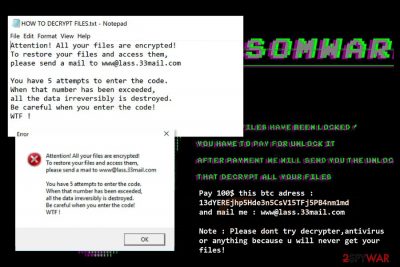
Cryptedx is a file-encrypting virus that is a version of Xorist ransomware. Malware uses sophisticated cryptography and appends the .cryptedx file extension to each of the targeted data. Typically, Microsoft Windows OS users are the main targets of this crypto-virus.
After the infection, Cryptedx ransomware encrypts victim’s files and makes them unusable. You can find the affected data by looking at the extension – “.cryptedx” is added to the name of every modified file. From this point, all encrypted data becomes unusable.
Additionally, Cryptedx virus:
- Creates a text file “HOW TO DECRYPT FILES.txt” and places it in all affected folders;
- Opens a pop-up window to catch victim’s attention;
- Changes the desktop wallpaper of the affected machine;
All these changes are made to inform the user how to proceed with files’ decryption. The user is notified that he has to pay a ransom of $100 in BitCoins to be able to recover all the files encrypted by Cryptedx.
Developers of Cryptedx ransomware cannot be trusted entirely, and all the warnings mentioned in the .txt file, wallpaper or pop-up windows should be ignored:
Attention! All your files are encrypted!
To restore your files and access them,
please send a mail to www@lass.33mail.comYou have 5 attempts to enter the code.
When that number has been exceeded,
all the data irreversibly is destroyed.
Be careful when you enter the code!
WTF !
However, listening to these threats and following the instructions is not needed. This variant of Xorist is decryptable.Therefore, you should focus on Cryptedx removal and try the free decryption software.[1]
It’s important to wipe out this malicious program from the computer because it makes the system vulnerable. Additionally, once you decrypt data and reboot the computer, you might find them encrypted again.
You should remove Cryptedx with reputable malware removal program, for instance, FortectIntego. Manual elimination is not recommended because you are dealing with a complex cyber threat that may have injected malicious code into legitimate system processes. Thus, you can easily cause bigger damage.
Once you delete Cryptedx and recover files, you should create backups of them. Ransomware attacks are increasing, and you should be prepared for them. Not all malware is decryptable, so you might lose your data.
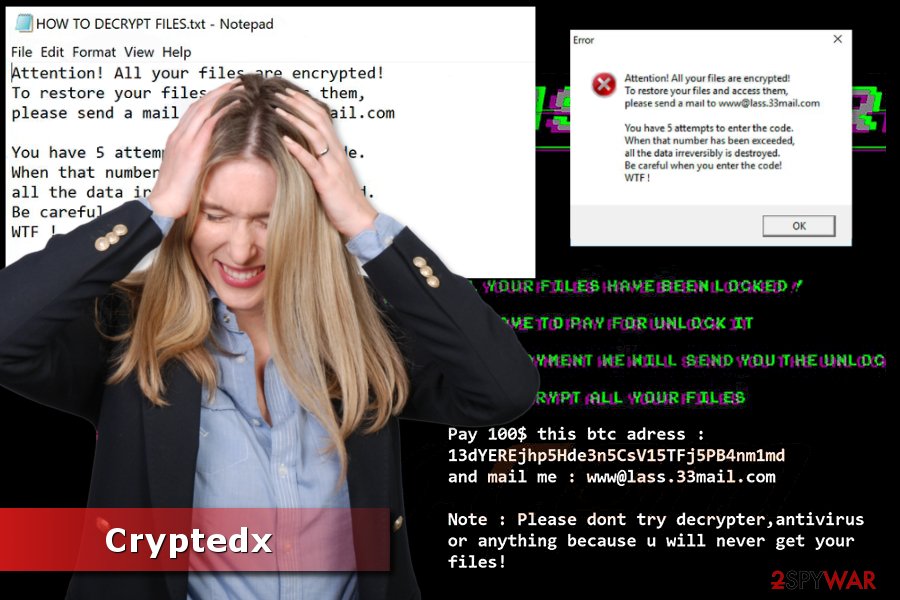
Threat enters the system via spam e-mails or corrupted software
There are many different ways used by ransomware to get into your system.[2] These a the most common ones (but not limited to):
- Peer to peer (P2P) network sharing;
- Free software downloads;
- Spam e-mails;
- Fake software updates;
- Intrusive ads;
- Malicious websites.
So, to protect yourself from file encrypting viruses, make sure you are very careful with P2P networks and free download websites that present malware as an official software. After falling for them, unwary users might get tricked into downloading installing viruses.
In the meanwhile, spam emails typically contain a .docx, .doc, .exe files attached to them, which, once opened, install ransomware on your computer immediately. Make sure you are careful enough when opening email messages from unknown senders.
Finally, cyber security specialists from faravirus.ro[3] recommend being extra cautious with fake software updates that might look legitimate and very believable as they are designed to trick people. Once these “updates” are installed, the user finds himself infected with ransomware like Crypedx.
Get rid of Cryptedx malware
Cryptedx removal requires obtaining professional malware removal software. We advise using FortectIntego which can catch any suspicious files and eliminate all risks as doing so manually would be almost impossible.
Keep in mind that malware can block security software. Thus, if you are unable to remove Cryptedx with anti-malware or anti-virus, you have to disable it by following these steps:
Getting rid of Cryptedx virus. Follow these steps
Manual removal using Safe Mode
To remove malware from the PC, follow these steps:
Important! →
Manual removal guide might be too complicated for regular computer users. It requires advanced IT knowledge to be performed correctly (if vital system files are removed or damaged, it might result in full Windows compromise), and it also might take hours to complete. Therefore, we highly advise using the automatic method provided above instead.
Step 1. Access Safe Mode with Networking
Manual malware removal should be best performed in the Safe Mode environment.
Windows 7 / Vista / XP
- Click Start > Shutdown > Restart > OK.
- When your computer becomes active, start pressing F8 button (if that does not work, try F2, F12, Del, etc. – it all depends on your motherboard model) multiple times until you see the Advanced Boot Options window.
- Select Safe Mode with Networking from the list.

Windows 10 / Windows 8
- Right-click on Start button and select Settings.

- Scroll down to pick Update & Security.

- On the left side of the window, pick Recovery.
- Now scroll down to find Advanced Startup section.
- Click Restart now.

- Select Troubleshoot.

- Go to Advanced options.

- Select Startup Settings.

- Press Restart.
- Now press 5 or click 5) Enable Safe Mode with Networking.

Step 2. Shut down suspicious processes
Windows Task Manager is a useful tool that shows all the processes running in the background. If malware is running a process, you need to shut it down:
- Press Ctrl + Shift + Esc on your keyboard to open Windows Task Manager.
- Click on More details.

- Scroll down to Background processes section, and look for anything suspicious.
- Right-click and select Open file location.

- Go back to the process, right-click and pick End Task.

- Delete the contents of the malicious folder.
Step 3. Check program Startup
- Press Ctrl + Shift + Esc on your keyboard to open Windows Task Manager.
- Go to Startup tab.
- Right-click on the suspicious program and pick Disable.

Step 4. Delete virus files
Malware-related files can be found in various places within your computer. Here are instructions that could help you find them:
- Type in Disk Cleanup in Windows search and press Enter.

- Select the drive you want to clean (C: is your main drive by default and is likely to be the one that has malicious files in).
- Scroll through the Files to delete list and select the following:
Temporary Internet Files
Downloads
Recycle Bin
Temporary files - Pick Clean up system files.

- You can also look for other malicious files hidden in the following folders (type these entries in Windows Search and press Enter):
%AppData%
%LocalAppData%
%ProgramData%
%WinDir%
After you are finished, reboot the PC in normal mode.
Remove Cryptedx using System Restore
This method might also help with Cryptedx ransomware removal:
-
Step 1: Reboot your computer to Safe Mode with Command Prompt
Windows 7 / Vista / XP- Click Start → Shutdown → Restart → OK.
- When your computer becomes active, start pressing F8 multiple times until you see the Advanced Boot Options window.
-
Select Command Prompt from the list

Windows 10 / Windows 8- Press the Power button at the Windows login screen. Now press and hold Shift, which is on your keyboard, and click Restart..
- Now select Troubleshoot → Advanced options → Startup Settings and finally press Restart.
-
Once your computer becomes active, select Enable Safe Mode with Command Prompt in Startup Settings window.

-
Step 2: Restore your system files and settings
-
Once the Command Prompt window shows up, enter cd restore and click Enter.

-
Now type rstrui.exe and press Enter again..

-
When a new window shows up, click Next and select your restore point that is prior the infiltration of Cryptedx. After doing that, click Next.


-
Now click Yes to start system restore.

-
Once the Command Prompt window shows up, enter cd restore and click Enter.
Bonus: Recover your data
Guide which is presented above is supposed to help you remove Cryptedx from your computer. To recover your encrypted files, we recommend using a detailed guide prepared by 2-spyware.com security experts.If your files are encrypted by Cryptedx, you can use several methods to restore them:
Data Recovery Pro – alternative tool to recover files with .cryptedx extension
If the official Xorist decryptor doesn't help or leave some of the corrupted data, you should try Data Recovery Pro:
- Download Data Recovery Pro;
- Follow the steps of Data Recovery Setup and install the program on your computer;
- Launch it and scan your computer for files encrypted by Cryptedx ransomware;
- Restore them.
Windows Previous Versions feature is helpful if you need to access only a few files
This method helps to restore individual files if System Restore method was enabled before ransomware attack:
- Find an encrypted file you need to restore and right-click on it;
- Select “Properties” and go to “Previous versions” tab;
- Here, check each of available copies of the file in “Folder versions”. You should select the version you want to recover and click “Restore”.
Cryptedx ransomware decryptor
This version of the Xorist ransomware can be decrypted using Emsisfot Decryptor.
Finally, you should always think about the protection of crypto-ransomwares. In order to protect your computer from Cryptedx and other ransomwares, use a reputable anti-spyware, such as FortectIntego, SpyHunter 5Combo Cleaner or Malwarebytes
How to prevent from getting ransomware
Access your website securely from any location
When you work on the domain, site, blog, or different project that requires constant management, content creation, or coding, you may need to connect to the server and content management service more often. The best solution for creating a tighter network could be a dedicated/fixed IP address.
If you make your IP address static and set to your device, you can connect to the CMS from any location and do not create any additional issues for the server or network manager that needs to monitor connections and activities. VPN software providers like Private Internet Access can help you with such settings and offer the option to control the online reputation and manage projects easily from any part of the world.
Recover files after data-affecting malware attacks
While much of the data can be accidentally deleted due to various reasons, malware is one of the main culprits that can cause loss of pictures, documents, videos, and other important files. More serious malware infections lead to significant data loss when your documents, system files, and images get encrypted. In particular, ransomware is is a type of malware that focuses on such functions, so your files become useless without an ability to access them.
Even though there is little to no possibility to recover after file-locking threats, some applications have features for data recovery in the system. In some cases, Data Recovery Pro can also help to recover at least some portion of your data after data-locking virus infection or general cyber infection.
- ^ Catalin Cimpanu. Xorist Ransomware Family Is Now Decryptable for Free. The Softpedia News. Latest news and reviews.
- ^ Shane Dingman. Ransomware in real time: How hackers infiltrate secured systems. The Globe and Mail. Canadian, world, politics and business news.
- ^ FaraVirus. FaraVirus. Security news.





















