CyberSplitter 2.0 ransomware / virus (Free Instructions)
CyberSplitter 2.0 virus Removal Guide
What is CyberSplitter 2.0 ransomware virus?
Return of the ransomware – CyberSplitter 2.0 virus released
CyberSplitter 2.0 virus is the new version of original cyber threat known as Cyber SpLiTTer Vbs. After the poor success of the first edition, the developers did not give up and devise another virus to enter the ransomware business. In short, the first version appeared on the Web in September. Unlike ordinary ransomware threats, it did not encrypt the files but instead locked the victims‘ computer. However, it asked quite a big amount of money for such type of viruses – 1 BTC. The developers clearly favored Cerber‘s hackers as they also introduced an audio file frightening users into making the transaction [1]. However, the current update is able to encrypt your files and append .cyber splitter vbs file extension. If this misfortune has befallen you as well, remove CyberSplitter 2.0 and proceed to data decryption procedure.
The notorious success of ransomware titans – CryptoLocker, Locky, and Cerber virus – left in awe many hacker wannabes. After grasping the basics of asymmetric RSA and symmetric AES encryption technology, gearheads joined the ransomware market. Likewise, new players significantly boost the overall number of cyber assaults [2]. Some even develop a virus version suitable for mass distribution, i.e. ransomware as a service [3]. Fortunately, not all crypto-viruses are as successful as the developers hope them to be. Due to fail of the previous version to earn thousands of dollar profit, CyberSplitter malware developers determined to devise a better version. The current malware, most likely, uses AES-128 encryption method.
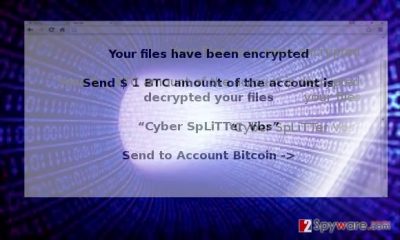
The current malware, most likely, uses AES-128 encryption method. Whether Cyber Splitter ransomware employs RSA encryption algorithm, it is still unknown. When the virus finishes execution and encryption processes, you might notice a Read_Me.txt file which provides few notes about the performed misdeed. The message urges you to pay the money, however, taking into account the number of retrieved data cases, it is futile to hope that the crooks will spare you as well. Similarly, when San Francisco railway system was seized by the ransomware, the administrators firmly stood their ground and refused to pay the money [4]. Luckily, backups saved them from complying with hackers’ demands. If you do not have a backup, proceed further. Do not forget to complete CyberSplitter 2.0 removal before doing so.
The transmission peculiarities of the malware
Since there is still a relatively low number of the CyberSplitter samples lurking in the web, trojans and exploit kits are likely to spread the infection [5]. The latter can be found in poorly protected P2P file-sharing domains. Note that outdated and rogue programs might serve as a shelter for crypto-malware. Therefore, beware of CyberSplitter 2.0 hijack whole reviewing your spam content. Keep in mind that cyber criminals forge emails to make them look official. Carelessly opening the attachment might result in a complete paralysis of the operating system. Therefore, improve your cyber protection by updating your anti-virus and installing anti-spyware tool. The compilation of these two will significantly lower the risk of an infection.
CyberSplitter 2.0 elimination steps
Do not waste time and start CyberSplitter 2.0 removal procedure. You can do it with the assistance of FortectIntego or Malwarebytes. Manual elimination might not work out well unless you are an IT professional. Run the security tool and remove CyberSplitter 2.0 virus completely. Only after the procedure, you can concentrate on another matter – file recovery. Note that an anti-spyware tool does not decode the files. You can use a backup of your data or shift to alternative options. The below indicated instructions help exit the lock screen screen in case CyberSplitter ransomware paralyses your PC.
Getting rid of CyberSplitter 2.0 virus. Follow these steps
Manual removal using Safe Mode
Important! →
Manual removal guide might be too complicated for regular computer users. It requires advanced IT knowledge to be performed correctly (if vital system files are removed or damaged, it might result in full Windows compromise), and it also might take hours to complete. Therefore, we highly advise using the automatic method provided above instead.
Step 1. Access Safe Mode with Networking
Manual malware removal should be best performed in the Safe Mode environment.
Windows 7 / Vista / XP
- Click Start > Shutdown > Restart > OK.
- When your computer becomes active, start pressing F8 button (if that does not work, try F2, F12, Del, etc. – it all depends on your motherboard model) multiple times until you see the Advanced Boot Options window.
- Select Safe Mode with Networking from the list.

Windows 10 / Windows 8
- Right-click on Start button and select Settings.

- Scroll down to pick Update & Security.

- On the left side of the window, pick Recovery.
- Now scroll down to find Advanced Startup section.
- Click Restart now.

- Select Troubleshoot.

- Go to Advanced options.

- Select Startup Settings.

- Press Restart.
- Now press 5 or click 5) Enable Safe Mode with Networking.

Step 2. Shut down suspicious processes
Windows Task Manager is a useful tool that shows all the processes running in the background. If malware is running a process, you need to shut it down:
- Press Ctrl + Shift + Esc on your keyboard to open Windows Task Manager.
- Click on More details.

- Scroll down to Background processes section, and look for anything suspicious.
- Right-click and select Open file location.

- Go back to the process, right-click and pick End Task.

- Delete the contents of the malicious folder.
Step 3. Check program Startup
- Press Ctrl + Shift + Esc on your keyboard to open Windows Task Manager.
- Go to Startup tab.
- Right-click on the suspicious program and pick Disable.

Step 4. Delete virus files
Malware-related files can be found in various places within your computer. Here are instructions that could help you find them:
- Type in Disk Cleanup in Windows search and press Enter.

- Select the drive you want to clean (C: is your main drive by default and is likely to be the one that has malicious files in).
- Scroll through the Files to delete list and select the following:
Temporary Internet Files
Downloads
Recycle Bin
Temporary files - Pick Clean up system files.

- You can also look for other malicious files hidden in the following folders (type these entries in Windows Search and press Enter):
%AppData%
%LocalAppData%
%ProgramData%
%WinDir%
After you are finished, reboot the PC in normal mode.
Remove CyberSplitter 2.0 using System Restore
-
Step 1: Reboot your computer to Safe Mode with Command Prompt
Windows 7 / Vista / XP- Click Start → Shutdown → Restart → OK.
- When your computer becomes active, start pressing F8 multiple times until you see the Advanced Boot Options window.
-
Select Command Prompt from the list

Windows 10 / Windows 8- Press the Power button at the Windows login screen. Now press and hold Shift, which is on your keyboard, and click Restart..
- Now select Troubleshoot → Advanced options → Startup Settings and finally press Restart.
-
Once your computer becomes active, select Enable Safe Mode with Command Prompt in Startup Settings window.

-
Step 2: Restore your system files and settings
-
Once the Command Prompt window shows up, enter cd restore and click Enter.

-
Now type rstrui.exe and press Enter again..

-
When a new window shows up, click Next and select your restore point that is prior the infiltration of CyberSplitter 2.0. After doing that, click Next.


-
Now click Yes to start system restore.

-
Once the Command Prompt window shows up, enter cd restore and click Enter.
Bonus: Recover your data
Guide which is presented above is supposed to help you remove CyberSplitter 2.0 from your computer. To recover your encrypted files, we recommend using a detailed guide prepared by 2-spyware.com security experts.If your files are encrypted by CyberSplitter 2.0, you can use several methods to restore them:
How effective is Data Recovery Pro?
In case you didn’t back your files and paying the ransom is not an attractive idea, this tool might help you recover some of the corrupted files.
- Download Data Recovery Pro;
- Follow the steps of Data Recovery Setup and install the program on your computer;
- Launch it and scan your computer for files encrypted by CyberSplitter 2.0 ransomware;
- Restore them.
The usage of ShadowExplorer
The program retrieves shadow volume copies stored in the operating system and recreates your files.
- Download Shadow Explorer (http://shadowexplorer.com/);
- Follow a Shadow Explorer Setup Wizard and install this application on your computer;
- Launch the program and go through the drop down menu on the top left corner to select the disk of your encrypted data. Check what folders are there;
- Right-click on the folder you want to restore and select “Export”. You can also select where you want it to be stored.
Finally, you should always think about the protection of crypto-ransomwares. In order to protect your computer from CyberSplitter 2.0 and other ransomwares, use a reputable anti-spyware, such as FortectIntego, SpyHunter 5Combo Cleaner or Malwarebytes
How to prevent from getting ransomware
Choose a proper web browser and improve your safety with a VPN tool
Online spying has got momentum in recent years and people are getting more and more interested in how to protect their privacy online. One of the basic means to add a layer of security – choose the most private and secure web browser. Although web browsers can't grant full privacy protection and security, some of them are much better at sandboxing, HTTPS upgrading, active content blocking, tracking blocking, phishing protection, and similar privacy-oriented features. However, if you want true anonymity, we suggest you employ a powerful Private Internet Access VPN – it can encrypt all the traffic that comes and goes out of your computer, preventing tracking completely.
Lost your files? Use data recovery software
While some files located on any computer are replaceable or useless, others can be extremely valuable. Family photos, work documents, school projects – these are types of files that we don't want to lose. Unfortunately, there are many ways how unexpected data loss can occur: power cuts, Blue Screen of Death errors, hardware failures, crypto-malware attack, or even accidental deletion.
To ensure that all the files remain intact, you should prepare regular data backups. You can choose cloud-based or physical copies you could restore from later in case of a disaster. If your backups were lost as well or you never bothered to prepare any, Data Recovery Pro can be your only hope to retrieve your invaluable files.
- ^ David Bisson. Cerber ransomware speaks to you: 'Your files are encrypted'. GrahamCluley. Award-winning computer security news, advice, and opinion.
- ^ Sharon Florentine . 5 tips to stay ahead of ransomware threats. CIO. Chief Information Officers.
- ^ Ransomware-as-a-Service: Ransomware Operators Find Ways to Bring in Business. TrenMicro. Securing Your Journey to the Cloud.
- ^ Robert Hackett. San Francisco Railway 'Never Considered Paying the Ransom' To Hackers. Fortune.A blog covering International, Luxury, Health, IT topics .
- ^ What Is the Difference: Viruses, Worms, Trojans, and Bots?. Cisco Security Intelligence Operations.





















