Dr. Fucker ransomware / virus (Tutorial)
Dr. Fucker virus Removal Guide
What is Dr. Fucker ransomware virus?
Why Dr. Fucker virus is on your computer and what should you do now?
Dr. Fucker virus definitely has an offensive name. It belongs to ransomware family, which means that its mission is to ruin victim’s files, then display a ransom note and threaten the victim to destroy data entirely if he or she refuses to pay a ransom. This malicious virus reminds us of CryptFuck ransomware, which also seems to enjoy using the F-word frequently. However, if we look into the structure of this malicious computer program dubbed Dr. Fucker, we notice that it is very similar to SamSam ransomware. It the uses RSA-2048 encryption algorithm to make files inaccessible, and marks each corrupted file by adding .iloveworld file extension. However, the discussed program has one hideous feature that can wreak havoc on the entire computer network by infecting only one computer. It can self-replicate itself on computers connected to a network, and encrypt files stored on each of them. Just imagine if one of your co-workers accidentally installs this virus – all your work files can be lost in less than hour.
Apparently, this virus does not encrypt data just for fun – it wants money, so it creates a ransom note entitled as PLEASE_READ_FOR_DECRYPT_FILES.html, in which it explains how to restore encrypted files. Ransomware is called like that because it always asks for a ransom, and so does Dr. Fucker virus. It wants the victim transmit amount of money worth 1.7 BTC to a specified Bitcoin wallet, or 29 BTC for all computers connected to a network that has been compromised. There is no doubt that this virus targets businesses and health organizations, so such institutions should be extremely careful when opening emails nowadays. We are going to explain how crooks distribute malware later, but now you need to take care of this virus and remove Dr. Fucker immediately. For that, we suggest using FortectIntego tool. You can use another anti-spyware or anti-malware program as well. Before you run it, carry out Dr. Fucker removal instructions provided below this article.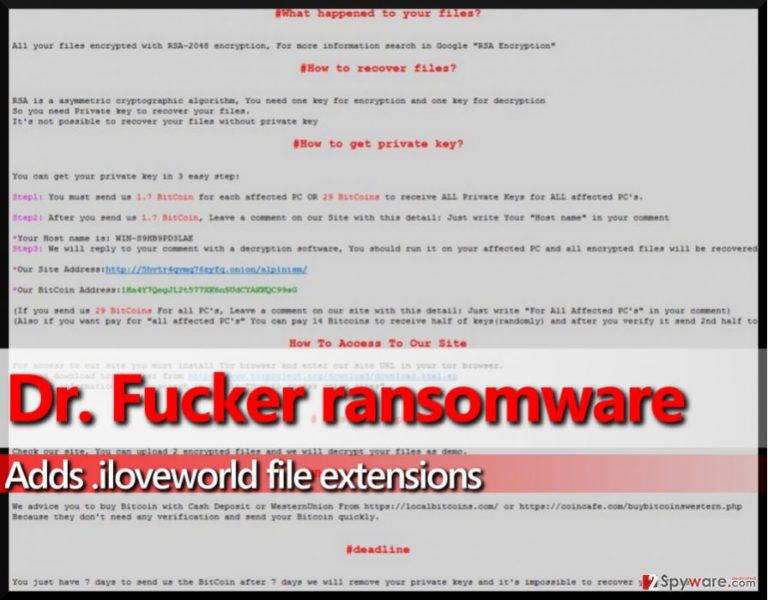
How does ransomware manage to get into a computer system without being noticed?
Ransomware can get into computer system unimpeded because it uses advanced obfuscation techniques. In most cases, ransom-demanding viruses act as Trojan horses, which means that they deliver the destructive payload in a regular-looking file such as Word or JS. Nowadays, ransomware creators no longer need to send .exe files to infect user’s computers – they can simply conceal malicious links in other file formats and activate them with user’s intervention. Nowadays, malicious emails remain the primary malware distributors, although crooks use more advanced tools such as exploit kits or malware-laden ads. However, being cautious online is not the best malware-prevention strategy, so we strongly recommend installing a good anti-malware tool to protect the computer from sudden malware attacks.
Help me to remove Dr. Fucker ransomware!
If your computer has accidentally become infected with the filthy ransom-demanding virus, do not panic. If you are not willing to pay the excessive amount of money this nasty malware variant asks, remove Dr. Fucker virus from the system immediately with the help of a powerful virus removal tool. To complete Dr. Fucker removal, use FortectIntego, but in order to start it, you need to reboot your computer in a particular mode. Instructions provided below contain useful information on how to do it:
Getting rid of Dr. Fucker virus. Follow these steps
Manual removal using Safe Mode
Important! →
Manual removal guide might be too complicated for regular computer users. It requires advanced IT knowledge to be performed correctly (if vital system files are removed or damaged, it might result in full Windows compromise), and it also might take hours to complete. Therefore, we highly advise using the automatic method provided above instead.
Step 1. Access Safe Mode with Networking
Manual malware removal should be best performed in the Safe Mode environment.
Windows 7 / Vista / XP
- Click Start > Shutdown > Restart > OK.
- When your computer becomes active, start pressing F8 button (if that does not work, try F2, F12, Del, etc. – it all depends on your motherboard model) multiple times until you see the Advanced Boot Options window.
- Select Safe Mode with Networking from the list.

Windows 10 / Windows 8
- Right-click on Start button and select Settings.

- Scroll down to pick Update & Security.

- On the left side of the window, pick Recovery.
- Now scroll down to find Advanced Startup section.
- Click Restart now.

- Select Troubleshoot.

- Go to Advanced options.

- Select Startup Settings.

- Press Restart.
- Now press 5 or click 5) Enable Safe Mode with Networking.

Step 2. Shut down suspicious processes
Windows Task Manager is a useful tool that shows all the processes running in the background. If malware is running a process, you need to shut it down:
- Press Ctrl + Shift + Esc on your keyboard to open Windows Task Manager.
- Click on More details.

- Scroll down to Background processes section, and look for anything suspicious.
- Right-click and select Open file location.

- Go back to the process, right-click and pick End Task.

- Delete the contents of the malicious folder.
Step 3. Check program Startup
- Press Ctrl + Shift + Esc on your keyboard to open Windows Task Manager.
- Go to Startup tab.
- Right-click on the suspicious program and pick Disable.

Step 4. Delete virus files
Malware-related files can be found in various places within your computer. Here are instructions that could help you find them:
- Type in Disk Cleanup in Windows search and press Enter.

- Select the drive you want to clean (C: is your main drive by default and is likely to be the one that has malicious files in).
- Scroll through the Files to delete list and select the following:
Temporary Internet Files
Downloads
Recycle Bin
Temporary files - Pick Clean up system files.

- You can also look for other malicious files hidden in the following folders (type these entries in Windows Search and press Enter):
%AppData%
%LocalAppData%
%ProgramData%
%WinDir%
After you are finished, reboot the PC in normal mode.
Remove Dr. Fucker using System Restore
-
Step 1: Reboot your computer to Safe Mode with Command Prompt
Windows 7 / Vista / XP- Click Start → Shutdown → Restart → OK.
- When your computer becomes active, start pressing F8 multiple times until you see the Advanced Boot Options window.
-
Select Command Prompt from the list

Windows 10 / Windows 8- Press the Power button at the Windows login screen. Now press and hold Shift, which is on your keyboard, and click Restart..
- Now select Troubleshoot → Advanced options → Startup Settings and finally press Restart.
-
Once your computer becomes active, select Enable Safe Mode with Command Prompt in Startup Settings window.

-
Step 2: Restore your system files and settings
-
Once the Command Prompt window shows up, enter cd restore and click Enter.

-
Now type rstrui.exe and press Enter again..

-
When a new window shows up, click Next and select your restore point that is prior the infiltration of Dr. Fucker. After doing that, click Next.


-
Now click Yes to start system restore.

-
Once the Command Prompt window shows up, enter cd restore and click Enter.
Bonus: Recover your data
Guide which is presented above is supposed to help you remove Dr. Fucker from your computer. To recover your encrypted files, we recommend using a detailed guide prepared by 2-spyware.com security experts.IT experts are still working on this virus’ code and trying to find flaws in it, but at the moment, there are no tools capable of decrypting .ilovworld files. However, we strongly recommend you to check out these data recovery options.
If your files are encrypted by Dr. Fucker, you can use several methods to restore them:
Recovery tool
You can try Data Recovery Pro on .iloveworld files. We strongly recommend you to backup these files before experimenting with this decryption tool.
- Download Data Recovery Pro;
- Follow the steps of Data Recovery Setup and install the program on your computer;
- Launch it and scan your computer for files encrypted by Dr. Fucker ransomware;
- Restore them.
Shadow Explorer
The virus might have left Volume Shadow Copies in place – if so, you can use them. Follow these instructions:
- Download Shadow Explorer (http://shadowexplorer.com/);
- Follow a Shadow Explorer Setup Wizard and install this application on your computer;
- Launch the program and go through the drop down menu on the top left corner to select the disk of your encrypted data. Check what folders are there;
- Right-click on the folder you want to restore and select “Export”. You can also select where you want it to be stored.
Finally, you should always think about the protection of crypto-ransomwares. In order to protect your computer from Dr. Fucker and other ransomwares, use a reputable anti-spyware, such as FortectIntego, SpyHunter 5Combo Cleaner or Malwarebytes
How to prevent from getting ransomware
Access your website securely from any location
When you work on the domain, site, blog, or different project that requires constant management, content creation, or coding, you may need to connect to the server and content management service more often. The best solution for creating a tighter network could be a dedicated/fixed IP address.
If you make your IP address static and set to your device, you can connect to the CMS from any location and do not create any additional issues for the server or network manager that needs to monitor connections and activities. VPN software providers like Private Internet Access can help you with such settings and offer the option to control the online reputation and manage projects easily from any part of the world.
Recover files after data-affecting malware attacks
While much of the data can be accidentally deleted due to various reasons, malware is one of the main culprits that can cause loss of pictures, documents, videos, and other important files. More serious malware infections lead to significant data loss when your documents, system files, and images get encrypted. In particular, ransomware is is a type of malware that focuses on such functions, so your files become useless without an ability to access them.
Even though there is little to no possibility to recover after file-locking threats, some applications have features for data recovery in the system. In some cases, Data Recovery Pro can also help to recover at least some portion of your data after data-locking virus infection or general cyber infection.







