CryptFuck ransomware / virus (Free Instructions)
CryptFuck virus Removal Guide
What is CryptFuck ransomware virus?
CryptFuck ransomware makes fun of its victims
It seems that creativity of cyber criminals is simply endless. However, CryptFuck virus proves that they definitely know how to make nasty jokes, too. This malicious crypto-ransomware virus seems to be an improved version of FSociety virus since both viruses appear to be created by a person who loves Mr. Robot TV series. The virus encrypts all files that if finds on the computer system and plugged-in drives and also appends .URfucked file extensions to them. Then it creates and saves README_CRYPTFUCK.txt file, which is the ransom note. The ransom note includes such information:
You have been attacked by the CryptFuck RansomWare v [version]
[Identification keys here]
If you lose your identifier, any chance of getting back your data is flushed in the toilet!!
Keep in mind that you have 72 hours to perform the payment, after that, your encrypted password would be deleted permanently!
If your browser does not open any webpage, visit this page to learn how to get back your files:
[website link]
Bye
Mr.R0b0t
As you can see, the ransomware author asks to access the payment site for details on how to decrypt the data. The virus asks to pay up within 72 hours; otherwise the “encrypted password” will be deleted for good. This offensively-named ransomware variant is just another virus that seeks to swindle money from computer users who do not have data backups and haven’t taken precautions to protect their computers from ransomware attack in the past. We encourage users not to pay the ransom and remove CryptFuck malware instead. The best way to carry out CryptFuck removal is to use a program capable of uninstalling numerous malware variants, for instance, you can use the FortectIntego program.
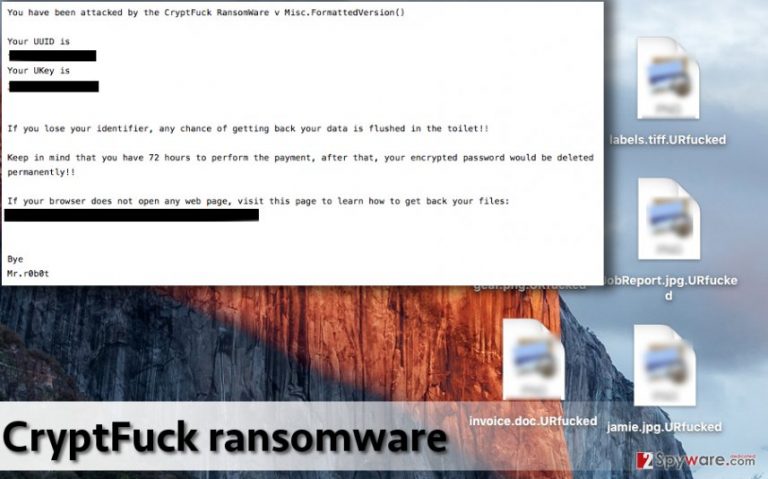
How did I get infected with this virus?
This malicious threat is based on EDA2 ransomware and spreads using typical ransomware distribution techniques. Just like any other ransomware-type virus, it is being distributed via malicious email campaigns and malvertising. You can install this malware by clicking on a malware-laden email attachment or a bogus advertisement online. To keep your computer protected, stay away from such content. Crooks put efforts into crafting professional-looking email messages, inviting users to see what’s attached to them or to open links included in the message. If the victim allows his/hers curiosity win, such malware can quickly activate itself once it gets into the computer system and corrupt victim’s data for good. We also highly recommend staying away from websites that keep showing advertisements urging to install some kind of software or update supposedly outdated Java or Adobe software. Judging from our experience, we can say that modified versions of such reputable software often include malicious attachments, trojans, ransomware executive files, and so on. It is a good idea to create data backups and move them to removable storage devices so that you can use them in case a ransomware attacks your computer.
How to remove CryptFuck ransomware?
To remove CryptFuck virus, you should use anti-malware application and not even think about messing with this virus manually. It is a complex piece of software, which operates with the help of several files, Registry keys, and other components. If you are not an IT expert, it might be hard to fetch all these components and remove them manually. That is why we recommend you to delete this virus automatically. After finishing CryptFuck removal, you can plug in the backup device to your computer and recover your files. If you do not have one, you might want to try one of the methods explained below.
Getting rid of CryptFuck virus. Follow these steps
Manual removal using Safe Mode
Important! →
Manual removal guide might be too complicated for regular computer users. It requires advanced IT knowledge to be performed correctly (if vital system files are removed or damaged, it might result in full Windows compromise), and it also might take hours to complete. Therefore, we highly advise using the automatic method provided above instead.
Step 1. Access Safe Mode with Networking
Manual malware removal should be best performed in the Safe Mode environment.
Windows 7 / Vista / XP
- Click Start > Shutdown > Restart > OK.
- When your computer becomes active, start pressing F8 button (if that does not work, try F2, F12, Del, etc. – it all depends on your motherboard model) multiple times until you see the Advanced Boot Options window.
- Select Safe Mode with Networking from the list.

Windows 10 / Windows 8
- Right-click on Start button and select Settings.

- Scroll down to pick Update & Security.

- On the left side of the window, pick Recovery.
- Now scroll down to find Advanced Startup section.
- Click Restart now.

- Select Troubleshoot.

- Go to Advanced options.

- Select Startup Settings.

- Press Restart.
- Now press 5 or click 5) Enable Safe Mode with Networking.

Step 2. Shut down suspicious processes
Windows Task Manager is a useful tool that shows all the processes running in the background. If malware is running a process, you need to shut it down:
- Press Ctrl + Shift + Esc on your keyboard to open Windows Task Manager.
- Click on More details.

- Scroll down to Background processes section, and look for anything suspicious.
- Right-click and select Open file location.

- Go back to the process, right-click and pick End Task.

- Delete the contents of the malicious folder.
Step 3. Check program Startup
- Press Ctrl + Shift + Esc on your keyboard to open Windows Task Manager.
- Go to Startup tab.
- Right-click on the suspicious program and pick Disable.

Step 4. Delete virus files
Malware-related files can be found in various places within your computer. Here are instructions that could help you find them:
- Type in Disk Cleanup in Windows search and press Enter.

- Select the drive you want to clean (C: is your main drive by default and is likely to be the one that has malicious files in).
- Scroll through the Files to delete list and select the following:
Temporary Internet Files
Downloads
Recycle Bin
Temporary files - Pick Clean up system files.

- You can also look for other malicious files hidden in the following folders (type these entries in Windows Search and press Enter):
%AppData%
%LocalAppData%
%ProgramData%
%WinDir%
After you are finished, reboot the PC in normal mode.
Remove CryptFuck using System Restore
-
Step 1: Reboot your computer to Safe Mode with Command Prompt
Windows 7 / Vista / XP- Click Start → Shutdown → Restart → OK.
- When your computer becomes active, start pressing F8 multiple times until you see the Advanced Boot Options window.
-
Select Command Prompt from the list

Windows 10 / Windows 8- Press the Power button at the Windows login screen. Now press and hold Shift, which is on your keyboard, and click Restart..
- Now select Troubleshoot → Advanced options → Startup Settings and finally press Restart.
-
Once your computer becomes active, select Enable Safe Mode with Command Prompt in Startup Settings window.

-
Step 2: Restore your system files and settings
-
Once the Command Prompt window shows up, enter cd restore and click Enter.

-
Now type rstrui.exe and press Enter again..

-
When a new window shows up, click Next and select your restore point that is prior the infiltration of CryptFuck. After doing that, click Next.


-
Now click Yes to start system restore.

-
Once the Command Prompt window shows up, enter cd restore and click Enter.
Bonus: Recover your data
Guide which is presented above is supposed to help you remove CryptFuck from your computer. To recover your encrypted files, we recommend using a detailed guide prepared by 2-spyware.com security experts.If your files are encrypted by CryptFuck, you can use several methods to restore them:
Use Data Recovery Pro
You can try to recover your encrypted files with a help of this software. It might be able to recover your encrypted files.
- Download Data Recovery Pro;
- Follow the steps of Data Recovery Setup and install the program on your computer;
- Launch it and scan your computer for files encrypted by CryptFuck ransomware;
- Restore them.
Use Windows Previous Versions feature to restore several important records
This feature helps to recover a few lost files, but not all of them at once. This technique works only if System Restore function has been enabled on your PC.
- Find an encrypted file you need to restore and right-click on it;
- Select “Properties” and go to “Previous versions” tab;
- Here, check each of available copies of the file in “Folder versions”. You should select the version you want to recover and click “Restore”.
Recover files with the help of ShadowExplorer
Download and install ShadowExplorer to recover your files from Shadow Copies. This method works only if the virus does not delete these copies.
- Download Shadow Explorer (http://shadowexplorer.com/);
- Follow a Shadow Explorer Setup Wizard and install this application on your computer;
- Launch the program and go through the drop down menu on the top left corner to select the disk of your encrypted data. Check what folders are there;
- Right-click on the folder you want to restore and select “Export”. You can also select where you want it to be stored.
Finally, you should always think about the protection of crypto-ransomwares. In order to protect your computer from CryptFuck and other ransomwares, use a reputable anti-spyware, such as FortectIntego, SpyHunter 5Combo Cleaner or Malwarebytes
How to prevent from getting ransomware
Choose a proper web browser and improve your safety with a VPN tool
Online spying has got momentum in recent years and people are getting more and more interested in how to protect their privacy online. One of the basic means to add a layer of security – choose the most private and secure web browser. Although web browsers can't grant full privacy protection and security, some of them are much better at sandboxing, HTTPS upgrading, active content blocking, tracking blocking, phishing protection, and similar privacy-oriented features. However, if you want true anonymity, we suggest you employ a powerful Private Internet Access VPN – it can encrypt all the traffic that comes and goes out of your computer, preventing tracking completely.
Lost your files? Use data recovery software
While some files located on any computer are replaceable or useless, others can be extremely valuable. Family photos, work documents, school projects – these are types of files that we don't want to lose. Unfortunately, there are many ways how unexpected data loss can occur: power cuts, Blue Screen of Death errors, hardware failures, crypto-malware attack, or even accidental deletion.
To ensure that all the files remain intact, you should prepare regular data backups. You can choose cloud-based or physical copies you could restore from later in case of a disaster. If your backups were lost as well or you never bothered to prepare any, Data Recovery Pro can be your only hope to retrieve your invaluable files.







