DUMB ransomware / virus (Virus Removal Guide) - Decryption Methods Included
DUMB virus Removal Guide
What is DUMB ransomware virus?
DUMB ransomware project: everything you need to know about this virus
Authors of the DUMB virus must be very sarcastic. They have not only dubbed the ransomware “dumb,” but also asks victims to pay a ransom of 100 didgeridoos to restore encrypted files[1]. Speaking about the encryption, the virus uses XOR pad [2] generated via the ISAAC CSPRNG. What is more, while many viruses cannot encrypt large files, DUMB virus easily encodes files larger than 4GB in size. However, files can be decrypted in a surprisingly easy way. The victim simply needs to close the “Main” program that DUMB ransomware launches. This program says that victim’s files have been encoded, and in 48 hours the key to decrypt files will be deleted unless the victim deposits “100 didgeridoos in a private didgeridoo wallet.” Not sure what the criminals wanted to say because [[3] is a wind instrument created by Indigenous Australians.
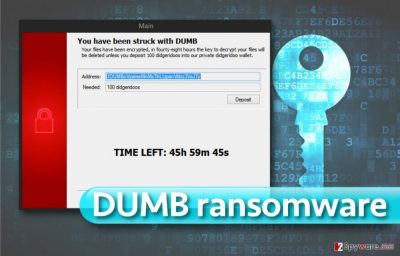
This virus has been developed by Alfur, a member registered under AlphaDelta nickname of GitHub. This ransomware is created using C# programming language[4] and is described as a fast ransomware proof of concept[5]. While it appears that this ransomware was developed for fun, cybercriminals quickly scrapped the code of this ransomware and built Ramsomeer virus based on it. This virus provides an identical user interface, but it provides the information not only in English but in the Turkish language as well. Ramsomeer malware wants to get 0.3169 Bitcoins in exchange for the decryption key, and just like common ransomware viruses, it leaves a Bitcoin wallet address so that the victim could transfer the ransom to it. This version is definitely more dangerous. If you have been attacked by Ramsomeer ransomware, we are afraid that it might be impossible to restore your files (unless you have a backup). Speaking about DUMB ransomware, all you need to do is to close the ransomware window to decrypt your records. We have written instructions on how to remove DUMB ransomware successfully – do not forget to read them before running anti-malware software to clean your PC from malware. We suggest you complete DUMB virus removal using trustworthy anti-malware tools like FortectIntego.
Learn how ransomware viruses spread
DUMB ransomware project is unlikely to expand its extent because it seems that it was developed as a proof of concept. While we do not believe that this virus is going to be distributed actively, other cybercriminals can use it as a base to create their customized ransomware viruses. Therefore, you need to know what methods scammers use to distribute malicious programs. In general, ransomware viruses are mostly distributed via email, exploit kits, and malware-laden ads. To avoid getting infected with ransomware via email, you should stay away from suspicious-looking emails that contain attachments. To avoid ransomware attacks via exploit kits and malware laden ads, stay away from untrustworthy websites online and protect your PC with proper security tools. If you want to protect your files, create data backups. Learn how to create them now.
Remove DUMB ransomware with ease
If you want to remove DUMB virus easily, just run the anti-malware software and let it clean the computer system from malware and spyware for you. Before DUMB removal, close the program to restore your files. This method is not going to work in case you’ve been infected with Ransomeer ransomware. If so, you should use data backups or data recovery methods provided below to restore your files.
Getting rid of DUMB virus. Follow these steps
Manual removal using Safe Mode
Ransomware viruses should be removed while the computer is in a Safe Mode with Networking. To boot your computer into this mode, follow these guidelines.
Important! →
Manual removal guide might be too complicated for regular computer users. It requires advanced IT knowledge to be performed correctly (if vital system files are removed or damaged, it might result in full Windows compromise), and it also might take hours to complete. Therefore, we highly advise using the automatic method provided above instead.
Step 1. Access Safe Mode with Networking
Manual malware removal should be best performed in the Safe Mode environment.
Windows 7 / Vista / XP
- Click Start > Shutdown > Restart > OK.
- When your computer becomes active, start pressing F8 button (if that does not work, try F2, F12, Del, etc. – it all depends on your motherboard model) multiple times until you see the Advanced Boot Options window.
- Select Safe Mode with Networking from the list.

Windows 10 / Windows 8
- Right-click on Start button and select Settings.

- Scroll down to pick Update & Security.

- On the left side of the window, pick Recovery.
- Now scroll down to find Advanced Startup section.
- Click Restart now.

- Select Troubleshoot.

- Go to Advanced options.

- Select Startup Settings.

- Press Restart.
- Now press 5 or click 5) Enable Safe Mode with Networking.

Step 2. Shut down suspicious processes
Windows Task Manager is a useful tool that shows all the processes running in the background. If malware is running a process, you need to shut it down:
- Press Ctrl + Shift + Esc on your keyboard to open Windows Task Manager.
- Click on More details.

- Scroll down to Background processes section, and look for anything suspicious.
- Right-click and select Open file location.

- Go back to the process, right-click and pick End Task.

- Delete the contents of the malicious folder.
Step 3. Check program Startup
- Press Ctrl + Shift + Esc on your keyboard to open Windows Task Manager.
- Go to Startup tab.
- Right-click on the suspicious program and pick Disable.

Step 4. Delete virus files
Malware-related files can be found in various places within your computer. Here are instructions that could help you find them:
- Type in Disk Cleanup in Windows search and press Enter.

- Select the drive you want to clean (C: is your main drive by default and is likely to be the one that has malicious files in).
- Scroll through the Files to delete list and select the following:
Temporary Internet Files
Downloads
Recycle Bin
Temporary files - Pick Clean up system files.

- You can also look for other malicious files hidden in the following folders (type these entries in Windows Search and press Enter):
%AppData%
%LocalAppData%
%ProgramData%
%WinDir%
After you are finished, reboot the PC in normal mode.
Remove DUMB using System Restore
-
Step 1: Reboot your computer to Safe Mode with Command Prompt
Windows 7 / Vista / XP- Click Start → Shutdown → Restart → OK.
- When your computer becomes active, start pressing F8 multiple times until you see the Advanced Boot Options window.
-
Select Command Prompt from the list

Windows 10 / Windows 8- Press the Power button at the Windows login screen. Now press and hold Shift, which is on your keyboard, and click Restart..
- Now select Troubleshoot → Advanced options → Startup Settings and finally press Restart.
-
Once your computer becomes active, select Enable Safe Mode with Command Prompt in Startup Settings window.

-
Step 2: Restore your system files and settings
-
Once the Command Prompt window shows up, enter cd restore and click Enter.

-
Now type rstrui.exe and press Enter again..

-
When a new window shows up, click Next and select your restore point that is prior the infiltration of DUMB. After doing that, click Next.


-
Now click Yes to start system restore.

-
Once the Command Prompt window shows up, enter cd restore and click Enter.
Bonus: Recover your data
Guide which is presented above is supposed to help you remove DUMB from your computer. To recover your encrypted files, we recommend using a detailed guide prepared by 2-spyware.com security experts.If your files are encrypted by DUMB, you can use several methods to restore them:
Restore data using Data Recovery Pro
If virus encrypted your files and closing the virus’ program doesn’t help to restore files, you should run Data Recovery Pro. This program might help you to save your files.
- Download Data Recovery Pro;
- Follow the steps of Data Recovery Setup and install the program on your computer;
- Launch it and scan your computer for files encrypted by DUMB ransomware;
- Restore them.
Use Windows Previous Versions
You must have a system restore point created in the past if you want to use this data recovery method. If you did create a system restore point a while ago, follow these instructions.
- Find an encrypted file you need to restore and right-click on it;
- Select “Properties” and go to “Previous versions” tab;
- Here, check each of available copies of the file in “Folder versions”. You should select the version you want to recover and click “Restore”.
Finally, you should always think about the protection of crypto-ransomwares. In order to protect your computer from DUMB and other ransomwares, use a reputable anti-spyware, such as FortectIntego, SpyHunter 5Combo Cleaner or Malwarebytes
How to prevent from getting ransomware
Protect your privacy – employ a VPN
There are several ways how to make your online time more private – you can access an incognito tab. However, there is no secret that even in this mode, you are tracked for advertising purposes. There is a way to add an extra layer of protection and create a completely anonymous web browsing practice with the help of Private Internet Access VPN. This software reroutes traffic through different servers, thus leaving your IP address and geolocation in disguise. Besides, it is based on a strict no-log policy, meaning that no data will be recorded, leaked, and available for both first and third parties. The combination of a secure web browser and Private Internet Access VPN will let you browse the Internet without a feeling of being spied or targeted by criminals.
No backups? No problem. Use a data recovery tool
If you wonder how data loss can occur, you should not look any further for answers – human errors, malware attacks, hardware failures, power cuts, natural disasters, or even simple negligence. In some cases, lost files are extremely important, and many straight out panic when such an unfortunate course of events happen. Due to this, you should always ensure that you prepare proper data backups on a regular basis.
If you were caught by surprise and did not have any backups to restore your files from, not everything is lost. Data Recovery Pro is one of the leading file recovery solutions you can find on the market – it is likely to restore even lost emails or data located on an external device.
- ^ Tweet from @BleepinComputer. Twitter. Social Network.
- ^ XOR and the one-time pad. Khan Academy. Non-profit Educational Organization.
- ^ Didgeridoo. Wikipedia. The Free Encyclopedia.
- ^ C# Programming Guide. MSDN. Developer Network.
- ^ Odysseas Pentakalos. Proof-of-Concept Design. MSDN. Developer Network.





















