Ramsomeer ransomware / virus (Improved Guide) - Tutorial
Ramsomeer virus Removal Guide
What is Ramsomeer ransomware virus?
How ominous is Ramsomeer virus?
Ramsomeer virus complements the big family of file-encrypting threats. This time the virus originates from Turkey as the ransom is given in two languages: English and Turkish. The infection is still under investigation, and many speculations arise about the capabilities of the threat. Luckily, the only relatively small number of this virus has been detected on the wild. Nonetheless, it does not mean that users should let their guard down. The current malware is known to employ standard encryption method (AES) to encode data. What is more, specialists have discovered the links to recently emerged Android-based malware called DUMB. The latter locks a mobile phone and changes the PIN code to a random code [1]. This ransomware is oriented at PC users in the US. We urge you to remove Ramsomeer right away. You can use FortectIntego for that purpose.
2017 is picking up its speed, so hackers also devise new features to improve their viruses. Few cases of the ransomware in 2017 revealed the attempts to incorporate tech support scam elements into the ransomware [2]. Others found a way to seize a smart TV set [3]. Taking into account the fact that Ramsomeer malware is related to DUMB malware, it is futile to expect the return of the files even after remitting the payment. As common for this type of viruses, the virus also sets a time limit for victims to remit the payment. Usually, it is given 48 hours. 0.3 BTC is asked as the nominal amount of money. After that, the key is said to be deleted. 2016 has been successful for the felons as they succeeded in wheedling out a stunning amount of money [4]. Anyway, it is unwise to rely on penetrators sense of conscience and instead start Ramsomeer removal. In addition, we would like to discourage you from downloading the decryptor. This tool may bring more harm than benefit. There is a low possibility that the files will be returned. On the contrary, the decryptor might plant malicious files on the system and then initiate Ramsomeer hijack in the future. Thus, we recommend concentrating entirely on the elimination.
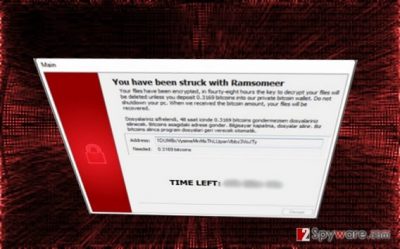
How does the ransomware infect computers?
Usually, spam emails are employed for such purpose. Even if virus researchers warn netizens not to open attachments which are sent from counterfeited tax institutions of other official companies, the method is still viable. Gearheads devise new, more persuasive techniques to convince users of the credibility of the email. Virus researchers are not indifferent to the booming industry of crypto-malware and thus published several anti-ransomware projects. Recently, a specific tool aiding small industries to combat ransomware was released [5]. Though such initiatives are welcomed, users should pay attention to the prevention as well. Corrupted email usually bear typing and grammar mistakes. Credentials do not match with the sender‘s email‘s address. Stay vigilant and do not rush to open suspicious attached files. Keep in mind that some crypto-malware lurk in corrupted websites. The attack is delivered via exploit kits or trojans. In order to ward them off, install an anti-spyware application.
Is there a decryptor for Ransomeer ransomware?
It is crucial to fully remove Ransomeer virus before attempting full elimination. In order to achieve it, you need to eradicate it using an anti-spyware application, for example, FortectIntego or Malwarebytes. Update the tools for them to fully conduct the elimination. Only when the virus is fully exterminated, you can proceed to the data recovery steps. There is no official decryption tool released, but you might find the below-suggested methods useful. If you encounter particular Ransomeer removal problems, use the following instructions to regain full control of the computer.
Getting rid of Ramsomeer virus. Follow these steps
Manual removal using Safe Mode
In case, the virus prevents you from accessing malware removal utility, follow the instructions to conduct the elimination.
Important! →
Manual removal guide might be too complicated for regular computer users. It requires advanced IT knowledge to be performed correctly (if vital system files are removed or damaged, it might result in full Windows compromise), and it also might take hours to complete. Therefore, we highly advise using the automatic method provided above instead.
Step 1. Access Safe Mode with Networking
Manual malware removal should be best performed in the Safe Mode environment.
Windows 7 / Vista / XP
- Click Start > Shutdown > Restart > OK.
- When your computer becomes active, start pressing F8 button (if that does not work, try F2, F12, Del, etc. – it all depends on your motherboard model) multiple times until you see the Advanced Boot Options window.
- Select Safe Mode with Networking from the list.

Windows 10 / Windows 8
- Right-click on Start button and select Settings.

- Scroll down to pick Update & Security.

- On the left side of the window, pick Recovery.
- Now scroll down to find Advanced Startup section.
- Click Restart now.

- Select Troubleshoot.

- Go to Advanced options.

- Select Startup Settings.

- Press Restart.
- Now press 5 or click 5) Enable Safe Mode with Networking.

Step 2. Shut down suspicious processes
Windows Task Manager is a useful tool that shows all the processes running in the background. If malware is running a process, you need to shut it down:
- Press Ctrl + Shift + Esc on your keyboard to open Windows Task Manager.
- Click on More details.

- Scroll down to Background processes section, and look for anything suspicious.
- Right-click and select Open file location.

- Go back to the process, right-click and pick End Task.

- Delete the contents of the malicious folder.
Step 3. Check program Startup
- Press Ctrl + Shift + Esc on your keyboard to open Windows Task Manager.
- Go to Startup tab.
- Right-click on the suspicious program and pick Disable.

Step 4. Delete virus files
Malware-related files can be found in various places within your computer. Here are instructions that could help you find them:
- Type in Disk Cleanup in Windows search and press Enter.

- Select the drive you want to clean (C: is your main drive by default and is likely to be the one that has malicious files in).
- Scroll through the Files to delete list and select the following:
Temporary Internet Files
Downloads
Recycle Bin
Temporary files - Pick Clean up system files.

- You can also look for other malicious files hidden in the following folders (type these entries in Windows Search and press Enter):
%AppData%
%LocalAppData%
%ProgramData%
%WinDir%
After you are finished, reboot the PC in normal mode.
Remove Ramsomeer using System Restore
System Restore is an alternative method to regain control of the device.
-
Step 1: Reboot your computer to Safe Mode with Command Prompt
Windows 7 / Vista / XP- Click Start → Shutdown → Restart → OK.
- When your computer becomes active, start pressing F8 multiple times until you see the Advanced Boot Options window.
-
Select Command Prompt from the list

Windows 10 / Windows 8- Press the Power button at the Windows login screen. Now press and hold Shift, which is on your keyboard, and click Restart..
- Now select Troubleshoot → Advanced options → Startup Settings and finally press Restart.
-
Once your computer becomes active, select Enable Safe Mode with Command Prompt in Startup Settings window.

-
Step 2: Restore your system files and settings
-
Once the Command Prompt window shows up, enter cd restore and click Enter.

-
Now type rstrui.exe and press Enter again..

-
When a new window shows up, click Next and select your restore point that is prior the infiltration of Ramsomeer. After doing that, click Next.


-
Now click Yes to start system restore.

-
Once the Command Prompt window shows up, enter cd restore and click Enter.
Bonus: Recover your data
Guide which is presented above is supposed to help you remove Ramsomeer from your computer. To recover your encrypted files, we recommend using a detailed guide prepared by 2-spyware.com security experts.If your files are encrypted by Ramsomeer, you can use several methods to restore them:
How useful is Data Recovery Pro?
In haven’t made the copies of your files, try launching this application to recover important data.
- Download Data Recovery Pro;
- Follow the steps of Data Recovery Setup and install the program on your computer;
- Launch it and scan your computer for files encrypted by Ramsomeer ransomware;
- Restore them.
Should you I install ShadowExplorer?
This application retrieves shadow volume copies to recreate the files.
- Download Shadow Explorer (http://shadowexplorer.com/);
- Follow a Shadow Explorer Setup Wizard and install this application on your computer;
- Launch the program and go through the drop down menu on the top left corner to select the disk of your encrypted data. Check what folders are there;
- Right-click on the folder you want to restore and select “Export”. You can also select where you want it to be stored.
Finally, you should always think about the protection of crypto-ransomwares. In order to protect your computer from Ramsomeer and other ransomwares, use a reputable anti-spyware, such as FortectIntego, SpyHunter 5Combo Cleaner or Malwarebytes
How to prevent from getting ransomware
Access your website securely from any location
When you work on the domain, site, blog, or different project that requires constant management, content creation, or coding, you may need to connect to the server and content management service more often. The best solution for creating a tighter network could be a dedicated/fixed IP address.
If you make your IP address static and set to your device, you can connect to the CMS from any location and do not create any additional issues for the server or network manager that needs to monitor connections and activities. VPN software providers like Private Internet Access can help you with such settings and offer the option to control the online reputation and manage projects easily from any part of the world.
Recover files after data-affecting malware attacks
While much of the data can be accidentally deleted due to various reasons, malware is one of the main culprits that can cause loss of pictures, documents, videos, and other important files. More serious malware infections lead to significant data loss when your documents, system files, and images get encrypted. In particular, ransomware is is a type of malware that focuses on such functions, so your files become useless without an ability to access them.
Even though there is little to no possibility to recover after file-locking threats, some applications have features for data recovery in the system. In some cases, Data Recovery Pro can also help to recover at least some portion of your data after data-locking virus infection or general cyber infection.
- ^ Tom Reeve. Dumb PIN-reset Android malware found in the wild. SC Magazine. The cybersecurity source.
- ^ Robert Lemos. Tech Support Scams Evolve to Target Broader Range of Users. eWeek. Technology News, Tech Product Reviews, Research and Enterprise Analysis.
- ^ Waqas. LG Smart TV Screen Bricked After Android Ransomware Infection. HackRead. Security is a myth.
- ^ Warwick Ashford. Ransomware expected to dominate in 2017. ComputerWeekly. IT News, UK IT jobs, Industry news.
- ^ Cybereason Declares War on Ransomware with Launch of RansomFree. PRWeb. Online Press Release Distribution Service.





















