EBayWall ransomware / virus (Removal Guide) - Decryption Steps Included
eBayWall virus Removal Guide
What is eBayWall ransomware virus?
eBayWall ransomware attacks computer users, demands ransom from eBay
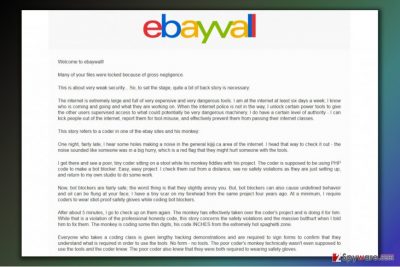
eBayWall ransomware virus is a malicious computer program[1] that attacks files on the computer system, encrypts them and adds .ebay file extension to them. After making all of the victim’s files inaccessible, the virus creates and saves eBay-msg.html file on desktop and also saves a copy of it in every folder that contains encrypted files.
The ransomware demands 8791905 USD (200000 XMR) from eBay, but not from regular PC users. The ransom note left on the system leads to an HTML page full of hate for eBay. The developer of the ransomware is disappointed with the company’s politics regarding cyber security. The ransom note even contains a table of eBay’s executives and their incomes.
This is the first ransomware that blackmails[2] one particular company, making it feel responsible for everyone infected. However, it is unsure how eBay is going to respond to the cyber criminal who developed eBayWall virus. So far, no data recovery tools are available, so victims are advised to remove eBayWall ransomware and restore files using data backups.
The fact that this ransomware managed to infect your computer shows that your computer system lacks protection. If you do not have a reliable antivirus and anti-malware software, we suggest you obtain these now. For eBayWall removal, we strongly recommend using FortectIntego software. It will help you to delete the malware and optimize the system afterward.

Ransomware attack vectors
The ransomware we described in this article, despite its shocking ransom demand, hardly differs from any other ransomware. It uses traditional malware distribution methods to infect target systems – email spam and likely Trojans.
To prevent ransomware from infecting your computer, NoVirus.uk[3] strongly suggests following these anti-ransomware rules:
- Avoid opening emails sent by unknown people. Cyber criminals can use various phishing techniques to convince you that the suggested link or email attachment contains some relevant information. In reality, it’s just the way to force you to launch ransomware by yourself.
- Never attempt to download and install illegal software as it is the primary source of malware. Even if you crack the software successfully, the malware that was bundled with it can be executed without your notice or after a short delay.
- Update the software you have on your computer. It is important to have the latest versions of software to prevent hackers from exploiting vulnerabilities in outdated software.
- Have an up-to-date anti-malware software to identify and block malware before it infects your computer.
Remove eBayWall ransomware from the system
We recommend you to remove eBayWall virus ASAP so that you could continue using your computer without worries. We strongly suggest using professional security programs for ransomware removal, because it is very hard to uninstall such dangerous computer viruses manually.
If you have already downloaded a malware removal tool, it is important that you update it before using it. Besides, the ransomware might attempt to block your attempts to delete the virus. For this reason, you have to use these eBayWall removal instructions we prepared to restart your computer in Safe Mode with Networking.
Getting rid of eBayWall virus. Follow these steps
Manual removal using Safe Mode
Remove eBayWall using the given tutorial.
Important! →
Manual removal guide might be too complicated for regular computer users. It requires advanced IT knowledge to be performed correctly (if vital system files are removed or damaged, it might result in full Windows compromise), and it also might take hours to complete. Therefore, we highly advise using the automatic method provided above instead.
Step 1. Access Safe Mode with Networking
Manual malware removal should be best performed in the Safe Mode environment.
Windows 7 / Vista / XP
- Click Start > Shutdown > Restart > OK.
- When your computer becomes active, start pressing F8 button (if that does not work, try F2, F12, Del, etc. – it all depends on your motherboard model) multiple times until you see the Advanced Boot Options window.
- Select Safe Mode with Networking from the list.

Windows 10 / Windows 8
- Right-click on Start button and select Settings.

- Scroll down to pick Update & Security.

- On the left side of the window, pick Recovery.
- Now scroll down to find Advanced Startup section.
- Click Restart now.

- Select Troubleshoot.

- Go to Advanced options.

- Select Startup Settings.

- Press Restart.
- Now press 5 or click 5) Enable Safe Mode with Networking.

Step 2. Shut down suspicious processes
Windows Task Manager is a useful tool that shows all the processes running in the background. If malware is running a process, you need to shut it down:
- Press Ctrl + Shift + Esc on your keyboard to open Windows Task Manager.
- Click on More details.

- Scroll down to Background processes section, and look for anything suspicious.
- Right-click and select Open file location.

- Go back to the process, right-click and pick End Task.

- Delete the contents of the malicious folder.
Step 3. Check program Startup
- Press Ctrl + Shift + Esc on your keyboard to open Windows Task Manager.
- Go to Startup tab.
- Right-click on the suspicious program and pick Disable.

Step 4. Delete virus files
Malware-related files can be found in various places within your computer. Here are instructions that could help you find them:
- Type in Disk Cleanup in Windows search and press Enter.

- Select the drive you want to clean (C: is your main drive by default and is likely to be the one that has malicious files in).
- Scroll through the Files to delete list and select the following:
Temporary Internet Files
Downloads
Recycle Bin
Temporary files - Pick Clean up system files.

- You can also look for other malicious files hidden in the following folders (type these entries in Windows Search and press Enter):
%AppData%
%LocalAppData%
%ProgramData%
%WinDir%
After you are finished, reboot the PC in normal mode.
Remove eBayWall using System Restore
-
Step 1: Reboot your computer to Safe Mode with Command Prompt
Windows 7 / Vista / XP- Click Start → Shutdown → Restart → OK.
- When your computer becomes active, start pressing F8 multiple times until you see the Advanced Boot Options window.
-
Select Command Prompt from the list

Windows 10 / Windows 8- Press the Power button at the Windows login screen. Now press and hold Shift, which is on your keyboard, and click Restart..
- Now select Troubleshoot → Advanced options → Startup Settings and finally press Restart.
-
Once your computer becomes active, select Enable Safe Mode with Command Prompt in Startup Settings window.

-
Step 2: Restore your system files and settings
-
Once the Command Prompt window shows up, enter cd restore and click Enter.

-
Now type rstrui.exe and press Enter again..

-
When a new window shows up, click Next and select your restore point that is prior the infiltration of eBayWall. After doing that, click Next.


-
Now click Yes to start system restore.

-
Once the Command Prompt window shows up, enter cd restore and click Enter.
Bonus: Recover your data
Guide which is presented above is supposed to help you remove eBayWall from your computer. To recover your encrypted files, we recommend using a detailed guide prepared by 2-spyware.com security experts.Unfortunately, you have no option but to be patient. The ransomware is under analysis and sooner or later experts might release a free decryption software. It depends on complexity of the virus. It might be that the only hope to recover files is eBay, although we are sure that the huge company won't pay a ransom to cybercriminals – it simply encourages them to continue blackmailing people or companies. Therefore, we suggest trying these data recovery methods we provide:
If your files are encrypted by eBayWall, you can use several methods to restore them:
Use the Data Recovery Pro trick
Data Recovery Pro is a software that might help you to revert .ebay file extension files back to normal. Although there are no guarantees that it will work, we believe that this method is worth trying.
- Download Data Recovery Pro;
- Follow the steps of Data Recovery Setup and install the program on your computer;
- Launch it and scan your computer for files encrypted by eBayWall ransomware;
- Restore them.
No data recovery methods were released so far
Unfortunately, at the moment there are no eBayWall decryption tools available.
Finally, you should always think about the protection of crypto-ransomwares. In order to protect your computer from eBayWall and other ransomwares, use a reputable anti-spyware, such as FortectIntego, SpyHunter 5Combo Cleaner or Malwarebytes
How to prevent from getting ransomware
Do not let government spy on you
The government has many issues in regards to tracking users' data and spying on citizens, so you should take this into consideration and learn more about shady information gathering practices. Avoid any unwanted government tracking or spying by going totally anonymous on the internet.
You can choose a different location when you go online and access any material you want without particular content restrictions. You can easily enjoy internet connection without any risks of being hacked by using Private Internet Access VPN.
Control the information that can be accessed by government any other unwanted party and surf online without being spied on. Even if you are not involved in illegal activities or trust your selection of services, platforms, be suspicious for your own security and take precautionary measures by using the VPN service.
Backup files for the later use, in case of the malware attack
Computer users can suffer from data losses due to cyber infections or their own faulty doings. Ransomware can encrypt and hold files hostage, while unforeseen power cuts might cause a loss of important documents. If you have proper up-to-date backups, you can easily recover after such an incident and get back to work. It is also equally important to update backups on a regular basis so that the newest information remains intact – you can set this process to be performed automatically.
When you have the previous version of every important document or project you can avoid frustration and breakdowns. It comes in handy when malware strikes out of nowhere. Use Data Recovery Pro for the data restoration process.
- ^ What is malware and how can we prevent it?. Norton Internet Security Center. Tips, Education & Answers.
- ^ Ransomware. Wikipedia. The Free Encyclopedia.
- ^ NoVirus. NoVirus. Security and Spyware News.





















