EoRezo virus (Free Instructions) - updated Oct 2017
EoRezo virus Removal Guide
What is EoRezo virus?
EoRezo adware spreads via Equifax website
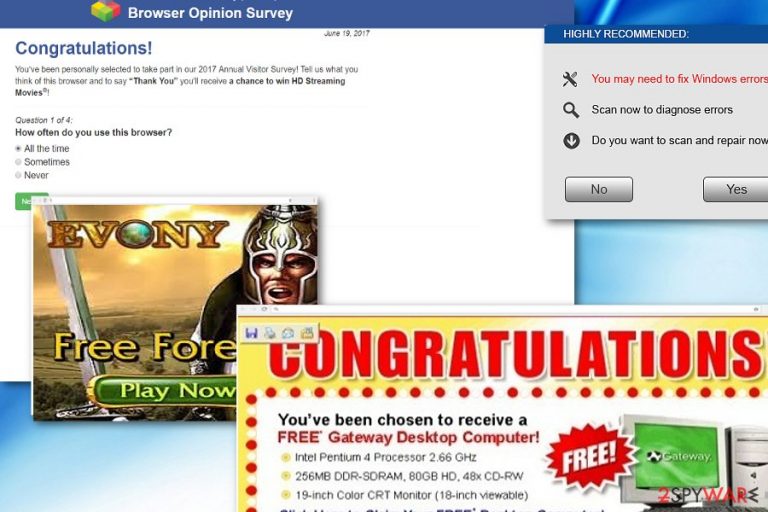
EoRezo virus operates as adware infection which penetrates the operating system via an app or browser infection or add-on. Late on, it displays a variety of advertisements on a browser. It has been more or less active already since 2011. It is not considered to be a complex virus[1], however, its persistent behavior and shape-shifting features raise concerns.
It has been also spotted spreading as Tuto4PC version, which does not only bother users with advertisements but also tends to install toolbars[2] and browser extensions. Recently, it attracted attention again as it was spotted traveling via fake Flash Player promoted in the official Equifax website[3].
Modus operandi of Adware.Eorezo
Recently, it attracted attention again as it was spotted traveling via fake Flash Player promoted in the official Equifax website[3]. Here you will find arguments why it is important to remove EoRezo as soon as possible. FortectIntego or Malwarebytes might help you do so.
The adware starts showing you targeted ads offering price comparisons, information about deals, software suggestions, and similar things. Due to EoRezo redirect tendency, users may find themselves in insecure or even phishing sites to sponsored sites and mess with the regular traffic in other ways.
Typically, EoRezo hijack occurs when users install corrupted apps. As a result, the adware can spy on users' online activities. After processing users' interest, it can load them with more relevant commercial offers. Unsuspecting users may click on Eorezo ads and, likewise, earn money for this pay-per-click advertising technique developers. However, as recent cases of the adware suggest, such redirect issue may cause more troubles. 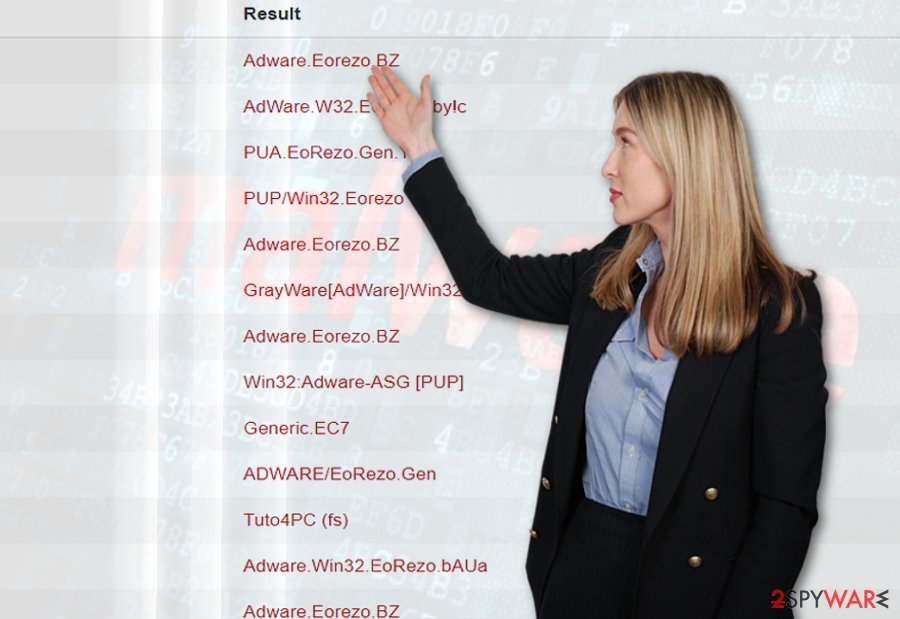
A new disguise
Equifax data breach might be only the beginning of continuous string of misfortunes the company is about to face. Soon afterward, it had to apologize for advertising phishing site instead of their legitimate site. September 11, 2017 was another unlucky day for the company.
Security experts detected that surfing through the pages of their official website leads users to a rogue pop-up tab which promotes corrupted Flash Player. Along with it, credulous users may have also downloaded one of the latest version of Eozero PUP. The corrupted code was removed. This case suggests
Distribution techniques diversify
EoRezo can be downloaded from Brothersoft, CNET, Softonic, etc. Unfortunately, that's not the only way used for spreading this program around. You can also install this adware-type application in a bundle with freeware and shareware. Remember, there are hundreds of free applications that include questionable programs to their “additional downloads” and help them spread around.
That's why we always recommend checking programs' installation guides carefully and unmarking all check-boxes of optional add-ons. You should be especially careful when installing computer maintenance tools, as well as programs like Desktop Improver, BrowseExtension or DailyPCClean.
EoRezo elimination
You can eliminate the infection manually or automatically. The automatic utility will remove EoRezo from your computer along with all of its related files.
There is also an option of eliminating the virus manually. You can combine these two methods. It would complete Eorezo removal procedure. Due to the above-discussed distribution tendencies, the adware may lurk not only in English but in Finish[4] or Portuguese sites.
You may remove virus damage with a help of FortectIntego. SpyHunter 5Combo Cleaner and Malwarebytes are recommended to detect potentially unwanted programs and viruses with all their files and registry entries that are related to them.
Getting rid of EoRezo virus. Follow these steps
Uninstall from Windows
If you use several browsers and downloaded the app possibly infected with the adware, perform Eorezo removal instructions in each of them.
Instructions for Windows 10/8 machines:
- Enter Control Panel into Windows search box and hit Enter or click on the search result.
- Under Programs, select Uninstall a program.

- From the list, find the entry of the suspicious program.
- Right-click on the application and select Uninstall.
- If User Account Control shows up, click Yes.
- Wait till uninstallation process is complete and click OK.

If you are Windows 7/XP user, proceed with the following instructions:
- Click on Windows Start > Control Panel located on the right pane (if you are Windows XP user, click on Add/Remove Programs).
- In Control Panel, select Programs > Uninstall a program.

- Pick the unwanted application by clicking on it once.
- At the top, click Uninstall/Change.
- In the confirmation prompt, pick Yes.
- Click OK once the removal process is finished.
Delete from macOS
Remove items from Applications folder:
- From the menu bar, select Go > Applications.
- In the Applications folder, look for all related entries.
- Click on the app and drag it to Trash (or right-click and pick Move to Trash)

To fully remove an unwanted app, you need to access Application Support, LaunchAgents, and LaunchDaemons folders and delete relevant files:
- Select Go > Go to Folder.
- Enter /Library/Application Support and click Go or press Enter.
- In the Application Support folder, look for any dubious entries and then delete them.
- Now enter /Library/LaunchAgents and /Library/LaunchDaemons folders the same way and terminate all the related .plist files.

Remove from Microsoft Edge
Delete unwanted extensions from MS Edge:
- Select Menu (three horizontal dots at the top-right of the browser window) and pick Extensions.
- From the list, pick the extension and click on the Gear icon.
- Click on Uninstall at the bottom.

Clear cookies and other browser data:
- Click on the Menu (three horizontal dots at the top-right of the browser window) and select Privacy & security.
- Under Clear browsing data, pick Choose what to clear.
- Select everything (apart from passwords, although you might want to include Media licenses as well, if applicable) and click on Clear.

Restore new tab and homepage settings:
- Click the menu icon and choose Settings.
- Then find On startup section.
- Click Disable if you found any suspicious domain.
Reset MS Edge if the above steps did not work:
- Press on Ctrl + Shift + Esc to open Task Manager.
- Click on More details arrow at the bottom of the window.
- Select Details tab.
- Now scroll down and locate every entry with Microsoft Edge name in it. Right-click on each of them and select End Task to stop MS Edge from running.

If this solution failed to help you, you need to use an advanced Edge reset method. Note that you need to backup your data before proceeding.
- Find the following folder on your computer: C:\\Users\\%username%\\AppData\\Local\\Packages\\Microsoft.MicrosoftEdge_8wekyb3d8bbwe.
- Press Ctrl + A on your keyboard to select all folders.
- Right-click on them and pick Delete

- Now right-click on the Start button and pick Windows PowerShell (Admin).
- When the new window opens, copy and paste the following command, and then press Enter:
Get-AppXPackage -AllUsers -Name Microsoft.MicrosoftEdge | Foreach {Add-AppxPackage -DisableDevelopmentMode -Register “$($_.InstallLocation)\\AppXManifest.xml” -Verbose

Instructions for Chromium-based Edge
Delete extensions from MS Edge (Chromium):
- Open Edge and click select Settings > Extensions.
- Delete unwanted extensions by clicking Remove.

Clear cache and site data:
- Click on Menu and go to Settings.
- Select Privacy, search and services.
- Under Clear browsing data, pick Choose what to clear.
- Under Time range, pick All time.
- Select Clear now.

Reset Chromium-based MS Edge:
- Click on Menu and select Settings.
- On the left side, pick Reset settings.
- Select Restore settings to their default values.
- Confirm with Reset.

Remove from Mozilla Firefox (FF)
Remove dangerous extensions:
- Open Mozilla Firefox browser and click on the Menu (three horizontal lines at the top-right of the window).
- Select Add-ons.
- In here, select unwanted plugin and click Remove.

Reset the homepage:
- Click three horizontal lines at the top right corner to open the menu.
- Choose Options.
- Under Home options, enter your preferred site that will open every time you newly open the Mozilla Firefox.
Clear cookies and site data:
- Click Menu and pick Settings.
- Go to Privacy & Security section.
- Scroll down to locate Cookies and Site Data.
- Click on Clear Data…
- Select Cookies and Site Data, as well as Cached Web Content and press Clear.

Reset Mozilla Firefox
If clearing the browser as explained above did not help, reset Mozilla Firefox:
- Open Mozilla Firefox browser and click the Menu.
- Go to Help and then choose Troubleshooting Information.

- Under Give Firefox a tune up section, click on Refresh Firefox…
- Once the pop-up shows up, confirm the action by pressing on Refresh Firefox.

Remove from Google Chrome
Delete malicious extensions from Google Chrome:
- Open Google Chrome, click on the Menu (three vertical dots at the top-right corner) and select More tools > Extensions.
- In the newly opened window, you will see all the installed extensions. Uninstall all the suspicious plugins that might be related to the unwanted program by clicking Remove.

Clear cache and web data from Chrome:
- Click on Menu and pick Settings.
- Under Privacy and security, select Clear browsing data.
- Select Browsing history, Cookies and other site data, as well as Cached images and files.
- Click Clear data.

Change your homepage:
- Click menu and choose Settings.
- Look for a suspicious site in the On startup section.
- Click on Open a specific or set of pages and click on three dots to find the Remove option.
Reset Google Chrome:
If the previous methods did not help you, reset Google Chrome to eliminate all the unwanted components:
- Click on Menu and select Settings.
- In the Settings, scroll down and click Advanced.
- Scroll down and locate Reset and clean up section.
- Now click Restore settings to their original defaults.
- Confirm with Reset settings.

Delete from Safari
Remove unwanted extensions from Safari:
- Click Safari > Preferences…
- In the new window, pick Extensions.
- Select the unwanted extension and select Uninstall.

Clear cookies and other website data from Safari:
- Click Safari > Clear History…
- From the drop-down menu under Clear, pick all history.
- Confirm with Clear History.

Reset Safari if the above-mentioned steps did not help you:
- Click Safari > Preferences…
- Go to Advanced tab.
- Tick the Show Develop menu in menu bar.
- From the menu bar, click Develop, and then select Empty Caches.

After uninstalling this potentially unwanted program (PUP) and fixing each of your web browsers, we recommend you to scan your PC system with a reputable anti-spyware. This will help you to get rid of EoRezo registry traces and will also identify related parasites or possible malware infections on your computer. For that you can use our top-rated malware remover: FortectIntego, SpyHunter 5Combo Cleaner or Malwarebytes.
How to prevent from getting adware
Protect your privacy – employ a VPN
There are several ways how to make your online time more private – you can access an incognito tab. However, there is no secret that even in this mode, you are tracked for advertising purposes. There is a way to add an extra layer of protection and create a completely anonymous web browsing practice with the help of Private Internet Access VPN. This software reroutes traffic through different servers, thus leaving your IP address and geolocation in disguise. Besides, it is based on a strict no-log policy, meaning that no data will be recorded, leaked, and available for both first and third parties. The combination of a secure web browser and Private Internet Access VPN will let you browse the Internet without a feeling of being spied or targeted by criminals.
No backups? No problem. Use a data recovery tool
If you wonder how data loss can occur, you should not look any further for answers – human errors, malware attacks, hardware failures, power cuts, natural disasters, or even simple negligence. In some cases, lost files are extremely important, and many straight out panic when such an unfortunate course of events happen. Due to this, you should always ensure that you prepare proper data backups on a regular basis.
If you were caught by surprise and did not have any backups to restore your files from, not everything is lost. Data Recovery Pro is one of the leading file recovery solutions you can find on the market – it is likely to restore even lost emails or data located on an external device.
- ^ Adware.Eorezo. Symantec. Global Leader on Next-Generation Cyber Security.
- ^ Pieter Arntz . PUP Friday: Adware family EoRezo. MalwarebytesLabs. The Security Blog for Malwarebytes.
- ^ Brian Krebs. Equifax Credit Assistance Site Served Spyware. KrebsonSecurity. In-depth security news and investigation.
- ^ Eliminate computer threats. Virukset. IT News and Malware Removal Guides in Finnish.
