EZupdater ads (Chrome, Firefox, IE, Edge) - Virus Removal Instructions
EZupdater ads Removal Guide
What is EZupdater ads?
Ez Updater is a potentially unwanted program that might access your PC without permission
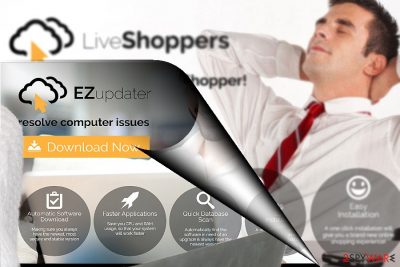
EzUpdater is a potentially unwanted application that supposedly updates all crucial system functions and solves system issues. However, these claims rarely meet the reality or even expectations of users, as PUPs serve as ad-delivery means. Creators can then benefit from user clicks or purchases that are made on affiliated or sponsored websites.
If you are an active online shopper and use macOS, you might recall that this program highly resembles the design of another PUP – LiveShoppers, WebEnhancer, etc. This is not a coincidence, as these apps are copies of one another.
The developer, Bundlore Ltd, has already released over a dozen of dubious applications. For instance, some anti-spyware applications detect its another product, Video Downloader, as malware.
Furthermore, the fact that multiple tools share identical designs only different names is not reassuring. Speaking of the current PUP, it does not only collect non-personal information but personal details as well. Unfortunately, it shares such information with third parties. If online privacy is of value, you might consider EzUpdater removal.
| Name | EzUpdater |
|---|---|
| Type | Adware, potentially unwanted program |
| Alleged functionality | Improves system performance by automatically downloading software updates and saves CPU/RAM usage |
| Distribution | Software bundles, official websites |
| Dangers | Redirects to malicious websites can result in unwanted site notifications, personal information disclosure to unknown parties (cybercriminals), monetary losses, installation of other PUPS/malware |
| Elimination | You can easily uninstall the app manually as we explain below; alternatively you can use SpyHunter 5Combo Cleaner or another security software as a quicker solution |
| Further steps | Malware or adware infections can diminish the performance of your computer or cause serious stability issues. Use FortectIntego to remediate your device and ensure that the virus damage is fixed |
Flooding market with identical apps
One of the features which help you realize whether the program or company is trustworthy, check its other products. When it comes to online apps or search engines, pay attention t to their design, the number of similar programs, and privacy policy.
Usually, authors of dubious applications concentrate on releasing a high number of similar software and pay little attention to the quality. Thus, EzUpdate happens to be such an application. It claims that it boosts the efficiency of the computer.
When you run the scan, it indicates multiple issues. In order to solve them, you often need to purchase the full version. The latter addition fastly resolves the issues. It is a common feature of dubious PC optimization tools classified as PUPs.
However, this application has other negative aspects.
Ads might start bothering you during your browsing sessions. Secondly, the PUP also violates your privacy as it shares not only such seemingly irrelevant information about your browsing history or frequently searched inquiries but also private details: full name, shipping, and email address, with its partner companies.[1]
In short, you may soon get crowded not only with the notifications of these applications but with commercial offers and spam[2] of other companies. Besides frustration, there is a probability of running into a more elaborate virtual threat. EZUpdater redirect might mislead you to insecure domains. These arguments should encourage you to remove EzUpdater if you value PC efficiency and cybersecurity.
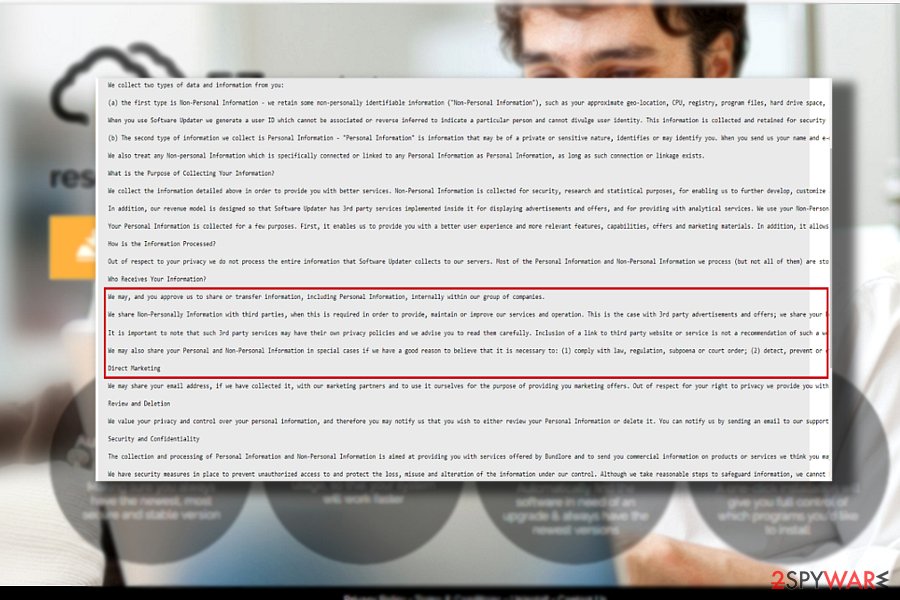
Software bundling: do not get tricked into installing PUPs
All products of Bundle Ltd have their own websites, so that the apps might be downloaded from there. Most people may have accessed these sites in the hopes of finding a reliable application that would improve PC and system performance. However, it is important to remember that the app is a PUP, and there are much better choices out there.
It is not a secret that many potentially unwanted applications are installed without asking the user for direct permission during the installation of freeware. This method is commonly referred to as bundling. It is so widespread only because it allows software developers and distributors to sneak programs into users' computers without them noticing, consequently increasing the app's popularity.
EzUpdater elimination process
On the other hand, it is fortunate that the adware behaves like an ordinary program. Thus, you can uninstall the application manually. Follow the below manual EzUpdater removal guide carefully.
It instructs you how to perform full system results as well. You might check the guidelines after you remove the EzUpdater virus with a cybersecurity tool as well. Users of Microsoft Edge, Chrome, Safari, Internet Explorer and Mozilla Firefox will find specific instructions for them as well. Though the PUP is available to anyone, Italian users[3] may notice its alerts more frequently.
You may remove virus damage with a help of FortectIntego. SpyHunter 5Combo Cleaner and Malwarebytes are recommended to detect potentially unwanted programs and viruses with all their files and registry entries that are related to them.
Getting rid of EZupdater ads. Follow these steps
Uninstall from Windows
Instructions for Windows 10/8 machines:
- Enter Control Panel into Windows search box and hit Enter or click on the search result.
- Under Programs, select Uninstall a program.

- From the list, find the entry of the suspicious program.
- Right-click on the application and select Uninstall.
- If User Account Control shows up, click Yes.
- Wait till uninstallation process is complete and click OK.

If you are Windows 7/XP user, proceed with the following instructions:
- Click on Windows Start > Control Panel located on the right pane (if you are Windows XP user, click on Add/Remove Programs).
- In Control Panel, select Programs > Uninstall a program.

- Pick the unwanted application by clicking on it once.
- At the top, click Uninstall/Change.
- In the confirmation prompt, pick Yes.
- Click OK once the removal process is finished.
Delete from macOS
Since one of the affiliated programs, Live Shoppers adware, especially targetted Mac OS users, they should beware of Ez Updater as well.
Remove items from Applications folder:
- From the menu bar, select Go > Applications.
- In the Applications folder, look for all related entries.
- Click on the app and drag it to Trash (or right-click and pick Move to Trash)

To fully remove an unwanted app, you need to access Application Support, LaunchAgents, and LaunchDaemons folders and delete relevant files:
- Select Go > Go to Folder.
- Enter /Library/Application Support and click Go or press Enter.
- In the Application Support folder, look for any dubious entries and then delete them.
- Now enter /Library/LaunchAgents and /Library/LaunchDaemons folders the same way and terminate all the related .plist files.

Remove from Microsoft Edge
Delete unwanted extensions from MS Edge:
- Select Menu (three horizontal dots at the top-right of the browser window) and pick Extensions.
- From the list, pick the extension and click on the Gear icon.
- Click on Uninstall at the bottom.

Clear cookies and other browser data:
- Click on the Menu (three horizontal dots at the top-right of the browser window) and select Privacy & security.
- Under Clear browsing data, pick Choose what to clear.
- Select everything (apart from passwords, although you might want to include Media licenses as well, if applicable) and click on Clear.

Restore new tab and homepage settings:
- Click the menu icon and choose Settings.
- Then find On startup section.
- Click Disable if you found any suspicious domain.
Reset MS Edge if the above steps did not work:
- Press on Ctrl + Shift + Esc to open Task Manager.
- Click on More details arrow at the bottom of the window.
- Select Details tab.
- Now scroll down and locate every entry with Microsoft Edge name in it. Right-click on each of them and select End Task to stop MS Edge from running.

If this solution failed to help you, you need to use an advanced Edge reset method. Note that you need to backup your data before proceeding.
- Find the following folder on your computer: C:\\Users\\%username%\\AppData\\Local\\Packages\\Microsoft.MicrosoftEdge_8wekyb3d8bbwe.
- Press Ctrl + A on your keyboard to select all folders.
- Right-click on them and pick Delete

- Now right-click on the Start button and pick Windows PowerShell (Admin).
- When the new window opens, copy and paste the following command, and then press Enter:
Get-AppXPackage -AllUsers -Name Microsoft.MicrosoftEdge | Foreach {Add-AppxPackage -DisableDevelopmentMode -Register “$($_.InstallLocation)\\AppXManifest.xml” -Verbose

Instructions for Chromium-based Edge
Delete extensions from MS Edge (Chromium):
- Open Edge and click select Settings > Extensions.
- Delete unwanted extensions by clicking Remove.

Clear cache and site data:
- Click on Menu and go to Settings.
- Select Privacy, search and services.
- Under Clear browsing data, pick Choose what to clear.
- Under Time range, pick All time.
- Select Clear now.

Reset Chromium-based MS Edge:
- Click on Menu and select Settings.
- On the left side, pick Reset settings.
- Select Restore settings to their default values.
- Confirm with Reset.

Remove from Mozilla Firefox (FF)
Remove dangerous extensions:
- Open Mozilla Firefox browser and click on the Menu (three horizontal lines at the top-right of the window).
- Select Add-ons.
- In here, select unwanted plugin and click Remove.

Reset the homepage:
- Click three horizontal lines at the top right corner to open the menu.
- Choose Options.
- Under Home options, enter your preferred site that will open every time you newly open the Mozilla Firefox.
Clear cookies and site data:
- Click Menu and pick Settings.
- Go to Privacy & Security section.
- Scroll down to locate Cookies and Site Data.
- Click on Clear Data…
- Select Cookies and Site Data, as well as Cached Web Content and press Clear.

Reset Mozilla Firefox
If clearing the browser as explained above did not help, reset Mozilla Firefox:
- Open Mozilla Firefox browser and click the Menu.
- Go to Help and then choose Troubleshooting Information.

- Under Give Firefox a tune up section, click on Refresh Firefox…
- Once the pop-up shows up, confirm the action by pressing on Refresh Firefox.

Remove from Google Chrome
Remove its extensions if appended any.
Delete malicious extensions from Google Chrome:
- Open Google Chrome, click on the Menu (three vertical dots at the top-right corner) and select More tools > Extensions.
- In the newly opened window, you will see all the installed extensions. Uninstall all the suspicious plugins that might be related to the unwanted program by clicking Remove.

Clear cache and web data from Chrome:
- Click on Menu and pick Settings.
- Under Privacy and security, select Clear browsing data.
- Select Browsing history, Cookies and other site data, as well as Cached images and files.
- Click Clear data.

Change your homepage:
- Click menu and choose Settings.
- Look for a suspicious site in the On startup section.
- Click on Open a specific or set of pages and click on three dots to find the Remove option.
Reset Google Chrome:
If the previous methods did not help you, reset Google Chrome to eliminate all the unwanted components:
- Click on Menu and select Settings.
- In the Settings, scroll down and click Advanced.
- Scroll down and locate Reset and clean up section.
- Now click Restore settings to their original defaults.
- Confirm with Reset settings.

Delete from Safari
Remove unwanted extensions from Safari:
- Click Safari > Preferences…
- In the new window, pick Extensions.
- Select the unwanted extension and select Uninstall.

Clear cookies and other website data from Safari:
- Click Safari > Clear History…
- From the drop-down menu under Clear, pick all history.
- Confirm with Clear History.

Reset Safari if the above-mentioned steps did not help you:
- Click Safari > Preferences…
- Go to Advanced tab.
- Tick the Show Develop menu in menu bar.
- From the menu bar, click Develop, and then select Empty Caches.

After uninstalling this potentially unwanted program (PUP) and fixing each of your web browsers, we recommend you to scan your PC system with a reputable anti-spyware. This will help you to get rid of EZupdater registry traces and will also identify related parasites or possible malware infections on your computer. For that you can use our top-rated malware remover: FortectIntego, SpyHunter 5Combo Cleaner or Malwarebytes.
How to prevent from getting adware
Stream videos without limitations, no matter where you are
There are multiple parties that could find out almost anything about you by checking your online activity. While this is highly unlikely, advertisers and tech companies are constantly tracking you online. The first step to privacy should be a secure browser that focuses on tracker reduction to a minimum.
Even if you employ a secure browser, you will not be able to access websites that are restricted due to local government laws or other reasons. In other words, you may not be able to stream Disney+ or US-based Netflix in some countries. To bypass these restrictions, you can employ a powerful Private Internet Access VPN, which provides dedicated servers for torrenting and streaming, not slowing you down in the process.
Data backups are important – recover your lost files
Ransomware is one of the biggest threats to personal data. Once it is executed on a machine, it launches a sophisticated encryption algorithm that locks all your files, although it does not destroy them. The most common misconception is that anti-malware software can return files to their previous states. This is not true, however, and data remains locked after the malicious payload is deleted.
While regular data backups are the only secure method to recover your files after a ransomware attack, tools such as Data Recovery Pro can also be effective and restore at least some of your lost data.
- ^ Digital advertisers battle over online privacy. The Economist. World News, Politics, Economics,Business and Finance.
- ^ Darknet Email Spamming Service Charges Bitcoin Fee to Stop Harassing You. The Merkle. IT News and Commentary.
- ^ How to remove computer viruses. IT News, Reviews and Malware Removal Guides.























