FenixLocker 2.0 ransomware / virus (Virus Removal Instructions) - Free Instructions
FenixLocker 2.0 virus Removal Guide
What is FenixLocker 2.0 ransomware virus?
What should you do when you get infected by FenixLocker 2.0?
FenixLocker 2.0 virus has been introduced as a new variation of a well-known FenixLocker ransomware. One of the most distinct features of this ransomware is that the programmer inserts “FenixIloveyou” in the source code of the malware[1]. Such tendency is not exceptional among hackers. Each of them enjoys leaving a distinctive trace in the virus market. This family of file-encrypting threats does not differ much from the rest samples of the category[2]. Furthermore, the threat did not deviate much from the first version regarding encryption technology. It employs both, asymmetric and symmetric, coding technique to lock personal files. It does not target an extensive list of file formats, but it affects the most usable files, so the infection still inflicts a great damage to a victim’s computer and the files. Therefore, it is crucial to remove FenixLocker 2.0. Let [d1[ help you guide through the elimination process.
The malware follows the trodden path of the previous edition. It utilizes the same encryption algorithm to encode the data. Usually, it is disguised as a update.exe or explorer.exe binary placed in the attachment to a spam email. If a user recklessly opens the attachment, the attachment with FenixLocker 2.0 malware gets executed. It is known that the virus targets vulnerable operating systems. Once it settles in a device, he initiates the modifications in the registry system. Replacing the existing system files with its corrupted versions, enables the virus to completely its FenixLocker 2.0 hijack. Luckily, the virus does not seem to be so elaborate as Erebus virus, which bypasses User Account Control messages[3]. During the infection, the ransomware might display counterfeited system messages to win time and, likewise, divert you from interfering with its processes. Depending on the technical specifications, the malware might take from several minutes to approximately half an hour to fully encrypt the files. After it has finished its misdeed, you are likely to see
Depending on the technical specifications, the malware might take from several minutes to approximately half an hour to fully encrypt the files. After it has finished its misdeed, you are likely to see help_to_decrypt.txt and help_to_decrypt.html messages with further instructions how to recover our personal data. You will also see an indicated email address – centrumfr@india.com. The developers of Fenix Locker 2.0 virus try to conceal their identity by communicating with victims via Tor browser. According to the guidelines, victims have to transfer the ransom purchased in bitcoins to a specific address and wait for the response. Each time the amount of ransom varies. Even it the sum is manageable, the crooks are unlikely to keep their word. Thus, proceed to FenixLocker 2.0 removal.
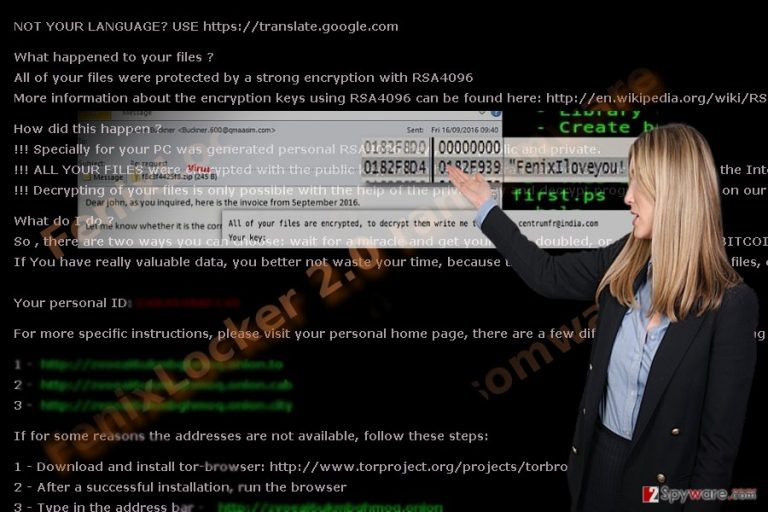
Transmission preferences of the ransomware
Mostly, such type of viruses tends to spread via spam emails. Despite the uprise of ransomware in 2016, users are not careful enough reviewing attached files. Crooks manage to persuade netizens that they have receives a message from the FBI or another official institution. However, an easy way to look through the disguise is to look for typos. Since multiple hundreds of infections are released simultaneously, such emails contain such mistakes. Additionally, cyber villains discover new hacking techniques.
Recently EITest technology has been gaining popularity among the hackers. This corrupted code is placed on a legitimate website. When a person is visiting it, the code redirects to another domain which contains an exploit kit. The introduction of open-source education crypto-malware has also made things worse for the virtual community and gave new chances for hackers[4]. With its help, FenixLocker 2.0 ransomware or another file-encrypting threat might settle on a device. In order to prevent such scenario, you do not only need to be vigilant while reviewing spam or Inbox folder but ensure improved protection of the device by installing malware elimination software[5].
Removing FenixLocker 2.0 virus – mission possible?
You can successfully remove FenixLocker 2.0 virus whether with FortectIntego or Malwarebytes. While it is true that the latest versions of malware might not yet be included in virus definition databases of the security apps, update the program. In case this method does not work for you, you might use of the below suggested. After completing FenixLocker 2.0 removal, take a look at bonus decryption guidelines. You might also recover the files with the help of backup copies.
Getting rid of FenixLocker 2.0 virus. Follow these steps
Manual removal using Safe Mode
When you enter Safe Mode you will be able to delete FenixLocker 2.0 and cease its activity by terminating its processes with Task Manager.
Important! →
Manual removal guide might be too complicated for regular computer users. It requires advanced IT knowledge to be performed correctly (if vital system files are removed or damaged, it might result in full Windows compromise), and it also might take hours to complete. Therefore, we highly advise using the automatic method provided above instead.
Step 1. Access Safe Mode with Networking
Manual malware removal should be best performed in the Safe Mode environment.
Windows 7 / Vista / XP
- Click Start > Shutdown > Restart > OK.
- When your computer becomes active, start pressing F8 button (if that does not work, try F2, F12, Del, etc. – it all depends on your motherboard model) multiple times until you see the Advanced Boot Options window.
- Select Safe Mode with Networking from the list.

Windows 10 / Windows 8
- Right-click on Start button and select Settings.

- Scroll down to pick Update & Security.

- On the left side of the window, pick Recovery.
- Now scroll down to find Advanced Startup section.
- Click Restart now.

- Select Troubleshoot.

- Go to Advanced options.

- Select Startup Settings.

- Press Restart.
- Now press 5 or click 5) Enable Safe Mode with Networking.

Step 2. Shut down suspicious processes
Windows Task Manager is a useful tool that shows all the processes running in the background. If malware is running a process, you need to shut it down:
- Press Ctrl + Shift + Esc on your keyboard to open Windows Task Manager.
- Click on More details.

- Scroll down to Background processes section, and look for anything suspicious.
- Right-click and select Open file location.

- Go back to the process, right-click and pick End Task.

- Delete the contents of the malicious folder.
Step 3. Check program Startup
- Press Ctrl + Shift + Esc on your keyboard to open Windows Task Manager.
- Go to Startup tab.
- Right-click on the suspicious program and pick Disable.

Step 4. Delete virus files
Malware-related files can be found in various places within your computer. Here are instructions that could help you find them:
- Type in Disk Cleanup in Windows search and press Enter.

- Select the drive you want to clean (C: is your main drive by default and is likely to be the one that has malicious files in).
- Scroll through the Files to delete list and select the following:
Temporary Internet Files
Downloads
Recycle Bin
Temporary files - Pick Clean up system files.

- You can also look for other malicious files hidden in the following folders (type these entries in Windows Search and press Enter):
%AppData%
%LocalAppData%
%ProgramData%
%WinDir%
After you are finished, reboot the PC in normal mode.
Remove FenixLocker 2.0 using System Restore
System Restore will fully restore the system to the last saved copy of a system image. Note that saved files and downloaded programs from the time when the image was created and to the present point might be deleted.
-
Step 1: Reboot your computer to Safe Mode with Command Prompt
Windows 7 / Vista / XP- Click Start → Shutdown → Restart → OK.
- When your computer becomes active, start pressing F8 multiple times until you see the Advanced Boot Options window.
-
Select Command Prompt from the list

Windows 10 / Windows 8- Press the Power button at the Windows login screen. Now press and hold Shift, which is on your keyboard, and click Restart..
- Now select Troubleshoot → Advanced options → Startup Settings and finally press Restart.
-
Once your computer becomes active, select Enable Safe Mode with Command Prompt in Startup Settings window.

-
Step 2: Restore your system files and settings
-
Once the Command Prompt window shows up, enter cd restore and click Enter.

-
Now type rstrui.exe and press Enter again..

-
When a new window shows up, click Next and select your restore point that is prior the infiltration of FenixLocker 2.0. After doing that, click Next.


-
Now click Yes to start system restore.

-
Once the Command Prompt window shows up, enter cd restore and click Enter.
Bonus: Recover your data
Guide which is presented above is supposed to help you remove FenixLocker 2.0 from your computer. To recover your encrypted files, we recommend using a detailed guide prepared by 2-spyware.com security experts.If your files are encrypted by FenixLocker 2.0, you can use several methods to restore them:
Data Recovery Pro might give you a chance to recover the files encrypted by FenixLocker 2.0
The manual of this program is easy to use so you will not waste time on finding out how to run the program and decrypt the data.
- Download Data Recovery Pro;
- Follow the steps of Data Recovery Setup and install the program on your computer;
- Launch it and scan your computer for files encrypted by FenixLocker 2.0 ransomware;
- Restore them.
ShadowExplorer – as an alternative solution
It is unknown yet whether FenixLocker 2.0 virus deletes shadow volume copies. The program uses these copies to restore the files.
- Download Shadow Explorer (http://shadowexplorer.com/);
- Follow a Shadow Explorer Setup Wizard and install this application on your computer;
- Launch the program and go through the drop down menu on the top left corner to select the disk of your encrypted data. Check what folders are there;
- Right-click on the folder you want to restore and select “Export”. You can also select where you want it to be stored.
Finally, you should always think about the protection of crypto-ransomwares. In order to protect your computer from FenixLocker 2.0 and other ransomwares, use a reputable anti-spyware, such as FortectIntego, SpyHunter 5Combo Cleaner or Malwarebytes
How to prevent from getting ransomware
Access your website securely from any location
When you work on the domain, site, blog, or different project that requires constant management, content creation, or coding, you may need to connect to the server and content management service more often. The best solution for creating a tighter network could be a dedicated/fixed IP address.
If you make your IP address static and set to your device, you can connect to the CMS from any location and do not create any additional issues for the server or network manager that needs to monitor connections and activities. VPN software providers like Private Internet Access can help you with such settings and offer the option to control the online reputation and manage projects easily from any part of the world.
Recover files after data-affecting malware attacks
While much of the data can be accidentally deleted due to various reasons, malware is one of the main culprits that can cause loss of pictures, documents, videos, and other important files. More serious malware infections lead to significant data loss when your documents, system files, and images get encrypted. In particular, ransomware is is a type of malware that focuses on such functions, so your files become useless without an ability to access them.
Even though there is little to no possibility to recover after file-locking threats, some applications have features for data recovery in the system. In some cases, Data Recovery Pro can also help to recover at least some portion of your data after data-locking virus infection or general cyber infection.
- ^ David Balaban. Ransomware Chronicle. News-sys-con. IT News and Product Reviews.
- ^ Asha McLean. SonicWall reports 638 million instances of ransomware in 2016. ZDNet. Technology News, Analysis, Comments and Product Reviews for IT Professionals.
- ^ Nelly Vladimirova . Erebus Ransomware Bypasses UAC and Requests a $90 Ransom Amount. VirusGuides. Computer Security News, Guides and Vidoes.
- ^ Why Open Source Ransomware is Such a Problem. MalwareTech. Comments on IT trends.
- ^ Eric O’Neill . Defending against the fastest growing threat of 2016 – Ransomware. ITProProtocol. News and Guides for Busines and Enterprise IT.







