Google WebHP virus (Removal Guide) - Dec 2020 update
Google WebHP virus Removal Guide
What is Google WebHP virus?
WebHP – a term used to describe a suspicious Chrome redirect activity
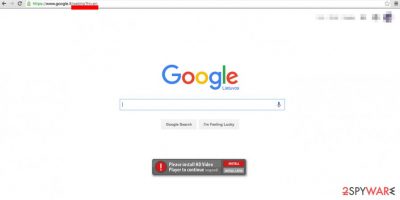
WebHP virus is a term that many users adapted after they saw a suspicious behavior when using their Google Chrome web browser. According to users, each time when they load their homepage or search for something online, they are instead redirected[1] to google.com/webhp. In most cases, the activity is only prevalent when searching through the omnibar.
This activity is difficult for many users to explain, as they seek to find the root causes of such redirects. While the term “WebHP virus” sounds dangerous, in reality, it is not likely to be a virus. First of all, suspicious homepage and new tab address changes can be related to a browser hijacker – a type of a potentially unwanted program that modifies web browser settings to insert ads into users' searchers.
This is especially true if any attempt to search online using the assigned engine results in the list filled with advertisements, redirects, banners, and in-text links the lead to suspicious material online with the purpose of rerouting to sponsored pages. Experts report that computer users that experience continuous redirects to http://google.com/webhp should also check their computers for the Conduit virus. These are the computer intruders that focus on forcing users to visit low-quality websites, possible advertising platforms, so the revenue can get easily made from all the page visits and clicks on pop-ups ads.
However, this activity also might be related to internal Google processes, namely ones related to how the company handles search results and implements security certificates, known as SSL. Therefore, users might also encounter similar behavior with https //www.google.com/ gws_rd=ssl redirect.
Google also uses different scripts that are based on users' location. Therefore, some users might also encounter https //www.google.es/ gws_rd=ssl if they are coming from Spain, for example.
| Name | Google WebHP virus |
|---|---|
| Type | Browser hijacker |
| Issues | The program replaces the homepage, search engine, new tab preferences, so the content can be controlled and users exposed to shady advertising pages |
| Distribution | Freeware installations lead to such infiltrations of questionable programs because users tend to choose recommended or quick options instead of Advanced or Custom ones |
| Elimination | Google WebHP virus elimination is possible with anti-malware tools and similar programs that can check the machine for any suspicious applications and files. All traces of the potentially unwanted program get deleted this way |
| Repair | There are parts of the system that can get damaged by this program directly. It ads files or removes them, affects processes and system functions, so run FortectIntego to find such altered parts and fix possible damage automatically |
HTTP redirects are usually considered suspicious, as they might indicate an infection of a browser hijacker or another potentially unwanted program. These apps are typically installed unintentionally by users due to a well-known, deceptive distribution technique known as software bundling. Alternatively, they might also be tricked by misleading advertisements, or fake update prompts. However, some might also install PUPs on their systems when believing that it could be a good addition to web browsing activities.
The so-called Chrome WebHP virus infiltrates the computer system silently and adds a hazardous browser extension[2] to an affected web browser. It can also change the browser’s homepage to google.com/webhp or google.co.uk/webhp.
Google WebHP can also display misleading ads pushing users into installing fake updates and useless programs. Promotional ads can have direct download scripts and lead to other related intruder installations like Searchou. This redirect issue occurs on Firefox, Chrome, Safari browsers, and can lead to serious problems with performance, speed, security, or privacy issues.
These websites look exactly like the real Google search engine. Unfortunately, due to its resemblance to the real Google search, it can deceive the computer user and trick him/her into using it, thinking that it is a safe search engine.
Unfortunately, the fake search engine that is provided by this virus is dangerous to use because it can trigger redirects to various third-party websites, which can be malicious or provide misleading content. Please, do not use this search engine if you see the webhp appended to the URL.
The hijacker can compromise your search settings despite the country you live in, so for example, French PC users might start experiencing redirects to google.fr/webhp.[3] In this case, make sure you initiate Google WebHP redirect removal. For that, you can either uninstall all suspicious third-party software and reset your web browsers or scan your computer with FortectIntego for the further function repair.
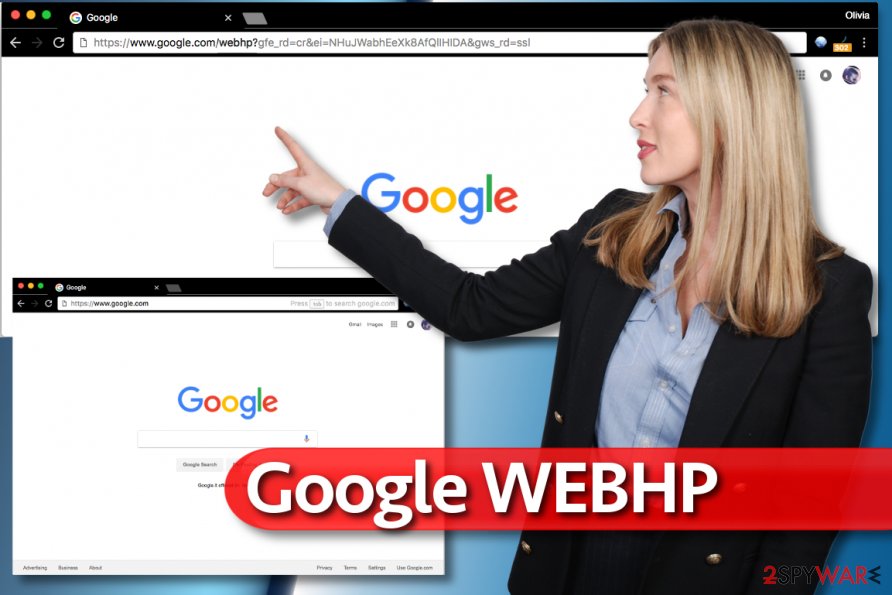
Reportedly, this hijacker slithers into the computer system along with the infamous Conduit Toolbar, so make sure you remove it as well. Beware that sometimes the hijacker doesn't even change the homepage address in the browser, causing additional problems while trying to eliminate it. In this case, check Chrome's Omnibox which should deliver you altered search results each time you attempt to search via URL box.
If you cannot remember installing Conduit or similar third-party software, you need to remove it together with other suspicious files from your computer. This should fix the issue with the Google WebHP virus. The best way to do so would be running a scan with anti-malware tools like SpyHunter 5Combo Cleaner or Malwarebytes.
Potentially unwanted programs might appear on your system without permission
The most of redirect viruses manage to enter computer systems in a rather subtle way. They typically pretend to be safe-to-use programs and even present themselves as “recommended” software. However, they do not reveal themselves in a direct way. They spread along with other free applications and get installed in one software bundle.
As you have understood, the browser hijacker is distributed in software packs, so in order to avoid installing it, you need to decompose such software packs. When you launch the installer of software you have just downloaded, do not rush!
Please read absolutely all information the installer provides, including Terms of Use/Privacy Policy documents. After that, proceed to the next step. Once you reach installation “settings,” choose either Advanced or Custom option (NOT Default/Standard ones!). Then simply deselect all suspicious-looking components.
Google WebHP removal instructions
To remove Google WebHP, you need to carefully review the list of programs that were recently installed on your computer, and also all browser extensions that were added without your knowledge. You have to delete all programs and extensions that you cannot remember installing.
WebHP virus can be related to potentially unwanted programs and you should not ignore its existence because it can pose a threat to your computer. The sooner you run the anti-malware program the better because you can clear threats properly from the machine and avoid further damage.
Please follow the Google Webhp removal instructions provided under this article and you will easily banish the malware from your computer. No matter what, we strongly recommend you to scan your computer with our recommended computer security software to see if there are no other dangerous programs silently diminishing your computer’s performance or posing a threat to it.
It is also important to note that you will most likely be unable to remove the so-called https //www.google.com/ gws_rd=ssl virus from your system, as it is not related to malicious activity but used by Google itself.
You may remove virus damage with a help of FortectIntego. SpyHunter 5Combo Cleaner and Malwarebytes are recommended to detect potentially unwanted programs and viruses with all their files and registry entries that are related to them.
Getting rid of Google WebHP virus. Follow these steps
Uninstall from Windows
First of all, uninstall all shady programs such as Conduit Search, SearchProtect, and other suspicious programs from the system. Then press Windows key + R to launch Run prompt and type regedit. Press Enter. In Windows Registry Editor, go to Edit > Find and search for Conduit. Delete all keys that the search finds for you.
Instructions for Windows 10/8 machines:
- Enter Control Panel into Windows search box and hit Enter or click on the search result.
- Under Programs, select Uninstall a program.

- From the list, find the entry of the suspicious program.
- Right-click on the application and select Uninstall.
- If User Account Control shows up, click Yes.
- Wait till uninstallation process is complete and click OK.

If you are Windows 7/XP user, proceed with the following instructions:
- Click on Windows Start > Control Panel located on the right pane (if you are Windows XP user, click on Add/Remove Programs).
- In Control Panel, select Programs > Uninstall a program.

- Pick the unwanted application by clicking on it once.
- At the top, click Uninstall/Change.
- In the confirmation prompt, pick Yes.
- Click OK once the removal process is finished.
Delete from macOS
Remove items from Applications folder:
- From the menu bar, select Go > Applications.
- In the Applications folder, look for all related entries.
- Click on the app and drag it to Trash (or right-click and pick Move to Trash)

To fully remove an unwanted app, you need to access Application Support, LaunchAgents, and LaunchDaemons folders and delete relevant files:
- Select Go > Go to Folder.
- Enter /Library/Application Support and click Go or press Enter.
- In the Application Support folder, look for any dubious entries and then delete them.
- Now enter /Library/LaunchAgents and /Library/LaunchDaemons folders the same way and terminate all the related .plist files.

Remove from Microsoft Edge
Delete unwanted extensions from MS Edge:
- Select Menu (three horizontal dots at the top-right of the browser window) and pick Extensions.
- From the list, pick the extension and click on the Gear icon.
- Click on Uninstall at the bottom.

Clear cookies and other browser data:
- Click on the Menu (three horizontal dots at the top-right of the browser window) and select Privacy & security.
- Under Clear browsing data, pick Choose what to clear.
- Select everything (apart from passwords, although you might want to include Media licenses as well, if applicable) and click on Clear.

Restore new tab and homepage settings:
- Click the menu icon and choose Settings.
- Then find On startup section.
- Click Disable if you found any suspicious domain.
Reset MS Edge if the above steps did not work:
- Press on Ctrl + Shift + Esc to open Task Manager.
- Click on More details arrow at the bottom of the window.
- Select Details tab.
- Now scroll down and locate every entry with Microsoft Edge name in it. Right-click on each of them and select End Task to stop MS Edge from running.

If this solution failed to help you, you need to use an advanced Edge reset method. Note that you need to backup your data before proceeding.
- Find the following folder on your computer: C:\\Users\\%username%\\AppData\\Local\\Packages\\Microsoft.MicrosoftEdge_8wekyb3d8bbwe.
- Press Ctrl + A on your keyboard to select all folders.
- Right-click on them and pick Delete

- Now right-click on the Start button and pick Windows PowerShell (Admin).
- When the new window opens, copy and paste the following command, and then press Enter:
Get-AppXPackage -AllUsers -Name Microsoft.MicrosoftEdge | Foreach {Add-AppxPackage -DisableDevelopmentMode -Register “$($_.InstallLocation)\\AppXManifest.xml” -Verbose

Instructions for Chromium-based Edge
Delete extensions from MS Edge (Chromium):
- Open Edge and click select Settings > Extensions.
- Delete unwanted extensions by clicking Remove.

Clear cache and site data:
- Click on Menu and go to Settings.
- Select Privacy, search and services.
- Under Clear browsing data, pick Choose what to clear.
- Under Time range, pick All time.
- Select Clear now.

Reset Chromium-based MS Edge:
- Click on Menu and select Settings.
- On the left side, pick Reset settings.
- Select Restore settings to their default values.
- Confirm with Reset.

Remove from Mozilla Firefox (FF)
Use the provided guide to remove the hijacker from your PC. To complete the task successfully, refresh Firefox afterward.
Remove dangerous extensions:
- Open Mozilla Firefox browser and click on the Menu (three horizontal lines at the top-right of the window).
- Select Add-ons.
- In here, select unwanted plugin and click Remove.

Reset the homepage:
- Click three horizontal lines at the top right corner to open the menu.
- Choose Options.
- Under Home options, enter your preferred site that will open every time you newly open the Mozilla Firefox.
Clear cookies and site data:
- Click Menu and pick Settings.
- Go to Privacy & Security section.
- Scroll down to locate Cookies and Site Data.
- Click on Clear Data…
- Select Cookies and Site Data, as well as Cached Web Content and press Clear.

Reset Mozilla Firefox
If clearing the browser as explained above did not help, reset Mozilla Firefox:
- Open Mozilla Firefox browser and click the Menu.
- Go to Help and then choose Troubleshooting Information.

- Under Give Firefox a tune up section, click on Refresh Firefox…
- Once the pop-up shows up, confirm the action by pressing on Refresh Firefox.

Remove from Google Chrome
Delete Conduit from Chrome to stop persistent redirects to google.com/webhp. Reset search settings using the example provided below.
Delete malicious extensions from Google Chrome:
- Open Google Chrome, click on the Menu (three vertical dots at the top-right corner) and select More tools > Extensions.
- In the newly opened window, you will see all the installed extensions. Uninstall all the suspicious plugins that might be related to the unwanted program by clicking Remove.

Clear cache and web data from Chrome:
- Click on Menu and pick Settings.
- Under Privacy and security, select Clear browsing data.
- Select Browsing history, Cookies and other site data, as well as Cached images and files.
- Click Clear data.

Change your homepage:
- Click menu and choose Settings.
- Look for a suspicious site in the On startup section.
- Click on Open a specific or set of pages and click on three dots to find the Remove option.
Reset Google Chrome:
If the previous methods did not help you, reset Google Chrome to eliminate all the unwanted components:
- Click on Menu and select Settings.
- In the Settings, scroll down and click Advanced.
- Scroll down and locate Reset and clean up section.
- Now click Restore settings to their original defaults.
- Confirm with Reset settings.

Delete from Safari
Remove unwanted extensions from Safari:
- Click Safari > Preferences…
- In the new window, pick Extensions.
- Select the unwanted extension and select Uninstall.

Clear cookies and other website data from Safari:
- Click Safari > Clear History…
- From the drop-down menu under Clear, pick all history.
- Confirm with Clear History.

Reset Safari if the above-mentioned steps did not help you:
- Click Safari > Preferences…
- Go to Advanced tab.
- Tick the Show Develop menu in menu bar.
- From the menu bar, click Develop, and then select Empty Caches.

After uninstalling this potentially unwanted program (PUP) and fixing each of your web browsers, we recommend you to scan your PC system with a reputable anti-spyware. This will help you to get rid of Google WebHP registry traces and will also identify related parasites or possible malware infections on your computer. For that you can use our top-rated malware remover: FortectIntego, SpyHunter 5Combo Cleaner or Malwarebytes.
How to prevent from getting browser hijacker
Stream videos without limitations, no matter where you are
There are multiple parties that could find out almost anything about you by checking your online activity. While this is highly unlikely, advertisers and tech companies are constantly tracking you online. The first step to privacy should be a secure browser that focuses on tracker reduction to a minimum.
Even if you employ a secure browser, you will not be able to access websites that are restricted due to local government laws or other reasons. In other words, you may not be able to stream Disney+ or US-based Netflix in some countries. To bypass these restrictions, you can employ a powerful Private Internet Access VPN, which provides dedicated servers for torrenting and streaming, not slowing you down in the process.
Data backups are important – recover your lost files
Ransomware is one of the biggest threats to personal data. Once it is executed on a machine, it launches a sophisticated encryption algorithm that locks all your files, although it does not destroy them. The most common misconception is that anti-malware software can return files to their previous states. This is not true, however, and data remains locked after the malicious payload is deleted.
While regular data backups are the only secure method to recover your files after a ransomware attack, tools such as Data Recovery Pro can also be effective and restore at least some of your lost data.
- ^ Jake Doevan. Google redirect. How to delete? (Removal tutorial). NoVirus. Security and Spyware News.
- ^ Eric Limer. Reminder: Your Browser Extensions Have Absurd Access To Everything You Do Online. Popular Mechanics. Latest Tech News.
- ^ LesVirus. LesVirus. Spyware, Malware Removal Guidelines and Security News.























