Conduit virus (Free Guide) - 2021 update
Conduit virus Removal Guide
What is Conduit virus?
Conduit virus is one of the most prominent browser hijackers that changes web browser settings to serve affiliated content
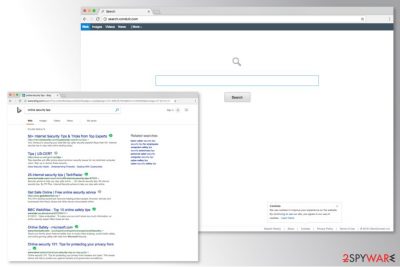
Conduit virus is one of the most widely spread potentially unwanted programs that fall into the browser hijacker[1] category. It is associated with a variety of toolbars that have gained immense popularity since its creation in 2010. However, the PUP usually is injected into computers with the help of bundled software,[2] so users often wonder where the unwanted application came from.
As soon as the PUP is installed, it assigns Search.conduit.com as the web browser's homepage and new tab address, as well as a customized search engine. Additionally, keep in mind that there are multiple versions of the hijacker, which might use different domains[3].
| Name | Conduit |
|---|---|
| Type | Browser hijacker |
| Danger level | Medium |
| Versions | Trovi; Trovigo.com; Search Protect; Google WebHP; IWinstore, etc. |
| Symptoms | Users encounter modifications of the browser, including altered startup page, new tab URL, and default search engine. Also, it might significantly slow down the browser's activity and cause network-related issues. |
| Distribution | It is distributed as a toolbar in software-bundles |
| Elimination | You can uninstall a browser hijacker with a professional removal tool, such as SpyHunter 5Combo Cleaner |
| Recommended software | Potentially unwanted programs and malware might cause various issues after they are removed. If you find that your PC is delivering errors or is crashing, use FortectIntego to remediate it automatically |
Because the unwanted application is included in software bundles, the browser hijack is usually sudden and unexpected. Once it settles in on the device and makes crucial modifications to the system, it might set one of these domains as a default search engine:
- Search.conduit.com;
- Storage.conduit.com;
- Lab.search.conduit.com;
- Trovi.com;
- Trovigo.com.
When a Toolbar is installed on Chrome, Firefox, or another web browser, users might have to deal with countless unpleasant experiences. The main problem is altered browser settings and the inability to switch back to a previously set homepage, default search engine, and new tab. However, the hijacker might also display tons of online ads and cause browser slowdowns.
Conduit Search usually redirects to the Bing search page; redirects to third-party websites might still occur. Besides, some versions of the hijacker might provide altered search results too. Once you click on a particular link on the results page, you might end up on an unknown website with nothing in common with the content you are looking for.
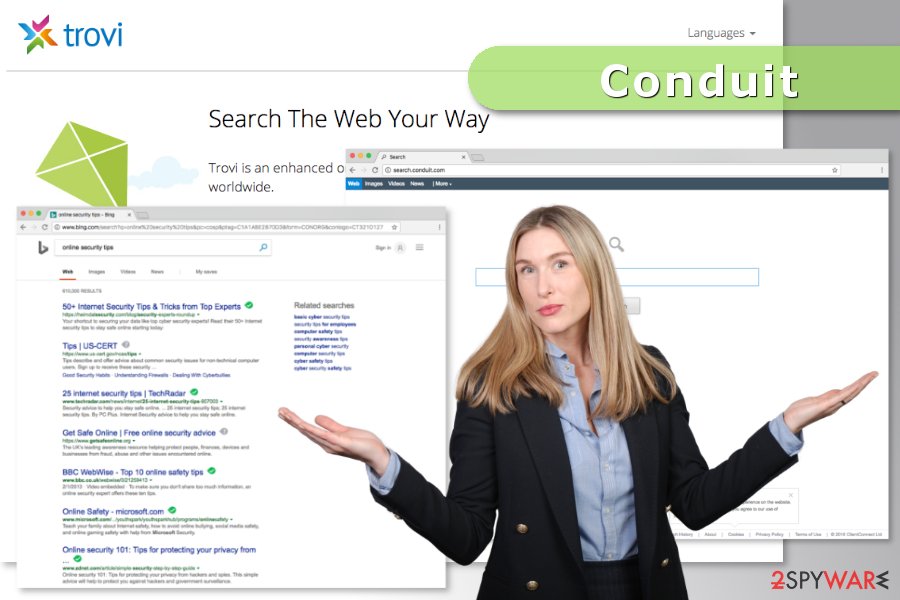
This program is used by its owners just to earn some revenue from advertising. However, there is no guarantee that you won't be tricked into visiting a questionable website that is used for spreading suspicious programs. Thus, when infected with this hijacker, you may notice that you can barely browse the Internet without redirects and pop-up ads. You may see that almost every search session, which is initiated by you, ends up on an unknown website.
Despite how innocent these activities might seem, users can encounter the following consequences in the long run:
- Sudden malware infiltration;
- Browser slowdowns;
- Never-ending offers to enter fake surveys;
- Financial and private data losses.
While this virus is not as dangerous as rogue anti-spyware or ransomware, you should remove this virus from the system. It is especially recommended if it has appeared on the system out of nowhere. You can get FortectIntego or another reliable security software to help you with the procedure.
Additionally, there is a possibility to perform manual PUP removal. For that, we highly recommend following the instructions at the end of this article to avoid any potential dangers which might occur due to improper uninstallation of the browser hijacker.
The list of virus versions
Search.conduit.com virus
It is one of the versions released by the developers of the hijacker. The contrivers aim to fill the browsing sessions with intrusive ads, which help them generate pay-per-click revenue. In other terms, users who click on suspicious ads help the developers of PUPs earn profits from popular marketing schemes.
Using this search engine might end up with more than a diminished browsing experience. You might be redirected to potentially dangerous websites that were created for spreading malware or other cybercrimes.
Lab.search.conduit.com virus
The browser hijacker might affect the most popular web browsers, including, Chrome, Firefox, Internet Explorer, etc. Nevertheless, the hijack is always unexpected and silent; overlooking this attack is impossible. The version replaces the current search engine to its domain.
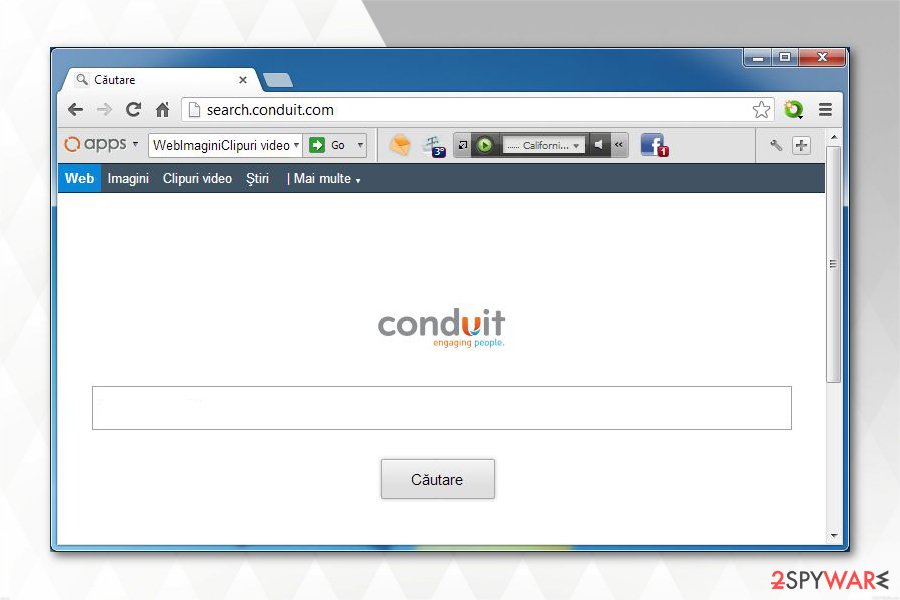
To stay longer on the affected web browser, the hijacker might modify Windows Registry entries, alter various shortcuts and browser settings. However, its elimination is possible and needed to avoid browsing-related problems and protecting your online privacy.
Storage.conduit.com redirect
This suspicious search engine might take control of various browsers and stop users from accessing their preferred search engines from the startup page. The purpose of this tool is to generate advertising-based revenue for the developers. For this reason, it might alter search results and redirect them to third parties.
However, these redirects might end up with malware or phishing attack. Thus, users are recommended to get rid of the hijacker as soon as they find it on the browser.
Trovi
Trovi. The browser hijacker might cause undesired changes on the affected web browsers. The virus might replace the default search engine with Trovi.com, homepage, new tab URL address, display ads or sponsored links on Chrome, Firefox, Internet Explorer, and other browsers.
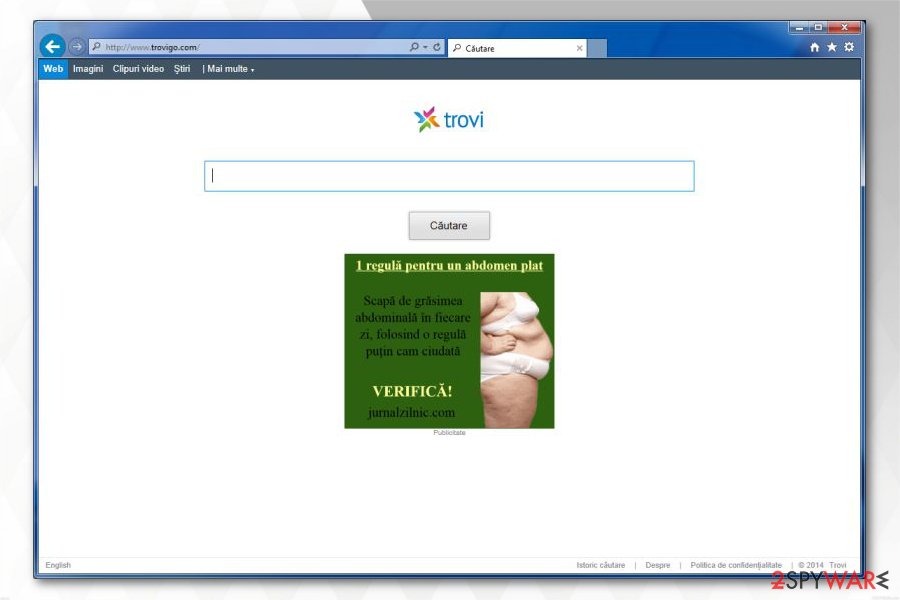
Even though this search tool is advertised as a tool that provides an “enhanced online search experience,” it’s not user-friendly. Due to the increased amount of online ads, users cannot find the necessary information and might end up on high-risk websites.
Trivago.com redirect
Trovigo.com redirect was first spotted in the middle of 2015. However, it still spreads via software bundles and causes browsing-related problems to the users. Just like all the mentioned hijackers, this one might also set its domain as the default search engine to generate advertising-based profits.
Removal of this hijacker is also necessary because it might track various information about users. Nevertheless, aggregated data is non-personally identifiable; it might even be shared with unknown third parties or advertising networks.
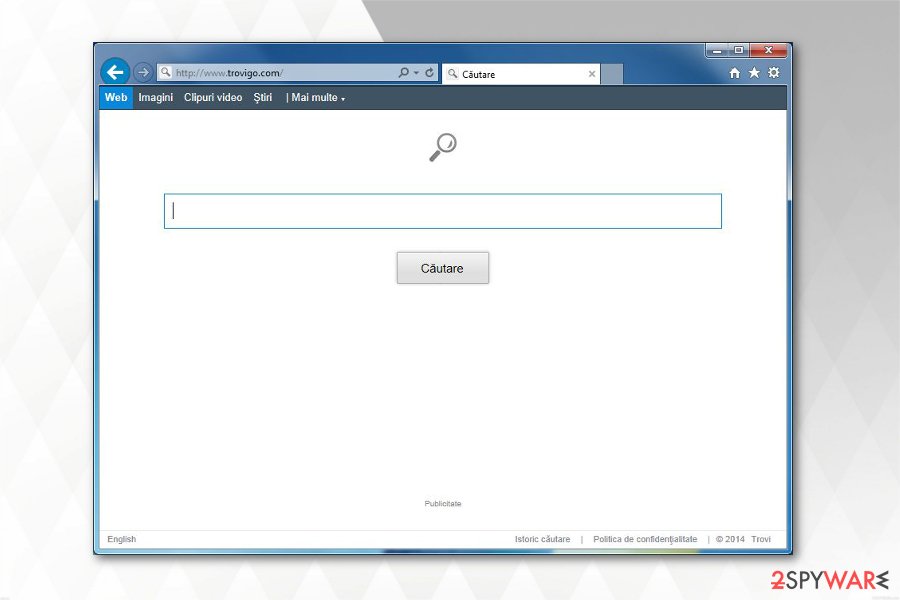
Search Protect
Search Protect. This potentially unwanted program (PUP) might end up on Google Chrome, Mozilla Firefox, Internet Explorer or another browser after incorrect installation of freeware. After the infiltration, it typically sets search.conduit.com as a default search engine. By altering Windows Registry and shortcuts, this hijacker strengthens its presence and makes removal quite a challenging task.
The hijacker is also known for its ability to track information about users and use it for advertising reasons. Thus, when this PUP shows up on the browser, you can expect to see lots of ads, pop-ups, or suffering from annoying redirects.
Google WebHP virus
Google WebHP virus. After the infiltration, this browser hijacker sets the corrupted version of Google as a default search engine. Therefore, users may not suspect the attack. However, if you noticed an increased amount of online ads or suffer from redirects, you have to make sure that your homepage is not set to google.com/webhp or google.co.uk/webhp.
These search tools are capable of including paid links at the top of the search results page. The problem is that some of these links lead to inappropriate or even potentially dangerous websites. Thus, the elimination of this potentially dangerous app is necessary.
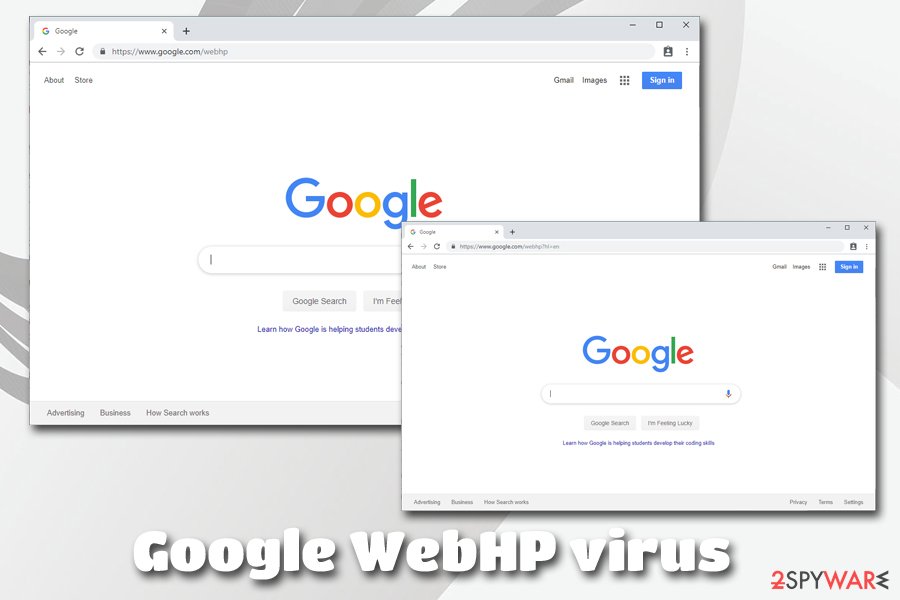
IWinstore Toolba
IWinstore Toolbar. The application is promoted as a useful browser extension and is actively spread via software packages. However, its installation causes numerous problems, such as changes to the homepage and new tab address, redirects to suspicious websites, and data tracking.
Instead of enhancing the browsing experience, the toolbar works as a browser hijacker and benefits developers’ needs. It might display personalized commercial content and trick users into clicking misleading ads. Besides, it might trigger redirects to questionable websites.
PUP.Optional.Conduit
This is a generic detection of any type of browser extension or a toolbar derived from the said platform. Just as any other version of the virus, it usually uses tricky ways to enter users' machines, such as advertisements on third-party sites or bundled software.
Once installed, the PUP changes the settings of Chrome, Firefox, IE, Safari, or another browser to predetermined ones. Unfortunately, but users cannot go back to the previously used browser until the unwanted application is deleted.
Due to a customized search engine, users are often presented with search results that are filled with sponsored links. Once clicked, users are redirected to affiliates' sites, artificially increasing their rankings, as well as profits.
Depending on what type of the unwanted program PUP.Optional.Conduit is associated, its removal process might differ. However, we always recommend scanning your device with reputable anti-malware software that incorporates the PUP detection feature.
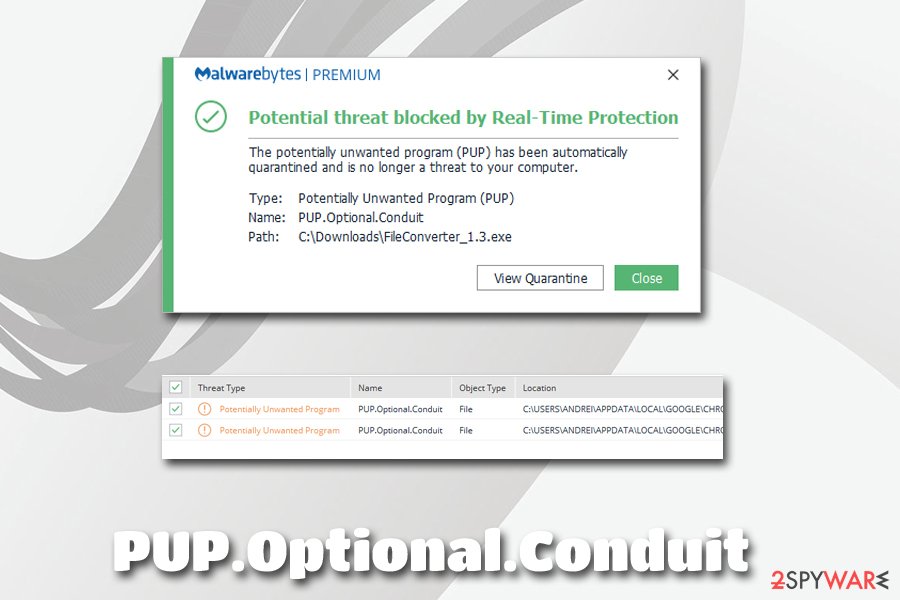
Freeware and shareware installers hold more than it is displayed
Most people have no idea about the potential dangers lurking inside the installers of free and third-party software. Some developers agree to include potentially unwanted programs (PUPs) in their additional components of the applications to gain pay-per-install[4] revenue.
Likewise, unsuspecting users have no idea about the browser hijacker which is installed alongside the original software. Fortunately, there are ways how you can avoid this unfair distribution technique that is employed by contrivers all across the world.
First, you should be very careful when downloading the following programs:
- Video recording software;
- Download managers;
- PDF creators;
- System optimization tools.
Typically, when installing freeware on your computer, you should find the checkbox which notifies you about an optional component and un-check it. This checkbox should appear during the program's installation process after selecting the Custom or Advanced installation method, so try to pay more attention to that and make sure that you choose this option instead of Quick/Recommended.
The easiest way to uninstall Conduit virus
Our experts not only advise you to stay away from suspicious toolbars but also remove the PUP if it was installed on your system. For that, we strongly encourage you to employ professional security tools to help you with the elimination procedure.
Although, you can find manual hijacker removal instructions down below. By following them, you have to terminate all hijacker-related entries and reset each of the browsers installed on your PC. Computer users from Spain can also find manual removal guidelines in their language on our partner’s site Los Virus.[5]
You may remove virus damage with a help of FortectIntego. SpyHunter 5Combo Cleaner and Malwarebytes are recommended to detect potentially unwanted programs and viruses with all their files and registry entries that are related to them.
Getting rid of Conduit virus. Follow these steps
Uninstall from Windows
Follow these steps to remove suspicious programs from Windows OS:
Instructions for Windows 10/8 machines:
- Enter Control Panel into Windows search box and hit Enter or click on the search result.
- Under Programs, select Uninstall a program.

- From the list, find the entry of the suspicious program.
- Right-click on the application and select Uninstall.
- If User Account Control shows up, click Yes.
- Wait till uninstallation process is complete and click OK.

If you are Windows 7/XP user, proceed with the following instructions:
- Click on Windows Start > Control Panel located on the right pane (if you are Windows XP user, click on Add/Remove Programs).
- In Control Panel, select Programs > Uninstall a program.

- Pick the unwanted application by clicking on it once.
- At the top, click Uninstall/Change.
- In the confirmation prompt, pick Yes.
- Click OK once the removal process is finished.
Delete from macOS
Remove items from Applications folder:
- From the menu bar, select Go > Applications.
- In the Applications folder, look for all related entries.
- Click on the app and drag it to Trash (or right-click and pick Move to Trash)

To fully remove an unwanted app, you need to access Application Support, LaunchAgents, and LaunchDaemons folders and delete relevant files:
- Select Go > Go to Folder.
- Enter /Library/Application Support and click Go or press Enter.
- In the Application Support folder, look for any dubious entries and then delete them.
- Now enter /Library/LaunchAgents and /Library/LaunchDaemons folders the same way and terminate all the related .plist files.

Remove from Microsoft Edge
After the hijack, you should reset Mozilla Firefox to stop all suspicious activities on Microsoft Edge.
Delete unwanted extensions from MS Edge:
- Select Menu (three horizontal dots at the top-right of the browser window) and pick Extensions.
- From the list, pick the extension and click on the Gear icon.
- Click on Uninstall at the bottom.

Clear cookies and other browser data:
- Click on the Menu (three horizontal dots at the top-right of the browser window) and select Privacy & security.
- Under Clear browsing data, pick Choose what to clear.
- Select everything (apart from passwords, although you might want to include Media licenses as well, if applicable) and click on Clear.

Restore new tab and homepage settings:
- Click the menu icon and choose Settings.
- Then find On startup section.
- Click Disable if you found any suspicious domain.
Reset MS Edge if the above steps did not work:
- Press on Ctrl + Shift + Esc to open Task Manager.
- Click on More details arrow at the bottom of the window.
- Select Details tab.
- Now scroll down and locate every entry with Microsoft Edge name in it. Right-click on each of them and select End Task to stop MS Edge from running.

If this solution failed to help you, you need to use an advanced Edge reset method. Note that you need to backup your data before proceeding.
- Find the following folder on your computer: C:\\Users\\%username%\\AppData\\Local\\Packages\\Microsoft.MicrosoftEdge_8wekyb3d8bbwe.
- Press Ctrl + A on your keyboard to select all folders.
- Right-click on them and pick Delete

- Now right-click on the Start button and pick Windows PowerShell (Admin).
- When the new window opens, copy and paste the following command, and then press Enter:
Get-AppXPackage -AllUsers -Name Microsoft.MicrosoftEdge | Foreach {Add-AppxPackage -DisableDevelopmentMode -Register “$($_.InstallLocation)\\AppXManifest.xml” -Verbose

Instructions for Chromium-based Edge
Delete extensions from MS Edge (Chromium):
- Open Edge and click select Settings > Extensions.
- Delete unwanted extensions by clicking Remove.

Clear cache and site data:
- Click on Menu and go to Settings.
- Select Privacy, search and services.
- Under Clear browsing data, pick Choose what to clear.
- Under Time range, pick All time.
- Select Clear now.

Reset Chromium-based MS Edge:
- Click on Menu and select Settings.
- On the left side, pick Reset settings.
- Select Restore settings to their default values.
- Confirm with Reset.

Remove from Mozilla Firefox (FF)
Check the list of Firefox extensions and remove all entries that are related to the hijacker, such as Search Protect, IWinstore toolbar, and similar.
Remove dangerous extensions:
- Open Mozilla Firefox browser and click on the Menu (three horizontal lines at the top-right of the window).
- Select Add-ons.
- In here, select unwanted plugin and click Remove.

Reset the homepage:
- Click three horizontal lines at the top right corner to open the menu.
- Choose Options.
- Under Home options, enter your preferred site that will open every time you newly open the Mozilla Firefox.
Clear cookies and site data:
- Click Menu and pick Settings.
- Go to Privacy & Security section.
- Scroll down to locate Cookies and Site Data.
- Click on Clear Data…
- Select Cookies and Site Data, as well as Cached Web Content and press Clear.

Reset Mozilla Firefox
If clearing the browser as explained above did not help, reset Mozilla Firefox:
- Open Mozilla Firefox browser and click the Menu.
- Go to Help and then choose Troubleshooting Information.

- Under Give Firefox a tune up section, click on Refresh Firefox…
- Once the pop-up shows up, confirm the action by pressing on Refresh Firefox.

Remove from Google Chrome
To eliminate altered settings from Google Chrome, you have to uninstall unknown toolbars or extensions and reset the browser.
Delete malicious extensions from Google Chrome:
- Open Google Chrome, click on the Menu (three vertical dots at the top-right corner) and select More tools > Extensions.
- In the newly opened window, you will see all the installed extensions. Uninstall all the suspicious plugins that might be related to the unwanted program by clicking Remove.

Clear cache and web data from Chrome:
- Click on Menu and pick Settings.
- Under Privacy and security, select Clear browsing data.
- Select Browsing history, Cookies and other site data, as well as Cached images and files.
- Click Clear data.

Change your homepage:
- Click menu and choose Settings.
- Look for a suspicious site in the On startup section.
- Click on Open a specific or set of pages and click on three dots to find the Remove option.
Reset Google Chrome:
If the previous methods did not help you, reset Google Chrome to eliminate all the unwanted components:
- Click on Menu and select Settings.
- In the Settings, scroll down and click Advanced.
- Scroll down and locate Reset and clean up section.
- Now click Restore settings to their original defaults.
- Confirm with Reset settings.

Delete from Safari
Remove unwanted extensions from Safari:
- Click Safari > Preferences…
- In the new window, pick Extensions.
- Select the unwanted extension and select Uninstall.

Clear cookies and other website data from Safari:
- Click Safari > Clear History…
- From the drop-down menu under Clear, pick all history.
- Confirm with Clear History.

Reset Safari if the above-mentioned steps did not help you:
- Click Safari > Preferences…
- Go to Advanced tab.
- Tick the Show Develop menu in menu bar.
- From the menu bar, click Develop, and then select Empty Caches.

After uninstalling this potentially unwanted program (PUP) and fixing each of your web browsers, we recommend you to scan your PC system with a reputable anti-spyware. This will help you to get rid of Conduit registry traces and will also identify related parasites or possible malware infections on your computer. For that you can use our top-rated malware remover: FortectIntego, SpyHunter 5Combo Cleaner or Malwarebytes.
How to prevent from getting browser hijacker
Choose a proper web browser and improve your safety with a VPN tool
Online spying has got momentum in recent years and people are getting more and more interested in how to protect their privacy online. One of the basic means to add a layer of security – choose the most private and secure web browser. Although web browsers can't grant full privacy protection and security, some of them are much better at sandboxing, HTTPS upgrading, active content blocking, tracking blocking, phishing protection, and similar privacy-oriented features. However, if you want true anonymity, we suggest you employ a powerful Private Internet Access VPN – it can encrypt all the traffic that comes and goes out of your computer, preventing tracking completely.
Lost your files? Use data recovery software
While some files located on any computer are replaceable or useless, others can be extremely valuable. Family photos, work documents, school projects – these are types of files that we don't want to lose. Unfortunately, there are many ways how unexpected data loss can occur: power cuts, Blue Screen of Death errors, hardware failures, crypto-malware attack, or even accidental deletion.
To ensure that all the files remain intact, you should prepare regular data backups. You can choose cloud-based or physical copies you could restore from later in case of a disaster. If your backups were lost as well or you never bothered to prepare any, Data Recovery Pro can be your only hope to retrieve your invaluable files.
- ^ Jacob Roach. What is Browser Hijacking? Sneakier Than You Think. Cloudwards. Independent cloud storage and web services reviews, news and comparison tables.
- ^ Bundled Software. Techopedia. Where IT and Business Meet.
- ^ Domain. Wikipedia. The Free Encyclopedia.
- ^ Brian Krebs. Most Malware Tied to 'Pay-Per-Install' Market. MIT. Technology Review.
- ^ Los Virus. Los Virus. Spanish cyber security news and malware removal instructions.























