Hoho Search virus (Improved Instructions) - updated Dec 2016
Hoho Search virus Removal Guide
What is Hoho Search virus?
All the things wrong with Hoho Search engine
Hoho Search virus is a browser hijacker that infiltrates PCs with an intention to promote sponsored third-party content [1] and bring advertising profit to its creators. The virus is not new. It has been first spotted at the beginning of the year 2016 and was quickly deemed a potentially unwanted program [2] since it started appearing on the users’ browsers against their will. According to the online statistics, the site receives a traffic of around 56,798 unique users a day, most of it originating from countries like India and Indonesia [3]. With such traffic, the site holders can expect advertising revenue of around 454 USD a day. Nevertheless, looking at the site’s distribution strategies and a strong prevalence of Hoho Search redirect issue it is absolutely obvious that these shady advertisers are aiming for the maximum profit even if this involves working against the user. Unfortunately, this is mostly what this browser hijacker does, so it is not surprising why so many users are inquiring about the Hoho Search removal tool. Though some sites may offer you to obtain such a utility, don’t get fooled. No specialized hijacker extermination program exists. Instead, your whole computer system must be scanned with universal virus-detections software, say FortectIntego, which locates all of the scattered malicious components and deletes them automatically. Then you can proceed by resetting the browser and finally getting rid of the last bits of the Hohosearch malware.
Hoho Search hijack begins with the PUP’s stealthy arrival on the system. The virus implements itself on Mozilla Firefox and Google Chrome browsers and after settling in, immediately replaces their default search engines with the bogus one and the ad generating may begin. As we have already mentioned, redirects to the sponsored websites is a common problem to experience while browsing through Hohosearch results. These redirects may be utilized by randomly appearing pop-ups, links, banners and similar items used for advertising [4]. What is most worrying, though, is that these ads are presented in a context familiar to the users — custom Google search [5]. Hence, the potentially dangerous links may look completely reliable and safe. Nevertheless, the fact that you are accessing Google results after being redirected through some shady website should not be ignored. You never know what dangers may lie ahead. So, why not remove Hoho Search and use the legitimate search engine instead?
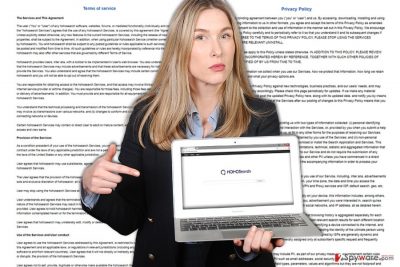
Protection against hijackers: is it possible?
Protecting your computer against browser hijackers like Hoho Search does not differ from protecting your PC against any other viruses. You have to obtain a reputable antivirus system and be careful not to click on suspicious links, software updates or ads while browsing online. However, what is typical to the hijackers is that they spread in software bundles, together with completely legitimate software. The tricky part is that antivirus software is not always capable of detecting the bundled programs, so you have to take the matter into your own hands. To make sure that your downloaded software packages do not contain malicious components like Hoho Search, choose the “Advanced” installation mode in the program setup. In the following windows, opt out the unnecessary or suspicious programs and proceed with the installation of the desired software only.
Strategies of Hoho Search removal:
In case you are wondering whether you will manage to uninstall Hoho Search virus or not, we can assure you that it is fairly easy. There are two ways you can do it. You can either scan your computer with a reliable antivirus software and remove the threat automatically, or you can remove Hoho Search yourself. Either method you go for will require professional assistance. If you chose to delete the virus automatically, make sure you choose only the professional tools which are capable of eliminating the virus effectively. If you opt for the manual Hoho Search removal, you should closely follow the instructions provided at the end of this article. If you are having any difficulties removing the virus, please contact us and we will try to help.
You may remove virus damage with a help of FortectIntego. SpyHunter 5Combo Cleaner and Malwarebytes are recommended to detect potentially unwanted programs and viruses with all their files and registry entries that are related to them.
Getting rid of Hoho Search virus. Follow these steps
Uninstall from Windows
Though the official virus site claims that the program can be easily uninstalled via any program manager, the user reports beg the differ. Thus, we have provided instructions below which will help you eliminate the program from the computer successfully. Make sure you remove all entries of Hohosearch.
Instructions for Windows 10/8 machines:
- Enter Control Panel into Windows search box and hit Enter or click on the search result.
- Under Programs, select Uninstall a program.

- From the list, find the entry of the suspicious program.
- Right-click on the application and select Uninstall.
- If User Account Control shows up, click Yes.
- Wait till uninstallation process is complete and click OK.

If you are Windows 7/XP user, proceed with the following instructions:
- Click on Windows Start > Control Panel located on the right pane (if you are Windows XP user, click on Add/Remove Programs).
- In Control Panel, select Programs > Uninstall a program.

- Pick the unwanted application by clicking on it once.
- At the top, click Uninstall/Change.
- In the confirmation prompt, pick Yes.
- Click OK once the removal process is finished.
Delete from macOS
Remove items from Applications folder:
- From the menu bar, select Go > Applications.
- In the Applications folder, look for all related entries.
- Click on the app and drag it to Trash (or right-click and pick Move to Trash)

To fully remove an unwanted app, you need to access Application Support, LaunchAgents, and LaunchDaemons folders and delete relevant files:
- Select Go > Go to Folder.
- Enter /Library/Application Support and click Go or press Enter.
- In the Application Support folder, look for any dubious entries and then delete them.
- Now enter /Library/LaunchAgents and /Library/LaunchDaemons folders the same way and terminate all the related .plist files.

Remove from Microsoft Edge
Delete unwanted extensions from MS Edge:
- Select Menu (three horizontal dots at the top-right of the browser window) and pick Extensions.
- From the list, pick the extension and click on the Gear icon.
- Click on Uninstall at the bottom.

Clear cookies and other browser data:
- Click on the Menu (three horizontal dots at the top-right of the browser window) and select Privacy & security.
- Under Clear browsing data, pick Choose what to clear.
- Select everything (apart from passwords, although you might want to include Media licenses as well, if applicable) and click on Clear.

Restore new tab and homepage settings:
- Click the menu icon and choose Settings.
- Then find On startup section.
- Click Disable if you found any suspicious domain.
Reset MS Edge if the above steps did not work:
- Press on Ctrl + Shift + Esc to open Task Manager.
- Click on More details arrow at the bottom of the window.
- Select Details tab.
- Now scroll down and locate every entry with Microsoft Edge name in it. Right-click on each of them and select End Task to stop MS Edge from running.

If this solution failed to help you, you need to use an advanced Edge reset method. Note that you need to backup your data before proceeding.
- Find the following folder on your computer: C:\\Users\\%username%\\AppData\\Local\\Packages\\Microsoft.MicrosoftEdge_8wekyb3d8bbwe.
- Press Ctrl + A on your keyboard to select all folders.
- Right-click on them and pick Delete

- Now right-click on the Start button and pick Windows PowerShell (Admin).
- When the new window opens, copy and paste the following command, and then press Enter:
Get-AppXPackage -AllUsers -Name Microsoft.MicrosoftEdge | Foreach {Add-AppxPackage -DisableDevelopmentMode -Register “$($_.InstallLocation)\\AppXManifest.xml” -Verbose

Instructions for Chromium-based Edge
Delete extensions from MS Edge (Chromium):
- Open Edge and click select Settings > Extensions.
- Delete unwanted extensions by clicking Remove.

Clear cache and site data:
- Click on Menu and go to Settings.
- Select Privacy, search and services.
- Under Clear browsing data, pick Choose what to clear.
- Under Time range, pick All time.
- Select Clear now.

Reset Chromium-based MS Edge:
- Click on Menu and select Settings.
- On the left side, pick Reset settings.
- Select Restore settings to their default values.
- Confirm with Reset.

Remove from Mozilla Firefox (FF)
Mozilla Firefox is one of the unlucky browsers that the Hoho Search hijacker attacks. Below, we explain how to reset the browser after the virus infiltration and regain the control. Nevertheless, you should also remember to check your browser for additional extensions or add-ons before the reset. In case suspicious add-ons from unknown developers emerge, eliminate it unhesitatingly.
Remove dangerous extensions:
- Open Mozilla Firefox browser and click on the Menu (three horizontal lines at the top-right of the window).
- Select Add-ons.
- In here, select unwanted plugin and click Remove.

Reset the homepage:
- Click three horizontal lines at the top right corner to open the menu.
- Choose Options.
- Under Home options, enter your preferred site that will open every time you newly open the Mozilla Firefox.
Clear cookies and site data:
- Click Menu and pick Settings.
- Go to Privacy & Security section.
- Scroll down to locate Cookies and Site Data.
- Click on Clear Data…
- Select Cookies and Site Data, as well as Cached Web Content and press Clear.

Reset Mozilla Firefox
If clearing the browser as explained above did not help, reset Mozilla Firefox:
- Open Mozilla Firefox browser and click the Menu.
- Go to Help and then choose Troubleshooting Information.

- Under Give Firefox a tune up section, click on Refresh Firefox…
- Once the pop-up shows up, confirm the action by pressing on Refresh Firefox.

Remove from Google Chrome
You can get back the control of your Google Chrome browser fully, only after resetting the browser and rolling back the settings that the virus has altered. But you should not forget to search your browser for potentially dangerous add-ons and browser helper objects that the Hohosearch virus may have installed. After you delete them you can then reset the browser.
Delete malicious extensions from Google Chrome:
- Open Google Chrome, click on the Menu (three vertical dots at the top-right corner) and select More tools > Extensions.
- In the newly opened window, you will see all the installed extensions. Uninstall all the suspicious plugins that might be related to the unwanted program by clicking Remove.

Clear cache and web data from Chrome:
- Click on Menu and pick Settings.
- Under Privacy and security, select Clear browsing data.
- Select Browsing history, Cookies and other site data, as well as Cached images and files.
- Click Clear data.

Change your homepage:
- Click menu and choose Settings.
- Look for a suspicious site in the On startup section.
- Click on Open a specific or set of pages and click on three dots to find the Remove option.
Reset Google Chrome:
If the previous methods did not help you, reset Google Chrome to eliminate all the unwanted components:
- Click on Menu and select Settings.
- In the Settings, scroll down and click Advanced.
- Scroll down and locate Reset and clean up section.
- Now click Restore settings to their original defaults.
- Confirm with Reset settings.

Delete from Safari
Remove unwanted extensions from Safari:
- Click Safari > Preferences…
- In the new window, pick Extensions.
- Select the unwanted extension and select Uninstall.

Clear cookies and other website data from Safari:
- Click Safari > Clear History…
- From the drop-down menu under Clear, pick all history.
- Confirm with Clear History.

Reset Safari if the above-mentioned steps did not help you:
- Click Safari > Preferences…
- Go to Advanced tab.
- Tick the Show Develop menu in menu bar.
- From the menu bar, click Develop, and then select Empty Caches.

After uninstalling this potentially unwanted program (PUP) and fixing each of your web browsers, we recommend you to scan your PC system with a reputable anti-spyware. This will help you to get rid of Hoho Search registry traces and will also identify related parasites or possible malware infections on your computer. For that you can use our top-rated malware remover: FortectIntego, SpyHunter 5Combo Cleaner or Malwarebytes.
How to prevent from getting stealing programs
Choose a proper web browser and improve your safety with a VPN tool
Online spying has got momentum in recent years and people are getting more and more interested in how to protect their privacy online. One of the basic means to add a layer of security – choose the most private and secure web browser. Although web browsers can't grant full privacy protection and security, some of them are much better at sandboxing, HTTPS upgrading, active content blocking, tracking blocking, phishing protection, and similar privacy-oriented features. However, if you want true anonymity, we suggest you employ a powerful Private Internet Access VPN – it can encrypt all the traffic that comes and goes out of your computer, preventing tracking completely.
Lost your files? Use data recovery software
While some files located on any computer are replaceable or useless, others can be extremely valuable. Family photos, work documents, school projects – these are types of files that we don't want to lose. Unfortunately, there are many ways how unexpected data loss can occur: power cuts, Blue Screen of Death errors, hardware failures, crypto-malware attack, or even accidental deletion.
To ensure that all the files remain intact, you should prepare regular data backups. You can choose cloud-based or physical copies you could restore from later in case of a disaster. If your backups were lost as well or you never bothered to prepare any, Data Recovery Pro can be your only hope to retrieve your invaluable files.
- ^ Shannon Porter. What Is the Difference Between Sponsored Content and Native Advertising?. Vimarketingandbranding.com.
- ^ Wendy Zamora. How to avoid potentially unwanted programs. Malwarebytes antivirus blog.
- ^ Web analysis of Hohosearch.com. Zigstat. Evaluate your site!.
- ^ Online Ads: A Guide to Online Ad Types and Formats. Word Stream news blog.
- ^ What is Custom Search?. Google Support site.























