Hohosearch.com (Removal Guide) - updated Jun 2020
Hohosearch.com Removal Guide
What is Hohosearch.com?
Hohosearch.com virus is a browser hijacker that might bring in additional unwanted programs
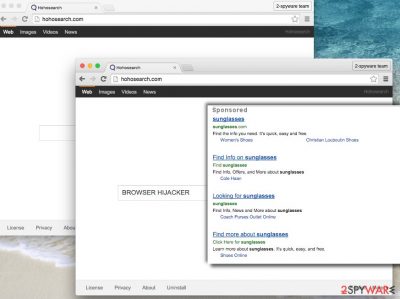
Hohosearch.com (also known as Hoho Search virus) is an application that allegedly enhances users' web browsing experience by producing improved search results. However, the tool is a typical browser hijacker that gathers users' information that is related to their browsing habits and delivers sponsored links and ads on Google Chrome, Mozilla Firefox, Safari, or another web browser.
Additionally, many users noticed that the Hohosearch.com virus arrived on their systems uninvited, as they did not install it purposely. The only reason why many noticed its presence is due to changes mage to the web browsers, e.g., homepage and new tab URL, was changed to hxxp://www.hohosearch.com, and a customized search engine applied.
The stealthy infiltration and Hohosearch.com hijack is a custom of and a direct result of software bundling. In many cases, third-party software distributors and developers include several components into the installers and deliberately hide them during the installation process, so that users would miss the installation step of potentially unwanted applications.[1]
| Name | Hohosearch.com |
|---|---|
| Type | Browser hijacker, potentially unwanted program (PUP) |
| Also known as | Hoho Search virus |
| Activities | This suspicious application modifies browser settings such as the search engine, homepage, and new tab. It also can cause redirects to affiliate parties and push advertisements on users' desktops |
| Distribution | In most cases, browser hijackers are distributed with the help of software bundles that can be downloaded from third-party websites. In other cases, users might be tricked by a deceptive ad or download the program without knowing much about its browser hijacking features |
| Dangers | While browser hijackers are not considered to be as dangerous as malware, they might lead to insecure websites (scam, phishing, torrent, etc.). As a result, users may infect their machines with malware, disclose personal info to malicious parties or suffer from monetary losses |
| Elimination | You can uninstall potentially unwanted programs manually as per instructions we provide below, although many security applications could also get rid of the app for your automatically |
| OPTIMIZATION | In case your computer is not operating as well as prior to the infection, we suggest you fix virus damage with the help of repair tools like FortectIntego |
Hohosearch.com is similar to other browser hijackers[2], so, once it gets inside, it takes over all web browsers that are installed on the affected computer, alters their settings and Registry. For this reason, users cannot simply reset browsers and change their preferred default homepage, search engine or new tab’s address.
This PUP initiates lots of unwanted and bothersome activities such as redirects to various websites, providing misleading ads and modifying search results. These three main features are quite related due to Hohosearch.com redirect tendencies. Users can click on an interest-based ad and end up on an absolutely irrelevant website that has nothing in common with advertised content.
Hohosearch.com might also replace relevant and organic search results with sponsored links that lead to various third-party sites. The main problem here is that some links or ads might redirect to high-risk or infected websites[3]. So, if you ever end up on a strange Internet site, leave it immediately and scan your computer with a reputable security tool to remove Hohosearch.com from the system. Besides, we also recommend using FortectIntego for resetting the installed web browsers for best results.
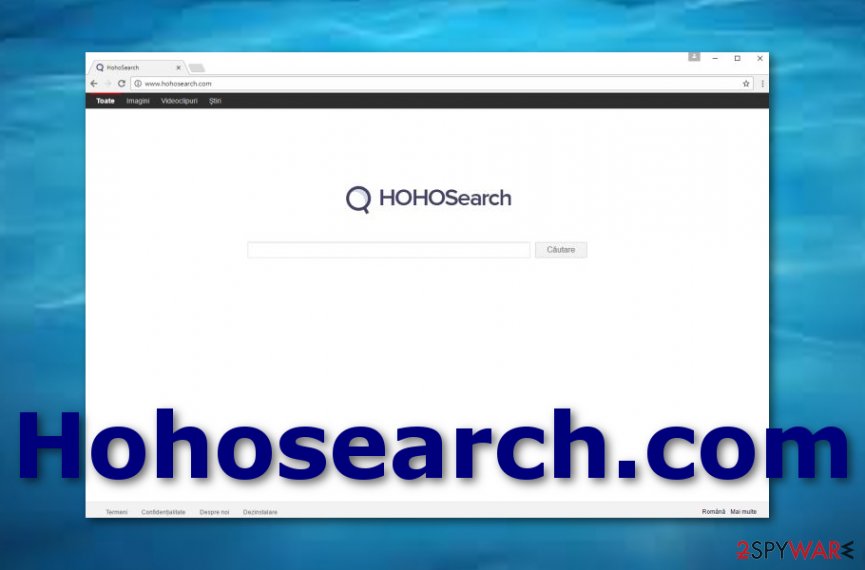
In addition, Hohosearch.com virus may start collecting and leaking the information about your browsing data, device characteristics, IP address, etc. Usually, this aggregated information is used for creating and delivering interest-based ads. However, there is no way of knowing for what purposes this information can later be used because the main aim of this site is to earn pay-per-click[4] revenue for its developers.
Therefore, when you click on a particular ad or sponsored link, you fill developers’ pockets with money. HohoSearch.com was introduced to computer users in the middle of March 2016. Since then, we have discovered several updates in this browser hijacker. After the latest update, this search engine has become capable of infecting Microsoft Edge – a freshly-released browser which is fully compatible with Windows 10 OS.
Also, it has started spreading in a bundle with different programs [5], so make sure you stay away from GSearchFinder toolbar (especially its version 1.08.8.66), FourFinders, Downware and other applications that are considered suspicious. If you have just discovered this virus on your computer, there is no doubt that you should hurry with the Hohosearch.com removal.
It’s the only solution to escape all these unwanted and concerning activities. Keep in mind that the longer you let Hohosearch.com stay on the system, the more problems it might cause. It might keep collecting information about your browsing or even install new applications or browser extensions without your knowledge. Do not hesitate and remove this hijacker from the computer either manually or automatically (both methods are explained at the end of the article).
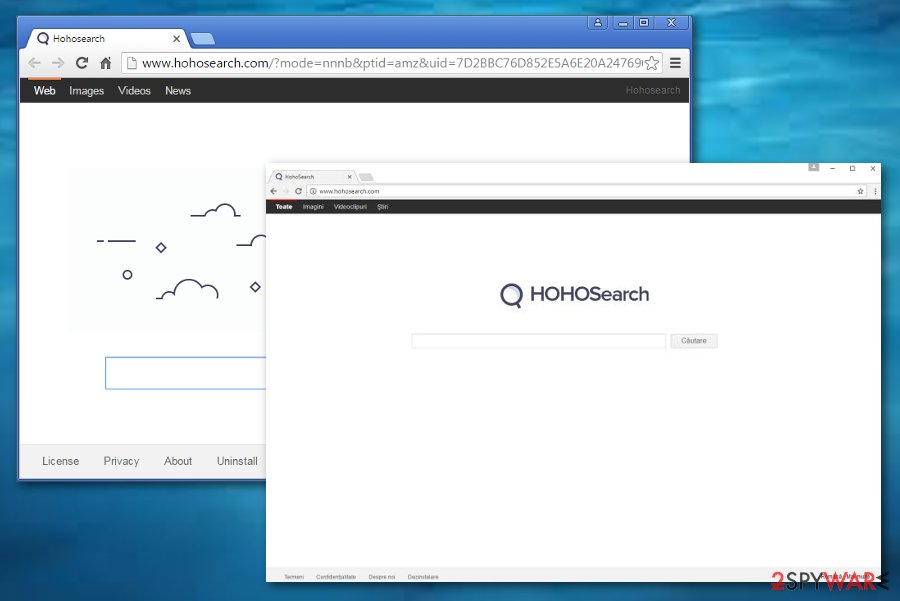
The appearance of browser hijackers
NoVirus.uk specialists[6] claim that downloads from third-party sources increase the risk of secret browser hijacker infiltration. Avoiding non-original developers and their products is a good idea if you want to prevent the appearance of questionable content.
Besides, ensure that a safe downloading mode has been chosen. Avoid any configuration that is listed as “basic” and choose the “custom” or “advanced” variant. Here you will be able to track all incoming products and opt out any dubious-looking software that you do not want to receive.
Last but not least ensure that websites you search on are safe and trustworthy. Prevent yourself from visiting various online-dating, gambling, and gaming networks as you might accidentally be provoked to install a browser hijacker on your computer by clicking on a specific advert or hyperlink.
Tips and tricks for Hohosearch.com removal
Apparently, no one wants to experience interferences when browsing the Internet. Therefore, there is no reason to keep HohoSearch virus installed on the system. You can stop the annoying redirects, ads, and recover regular system’s performance just by deleting this software from your PC. Sound like a lot of work? Well, it is not as difficult as it might seem.
There are two basic removal methods to choose from – manual and automatic removal methods. You can follow the manual Hohosearch.com removal guide provided below and terminate this browser parasite on your own. However, keep in mind that it may not be the only virus to reside on your PC. During this hijacker’s stay, your computer could have been exposed to a variety of different risks and easily infected with other malware.
Manual removal will not ensure that your computer is completely clean of potential threats. If you want to inspect your system thoroughly, you should remove Hohosearch.com with the help of an anti-spyware software; just make sure you use a reputable and reliable one.
You may remove virus damage with a help of FortectIntego. SpyHunter 5Combo Cleaner and Malwarebytes are recommended to detect potentially unwanted programs and viruses with all their files and registry entries that are related to them.
Getting rid of Hohosearch.com. Follow these steps
Uninstall from Windows
To remove Hohosearch.com from Task Manager, make sure you carefully check each of its entries. You must uninstall GSearchFinder, FourFinders, Downware and other suspicious applications. No matter how useful they seem, they can cause the reappearance of Hohosearch.
Instructions for Windows 10/8 machines:
- Enter Control Panel into Windows search box and hit Enter or click on the search result.
- Under Programs, select Uninstall a program.

- From the list, find the entry of the suspicious program.
- Right-click on the application and select Uninstall.
- If User Account Control shows up, click Yes.
- Wait till uninstallation process is complete and click OK.

If you are Windows 7/XP user, proceed with the following instructions:
- Click on Windows Start > Control Panel located on the right pane (if you are Windows XP user, click on Add/Remove Programs).
- In Control Panel, select Programs > Uninstall a program.

- Pick the unwanted application by clicking on it once.
- At the top, click Uninstall/Change.
- In the confirmation prompt, pick Yes.
- Click OK once the removal process is finished.
Delete from macOS
While trying to uninstall Hohosearch.com from Mac OS X, you have to get rid of every suspicious entry, including GSearchFinder, FourFinders, and Downware. This procedure will prevent its return to your computer.
Remove items from Applications folder:
- From the menu bar, select Go > Applications.
- In the Applications folder, look for all related entries.
- Click on the app and drag it to Trash (or right-click and pick Move to Trash)

To fully remove an unwanted app, you need to access Application Support, LaunchAgents, and LaunchDaemons folders and delete relevant files:
- Select Go > Go to Folder.
- Enter /Library/Application Support and click Go or press Enter.
- In the Application Support folder, look for any dubious entries and then delete them.
- Now enter /Library/LaunchAgents and /Library/LaunchDaemons folders the same way and terminate all the related .plist files.

Remove from Microsoft Edge
If you have just discovered this hijacker on your Microsoft Edge browser, follow these steps:
Delete unwanted extensions from MS Edge:
- Select Menu (three horizontal dots at the top-right of the browser window) and pick Extensions.
- From the list, pick the extension and click on the Gear icon.
- Click on Uninstall at the bottom.

Clear cookies and other browser data:
- Click on the Menu (three horizontal dots at the top-right of the browser window) and select Privacy & security.
- Under Clear browsing data, pick Choose what to clear.
- Select everything (apart from passwords, although you might want to include Media licenses as well, if applicable) and click on Clear.

Restore new tab and homepage settings:
- Click the menu icon and choose Settings.
- Then find On startup section.
- Click Disable if you found any suspicious domain.
Reset MS Edge if the above steps did not work:
- Press on Ctrl + Shift + Esc to open Task Manager.
- Click on More details arrow at the bottom of the window.
- Select Details tab.
- Now scroll down and locate every entry with Microsoft Edge name in it. Right-click on each of them and select End Task to stop MS Edge from running.

If this solution failed to help you, you need to use an advanced Edge reset method. Note that you need to backup your data before proceeding.
- Find the following folder on your computer: C:\\Users\\%username%\\AppData\\Local\\Packages\\Microsoft.MicrosoftEdge_8wekyb3d8bbwe.
- Press Ctrl + A on your keyboard to select all folders.
- Right-click on them and pick Delete

- Now right-click on the Start button and pick Windows PowerShell (Admin).
- When the new window opens, copy and paste the following command, and then press Enter:
Get-AppXPackage -AllUsers -Name Microsoft.MicrosoftEdge | Foreach {Add-AppxPackage -DisableDevelopmentMode -Register “$($_.InstallLocation)\\AppXManifest.xml” -Verbose

Instructions for Chromium-based Edge
Delete extensions from MS Edge (Chromium):
- Open Edge and click select Settings > Extensions.
- Delete unwanted extensions by clicking Remove.

Clear cache and site data:
- Click on Menu and go to Settings.
- Select Privacy, search and services.
- Under Clear browsing data, pick Choose what to clear.
- Under Time range, pick All time.
- Select Clear now.

Reset Chromium-based MS Edge:
- Click on Menu and select Settings.
- On the left side, pick Reset settings.
- Select Restore settings to their default values.
- Confirm with Reset.

Remove from Mozilla Firefox (FF)
Remove dangerous extensions:
- Open Mozilla Firefox browser and click on the Menu (three horizontal lines at the top-right of the window).
- Select Add-ons.
- In here, select unwanted plugin and click Remove.

Reset the homepage:
- Click three horizontal lines at the top right corner to open the menu.
- Choose Options.
- Under Home options, enter your preferred site that will open every time you newly open the Mozilla Firefox.
Clear cookies and site data:
- Click Menu and pick Settings.
- Go to Privacy & Security section.
- Scroll down to locate Cookies and Site Data.
- Click on Clear Data…
- Select Cookies and Site Data, as well as Cached Web Content and press Clear.

Reset Mozilla Firefox
If clearing the browser as explained above did not help, reset Mozilla Firefox:
- Open Mozilla Firefox browser and click the Menu.
- Go to Help and then choose Troubleshooting Information.

- Under Give Firefox a tune up section, click on Refresh Firefox…
- Once the pop-up shows up, confirm the action by pressing on Refresh Firefox.

Remove from Google Chrome
Eliminate the browser-hijacker application and all additional products that it has inserted in your Google Chrome web browser with the help of these guiding steps:
Delete malicious extensions from Google Chrome:
- Open Google Chrome, click on the Menu (three vertical dots at the top-right corner) and select More tools > Extensions.
- In the newly opened window, you will see all the installed extensions. Uninstall all the suspicious plugins that might be related to the unwanted program by clicking Remove.

Clear cache and web data from Chrome:
- Click on Menu and pick Settings.
- Under Privacy and security, select Clear browsing data.
- Select Browsing history, Cookies and other site data, as well as Cached images and files.
- Click Clear data.

Change your homepage:
- Click menu and choose Settings.
- Look for a suspicious site in the On startup section.
- Click on Open a specific or set of pages and click on three dots to find the Remove option.
Reset Google Chrome:
If the previous methods did not help you, reset Google Chrome to eliminate all the unwanted components:
- Click on Menu and select Settings.
- In the Settings, scroll down and click Advanced.
- Scroll down and locate Reset and clean up section.
- Now click Restore settings to their original defaults.
- Confirm with Reset settings.

Delete from Safari
Remove unwanted extensions from Safari:
- Click Safari > Preferences…
- In the new window, pick Extensions.
- Select the unwanted extension and select Uninstall.

Clear cookies and other website data from Safari:
- Click Safari > Clear History…
- From the drop-down menu under Clear, pick all history.
- Confirm with Clear History.

Reset Safari if the above-mentioned steps did not help you:
- Click Safari > Preferences…
- Go to Advanced tab.
- Tick the Show Develop menu in menu bar.
- From the menu bar, click Develop, and then select Empty Caches.

After uninstalling this potentially unwanted program (PUP) and fixing each of your web browsers, we recommend you to scan your PC system with a reputable anti-spyware. This will help you to get rid of Hohosearch.com registry traces and will also identify related parasites or possible malware infections on your computer. For that you can use our top-rated malware remover: FortectIntego, SpyHunter 5Combo Cleaner or Malwarebytes.
How to prevent from getting browser hijacker
Choose a proper web browser and improve your safety with a VPN tool
Online spying has got momentum in recent years and people are getting more and more interested in how to protect their privacy online. One of the basic means to add a layer of security – choose the most private and secure web browser. Although web browsers can't grant full privacy protection and security, some of them are much better at sandboxing, HTTPS upgrading, active content blocking, tracking blocking, phishing protection, and similar privacy-oriented features. However, if you want true anonymity, we suggest you employ a powerful Private Internet Access VPN – it can encrypt all the traffic that comes and goes out of your computer, preventing tracking completely.
Lost your files? Use data recovery software
While some files located on any computer are replaceable or useless, others can be extremely valuable. Family photos, work documents, school projects – these are types of files that we don't want to lose. Unfortunately, there are many ways how unexpected data loss can occur: power cuts, Blue Screen of Death errors, hardware failures, crypto-malware attack, or even accidental deletion.
To ensure that all the files remain intact, you should prepare regular data backups. You can choose cloud-based or physical copies you could restore from later in case of a disaster. If your backups were lost as well or you never bothered to prepare any, Data Recovery Pro can be your only hope to retrieve your invaluable files.
- ^ Robert Siciliano. What is a Potentially Unwanted Program (PUP)?. Linkedin. The Social Network for Professionals.
- ^ Browser Hijacker. Technopedia. Where IT and business meet.
- ^ 14 Most Dangerous Websites In The World. SiliconIndia News. The Largest Comunity of Indian Professionals.
- ^ Pay Per Click Management Explained. Portent. Digital Marketing, SEO and PPC Agency.
- ^ What is a Software Bundle?. Wise Geek. Clearn Answers for Common Questions.
- ^ NoVirus.uk. NoVirus. Security and spyware news.























