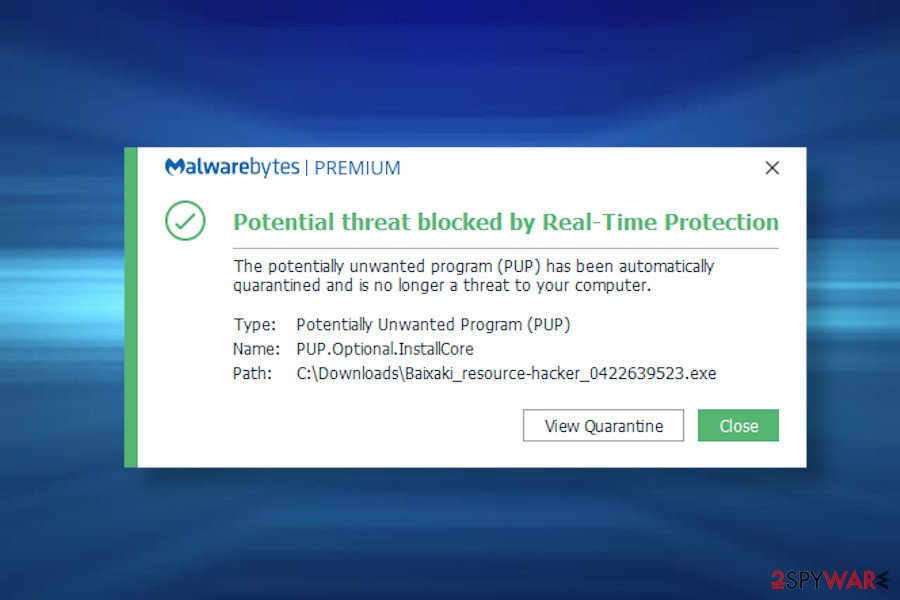InstallCore (Virus Removal Instructions) - updated Jun 2020
InstallCore Removal Guide
What is InstallCore?
InstallCore adware that can generate intrusive ads for generating pay-per-click revenue
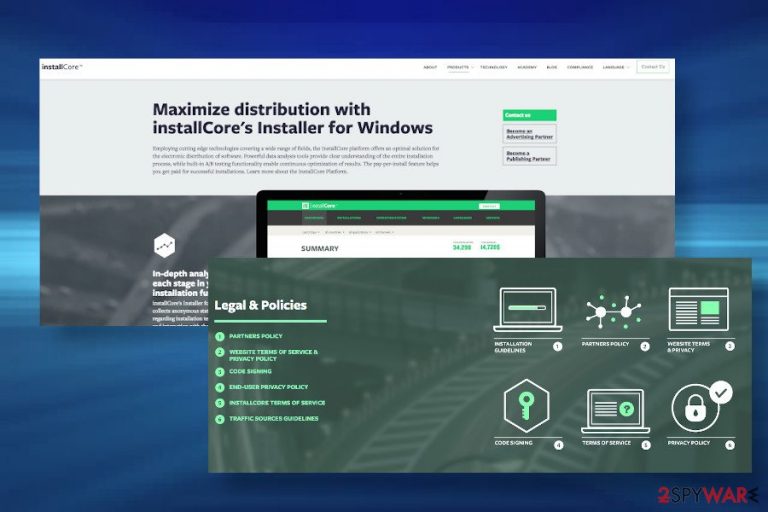
InstallCore[1] is a free application launched by ironSource Ltd. company in 2010. It is promoted as “the leading application installation platform for premium publishers” and allegedly claims to improve users' browsing experience by speeding up software installation. Unfortunately, it's yet another intrusive adware and potentially unwanted application (PUA), which may flood web browsers with intrusive commercials, banners, and hyperlinks to gain financial profit from advertising.
Although initially, it may seem like a useful HTML-based installer for improving the installation of apps, you should know that it is recognized as PUP.Optional.InstallCore or Adware.InstallCore, while most of the reputable security vendors warn people not to trust it due to potentially dangerous ads that it may deliver, as well as possible redirect to phishing sites. On top of that, the application is known for spying on its users with the help of web beacons and tracking cookies.
| Name | InstallCore |
| Launch date | 2010 |
| Also known as | PUP.Optional.InstallCore or Adware.InstallCore |
| Classification | Potentially Unwanted Application (PUA), adware |
| Symptoms | Web browser keeps displaying an excessive amount of popups and banners that are filled with sponsored content. The application may try to reroute your web browser to malware download websites. The web browser may slow down |
| Danger level | Danger level – low. The application is not dangerous, though the content that it brings to its users can expose users to irrelevant or even potentially dangerous content |
| Removal | The adware can be eliminated with anti-malware. That's a quick solution for those who save time. However, you can also try to get rid of it manually with the tutorial provided at the end of this post |
| FortectIntego optimization tool helps people to recover system's performance after malware infection | |
If you have noticed an increased amount of ads during your web browsing, the culprit of that may be the InstallCore virus. This installer has been spreading various possibly unwanted components in a bundle with freeware and shareware. Therefore, if you can't browse the net without seeing random ads everywhere, you should check the system for malware.
The InstallCore ads are intrusive as they tend to cover the original content of the websites. However, these ads can be linked to suspicious third-party websites that may be primarily used for spreading malware or tricking people into paying for various useless subscriptions.

In most of the cases, InstallCore adware is set to collect data related to people's browsing activity. However, many people go against the disclosure of their email address, PC's location, IP address, and similar information that can give away their identity. After collecting the required amount of data and sending it to affiliated parties, this application is likely to adapt most of the InstallCore ads according to user's preferences, thus increasing the number of clicks.
That's why security experts agree upon the need to remove InstallCore virus from the machine. If you have recently installed this program on your computer or noticed ads marked by the slogan of this tool, you should double-check your computer with a reputable anti-spyware.
InstallCore removal will stop intrusive ads and allow you to surf the net uninterrupted. Besides, third parties won't be capable of spying on your web browsing activities easily.
Online forums are full of users' questions on how to uninstall Adware.InstallCore virus
PUPs rely on bundling. That's the easiest way to infiltrate machines without being noticed
Adware, browser hijacker, and other PUPs are spread using bundling. You can easily download this program manually but you should remember that it may also enter your computer in a bundle with download managers, PDF creators, video streaming software, etc.
This particular program can be installed manually from its official website. However, most of the downloads are indirect. In other words, people download it without knowing about such a tool at all. After that, it may start displaying targeted advertising material and may be used to collect information about users' online activity. Besides, it may start bothering you with annoying advertisements and may also initiate other unwanted activities.
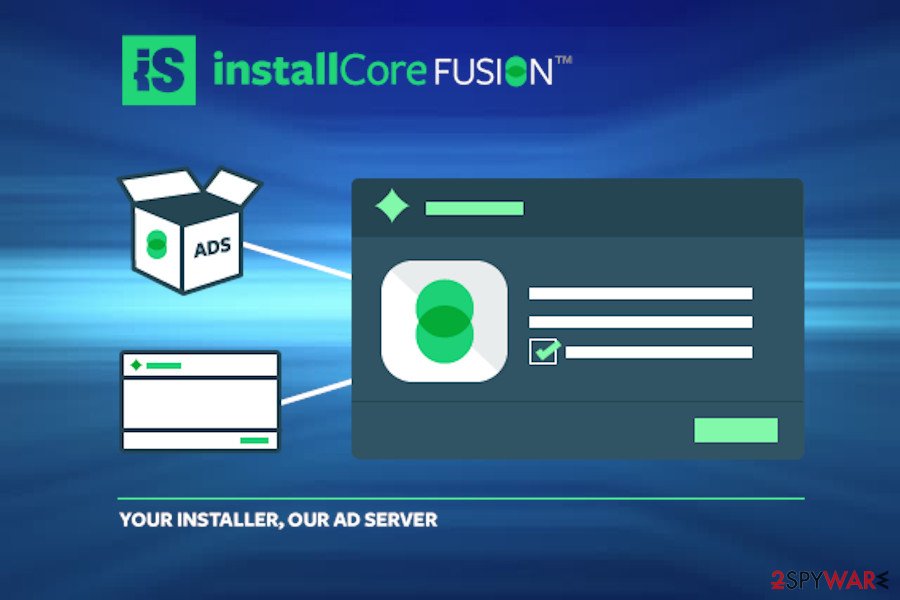
You can find this program on your computer after downloading third-party applications, so you should start monitoring the installation of the freeware and opt-out of optional components that are usually added to them. For getting the ability to see what is hiding behind the installer of the freeware, you should read the End User License Agreement (EULA), Privacy Policy, and similar information. Besides, select Custom or Advanced installation of the freeware, and then uncheck all checkmarks claimong that you want to install browser-based applications.
InstallCore ads will be terminated upon adware removal
Technically, InstallCore is not a virus. Practically, most of the users consider it to be a virus due to extremely aggressive advertising processes. The application generates pop-ups, banners, new tab ads, and other forms of advertisements promoting various commercials.
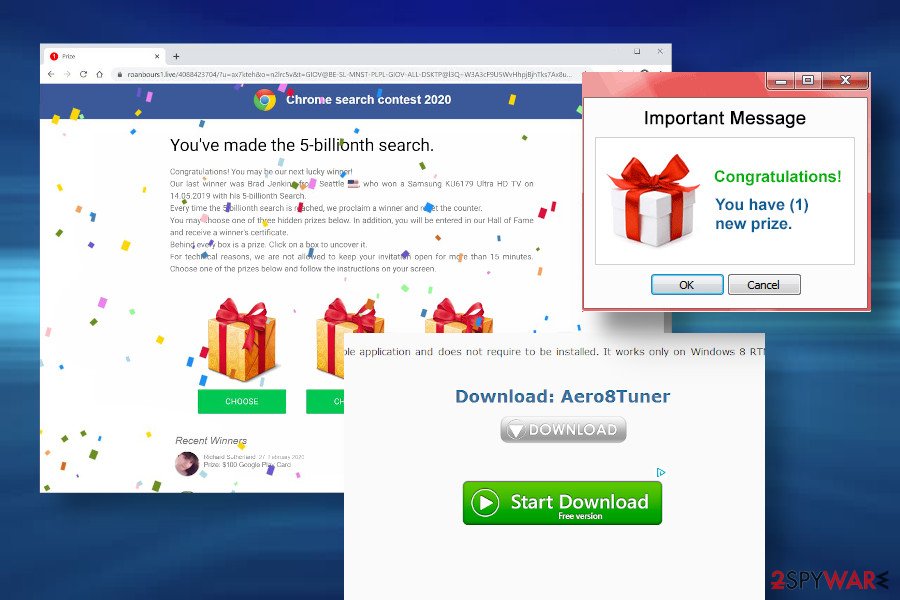
Alternatively, it may enable push notifications and trigger random web browsers redirects to the websites of its sponsors. Therefore, the only way to clean unwanted content from your web browser is to perform a full InstallCore removal. As we have already pointed out, the easiest way to do that is to run a scan with a professional AV engine.
You may remove virus damage with a help of FortectIntego. SpyHunter 5Combo Cleaner and Malwarebytes are recommended to detect potentially unwanted programs and viruses with all their files and registry entries that are related to them.
Getting rid of InstallCore. Follow these steps
Uninstall from Windows
Get rid of InstallCore ads from web browsers on Windows machines with the help of this guide.
Instructions for Windows 10/8 machines:
- Enter Control Panel into Windows search box and hit Enter or click on the search result.
- Under Programs, select Uninstall a program.

- From the list, find the entry of the suspicious program.
- Right-click on the application and select Uninstall.
- If User Account Control shows up, click Yes.
- Wait till uninstallation process is complete and click OK.

If you are Windows 7/XP user, proceed with the following instructions:
- Click on Windows Start > Control Panel located on the right pane (if you are Windows XP user, click on Add/Remove Programs).
- In Control Panel, select Programs > Uninstall a program.

- Pick the unwanted application by clicking on it once.
- At the top, click Uninstall/Change.
- In the confirmation prompt, pick Yes.
- Click OK once the removal process is finished.
Delete from macOS
Remove items from Applications folder:
- From the menu bar, select Go > Applications.
- In the Applications folder, look for all related entries.
- Click on the app and drag it to Trash (or right-click and pick Move to Trash)

To fully remove an unwanted app, you need to access Application Support, LaunchAgents, and LaunchDaemons folders and delete relevant files:
- Select Go > Go to Folder.
- Enter /Library/Application Support and click Go or press Enter.
- In the Application Support folder, look for any dubious entries and then delete them.
- Now enter /Library/LaunchAgents and /Library/LaunchDaemons folders the same way and terminate all the related .plist files.

Remove from Microsoft Edge
The first phase of the InstallCore removal is the elimination of all malware-related applications.
Delete unwanted extensions from MS Edge:
- Select Menu (three horizontal dots at the top-right of the browser window) and pick Extensions.
- From the list, pick the extension and click on the Gear icon.
- Click on Uninstall at the bottom.

Clear cookies and other browser data:
- Click on the Menu (three horizontal dots at the top-right of the browser window) and select Privacy & security.
- Under Clear browsing data, pick Choose what to clear.
- Select everything (apart from passwords, although you might want to include Media licenses as well, if applicable) and click on Clear.

Restore new tab and homepage settings:
- Click the menu icon and choose Settings.
- Then find On startup section.
- Click Disable if you found any suspicious domain.
Reset MS Edge if the above steps did not work:
- Press on Ctrl + Shift + Esc to open Task Manager.
- Click on More details arrow at the bottom of the window.
- Select Details tab.
- Now scroll down and locate every entry with Microsoft Edge name in it. Right-click on each of them and select End Task to stop MS Edge from running.

If this solution failed to help you, you need to use an advanced Edge reset method. Note that you need to backup your data before proceeding.
- Find the following folder on your computer: C:\\Users\\%username%\\AppData\\Local\\Packages\\Microsoft.MicrosoftEdge_8wekyb3d8bbwe.
- Press Ctrl + A on your keyboard to select all folders.
- Right-click on them and pick Delete

- Now right-click on the Start button and pick Windows PowerShell (Admin).
- When the new window opens, copy and paste the following command, and then press Enter:
Get-AppXPackage -AllUsers -Name Microsoft.MicrosoftEdge | Foreach {Add-AppxPackage -DisableDevelopmentMode -Register “$($_.InstallLocation)\\AppXManifest.xml” -Verbose

Instructions for Chromium-based Edge
Delete extensions from MS Edge (Chromium):
- Open Edge and click select Settings > Extensions.
- Delete unwanted extensions by clicking Remove.

Clear cache and site data:
- Click on Menu and go to Settings.
- Select Privacy, search and services.
- Under Clear browsing data, pick Choose what to clear.
- Under Time range, pick All time.
- Select Clear now.

Reset Chromium-based MS Edge:
- Click on Menu and select Settings.
- On the left side, pick Reset settings.
- Select Restore settings to their default values.
- Confirm with Reset.

Remove from Mozilla Firefox (FF)
Remove dangerous extensions:
- Open Mozilla Firefox browser and click on the Menu (three horizontal lines at the top-right of the window).
- Select Add-ons.
- In here, select unwanted plugin and click Remove.

Reset the homepage:
- Click three horizontal lines at the top right corner to open the menu.
- Choose Options.
- Under Home options, enter your preferred site that will open every time you newly open the Mozilla Firefox.
Clear cookies and site data:
- Click Menu and pick Settings.
- Go to Privacy & Security section.
- Scroll down to locate Cookies and Site Data.
- Click on Clear Data…
- Select Cookies and Site Data, as well as Cached Web Content and press Clear.

Reset Mozilla Firefox
If clearing the browser as explained above did not help, reset Mozilla Firefox:
- Open Mozilla Firefox browser and click the Menu.
- Go to Help and then choose Troubleshooting Information.

- Under Give Firefox a tune up section, click on Refresh Firefox…
- Once the pop-up shows up, confirm the action by pressing on Refresh Firefox.

Remove from Google Chrome
If Google Chrome keeps returning you to websites filled with InstallCore ads, it's a clear indication that adware infected your web browser. Th easiest way to get rid of it is to reset default browser's settings.
Delete malicious extensions from Google Chrome:
- Open Google Chrome, click on the Menu (three vertical dots at the top-right corner) and select More tools > Extensions.
- In the newly opened window, you will see all the installed extensions. Uninstall all the suspicious plugins that might be related to the unwanted program by clicking Remove.

Clear cache and web data from Chrome:
- Click on Menu and pick Settings.
- Under Privacy and security, select Clear browsing data.
- Select Browsing history, Cookies and other site data, as well as Cached images and files.
- Click Clear data.

Change your homepage:
- Click menu and choose Settings.
- Look for a suspicious site in the On startup section.
- Click on Open a specific or set of pages and click on three dots to find the Remove option.
Reset Google Chrome:
If the previous methods did not help you, reset Google Chrome to eliminate all the unwanted components:
- Click on Menu and select Settings.
- In the Settings, scroll down and click Advanced.
- Scroll down and locate Reset and clean up section.
- Now click Restore settings to their original defaults.
- Confirm with Reset settings.

Delete from Safari
Remove unwanted extensions from Safari:
- Click Safari > Preferences…
- In the new window, pick Extensions.
- Select the unwanted extension and select Uninstall.

Clear cookies and other website data from Safari:
- Click Safari > Clear History…
- From the drop-down menu under Clear, pick all history.
- Confirm with Clear History.

Reset Safari if the above-mentioned steps did not help you:
- Click Safari > Preferences…
- Go to Advanced tab.
- Tick the Show Develop menu in menu bar.
- From the menu bar, click Develop, and then select Empty Caches.

After uninstalling this potentially unwanted program (PUP) and fixing each of your web browsers, we recommend you to scan your PC system with a reputable anti-spyware. This will help you to get rid of InstallCore registry traces and will also identify related parasites or possible malware infections on your computer. For that you can use our top-rated malware remover: FortectIntego, SpyHunter 5Combo Cleaner or Malwarebytes.
How to prevent from getting adware
Choose a proper web browser and improve your safety with a VPN tool
Online spying has got momentum in recent years and people are getting more and more interested in how to protect their privacy online. One of the basic means to add a layer of security – choose the most private and secure web browser. Although web browsers can't grant full privacy protection and security, some of them are much better at sandboxing, HTTPS upgrading, active content blocking, tracking blocking, phishing protection, and similar privacy-oriented features. However, if you want true anonymity, we suggest you employ a powerful Private Internet Access VPN – it can encrypt all the traffic that comes and goes out of your computer, preventing tracking completely.
Lost your files? Use data recovery software
While some files located on any computer are replaceable or useless, others can be extremely valuable. Family photos, work documents, school projects – these are types of files that we don't want to lose. Unfortunately, there are many ways how unexpected data loss can occur: power cuts, Blue Screen of Death errors, hardware failures, crypto-malware attack, or even accidental deletion.
To ensure that all the files remain intact, you should prepare regular data backups. You can choose cloud-based or physical copies you could restore from later in case of a disaster. If your backups were lost as well or you never bothered to prepare any, Data Recovery Pro can be your only hope to retrieve your invaluable files.
- ^ installCore, Smart global software distribution. InstallCore. Official website of the manufacturer.
- ^ https://www.sophos.com/en-us/threat-center/threat-analyses/adware-and-puas/Install%20Core/detailed-analysis.aspx. Sophos. Official website of the software developers.
- ^ Paul Wagenseil. Mac Adware Trojan Can Install Anything on OS X. Toms Guide. Technology news.