Journalsavtos.ru virus (Free Instructions)
Journalsavtos.ru virus Removal Guide
What is Journalsavtos.ru virus?
Journalsavtos.ru redirections – what causes them, and what else should you know about this suspicious website?
Journalsavtos.ru virus slithers into the computer system when bundled with freeware or shareware applications[1]. This way, it enters the system as an additional program, replaces your homepage and new tab page with Journalsavtos.ru search engine and starts gathering details about your browsing sessions. It mainly affects the performance of your web browsers, because it inserts tracking cookies as well as browser extensions to influence search results you receive when you use Journalsavtos.ru search engine. Due to such suspicious activity regarding web browsers, it has been labeled as a “browser hijacker[2].” Sponsored search results are annoying and hardly deliver the information you need, and it is not surprising. Authors of this browser hijacker focus on making money from clicks [3] instead of providing quality services to you, so we believe that you should remove Journalsavtos.ru browser hijacker without a hesitation.
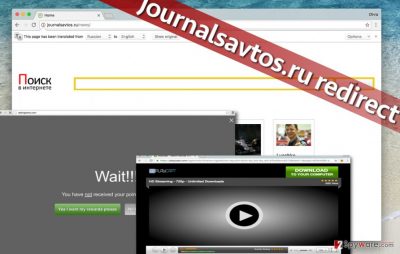
Also, Journalsavtos.ru will start delivering annoying ads in new browser tabs or windows. For example, we have encountered some ads that were coming from hxxp://Journalsavtos.ru/hawaii domain. Some of these ads were blocked because of illegal gambling, some of them offered to install suspicious computer optimizers, others suggested getting online loans, and finally some ads suggested playing questionable online games. We are sure that these ads can take you to untrustworthy and potentially dangerous websites and that you should stay away from them if you do not want to contaminate your PC with questionable files, programs, or lose some private data online. In general, for your own safety, begin Journalsavtos.ru removal process. Elimination of this browser hijacker can be done automatically or manually – with FortectIntego or using instructions prepared by our team.
When did I get hijacked by this suspicious program?
Journalsavtos.ru hijack happens when a user installs this program along with other programs without realizing it[4]. Wondering how it is possible? It is easy to explain. Let’s say you need a free game to play on your computer, or you’re looking for a free media player. You search for this program online, find some website that provides its download link, and once you download it, all you need to do is to install it. However, do you actually know how to install programs? If you know that you do, but you choose Default or Standard settings for setups, you are making wrong decisions! You should never rely on these settings as they guarantee installation of some additional free spyware programs, for instance, Journalsavtos.ru redirect virus. If you would like to keep your computer safe, better go for Advanced or Custom option. These will allow you to modify components of your download. Once you choose these settings, simply deselect unwanted items and proceed with the installation.
How can I remove Journalsavtos.ru hijacker from my infected computer?
It is not that easy to get rid of this browser hijacker. To remove Journalsavtos.ru virus, you will need to follow comprehensive instructions that we have prepared or use a special antispyware or antimalware program[5]. If you do not have one, consider installing it – you can find some download links to get recommended ones below. Automatic Journalsavtos.ru removal is always a better option, but if you do not want to install a security software – that is OK, too. We suggest installing such programs because they can clean the entire system at once, and, for example, programs like Reimage are multi-functional, so can optimize your PC, too. We find it extremely useful!
You may remove virus damage with a help of FortectIntego. SpyHunter 5Combo Cleaner and Malwarebytes are recommended to detect potentially unwanted programs and viruses with all their files and registry entries that are related to them.
Getting rid of Journalsavtos.ru virus. Follow these steps
Uninstall from Windows
Check the computer system for programs that might be related to Journalsavtos.ru hijacker. You should also clean shortcuts of affected browsers as shown below.
Instructions for Windows 10/8 machines:
- Enter Control Panel into Windows search box and hit Enter or click on the search result.
- Under Programs, select Uninstall a program.

- From the list, find the entry of the suspicious program.
- Right-click on the application and select Uninstall.
- If User Account Control shows up, click Yes.
- Wait till uninstallation process is complete and click OK.

If you are Windows 7/XP user, proceed with the following instructions:
- Click on Windows Start > Control Panel located on the right pane (if you are Windows XP user, click on Add/Remove Programs).
- In Control Panel, select Programs > Uninstall a program.

- Pick the unwanted application by clicking on it once.
- At the top, click Uninstall/Change.
- In the confirmation prompt, pick Yes.
- Click OK once the removal process is finished.
Delete from macOS
Remove items from Applications folder:
- From the menu bar, select Go > Applications.
- In the Applications folder, look for all related entries.
- Click on the app and drag it to Trash (or right-click and pick Move to Trash)

To fully remove an unwanted app, you need to access Application Support, LaunchAgents, and LaunchDaemons folders and delete relevant files:
- Select Go > Go to Folder.
- Enter /Library/Application Support and click Go or press Enter.
- In the Application Support folder, look for any dubious entries and then delete them.
- Now enter /Library/LaunchAgents and /Library/LaunchDaemons folders the same way and terminate all the related .plist files.

Remove from Microsoft Edge
Delete unwanted extensions from MS Edge:
- Select Menu (three horizontal dots at the top-right of the browser window) and pick Extensions.
- From the list, pick the extension and click on the Gear icon.
- Click on Uninstall at the bottom.

Clear cookies and other browser data:
- Click on the Menu (three horizontal dots at the top-right of the browser window) and select Privacy & security.
- Under Clear browsing data, pick Choose what to clear.
- Select everything (apart from passwords, although you might want to include Media licenses as well, if applicable) and click on Clear.

Restore new tab and homepage settings:
- Click the menu icon and choose Settings.
- Then find On startup section.
- Click Disable if you found any suspicious domain.
Reset MS Edge if the above steps did not work:
- Press on Ctrl + Shift + Esc to open Task Manager.
- Click on More details arrow at the bottom of the window.
- Select Details tab.
- Now scroll down and locate every entry with Microsoft Edge name in it. Right-click on each of them and select End Task to stop MS Edge from running.

If this solution failed to help you, you need to use an advanced Edge reset method. Note that you need to backup your data before proceeding.
- Find the following folder on your computer: C:\\Users\\%username%\\AppData\\Local\\Packages\\Microsoft.MicrosoftEdge_8wekyb3d8bbwe.
- Press Ctrl + A on your keyboard to select all folders.
- Right-click on them and pick Delete

- Now right-click on the Start button and pick Windows PowerShell (Admin).
- When the new window opens, copy and paste the following command, and then press Enter:
Get-AppXPackage -AllUsers -Name Microsoft.MicrosoftEdge | Foreach {Add-AppxPackage -DisableDevelopmentMode -Register “$($_.InstallLocation)\\AppXManifest.xml” -Verbose

Instructions for Chromium-based Edge
Delete extensions from MS Edge (Chromium):
- Open Edge and click select Settings > Extensions.
- Delete unwanted extensions by clicking Remove.

Clear cache and site data:
- Click on Menu and go to Settings.
- Select Privacy, search and services.
- Under Clear browsing data, pick Choose what to clear.
- Under Time range, pick All time.
- Select Clear now.

Reset Chromium-based MS Edge:
- Click on Menu and select Settings.
- On the left side, pick Reset settings.
- Select Restore settings to their default values.
- Confirm with Reset.

Remove from Mozilla Firefox (FF)
Remove dangerous extensions:
- Open Mozilla Firefox browser and click on the Menu (three horizontal lines at the top-right of the window).
- Select Add-ons.
- In here, select unwanted plugin and click Remove.

Reset the homepage:
- Click three horizontal lines at the top right corner to open the menu.
- Choose Options.
- Under Home options, enter your preferred site that will open every time you newly open the Mozilla Firefox.
Clear cookies and site data:
- Click Menu and pick Settings.
- Go to Privacy & Security section.
- Scroll down to locate Cookies and Site Data.
- Click on Clear Data…
- Select Cookies and Site Data, as well as Cached Web Content and press Clear.

Reset Mozilla Firefox
If clearing the browser as explained above did not help, reset Mozilla Firefox:
- Open Mozilla Firefox browser and click the Menu.
- Go to Help and then choose Troubleshooting Information.

- Under Give Firefox a tune up section, click on Refresh Firefox…
- Once the pop-up shows up, confirm the action by pressing on Refresh Firefox.

Remove from Google Chrome
Open Chrome, go to Settings and then Extensions (look at the pictures below). Here, you should find some suspicious extensions that you cannot remember installing. Get rid of them – click trash icon next to them. NOTE. You must delete extensions, not disable them!
Delete malicious extensions from Google Chrome:
- Open Google Chrome, click on the Menu (three vertical dots at the top-right corner) and select More tools > Extensions.
- In the newly opened window, you will see all the installed extensions. Uninstall all the suspicious plugins that might be related to the unwanted program by clicking Remove.

Clear cache and web data from Chrome:
- Click on Menu and pick Settings.
- Under Privacy and security, select Clear browsing data.
- Select Browsing history, Cookies and other site data, as well as Cached images and files.
- Click Clear data.

Change your homepage:
- Click menu and choose Settings.
- Look for a suspicious site in the On startup section.
- Click on Open a specific or set of pages and click on three dots to find the Remove option.
Reset Google Chrome:
If the previous methods did not help you, reset Google Chrome to eliminate all the unwanted components:
- Click on Menu and select Settings.
- In the Settings, scroll down and click Advanced.
- Scroll down and locate Reset and clean up section.
- Now click Restore settings to their original defaults.
- Confirm with Reset settings.

Delete from Safari
Remove unwanted extensions from Safari:
- Click Safari > Preferences…
- In the new window, pick Extensions.
- Select the unwanted extension and select Uninstall.

Clear cookies and other website data from Safari:
- Click Safari > Clear History…
- From the drop-down menu under Clear, pick all history.
- Confirm with Clear History.

Reset Safari if the above-mentioned steps did not help you:
- Click Safari > Preferences…
- Go to Advanced tab.
- Tick the Show Develop menu in menu bar.
- From the menu bar, click Develop, and then select Empty Caches.

After uninstalling this potentially unwanted program (PUP) and fixing each of your web browsers, we recommend you to scan your PC system with a reputable anti-spyware. This will help you to get rid of Journalsavtos.ru registry traces and will also identify related parasites or possible malware infections on your computer. For that you can use our top-rated malware remover: FortectIntego, SpyHunter 5Combo Cleaner or Malwarebytes.
How to prevent from getting stealing programs
Do not let government spy on you
The government has many issues in regards to tracking users' data and spying on citizens, so you should take this into consideration and learn more about shady information gathering practices. Avoid any unwanted government tracking or spying by going totally anonymous on the internet.
You can choose a different location when you go online and access any material you want without particular content restrictions. You can easily enjoy internet connection without any risks of being hacked by using Private Internet Access VPN.
Control the information that can be accessed by government any other unwanted party and surf online without being spied on. Even if you are not involved in illegal activities or trust your selection of services, platforms, be suspicious for your own security and take precautionary measures by using the VPN service.
Backup files for the later use, in case of the malware attack
Computer users can suffer from data losses due to cyber infections or their own faulty doings. Ransomware can encrypt and hold files hostage, while unforeseen power cuts might cause a loss of important documents. If you have proper up-to-date backups, you can easily recover after such an incident and get back to work. It is also equally important to update backups on a regular basis so that the newest information remains intact – you can set this process to be performed automatically.
When you have the previous version of every important document or project you can avoid frustration and breakdowns. It comes in handy when malware strikes out of nowhere. Use Data Recovery Pro for the data restoration process.
- ^ Yes, Every Freeware Download Site is Serving Crapware (Here’s the Proof). How-To Geek - For Geeks, By Geeks.
- ^ The hijacker in your browser. BullGuard Security Center.
- ^ Pay-per-click. Wikipedia, the free encyclopedia.
- ^ What is Grayware?. Norton. Official UK Blog.
- ^ Anti-Spyware. NoVirus. Comprehensive information about various computer infections.























