Lilplay (Virus Removal Guide) - 2021 update
Lilplay Removal Guide
What is Lilplay?
Lilplay.com virus – another credit card scam that pretends to be legit streaming website
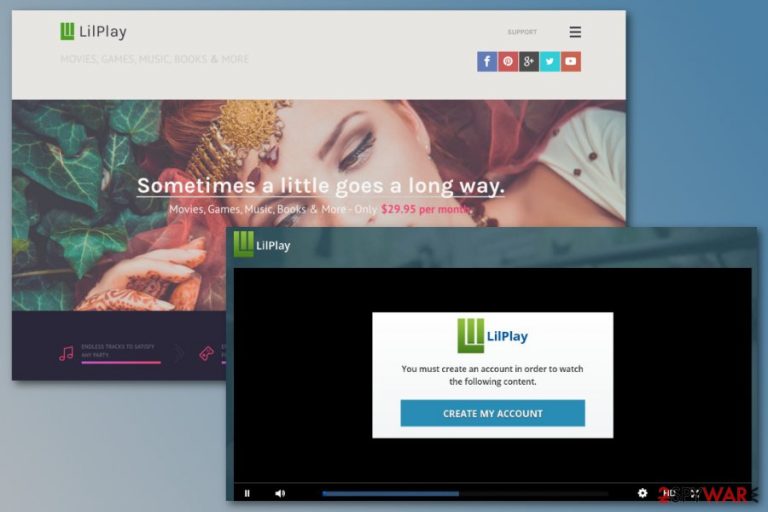
Lilplay is promoted as s service that allows accessing movies, games, music, books and other content for the members. However, it is reported as a scam and charging users for services they do not want.[1] According to the research, it seems to be related to or created by the same people who launched Geeker and Tzarmedia websites.
Lilplay.com by Eimhir Ltd tricks users into trying a free membership. However, in order to explore the content on the website, people are asked to create an account and enter their credit card details. Nevertheless, they are promised a free trial; soon they notice that their cards were charged for various subscriptions and memberships.
Unfortunately, users rarely read Privacy Policy, Terms of Use[2] and other user reviews online. Forums are full of victims’ reports who have suffered from Lilplay scam. People claim that they were charged from $1 to $30 without even knowing it. However, if you would read their Terms of Use, you would find that they look shady and hard to follow.
Owners of the website found numerous reasons how to complicate the membership and charge people for the services they do not use. Additionally, users report that cancellation of membership also costs a couple of dollars. Compared to legitimate video streaming websites, this situation looks shady and unfair.
Additionally, subscribers reported that the lilplay.com website does not contain all the promised movies or books. However, the content you might be allowed to access might be illegal too. It means that developers might violate law and stream movies without paying for the creators.
The main problems are related when users try to cancel their membership or get back their money for the services they did not use. Nevertheless, people can call support service via +44-203-300-0135 or 1-302-722-4141 phone numbers or send an email to support@lilplay.com; they barely get needed help.
Therefore, you can only remove Lilplay transactions by contacting your bank and informing about being victimized by cyber criminals. Your bank should block money transfers to this shady website owners. However, they won’t be able to get back your money.
Be careful with Lilplay ads
Security experts from NoVirus.uk[3] report that various adware programs can promote lilplay.com website and persuade people into trying it. It is reported that such ads promise to get a five-day free trial, offer special membership prices and claim to have newest movies, books or software. However, all these tricks are used for getting user’s credit card information.
If you see an increased amount of ads promoting this service, you should check your computer’s security with anti-malware/anti-spyware software. We highly recommend FortectIntego for Lilplay removal. Once you scan the device, all ads and redirects to this website will stop.
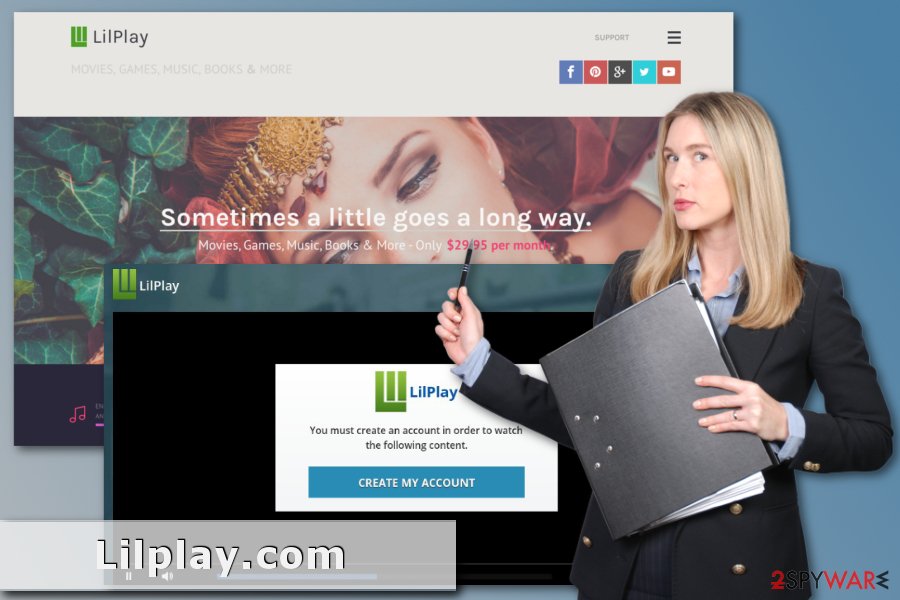
Learn how to identify phishing website
As we have already mentioned, lilplay.com might be promoted with the help of potentially unwanted programs (PUP) that are used for pushing numerous ads on the affected computers.
These cyber infections spread bundled with freeware and might enter the system when you install new software using Recommended/Quick setup which does not openly disclose about third-party software. Thus, you have to use Advanced/Recommended settings only.
However, catching Lilplay virus by accidentally installing is only one side of the problem. The scam website itself looks legitimate and stresses out its credibility and best features. Therefore, if you do not check the information about it online, you might not suspect anything shady. For this reason, you have to double-check the information about developers, read user reviews and Terms of Use before you enter your personal information.
One of the clearest signs that you entered on a phishing website is that you are asked to enter your credit card details for the free membership. Indeed, popular sites such as Netflix asks to do the same. However, you should always be aware that there are many scammers out there, and you have to make sure that you are signing in for the legit service.
Get rid of Lilplay.com scam
If you receive tons of pop-ups promoting this service, you should proceed to Lilplay adware removal. You can do it either manually by following the guide below, or you can scan the device with anti-malware software.
However, if you signed up for the membership and got charged a couple of times, you have to contact your bank immediately. Keep in mind that Lilplay’s support service won’t help you. These people will do anything to charge you more unless you will use legal language and convince them into getting back your money. However, it rarely happens.
Thus, in order to remove Lilplay subscription, you need to ask for help to your bank. Your bank will block these transactions and explain how to protect your credit card in the future.
You may remove virus damage with a help of FortectIntego. SpyHunter 5Combo Cleaner and Malwarebytes are recommended to detect potentially unwanted programs and viruses with all their files and registry entries that are related to them.
Getting rid of Lilplay. Follow these steps
Uninstall from Windows
If you are bothered by Lilplay redirect issues or pop-ups promoting this service, follow these steps to remove adware from the Windows OS:
Instructions for Windows 10/8 machines:
- Enter Control Panel into Windows search box and hit Enter or click on the search result.
- Under Programs, select Uninstall a program.

- From the list, find the entry of the suspicious program.
- Right-click on the application and select Uninstall.
- If User Account Control shows up, click Yes.
- Wait till uninstallation process is complete and click OK.

If you are Windows 7/XP user, proceed with the following instructions:
- Click on Windows Start > Control Panel located on the right pane (if you are Windows XP user, click on Add/Remove Programs).
- In Control Panel, select Programs > Uninstall a program.

- Pick the unwanted application by clicking on it once.
- At the top, click Uninstall/Change.
- In the confirmation prompt, pick Yes.
- Click OK once the removal process is finished.
Delete from macOS
Remove items from Applications folder:
- From the menu bar, select Go > Applications.
- In the Applications folder, look for all related entries.
- Click on the app and drag it to Trash (or right-click and pick Move to Trash)

To fully remove an unwanted app, you need to access Application Support, LaunchAgents, and LaunchDaemons folders and delete relevant files:
- Select Go > Go to Folder.
- Enter /Library/Application Support and click Go or press Enter.
- In the Application Support folder, look for any dubious entries and then delete them.
- Now enter /Library/LaunchAgents and /Library/LaunchDaemons folders the same way and terminate all the related .plist files.

Remove from Microsoft Edge
Delete unwanted extensions from MS Edge:
- Select Menu (three horizontal dots at the top-right of the browser window) and pick Extensions.
- From the list, pick the extension and click on the Gear icon.
- Click on Uninstall at the bottom.

Clear cookies and other browser data:
- Click on the Menu (three horizontal dots at the top-right of the browser window) and select Privacy & security.
- Under Clear browsing data, pick Choose what to clear.
- Select everything (apart from passwords, although you might want to include Media licenses as well, if applicable) and click on Clear.

Restore new tab and homepage settings:
- Click the menu icon and choose Settings.
- Then find On startup section.
- Click Disable if you found any suspicious domain.
Reset MS Edge if the above steps did not work:
- Press on Ctrl + Shift + Esc to open Task Manager.
- Click on More details arrow at the bottom of the window.
- Select Details tab.
- Now scroll down and locate every entry with Microsoft Edge name in it. Right-click on each of them and select End Task to stop MS Edge from running.

If this solution failed to help you, you need to use an advanced Edge reset method. Note that you need to backup your data before proceeding.
- Find the following folder on your computer: C:\\Users\\%username%\\AppData\\Local\\Packages\\Microsoft.MicrosoftEdge_8wekyb3d8bbwe.
- Press Ctrl + A on your keyboard to select all folders.
- Right-click on them and pick Delete

- Now right-click on the Start button and pick Windows PowerShell (Admin).
- When the new window opens, copy and paste the following command, and then press Enter:
Get-AppXPackage -AllUsers -Name Microsoft.MicrosoftEdge | Foreach {Add-AppxPackage -DisableDevelopmentMode -Register “$($_.InstallLocation)\\AppXManifest.xml” -Verbose

Instructions for Chromium-based Edge
Delete extensions from MS Edge (Chromium):
- Open Edge and click select Settings > Extensions.
- Delete unwanted extensions by clicking Remove.

Clear cache and site data:
- Click on Menu and go to Settings.
- Select Privacy, search and services.
- Under Clear browsing data, pick Choose what to clear.
- Under Time range, pick All time.
- Select Clear now.

Reset Chromium-based MS Edge:
- Click on Menu and select Settings.
- On the left side, pick Reset settings.
- Select Restore settings to their default values.
- Confirm with Reset.

Remove from Mozilla Firefox (FF)
Uninstall all questionable add-ons that might be responsible for displaying Lilplay.com ads.
Remove dangerous extensions:
- Open Mozilla Firefox browser and click on the Menu (three horizontal lines at the top-right of the window).
- Select Add-ons.
- In here, select unwanted plugin and click Remove.

Reset the homepage:
- Click three horizontal lines at the top right corner to open the menu.
- Choose Options.
- Under Home options, enter your preferred site that will open every time you newly open the Mozilla Firefox.
Clear cookies and site data:
- Click Menu and pick Settings.
- Go to Privacy & Security section.
- Scroll down to locate Cookies and Site Data.
- Click on Clear Data…
- Select Cookies and Site Data, as well as Cached Web Content and press Clear.

Reset Mozilla Firefox
If clearing the browser as explained above did not help, reset Mozilla Firefox:
- Open Mozilla Firefox browser and click the Menu.
- Go to Help and then choose Troubleshooting Information.

- Under Give Firefox a tune up section, click on Refresh Firefox…
- Once the pop-up shows up, confirm the action by pressing on Refresh Firefox.

Remove from Google Chrome
Get rid of suspicious Chrome add-ons and reset the browser to stop unwanted advertisements.
Delete malicious extensions from Google Chrome:
- Open Google Chrome, click on the Menu (three vertical dots at the top-right corner) and select More tools > Extensions.
- In the newly opened window, you will see all the installed extensions. Uninstall all the suspicious plugins that might be related to the unwanted program by clicking Remove.

Clear cache and web data from Chrome:
- Click on Menu and pick Settings.
- Under Privacy and security, select Clear browsing data.
- Select Browsing history, Cookies and other site data, as well as Cached images and files.
- Click Clear data.

Change your homepage:
- Click menu and choose Settings.
- Look for a suspicious site in the On startup section.
- Click on Open a specific or set of pages and click on three dots to find the Remove option.
Reset Google Chrome:
If the previous methods did not help you, reset Google Chrome to eliminate all the unwanted components:
- Click on Menu and select Settings.
- In the Settings, scroll down and click Advanced.
- Scroll down and locate Reset and clean up section.
- Now click Restore settings to their original defaults.
- Confirm with Reset settings.

Delete from Safari
Remove unwanted extensions from Safari:
- Click Safari > Preferences…
- In the new window, pick Extensions.
- Select the unwanted extension and select Uninstall.

Clear cookies and other website data from Safari:
- Click Safari > Clear History…
- From the drop-down menu under Clear, pick all history.
- Confirm with Clear History.

Reset Safari if the above-mentioned steps did not help you:
- Click Safari > Preferences…
- Go to Advanced tab.
- Tick the Show Develop menu in menu bar.
- From the menu bar, click Develop, and then select Empty Caches.

After uninstalling this potentially unwanted program (PUP) and fixing each of your web browsers, we recommend you to scan your PC system with a reputable anti-spyware. This will help you to get rid of Lilplay registry traces and will also identify related parasites or possible malware infections on your computer. For that you can use our top-rated malware remover: FortectIntego, SpyHunter 5Combo Cleaner or Malwarebytes.
How to prevent from getting adware
Do not let government spy on you
The government has many issues in regards to tracking users' data and spying on citizens, so you should take this into consideration and learn more about shady information gathering practices. Avoid any unwanted government tracking or spying by going totally anonymous on the internet.
You can choose a different location when you go online and access any material you want without particular content restrictions. You can easily enjoy internet connection without any risks of being hacked by using Private Internet Access VPN.
Control the information that can be accessed by government any other unwanted party and surf online without being spied on. Even if you are not involved in illegal activities or trust your selection of services, platforms, be suspicious for your own security and take precautionary measures by using the VPN service.
Backup files for the later use, in case of the malware attack
Computer users can suffer from data losses due to cyber infections or their own faulty doings. Ransomware can encrypt and hold files hostage, while unforeseen power cuts might cause a loss of important documents. If you have proper up-to-date backups, you can easily recover after such an incident and get back to work. It is also equally important to update backups on a regular basis so that the newest information remains intact – you can set this process to be performed automatically.
When you have the previous version of every important document or project you can avoid frustration and breakdowns. It comes in handy when malware strikes out of nowhere. Use Data Recovery Pro for the data restoration process.
- ^ Is lilplay.com Safe? Reviews & Ratings. WOT. Information about websites.
- ^ A Lesson In Why You Should Read The Terms And Conditions. NPR. National public radio.
- ^ No Virus. No Virus. British cyber security news.
