“Malicious Pornographic Spyware/Riskware Detected” virus (Removal Instructions) - May 2018 update
“Malicious Pornographic Spyware/Riskware Detected” virus Removal Guide
What is “Malicious Pornographic Spyware/Riskware Detected” virus?
“Malicious Pornographic Spyware/Riskware Detected” – a fake message created by cyber criminals
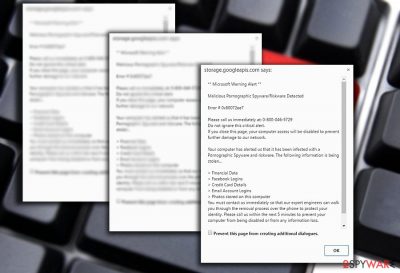
“Malicious Pornographic Spyware/Riskware Detected” is a technical support scam[1] that is aimed to trick users into calling a specific phone number in order to fix computer-related problems. Scammers create threatening messages on compromised websites and use adware programs to redirect users to them. As soon as users accidentally install some potentially unwanted program (PUP), his or her browser might start redirects to misleading tech support website.
| Name | Malicious Pornographic Spyware/Riskware Detected |
|---|---|
| Type | Technical support scam |
| Distribution | Adware, malicious ads, compromised websites |
| Targeted OS | Windows |
| Phone number | 1-888-326-5882 |
| Purpose | Trick people into calling fake Microsoft help line |
| Other symptoms | Redirects to suspicious websites, increased amounts of ads and pop-ups on the browser |
| Elimination | To uninstall Malicious Pornographic Spyware/Riskware Detected” adware, install FortectIntego and run a full system scan |
“Malicious Pornographic Spyware/Riskware Detected” virus typically redirects users to s3.amazonaws.com or storage.googleapis.com sites that displays fake Microsoft alert. Microsoft-related scams[2] comprises the majority of all tech support scams. The reason for such tendency is simple – users react to Microsoft or Windows alerts more sensitively convinced that related notifications are genuine.
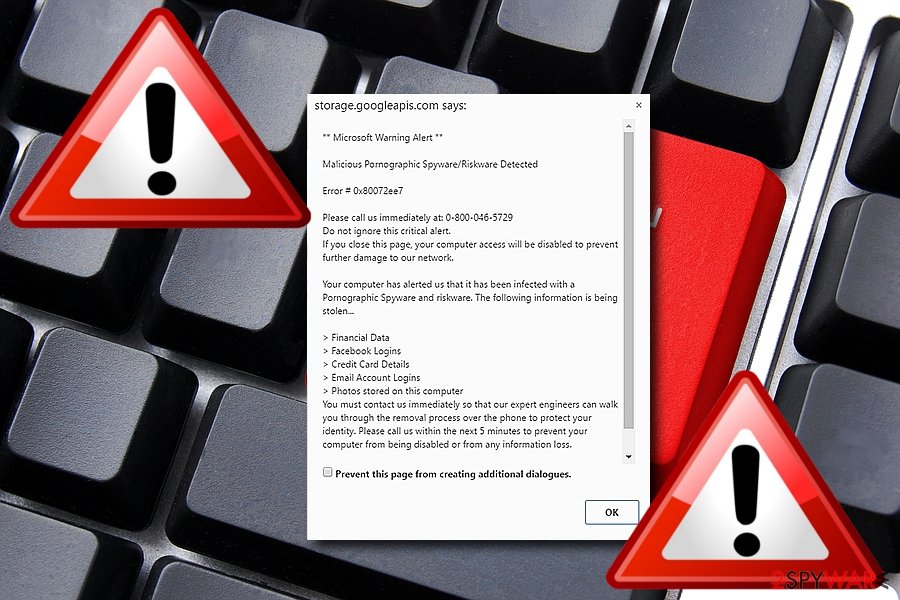
Creators of this technical support scam use psychological terror and want to make people believe their computers were infected by malicious pornographic spyware. Due to the infection, their sensitive information and credit card details might be in danger. However, only Microsoft support line can protect from the damage. However, we want to warn that the following alert is not legitimate:
Microsoft Warning Alert
Malicious Pornographic Spyware/Riskware Detected
Error # 0xx90025ee9
Please call us immediately at: 1-888-326-5882
Do not ignore this critical alert.
If you close this page, your computer access will be disabled to prevent further damage to our network.
Your computer has alerted us that it has been infected with a Pornographic Spyware and risk ware. The following information is being stolen:
> Financial Data
> Facebook Logins
> Credit Card Details
> Email Account Logins
> Photos stored on this computer
You must contact us immediately so that our expert engineers can walk you though the removal process over the phone to protect your identity.. Please call us within the next 5 minutes to prevent your computer from being disabled or from any information loss.
In order to grant more reliability, a specific error code 0xx90025ee9 is indicated as well. However, this error message is just a creation of people standing behind malicious pornographic spyware/riskware detected scam. Even if you have recently visited adult-oriented websites, we can ensure that this error does not warn cyber infection on your computer.
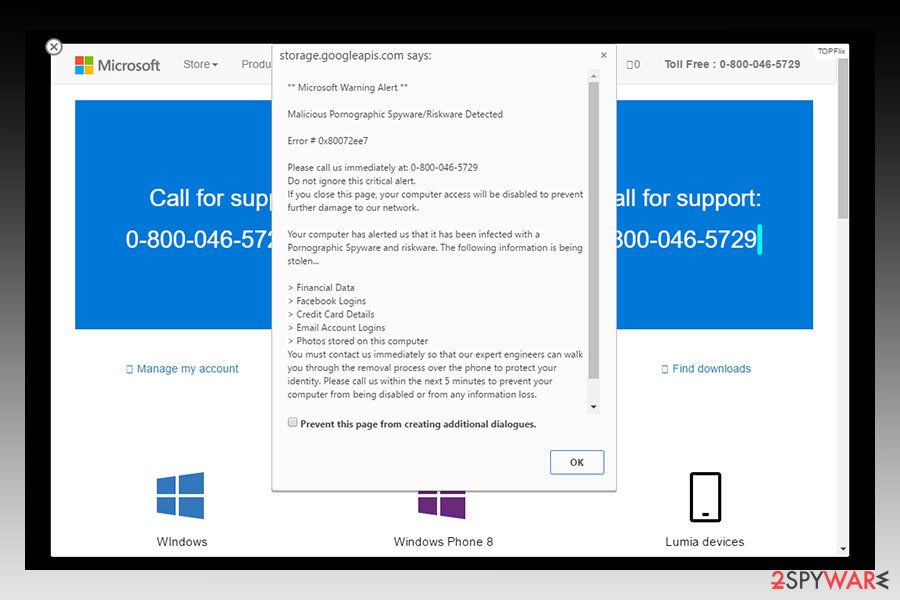
Researchers from NoVirus.uk[3] report that pornographic spyware alert has a couple different versions. They might use other phone numbers and give another error code. Despite these minor changes, the aim of the hoax remains the same. Therefore, if you receive an unknown error code or suggestion to call some support service, you should always look up for more information online.
Online forums are full of people questions what is pornographic spyware and is this alert sent by Microsoft. Victims of various scams also share their stories how these scammers took advantage of them. Typically, these cyber threats are created for these reasons:
- Convincing users into installing TeamViewer or another program enabling remote access in order to gain access to user’s computer.
- Selling useless or corrupted security programs that are expensive.
- Tricking users into installing an obfuscated antivirus that is actually malware or spyware.[4]
- Obtaining credit card details and other sensitive information.
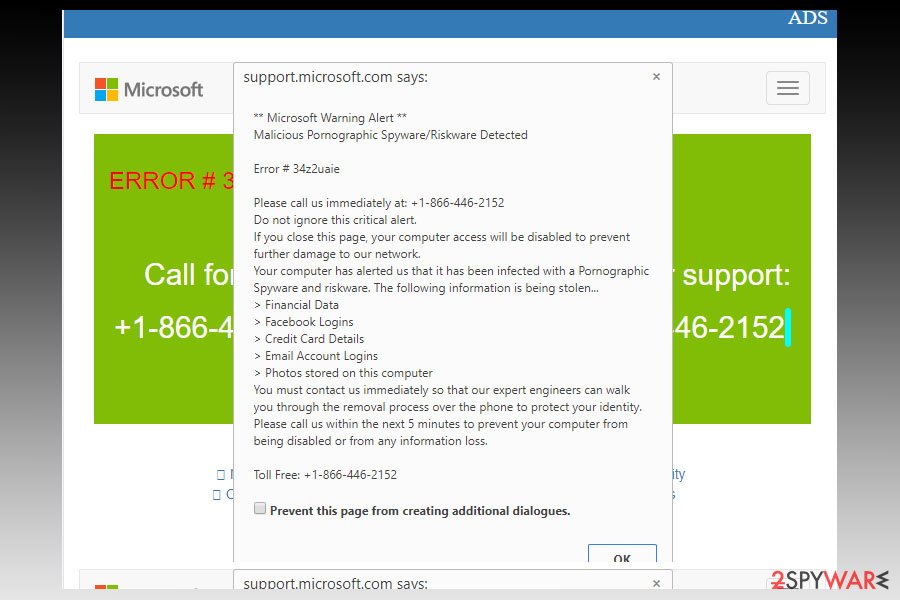
Frightened that their credit card credentials and personal data will be leaked, might follow the predetermined scenario of the scammers. Instead of wasting time and money on such felonies, instead, proceed to “Malicious Pornographic Spyware/Riskware Detected” removal.
Luckily, this particular scam can be easily terminated. You can simply exit it by clicking on Prevent this page from creating additional dialogues. Then, scan the device with malware elimination tool, such as FortectIntego or Malwarebytes. It will help you also remove “Malicious Pornographic Spyware/Riskware Detected.”
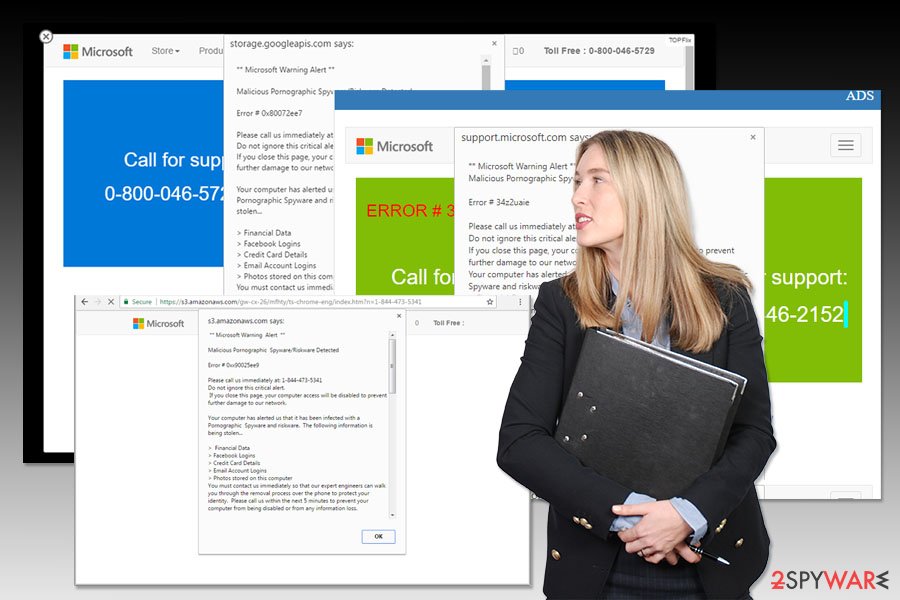
Redirects to technical support scam website usually begin after adware infiltration
This tech support scam works mainly through the adware scripts placed on movie streaming, torrent sharing domains and similar domains overcrowded with links and ads. Clicking on a certain link may trigger the installation of the ad-supported application.
Such adware/malware temporarily paralyzes the website. In order to exit the web page, clicking on the exit button is not sufficient. Click on the earlier mentioned button. Let us assure that no serious spyware nor data-stealing viruses have corrupted your computer.
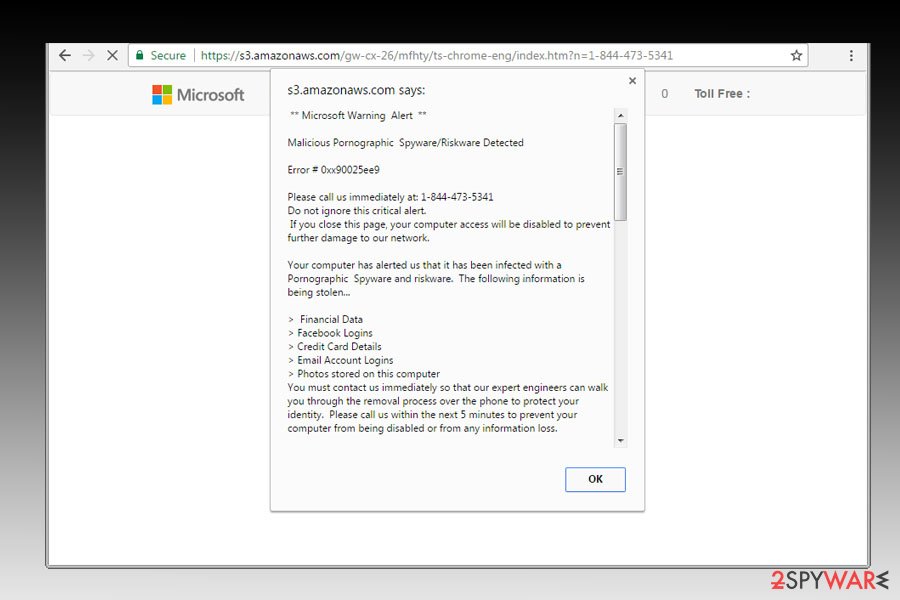
Additionally, adware which is responsible for redirecting to scam website might travel in software bundles and sneak into the system if users do not pay attention to the installation of freeware. The hijack might happen when users rely on Quick/Recommended settings. To avoid such problems, it’s important to use Advanced/Custom settings and follow the instructions attentively.
“Malicious Pornographic Spyware/Riskware Detected” removal instructions
In spite of the alarming content of such scam, you can easily remove “Malicious Pornographic Spyware/Riskware Detected” virus. You can opt rather for an optimal solution – automatic elimination. Scan the infected computer and let your chosen anti-malware program to clean all adware-related components.
However, if you feel skilled enough, you can opt for the automatic “Malicious Pornographic Spyware/Riskware Detected” removal. For more information, please check the instructions presented below. But if redirects to scam site reappear, we highly recommend using security software.
You may remove virus damage with a help of FortectIntego. SpyHunter 5Combo Cleaner and Malwarebytes are recommended to detect potentially unwanted programs and viruses with all their files and registry entries that are related to them.
Getting rid of “Malicious Pornographic Spyware/Riskware Detected” virus. Follow these steps
Uninstall from Windows
Follow the instructions to get rid of all questionable programs that might be responsible for redirects to scam website:
Instructions for Windows 10/8 machines:
- Enter Control Panel into Windows search box and hit Enter or click on the search result.
- Under Programs, select Uninstall a program.

- From the list, find the entry of the suspicious program.
- Right-click on the application and select Uninstall.
- If User Account Control shows up, click Yes.
- Wait till uninstallation process is complete and click OK.

If you are Windows 7/XP user, proceed with the following instructions:
- Click on Windows Start > Control Panel located on the right pane (if you are Windows XP user, click on Add/Remove Programs).
- In Control Panel, select Programs > Uninstall a program.

- Pick the unwanted application by clicking on it once.
- At the top, click Uninstall/Change.
- In the confirmation prompt, pick Yes.
- Click OK once the removal process is finished.
Delete from macOS
Remove items from Applications folder:
- From the menu bar, select Go > Applications.
- In the Applications folder, look for all related entries.
- Click on the app and drag it to Trash (or right-click and pick Move to Trash)

To fully remove an unwanted app, you need to access Application Support, LaunchAgents, and LaunchDaemons folders and delete relevant files:
- Select Go > Go to Folder.
- Enter /Library/Application Support and click Go or press Enter.
- In the Application Support folder, look for any dubious entries and then delete them.
- Now enter /Library/LaunchAgents and /Library/LaunchDaemons folders the same way and terminate all the related .plist files.

Remove from Microsoft Edge
Delete unwanted extensions from MS Edge:
- Select Menu (three horizontal dots at the top-right of the browser window) and pick Extensions.
- From the list, pick the extension and click on the Gear icon.
- Click on Uninstall at the bottom.

Clear cookies and other browser data:
- Click on the Menu (three horizontal dots at the top-right of the browser window) and select Privacy & security.
- Under Clear browsing data, pick Choose what to clear.
- Select everything (apart from passwords, although you might want to include Media licenses as well, if applicable) and click on Clear.

Restore new tab and homepage settings:
- Click the menu icon and choose Settings.
- Then find On startup section.
- Click Disable if you found any suspicious domain.
Reset MS Edge if the above steps did not work:
- Press on Ctrl + Shift + Esc to open Task Manager.
- Click on More details arrow at the bottom of the window.
- Select Details tab.
- Now scroll down and locate every entry with Microsoft Edge name in it. Right-click on each of them and select End Task to stop MS Edge from running.

If this solution failed to help you, you need to use an advanced Edge reset method. Note that you need to backup your data before proceeding.
- Find the following folder on your computer: C:\\Users\\%username%\\AppData\\Local\\Packages\\Microsoft.MicrosoftEdge_8wekyb3d8bbwe.
- Press Ctrl + A on your keyboard to select all folders.
- Right-click on them and pick Delete

- Now right-click on the Start button and pick Windows PowerShell (Admin).
- When the new window opens, copy and paste the following command, and then press Enter:
Get-AppXPackage -AllUsers -Name Microsoft.MicrosoftEdge | Foreach {Add-AppxPackage -DisableDevelopmentMode -Register “$($_.InstallLocation)\\AppXManifest.xml” -Verbose

Instructions for Chromium-based Edge
Delete extensions from MS Edge (Chromium):
- Open Edge and click select Settings > Extensions.
- Delete unwanted extensions by clicking Remove.

Clear cache and site data:
- Click on Menu and go to Settings.
- Select Privacy, search and services.
- Under Clear browsing data, pick Choose what to clear.
- Under Time range, pick All time.
- Select Clear now.

Reset Chromium-based MS Edge:
- Click on Menu and select Settings.
- On the left side, pick Reset settings.
- Select Restore settings to their default values.
- Confirm with Reset.

Remove from Mozilla Firefox (FF)
Remove dangerous extensions:
- Open Mozilla Firefox browser and click on the Menu (three horizontal lines at the top-right of the window).
- Select Add-ons.
- In here, select unwanted plugin and click Remove.

Reset the homepage:
- Click three horizontal lines at the top right corner to open the menu.
- Choose Options.
- Under Home options, enter your preferred site that will open every time you newly open the Mozilla Firefox.
Clear cookies and site data:
- Click Menu and pick Settings.
- Go to Privacy & Security section.
- Scroll down to locate Cookies and Site Data.
- Click on Clear Data…
- Select Cookies and Site Data, as well as Cached Web Content and press Clear.

Reset Mozilla Firefox
If clearing the browser as explained above did not help, reset Mozilla Firefox:
- Open Mozilla Firefox browser and click the Menu.
- Go to Help and then choose Troubleshooting Information.

- Under Give Firefox a tune up section, click on Refresh Firefox…
- Once the pop-up shows up, confirm the action by pressing on Refresh Firefox.

Remove from Google Chrome
Delete malicious extensions from Google Chrome:
- Open Google Chrome, click on the Menu (three vertical dots at the top-right corner) and select More tools > Extensions.
- In the newly opened window, you will see all the installed extensions. Uninstall all the suspicious plugins that might be related to the unwanted program by clicking Remove.

Clear cache and web data from Chrome:
- Click on Menu and pick Settings.
- Under Privacy and security, select Clear browsing data.
- Select Browsing history, Cookies and other site data, as well as Cached images and files.
- Click Clear data.

Change your homepage:
- Click menu and choose Settings.
- Look for a suspicious site in the On startup section.
- Click on Open a specific or set of pages and click on three dots to find the Remove option.
Reset Google Chrome:
If the previous methods did not help you, reset Google Chrome to eliminate all the unwanted components:
- Click on Menu and select Settings.
- In the Settings, scroll down and click Advanced.
- Scroll down and locate Reset and clean up section.
- Now click Restore settings to their original defaults.
- Confirm with Reset settings.

Delete from Safari
Remove unwanted extensions from Safari:
- Click Safari > Preferences…
- In the new window, pick Extensions.
- Select the unwanted extension and select Uninstall.

Clear cookies and other website data from Safari:
- Click Safari > Clear History…
- From the drop-down menu under Clear, pick all history.
- Confirm with Clear History.

Reset Safari if the above-mentioned steps did not help you:
- Click Safari > Preferences…
- Go to Advanced tab.
- Tick the Show Develop menu in menu bar.
- From the menu bar, click Develop, and then select Empty Caches.

After uninstalling this potentially unwanted program (PUP) and fixing each of your web browsers, we recommend you to scan your PC system with a reputable anti-spyware. This will help you to get rid of “Malicious Pornographic Spyware/Riskware Detected” registry traces and will also identify related parasites or possible malware infections on your computer. For that you can use our top-rated malware remover: FortectIntego, SpyHunter 5Combo Cleaner or Malwarebytes.
How to prevent from getting adware
Choose a proper web browser and improve your safety with a VPN tool
Online spying has got momentum in recent years and people are getting more and more interested in how to protect their privacy online. One of the basic means to add a layer of security – choose the most private and secure web browser. Although web browsers can't grant full privacy protection and security, some of them are much better at sandboxing, HTTPS upgrading, active content blocking, tracking blocking, phishing protection, and similar privacy-oriented features. However, if you want true anonymity, we suggest you employ a powerful Private Internet Access VPN – it can encrypt all the traffic that comes and goes out of your computer, preventing tracking completely.
Lost your files? Use data recovery software
While some files located on any computer are replaceable or useless, others can be extremely valuable. Family photos, work documents, school projects – these are types of files that we don't want to lose. Unfortunately, there are many ways how unexpected data loss can occur: power cuts, Blue Screen of Death errors, hardware failures, crypto-malware attack, or even accidental deletion.
To ensure that all the files remain intact, you should prepare regular data backups. You can choose cloud-based or physical copies you could restore from later in case of a disaster. If your backups were lost as well or you never bothered to prepare any, Data Recovery Pro can be your only hope to retrieve your invaluable files.
- ^ Beware of tech-support scams. USA Today. Latest World and US News.
- ^ Beware ‘Microsoft tech support’ calls and scam emails. The Connexion. French news and views .
- ^ No Virus. No Virus. British cyber security news.
- ^ Mark Jones. Watch out! Tech support scams exploiting worldwide ransomware scare. KimKomando. Tech News, Tips, Security Alerts and Digital Trends.























