“Microsoft Warning Alert” Tech support scam virus (fake) - 2021 update
“Microsoft Warning Alert” Tech support scam virus Removal Guide
What is “Microsoft Warning Alert” Tech support scam virus?
Microsoft Warning Alert – a scam campaign that claims users are exposed to spyware due to pornographic content
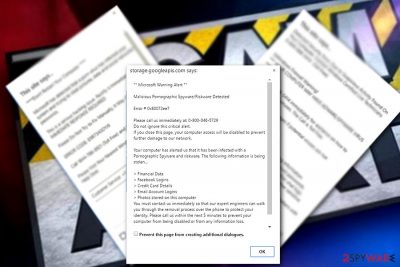
Microsoft Warning Alert is a scam that falls into tech support scam category. This fake warning message is typically displayed to users when they are browsing the web without much thinking and enter a wrong URL into the search bar. Such search queries can easily redirect them to an unreliable website (storage.googleapis.com in this case) that displays a Microsoft virus alert. However, you should always look for the green HTTPS mark indicating that the page is real. Additionally, if you have been dealing with such redirects constantly, it means that your system is infected with adware that alters web browsers and additionally reroutes them to predetermined websites. Here, you are urged to contact Microsoft Tech Support via the provided number[1] to get rid of the “spyware and riskware.” Unfortunately, users typically end up paying money to cybercriminals without realizing that they just have been scammed.
| NameS | Microsoft scam alert |
|---|---|
| Type | Adware |
| Sub-type | Tech support scam |
| Danger level | Medium. Might lead to malware infection, sensitive detail disclosure and lost/stolen money |
| main risks |
|
| Distribution | Software bundling, suspicious ads |
| Symptoms | Fake Microsoft alerts redirects to fake support websites |
| Elimination | Get rid of the malware by using an anti-malware tool or follow manual instructions below |
| Repair | Malicious programs can trigger various issues, so you should run FortectIntego to find and possibly fix virus damage yourself |
An ordinary Microsoft virus finds its victim out of nowhere and includes 0x80072ee7 (Error # 0x80072ee7, for example) numbers to make it look even more genuine. Additionally, the virus reports pornographic spyware which can be fixed only by “certified Microsoft technicians.” In reality, there is no virus on the system except adware which is redirecting you to the fake tech support pages.
The fake Microsoft spyware alert typically displays the following or similar texts:
** Microsoft Warning Alert **
Malicious Pornographic Spyware/Riskware Detected
Error # 0x80072ee7
Please call us immediately at: 0-800-046-5729
Do not ignore this critical alert.
If you close this page, your computer access will be disabled to prevent further damage to our network.
Your computer has alerted us that it has been infected with a Pornographic Spyware and riskware. The following information is being stolen…
> Financial Data
> Facebook Logins
> Credit Card Details
> Email Account Logins
> Photos stored on this computer
You must contact us immediately so that our expert engineers can walk you through the removal process over the phone to protect your identity. Please call us within the next 5 minutes to prevent your computer from being disabled or from any information loss.
Toll Free: 0-800-046-5729
Important security alert!
Virus intrusions detected on your computer.
Your personal data and system files may be at serious risk.
All system resources are halted to prevent any damage.
Please call customer service immediately to report these threats now.
There are several variations of the text displayed, but one thing is always the same – crooks are fast to use the name of Microsoft company in order to make their messages more trustworthy. However, we can assure you that this is a Microsoft virus scam that has nothing to do with real technicians. Keep in mind that they would never ask you to contact them via the telephone – the company also explains that in their scam warning article.[2]
After clicking on the fake Microsoft Warning Alert, you can notice that they are pointing to nowhere. Besides, you should always check the URL of the website sending you such ads – remember that the original company's site is Microsoft.com, not some suspicious microsoft.com-input11.info, critical-microsoft-alert.info, or support.googleapis.com page. These sites are seeking to look like official ones to gain victims' trust. However, please pay attention to small details such as site’s URL or grammar mistakes[3] left in the text – they reveal that the website has no relations with this tech giant.
Usually, users get redirected to Microsoft virus phishing websites when they mistype URLs or browse through shady Internet websites. However, they can also get redirected to them after installing a malicious program on their computers. The malicious program starts redirecting the user to these phishing sites without stopping because its main task is to convince him/her to call fake tech support.
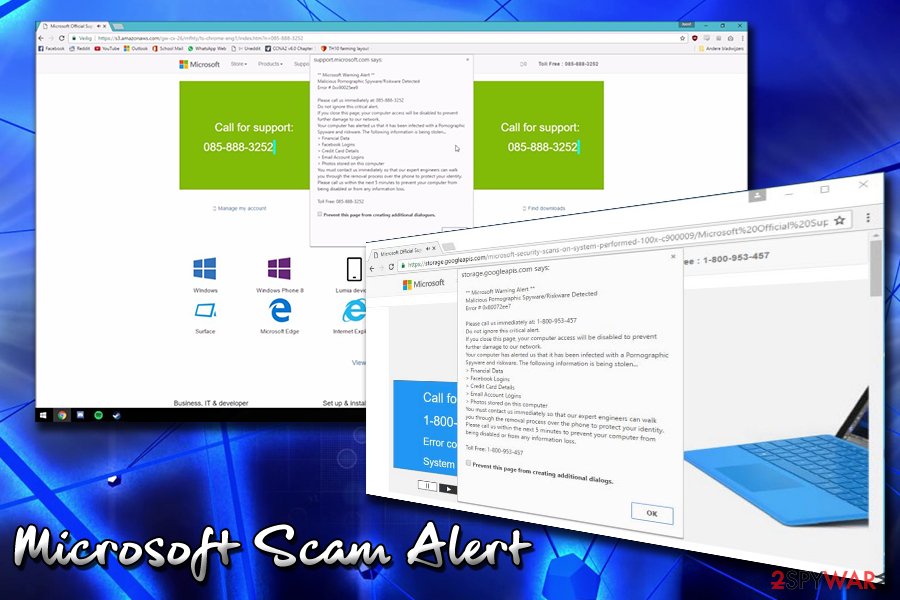
Typical tech support scam, including the Microsoft Warning Alert scam, is seeking to encourage the victim to provide personal details or even credit card details or convince one to purchase a pack of free and useless software. It is not a secret that cybercrooks often sure social engineering expertise to convince users that their personal information and computer safety is at risk.
Additionally, fake technicians threaten users that their machine will be locked to “prevent further damage.” Once the call is made by the victim, fraudsters can try to resell a legitimate anti-spyware program for a much higher price and add Adblocker as a “bonus,” however you need to know that Adblocker is a free program.
If a Microsoft scam alert is showing fake warnings, perform a thorough system scan with anti-spyware software to find all malicious components that are responsible for redirects to phishing Microsoft websites. If your machine is clear of PUPs and malware, make sure you close down your Google Chrome, Internet Explorer, Safari, Mozilla Firefox or another browser immediately after redirection to a suspicious site. Before reopening your browser, verify that the previously opened tabs are not opening again.
To remove Microsoft Warning Alert, use FortectIntego to do it quickly and without wasting your time. Note that this is the easiest way to get rid of adware programs from your system which only takes several minutes. Additionally, automatic elimination uninstalls all components which might be supporting the potentially unwanted program.
However, if you decide to challenge yourself and complete Microsoft Warning Alert removal by yourself, make sure that you have the necessary skills and knowledge. Our manual termination guidelines can help you complete the elimination procedure successfully. For that, you are advised to follow the instructions carefully.
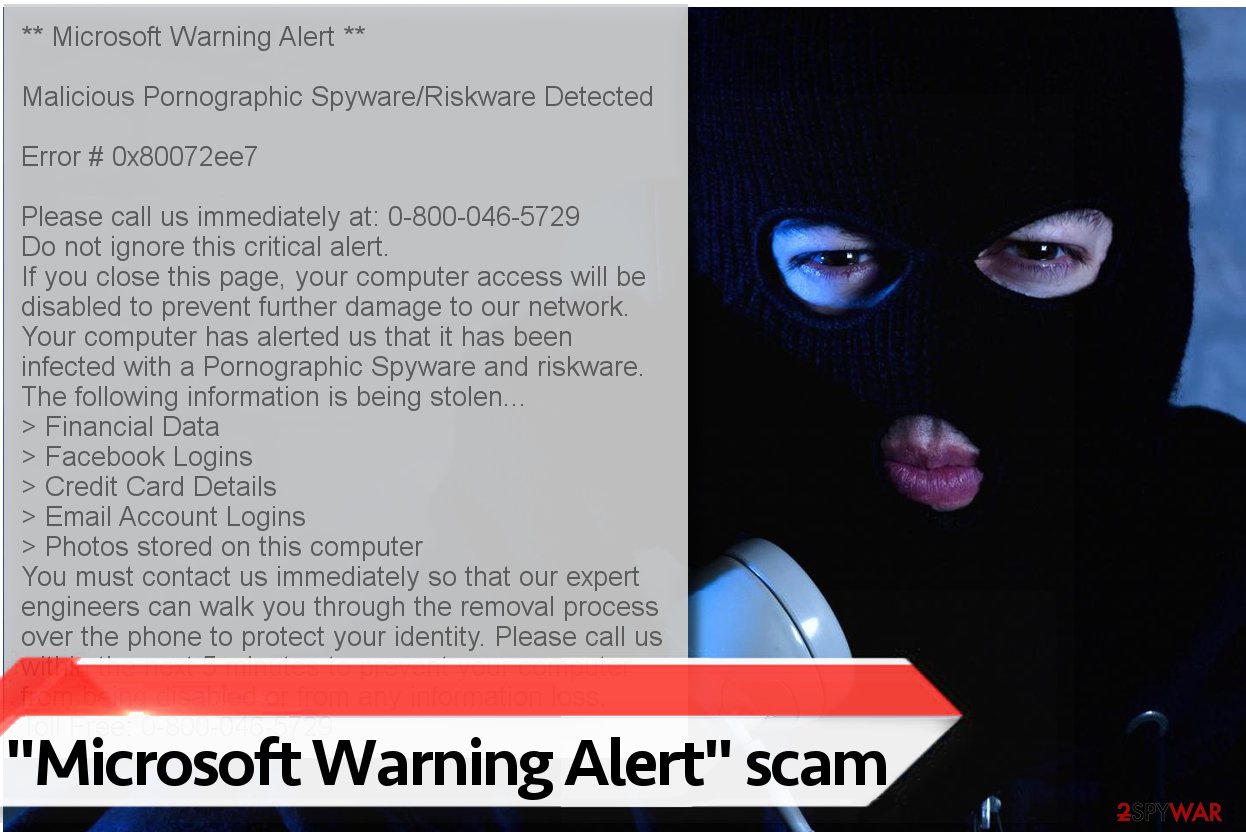
Let us explain how you can distinguish a genuine notification from a Microsoft virus scam. First of all, it doesn’t matter if your computer automatically opens or redirects you to such website that is full of official logos. The message is a scam if:
- You get redirected to a shady site that activates pop-up messages;
- The website urges you to call a Microsoft technician within 5 minutes;
- You cannot easily exit the page unless you click on “Prevent this page from creating additional dialogs;”
- Fake alerts often frighten users with the Zeus virus or threaten that your Facebook account or credit card credentials might be stolen as well as display pornographic spyware alert.
The reason why these fake alerts appear
The main distribution technique employed by the developers of PUPs is bundling their products with free applications and setting Quick/Recommended parameters of the installer as default.
Note that these settings are configured to install all “recommended” pieces of software from third-party partners, and these programs tend to be entirely useless. If you want to avoid installing unwanted programs, better switch pre-selected installation mode to Custom or Advanced one.
Then you will get permission to drop off additional applications bundled with your download, so take this opportunity without any hesitation. Decompose the software pack by deselecting extra programs and then proceed to the next step of software setup.
Also, experts from Bedynet.ru[4] recommend you to avoid opening suspicious email attachments especially if you received them from unknown individuals – these attachments can rapidly compromise the computer without giving you a chance to stop the attack before the damage is done.
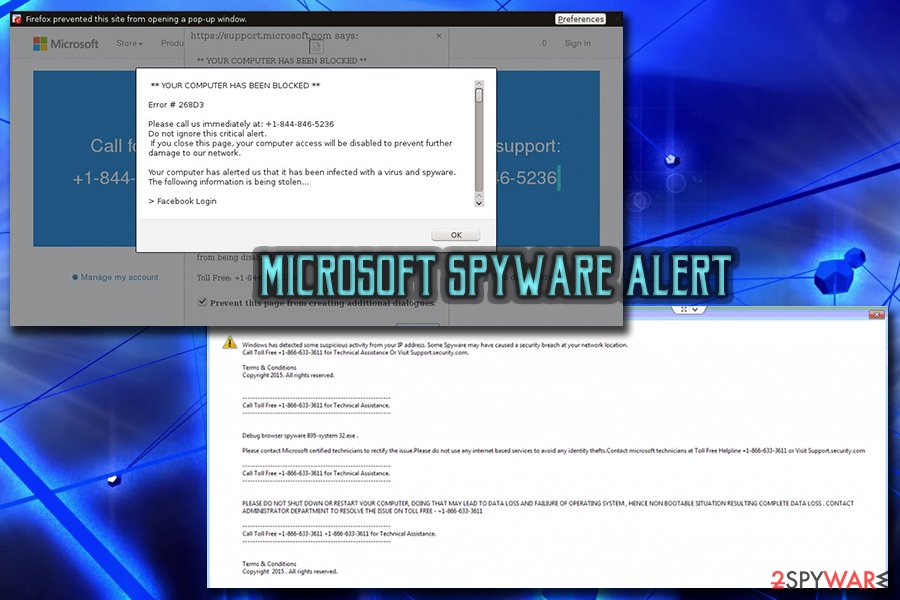
How do you get rid of fake Microsoft Security Warning
Fake warnings are very common these days, and it is vital to understand how to get rid of them successfully. To remove Microsoft Warning Alert, you have two options — either eliminate it manually from your web browsers to stop it from appearing or get rid of this thing automatically.
It is clear that the automatic virus termination method is not only faster but also safer. Security software can complete Microsoft spyware alert removal within several minutes, including the elimination of its additional elements which might continue disrupting you if left on the system. Therefore, we strongly suggest relying on the antivirus tool if you are not an experienced computer user.
However, people who want to uninstall Microsoft Security Warning PopUp manually should be aware of the potential dangers which might permanently damage their systems. Note that not only the adware-related components might keep displaying fake warnings, but also you might accidentally delete files that are necessary for your OS.
Likewise, we suggest you use the instructions given below. They are prepared by our IT experts to help you uninstall the Microsoft virus and reset your browser to the primary state.
You may remove virus damage with a help of FortectIntego. SpyHunter 5Combo Cleaner and Malwarebytes are recommended to detect potentially unwanted programs and viruses with all their files and registry entries that are related to them.
Getting rid of “Microsoft Warning Alert” Tech support scam virus. Follow these steps
Uninstall from Windows
Instructions for Windows 10/8 machines:
- Enter Control Panel into Windows search box and hit Enter or click on the search result.
- Under Programs, select Uninstall a program.

- From the list, find the entry of the suspicious program.
- Right-click on the application and select Uninstall.
- If User Account Control shows up, click Yes.
- Wait till uninstallation process is complete and click OK.

If you are Windows 7/XP user, proceed with the following instructions:
- Click on Windows Start > Control Panel located on the right pane (if you are Windows XP user, click on Add/Remove Programs).
- In Control Panel, select Programs > Uninstall a program.

- Pick the unwanted application by clicking on it once.
- At the top, click Uninstall/Change.
- In the confirmation prompt, pick Yes.
- Click OK once the removal process is finished.
Delete from macOS
Remove items from Applications folder:
- From the menu bar, select Go > Applications.
- In the Applications folder, look for all related entries.
- Click on the app and drag it to Trash (or right-click and pick Move to Trash)

To fully remove an unwanted app, you need to access Application Support, LaunchAgents, and LaunchDaemons folders and delete relevant files:
- Select Go > Go to Folder.
- Enter /Library/Application Support and click Go or press Enter.
- In the Application Support folder, look for any dubious entries and then delete them.
- Now enter /Library/LaunchAgents and /Library/LaunchDaemons folders the same way and terminate all the related .plist files.

Remove from Microsoft Edge
Delete unwanted extensions from MS Edge:
- Select Menu (three horizontal dots at the top-right of the browser window) and pick Extensions.
- From the list, pick the extension and click on the Gear icon.
- Click on Uninstall at the bottom.

Clear cookies and other browser data:
- Click on the Menu (three horizontal dots at the top-right of the browser window) and select Privacy & security.
- Under Clear browsing data, pick Choose what to clear.
- Select everything (apart from passwords, although you might want to include Media licenses as well, if applicable) and click on Clear.

Restore new tab and homepage settings:
- Click the menu icon and choose Settings.
- Then find On startup section.
- Click Disable if you found any suspicious domain.
Reset MS Edge if the above steps did not work:
- Press on Ctrl + Shift + Esc to open Task Manager.
- Click on More details arrow at the bottom of the window.
- Select Details tab.
- Now scroll down and locate every entry with Microsoft Edge name in it. Right-click on each of them and select End Task to stop MS Edge from running.

If this solution failed to help you, you need to use an advanced Edge reset method. Note that you need to backup your data before proceeding.
- Find the following folder on your computer: C:\\Users\\%username%\\AppData\\Local\\Packages\\Microsoft.MicrosoftEdge_8wekyb3d8bbwe.
- Press Ctrl + A on your keyboard to select all folders.
- Right-click on them and pick Delete

- Now right-click on the Start button and pick Windows PowerShell (Admin).
- When the new window opens, copy and paste the following command, and then press Enter:
Get-AppXPackage -AllUsers -Name Microsoft.MicrosoftEdge | Foreach {Add-AppxPackage -DisableDevelopmentMode -Register “$($_.InstallLocation)\\AppXManifest.xml” -Verbose

Instructions for Chromium-based Edge
Delete extensions from MS Edge (Chromium):
- Open Edge and click select Settings > Extensions.
- Delete unwanted extensions by clicking Remove.

Clear cache and site data:
- Click on Menu and go to Settings.
- Select Privacy, search and services.
- Under Clear browsing data, pick Choose what to clear.
- Under Time range, pick All time.
- Select Clear now.

Reset Chromium-based MS Edge:
- Click on Menu and select Settings.
- On the left side, pick Reset settings.
- Select Restore settings to their default values.
- Confirm with Reset.

Remove from Mozilla Firefox (FF)
Remove dangerous extensions:
- Open Mozilla Firefox browser and click on the Menu (three horizontal lines at the top-right of the window).
- Select Add-ons.
- In here, select unwanted plugin and click Remove.

Reset the homepage:
- Click three horizontal lines at the top right corner to open the menu.
- Choose Options.
- Under Home options, enter your preferred site that will open every time you newly open the Mozilla Firefox.
Clear cookies and site data:
- Click Menu and pick Settings.
- Go to Privacy & Security section.
- Scroll down to locate Cookies and Site Data.
- Click on Clear Data…
- Select Cookies and Site Data, as well as Cached Web Content and press Clear.

Reset Mozilla Firefox
If clearing the browser as explained above did not help, reset Mozilla Firefox:
- Open Mozilla Firefox browser and click the Menu.
- Go to Help and then choose Troubleshooting Information.

- Under Give Firefox a tune up section, click on Refresh Firefox…
- Once the pop-up shows up, confirm the action by pressing on Refresh Firefox.

Remove from Google Chrome
Delete malicious extensions from Google Chrome:
- Open Google Chrome, click on the Menu (three vertical dots at the top-right corner) and select More tools > Extensions.
- In the newly opened window, you will see all the installed extensions. Uninstall all the suspicious plugins that might be related to the unwanted program by clicking Remove.

Clear cache and web data from Chrome:
- Click on Menu and pick Settings.
- Under Privacy and security, select Clear browsing data.
- Select Browsing history, Cookies and other site data, as well as Cached images and files.
- Click Clear data.

Change your homepage:
- Click menu and choose Settings.
- Look for a suspicious site in the On startup section.
- Click on Open a specific or set of pages and click on three dots to find the Remove option.
Reset Google Chrome:
If the previous methods did not help you, reset Google Chrome to eliminate all the unwanted components:
- Click on Menu and select Settings.
- In the Settings, scroll down and click Advanced.
- Scroll down and locate Reset and clean up section.
- Now click Restore settings to their original defaults.
- Confirm with Reset settings.

Delete from Safari
Remove unwanted extensions from Safari:
- Click Safari > Preferences…
- In the new window, pick Extensions.
- Select the unwanted extension and select Uninstall.

Clear cookies and other website data from Safari:
- Click Safari > Clear History…
- From the drop-down menu under Clear, pick all history.
- Confirm with Clear History.

Reset Safari if the above-mentioned steps did not help you:
- Click Safari > Preferences…
- Go to Advanced tab.
- Tick the Show Develop menu in menu bar.
- From the menu bar, click Develop, and then select Empty Caches.

After uninstalling this potentially unwanted program (PUP) and fixing each of your web browsers, we recommend you to scan your PC system with a reputable anti-spyware. This will help you to get rid of “Microsoft Warning Alert” Tech support scam registry traces and will also identify related parasites or possible malware infections on your computer. For that you can use our top-rated malware remover: FortectIntego, SpyHunter 5Combo Cleaner or Malwarebytes.
How to prevent from getting malware
Protect your privacy – employ a VPN
There are several ways how to make your online time more private – you can access an incognito tab. However, there is no secret that even in this mode, you are tracked for advertising purposes. There is a way to add an extra layer of protection and create a completely anonymous web browsing practice with the help of Private Internet Access VPN. This software reroutes traffic through different servers, thus leaving your IP address and geolocation in disguise. Besides, it is based on a strict no-log policy, meaning that no data will be recorded, leaked, and available for both first and third parties. The combination of a secure web browser and Private Internet Access VPN will let you browse the Internet without a feeling of being spied or targeted by criminals.
No backups? No problem. Use a data recovery tool
If you wonder how data loss can occur, you should not look any further for answers – human errors, malware attacks, hardware failures, power cuts, natural disasters, or even simple negligence. In some cases, lost files are extremely important, and many straight out panic when such an unfortunate course of events happen. Due to this, you should always ensure that you prepare proper data backups on a regular basis.
If you were caught by surprise and did not have any backups to restore your files from, not everything is lost. Data Recovery Pro is one of the leading file recovery solutions you can find on the market – it is likely to restore even lost emails or data located on an external device.
- ^ Avoiding technical support scams. Microsoft. Safety & Security Center.
- ^ Tech support scams. Microsoft. Windows Defender Security Intelligence.
- ^ Josh Pyorre. Grammar and Spelling Errors in Phishing and Malware. Cisco Umbrella. Cloud-Delivered Network Security and Threat Intelligence.
- ^ BedyNet.ru. BedyNet. Security and Spyware News.























