Manifestus ransomware / virus (Virus Removal Instructions)
Manifestus virus Removal Guide
What is Manifestus ransomware virus?
Beware of Manifestus ransomware
Manifestus virus followed its original version, M4N1F3STO malware, to continue terrorizing the virtual community. The former version of this threat did not inflict so much damage as ordinary file-encrypting malware. As a matter of fact, it merely locks a computer screen and then threatens the victims to pay the ransom in exchange for the supposedly encrypted data. What is more, it uses a common technique to urge victims to transmit the payments as it falsely claims to delete the files every few hours. However, things are different with Manifestus malware. It truly encodes personal data. The presence of this malware should not be ignored taking into account the ransomware activity. While the computer is infected, restrain from attaching any portable devices to it as it may infiltrate it as well [1]. Follow this article to find out how you can remove Manifestus. One of the solutions is to install FortectIntego.
After they have learned from their past mistakes, the authors of this virtual menace have decided to keep the virtual community in their grip for a little longer. The former version did not leave such impact as the crooks expected it. The latest edition happens to be much more elaborate. Furthermore, the malware is suspected to have some links leading to DetoxCrypto ransomware. The latter made its name prominent after using several peculiar techniques to invade computers [2]. Following the current tendency, the gearheads also set AES algorithm to encode the files [3]. As you may already know, this particular method highly reduces any chances of easy file decryption.
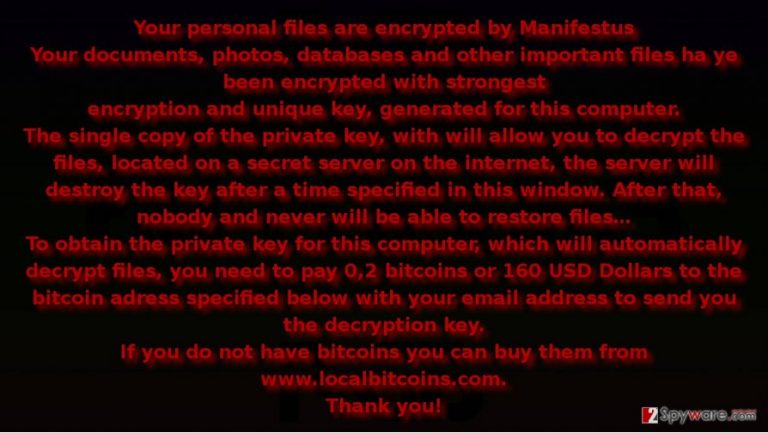
Manifestus ransomware demands 0.2 BTC or 160 USD for the return of the files. According to the ransom note, victims should purchase them via loacalbitcoins.com. As common for this type of infections, it does encrypt the files. According to some reports, it appends .fucked file extension to mark the corrupted data. In case, this virtual misfortune has seized all your files; we do not recommend paying the money as crooks do not give any extra guarantees that they will return the files [4]. What is more, even if they do, you never know whether your files are undamaged. Start Manifestus removal. In addition, it would be useful to know how this menace is distributed in order to reduce the probability of getting infected.
How does the malware sneak into PCs?
In order to boost the revenue collected from this business, the crooks have developed several hijack techniques. Most prominent of them is the employment of spam emails. Some crypto-malware insidiously uses the image of popular shopping domains. Specifically, they disguise under the delivery emails supposedly sent from the shopping companies such as Amazon [5]. Credulous users without having the slightest idea what cyber menace lies behind such veneer open up the attachment only to find out later that all of their files are encoded. In addition, you should be aware of exploit kits which usually lurk in file sharing domains. It is nearly impossible to spot it only with a naked eye. In this regard, we suggest boosting up your protection with an anti-spyware application. Keep in mind these tips in order to evade Manifestus hijack.
Eliminating Manifestus crypto-malware
If you are wondering how you can eliminate this virtual threat, we recommend opting for the automatic Manifestus removal. For that purpose, you might employ FortectIntego or Malwarebytes. Either of these applications is practical in dealing with more exquisite viruses. If you notice that your computer is underperforming and you simply cannot remove Manifestus, use the below-indicated instructions. Lastly, you might be interested in the file recovery solutions indicated below. On the final note, keep in mind these suggestions and remember that cautiousness also affects the overall security level of your computer.
Getting rid of Manifestus virus. Follow these steps
Manual removal using Safe Mode
Important! →
Manual removal guide might be too complicated for regular computer users. It requires advanced IT knowledge to be performed correctly (if vital system files are removed or damaged, it might result in full Windows compromise), and it also might take hours to complete. Therefore, we highly advise using the automatic method provided above instead.
Step 1. Access Safe Mode with Networking
Manual malware removal should be best performed in the Safe Mode environment.
Windows 7 / Vista / XP
- Click Start > Shutdown > Restart > OK.
- When your computer becomes active, start pressing F8 button (if that does not work, try F2, F12, Del, etc. – it all depends on your motherboard model) multiple times until you see the Advanced Boot Options window.
- Select Safe Mode with Networking from the list.

Windows 10 / Windows 8
- Right-click on Start button and select Settings.

- Scroll down to pick Update & Security.

- On the left side of the window, pick Recovery.
- Now scroll down to find Advanced Startup section.
- Click Restart now.

- Select Troubleshoot.

- Go to Advanced options.

- Select Startup Settings.

- Press Restart.
- Now press 5 or click 5) Enable Safe Mode with Networking.

Step 2. Shut down suspicious processes
Windows Task Manager is a useful tool that shows all the processes running in the background. If malware is running a process, you need to shut it down:
- Press Ctrl + Shift + Esc on your keyboard to open Windows Task Manager.
- Click on More details.

- Scroll down to Background processes section, and look for anything suspicious.
- Right-click and select Open file location.

- Go back to the process, right-click and pick End Task.

- Delete the contents of the malicious folder.
Step 3. Check program Startup
- Press Ctrl + Shift + Esc on your keyboard to open Windows Task Manager.
- Go to Startup tab.
- Right-click on the suspicious program and pick Disable.

Step 4. Delete virus files
Malware-related files can be found in various places within your computer. Here are instructions that could help you find them:
- Type in Disk Cleanup in Windows search and press Enter.

- Select the drive you want to clean (C: is your main drive by default and is likely to be the one that has malicious files in).
- Scroll through the Files to delete list and select the following:
Temporary Internet Files
Downloads
Recycle Bin
Temporary files - Pick Clean up system files.

- You can also look for other malicious files hidden in the following folders (type these entries in Windows Search and press Enter):
%AppData%
%LocalAppData%
%ProgramData%
%WinDir%
After you are finished, reboot the PC in normal mode.
Remove Manifestus using System Restore
-
Step 1: Reboot your computer to Safe Mode with Command Prompt
Windows 7 / Vista / XP- Click Start → Shutdown → Restart → OK.
- When your computer becomes active, start pressing F8 multiple times until you see the Advanced Boot Options window.
-
Select Command Prompt from the list

Windows 10 / Windows 8- Press the Power button at the Windows login screen. Now press and hold Shift, which is on your keyboard, and click Restart..
- Now select Troubleshoot → Advanced options → Startup Settings and finally press Restart.
-
Once your computer becomes active, select Enable Safe Mode with Command Prompt in Startup Settings window.

-
Step 2: Restore your system files and settings
-
Once the Command Prompt window shows up, enter cd restore and click Enter.

-
Now type rstrui.exe and press Enter again..

-
When a new window shows up, click Next and select your restore point that is prior the infiltration of Manifestus. After doing that, click Next.


-
Now click Yes to start system restore.

-
Once the Command Prompt window shows up, enter cd restore and click Enter.
Bonus: Recover your data
Guide which is presented above is supposed to help you remove Manifestus from your computer. To recover your encrypted files, we recommend using a detailed guide prepared by 2-spyware.com security experts.If your files are encrypted by Manifestus, you can use several methods to restore them:
Does Data Recovery Pro help?
Though this application has been designed for locating and recovering damages files after a system crash, in this case, it might succeed in retrieving at least some of your important documents.
- Download Data Recovery Pro;
- Follow the steps of Data Recovery Setup and install the program on your computer;
- Launch it and scan your computer for files encrypted by Manifestus ransomware;
- Restore them.
Opting for Previous Windows Versions function
Though there are few guarantees that this method might work, especially if System Restor was disabled, give it a try.
- Find an encrypted file you need to restore and right-click on it;
- Select “Properties” and go to “Previous versions” tab;
- Here, check each of available copies of the file in “Folder versions”. You should select the version you want to recover and click “Restore”.
ShadowExpplorer method
The malware is programmed to run the certain command which is supposed to delete shadow volume copies. In this case, make a rush to launch the app before the virus gets access to these copies which might be the only chance to recover the files.
- Download Shadow Explorer (http://shadowexplorer.com/);
- Follow a Shadow Explorer Setup Wizard and install this application on your computer;
- Launch the program and go through the drop down menu on the top left corner to select the disk of your encrypted data. Check what folders are there;
- Right-click on the folder you want to restore and select “Export”. You can also select where you want it to be stored.
Finally, you should always think about the protection of crypto-ransomwares. In order to protect your computer from Manifestus and other ransomwares, use a reputable anti-spyware, such as FortectIntego, SpyHunter 5Combo Cleaner or Malwarebytes
How to prevent from getting ransomware
Choose a proper web browser and improve your safety with a VPN tool
Online spying has got momentum in recent years and people are getting more and more interested in how to protect their privacy online. One of the basic means to add a layer of security – choose the most private and secure web browser. Although web browsers can't grant full privacy protection and security, some of them are much better at sandboxing, HTTPS upgrading, active content blocking, tracking blocking, phishing protection, and similar privacy-oriented features. However, if you want true anonymity, we suggest you employ a powerful Private Internet Access VPN – it can encrypt all the traffic that comes and goes out of your computer, preventing tracking completely.
Lost your files? Use data recovery software
While some files located on any computer are replaceable or useless, others can be extremely valuable. Family photos, work documents, school projects – these are types of files that we don't want to lose. Unfortunately, there are many ways how unexpected data loss can occur: power cuts, Blue Screen of Death errors, hardware failures, crypto-malware attack, or even accidental deletion.
To ensure that all the files remain intact, you should prepare regular data backups. You can choose cloud-based or physical copies you could restore from later in case of a disaster. If your backups were lost as well or you never bothered to prepare any, Data Recovery Pro can be your only hope to retrieve your invaluable files.
- ^ Lucian Constantin . Mobile banking trojans adopt ransomware features. PCWorld. News, tips and reviews from the experts on PCs, Windows, and more.
- ^ David Bisson . DetoxCrypto ransomware-as-a-service rears its ugly head. Graham Cluley. Latest computer security news, opinion and advice .
- ^ Advanced Encryption Standard. TutorialsPoint. Simple Easy Learning.
- ^ Ryan Bergsieker and Allison Chapin, Gibson, Dunn & Crutcher. The Cost of Ransomware Attacks Can Reach Far Beyond the Ransom Payment Itself. Healthcare Informatics Magazine. health IT, Information, Technology.
- ^ Millions of Amazon Users Targeted with Locky Ransomware via Phishing Scams. TrendMicro. Securing Your Journey to the Cloud.







