Movie4k.to - previously known Movie2k.to. Is it safe to use?
Movie4k.to Removal Guide
What is Movie4k.to?
Movie4k.to – a movie streaming site that poses dangers to your privacy and security

Movie4k.to is a web page that had previously been known as Movie2k.to. It was shut down due to its service – offering illegal copies of movies. Nevertheless, its Romanian owners decided to release yet another domain for the same use. Recently, they were accused of initiating malicious activities on the web.
According to cybersecurity experts, this domain may trick people into installing shady third-party programs or even malware. Its purpose is to generate pay-per-install[1] revenue. Usually, people start experiencing redirects to movie4k.to after downloading freeware, and this can be easily explained – its developers rely on bundling distribution.
| Name | Movie4k.to |
|---|---|
| Type of malware | Adware, PUP |
| Symptoms | Displays intrusive advertisements, causes redirects to new tab URL |
| Distribution | Bundling |
| Danger level | Medium. The website is not malicious on its own, though it may display ads linked to dangerous domains |
|
Elimination |
A scan with FortectIntego would eliminate adware along with its components. Nevertheless, you can find manual removal guidelines at the end of this post. |
This website, formerly known as Movie2k.to[2], was suspended in 2013 due to copyright infringement concerns[3], but it was shortly moved to another domain. Besides, this website has numerous clones with the same name.
Generally speaking, Internet sites that suggest you download free movies and TV shows are illegal, and the article's culprit is no exception. The shady site contains links to external websites such as torrent-sharing sites and other third-party pages, and we want to warn you that these can be illegal as well.
Speaking of illegal websites, we wouldn't be surprised if you would end up installing malicious programs such as ransomware[4] or Trojan from them, so please pay attention to what you click on. We strongly recommend you decline all offers to download free movies, TV shows, and in general, any type of files or programs from websites that Movie4k.to redirects you to.
Our security experts noticed that this shady advertising platform is still active and checked its review on multiple IT-related sources. It turns out that it keeps displaying catchy banners or pop-ups that originate from websites associated with it, which could be dangerous.
These ads can unexpectedly redirect you to phishing[5] websites or sites that host malware or exploit kits. If you respect your privacy and you want to keep your computer safe, better stay clear of this website and if you believe that you need to remove Movie4k.to virus because you agreed to install a suspicious file or program downloaded via that site, run a system scan with a decent anti-malware program like FortectIntego right away.

However, if you never heard about the described website but your browser suddenly started causing redirects to it, we highly recommend you initiate a full system scan ASAP. That's because your PC is infected with some kind of potentially unwanted program. If you have been suffering from continuous redirects to questionable domains, you should check your computer for adware or other PUPs that may be hiding in your PC.
Typically, people download such suspicious programs to their computers when they install freeware on them. To protect your machine, you should always try to pay enough attention to the installation process of the freeware. In addition, make sure you install reputable anti-spyware to protect your PC from unexpected infiltration. In order to avoid browser hijackers and other cyberthreats, you should try such programs as SpyHunter 5Combo Cleaner or Malwarebytes.
Freeware can be avoided by paying attention to installation processes
The first and the most important rule you should follow is to avoid suspicious and illegal websites online. We understand that the idea of watching movies freely sounds great, but you have to understand that it is, in fact, an illegal activity.
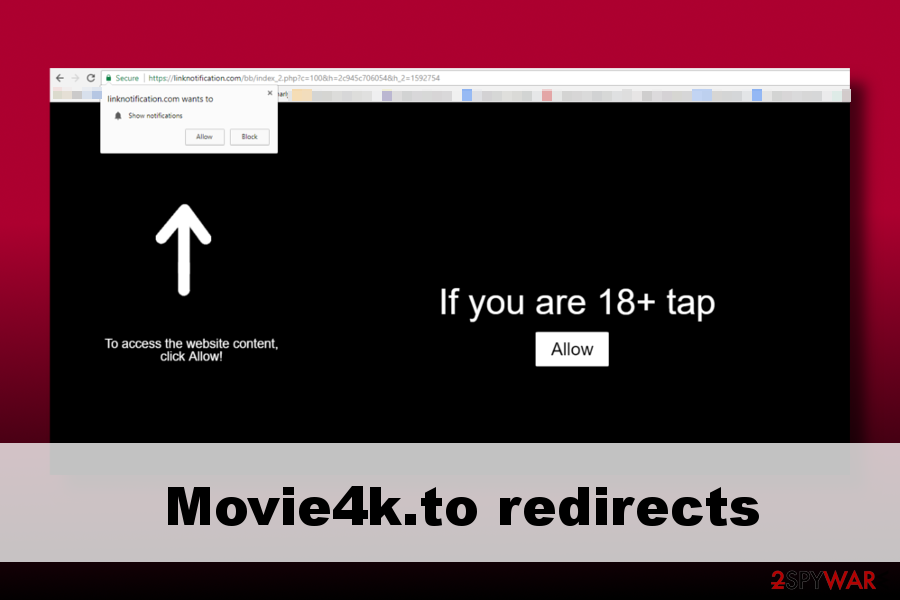
Therefore, there's no denying that you can encounter more illegal content on such sites, not only pirated movies and TV shows. As we said before, you can accidentally download and install malware from them, which is going to damage your computer system or intrude on your privacy. You should immediately check your PC with updated anti-spyware or anti-malware program in case you agreed to install some programs or software updates offered by this domain.
Otherwise, you may allow malware to stay on your machine and initiate more serious activities, such as collect your personal information, download other viruses, and so on. Remember that running a system scan with anti-malware software can also stop continuous redirects to the indicated movie streaming site, in case that's the issue you are experiencing.
If you do not want to install adware and browser hijackers that typically cause web redirects, we advise you to choose Custom or Advanced settings to install programs you download from the Internet and do not forget to deselect additional items bundled with them.
Instructions to remove Movie4k.to virus
Bedynet.ru[6] experts rėcently reported to us that this particular domain is actively targeting Russian-speaking PC users and seeks to redirect them to suspicious Russian websites (e.g. thegaw.org). As we have already pointed out, such sites can be involved in malware distribution and other shady activities, which is why it's important to remove Movie4k.to ASAP.
You can use a reputable anti-malware tool for its removal or get rid of related programs manually. Whichever option you choose from the instructions below, don't forget to reset your web browser to disable unwanted extensions.
You may remove virus damage with a help of FortectIntego. SpyHunter 5Combo Cleaner and Malwarebytes are recommended to detect potentially unwanted programs and viruses with all their files and registry entries that are related to them.
Getting rid of Movie4k.to. Follow these steps
Uninstall from Windows
Get rid of intrusive programs from Windows OS with the help of this guide:
Instructions for Windows 10/8 machines:
- Enter Control Panel into Windows search box and hit Enter or click on the search result.
- Under Programs, select Uninstall a program.

- From the list, find the entry of the suspicious program.
- Right-click on the application and select Uninstall.
- If User Account Control shows up, click Yes.
- Wait till uninstallation process is complete and click OK.

If you are Windows 7/XP user, proceed with the following instructions:
- Click on Windows Start > Control Panel located on the right pane (if you are Windows XP user, click on Add/Remove Programs).
- In Control Panel, select Programs > Uninstall a program.

- Pick the unwanted application by clicking on it once.
- At the top, click Uninstall/Change.
- In the confirmation prompt, pick Yes.
- Click OK once the removal process is finished.
Delete from macOS
If the virus infected your Mac, here's what you have to do to get rid of it:
Remove items from Applications folder:
- From the menu bar, select Go > Applications.
- In the Applications folder, look for all related entries.
- Click on the app and drag it to Trash (or right-click and pick Move to Trash)

To fully remove an unwanted app, you need to access Application Support, LaunchAgents, and LaunchDaemons folders and delete relevant files:
- Select Go > Go to Folder.
- Enter /Library/Application Support and click Go or press Enter.
- In the Application Support folder, look for any dubious entries and then delete them.
- Now enter /Library/LaunchAgents and /Library/LaunchDaemons folders the same way and terminate all the related .plist files.

Remove from Microsoft Edge
Delete unwanted extensions from MS Edge:
- Select Menu (three horizontal dots at the top-right of the browser window) and pick Extensions.
- From the list, pick the extension and click on the Gear icon.
- Click on Uninstall at the bottom.

Clear cookies and other browser data:
- Click on the Menu (three horizontal dots at the top-right of the browser window) and select Privacy & security.
- Under Clear browsing data, pick Choose what to clear.
- Select everything (apart from passwords, although you might want to include Media licenses as well, if applicable) and click on Clear.

Restore new tab and homepage settings:
- Click the menu icon and choose Settings.
- Then find On startup section.
- Click Disable if you found any suspicious domain.
Reset MS Edge if the above steps did not work:
- Press on Ctrl + Shift + Esc to open Task Manager.
- Click on More details arrow at the bottom of the window.
- Select Details tab.
- Now scroll down and locate every entry with Microsoft Edge name in it. Right-click on each of them and select End Task to stop MS Edge from running.

If this solution failed to help you, you need to use an advanced Edge reset method. Note that you need to backup your data before proceeding.
- Find the following folder on your computer: C:\\Users\\%username%\\AppData\\Local\\Packages\\Microsoft.MicrosoftEdge_8wekyb3d8bbwe.
- Press Ctrl + A on your keyboard to select all folders.
- Right-click on them and pick Delete

- Now right-click on the Start button and pick Windows PowerShell (Admin).
- When the new window opens, copy and paste the following command, and then press Enter:
Get-AppXPackage -AllUsers -Name Microsoft.MicrosoftEdge | Foreach {Add-AppxPackage -DisableDevelopmentMode -Register “$($_.InstallLocation)\\AppXManifest.xml” -Verbose

Instructions for Chromium-based Edge
Delete extensions from MS Edge (Chromium):
- Open Edge and click select Settings > Extensions.
- Delete unwanted extensions by clicking Remove.

Clear cache and site data:
- Click on Menu and go to Settings.
- Select Privacy, search and services.
- Under Clear browsing data, pick Choose what to clear.
- Under Time range, pick All time.
- Select Clear now.

Reset Chromium-based MS Edge:
- Click on Menu and select Settings.
- On the left side, pick Reset settings.
- Select Restore settings to their default values.
- Confirm with Reset.

Remove from Mozilla Firefox (FF)
Reset Mozilla Firefox if it keeps redirecting it to suspicious sites
Remove dangerous extensions:
- Open Mozilla Firefox browser and click on the Menu (three horizontal lines at the top-right of the window).
- Select Add-ons.
- In here, select unwanted plugin and click Remove.

Reset the homepage:
- Click three horizontal lines at the top right corner to open the menu.
- Choose Options.
- Under Home options, enter your preferred site that will open every time you newly open the Mozilla Firefox.
Clear cookies and site data:
- Click Menu and pick Settings.
- Go to Privacy & Security section.
- Scroll down to locate Cookies and Site Data.
- Click on Clear Data…
- Select Cookies and Site Data, as well as Cached Web Content and press Clear.

Reset Mozilla Firefox
If clearing the browser as explained above did not help, reset Mozilla Firefox:
- Open Mozilla Firefox browser and click the Menu.
- Go to Help and then choose Troubleshooting Information.

- Under Give Firefox a tune up section, click on Refresh Firefox…
- Once the pop-up shows up, confirm the action by pressing on Refresh Firefox.

Remove from Google Chrome
As soon as you eliminate PUPs from the system, reset Google Chrome to get rid of remnants:
Delete malicious extensions from Google Chrome:
- Open Google Chrome, click on the Menu (three vertical dots at the top-right corner) and select More tools > Extensions.
- In the newly opened window, you will see all the installed extensions. Uninstall all the suspicious plugins that might be related to the unwanted program by clicking Remove.

Clear cache and web data from Chrome:
- Click on Menu and pick Settings.
- Under Privacy and security, select Clear browsing data.
- Select Browsing history, Cookies and other site data, as well as Cached images and files.
- Click Clear data.

Change your homepage:
- Click menu and choose Settings.
- Look for a suspicious site in the On startup section.
- Click on Open a specific or set of pages and click on three dots to find the Remove option.
Reset Google Chrome:
If the previous methods did not help you, reset Google Chrome to eliminate all the unwanted components:
- Click on Menu and select Settings.
- In the Settings, scroll down and click Advanced.
- Scroll down and locate Reset and clean up section.
- Now click Restore settings to their original defaults.
- Confirm with Reset settings.

Delete from Safari
Remove unwanted extensions from Safari:
- Click Safari > Preferences…
- In the new window, pick Extensions.
- Select the unwanted extension and select Uninstall.

Clear cookies and other website data from Safari:
- Click Safari > Clear History…
- From the drop-down menu under Clear, pick all history.
- Confirm with Clear History.

Reset Safari if the above-mentioned steps did not help you:
- Click Safari > Preferences…
- Go to Advanced tab.
- Tick the Show Develop menu in menu bar.
- From the menu bar, click Develop, and then select Empty Caches.

After uninstalling this potentially unwanted program (PUP) and fixing each of your web browsers, we recommend you to scan your PC system with a reputable anti-spyware. This will help you to get rid of Movie4k.to registry traces and will also identify related parasites or possible malware infections on your computer. For that you can use our top-rated malware remover: FortectIntego, SpyHunter 5Combo Cleaner or Malwarebytes.
How to prevent from getting viruses
Access your website securely from any location
When you work on the domain, site, blog, or different project that requires constant management, content creation, or coding, you may need to connect to the server and content management service more often. The best solution for creating a tighter network could be a dedicated/fixed IP address.
If you make your IP address static and set to your device, you can connect to the CMS from any location and do not create any additional issues for the server or network manager that needs to monitor connections and activities. VPN software providers like Private Internet Access can help you with such settings and offer the option to control the online reputation and manage projects easily from any part of the world.
Recover files after data-affecting malware attacks
While much of the data can be accidentally deleted due to various reasons, malware is one of the main culprits that can cause loss of pictures, documents, videos, and other important files. More serious malware infections lead to significant data loss when your documents, system files, and images get encrypted. In particular, ransomware is is a type of malware that focuses on such functions, so your files become useless without an ability to access them.
Even though there is little to no possibility to recover after file-locking threats, some applications have features for data recovery in the system. In some cases, Data Recovery Pro can also help to recover at least some portion of your data after data-locking virus infection or general cyber infection.
- ^ Nishant Doshi, Ashwin Athalye, Eric Chien. Pay-Per-Install. Symantec. Security Response White Papers.
- ^ Gabriela Vatu. Austrian ISPs Forced to Block The Pirate Bay, Movie4K and Kinox. Softpedia. Latest News & Reviews.
- ^ James Geddes. The Pirate Bay, Extratorrent, Rarbg, Uploaded, Rapidgator And Others Cited In MPAA Report To US Government. Tech Times. News about Silicon Valley Companies, Technology Innovations and Other Cool Stuff.
- ^ Ransomware on the Rise. FBI News. Featured News, Latest News, Press Releases, Editor's Pick and Featured Photos.
- ^ Mark Maunder. Wide Impact: Highly Effective Gmail Phishing Technique Being Exploited. WordFence Blog. WordPress Security Updates and News.
- ^ Bedynet. Bedynet. Russian cybersecurity news.
