Mppn ransomware (virus) - Free Instructions
Mppn virus Removal Guide
What is Mppn ransomware?
Mppn ransomware is a type of malware that may lead to personal file loss
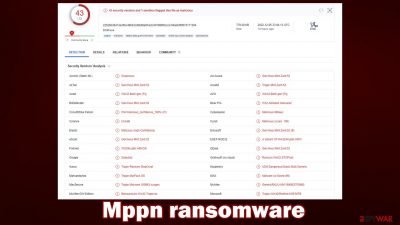
Mppn is a ransomware-type virus that stems from a broad malware family known as Djvu. It spreads mostly via cracked software installers distributed on illegal websites, although other methods may also be used by cybercriminals. Regardless of its spreading techniques, all the affected users install the virus unintentionally, although it does not take long for them to see the first symptoms of the infection.
As soon as malware breaches the Windows system, it performs several changes to it, but the most visible one is that made to personal files – all of them drop their original icons and receive a .mppn extension. Suchlike data can no longer be edited or even opened, although it is not corrupted but locked behind a unique cryptographic RSA key.
Cybercriminals are willing to sell that key for $980/$490 to victims, as they explain all the details in the _readme.txt ransom note. They also provide contact emails – support@fishmail.top and datarestorehelp@airmail.cc – for communication purposes. To go the alternative route and avoid payments, we recommend following this guide instead.
| Name | Mppn virus |
|---|---|
| Type | Ransomware, file-locking malware |
| File extension | .mppn appended to all personal files, rendering them useless |
| Family | Djvu |
| Ransom note | _readme.txt dropped at every location where encrypted files are located |
| Contact | support@fishmail.top and datarestorehelp@airmail.cc |
| File Recovery | There is no guaranteed way to recover locked files without backups. Other options include paying cybercriminals (not recommended, might also lose the paid money), using Emisoft's decryptor (works for a limited number of victims), or using third-party recovery software |
| Malware removal | After disconnecting the computer from the network and the internet, do a complete system scan using the SpyHunter 5Combo Cleaner security program |
| System fix | As soon as it is installed, malware has the potential to severely harm some system files, causing instability problems, including crashes and errors. Any such damage can be automatically repaired by using FortectIntego PC repair |
Ransom note overview
Djvu, which first emerged in 2017 and remains to be one of the most common ransomware families today, with close to a thousand versions. Every day, hundreds of people become infected with Kcvp, Kcbu, Tcbu, Tcvp, or other malware through pirated software installers, with Mppn being one of the latest versions.
There are rather minimal differences between these variants, as they all use the same encryption mechanism based on RSA cipher, deliver identical ransom notes, and ask for the same amount of money to be delivered as bitcoin cryptocurrency. It is worth noting that the contact emails may sometimes vary – crooks change those to avoid detection by law enforcement agencies in most cases.
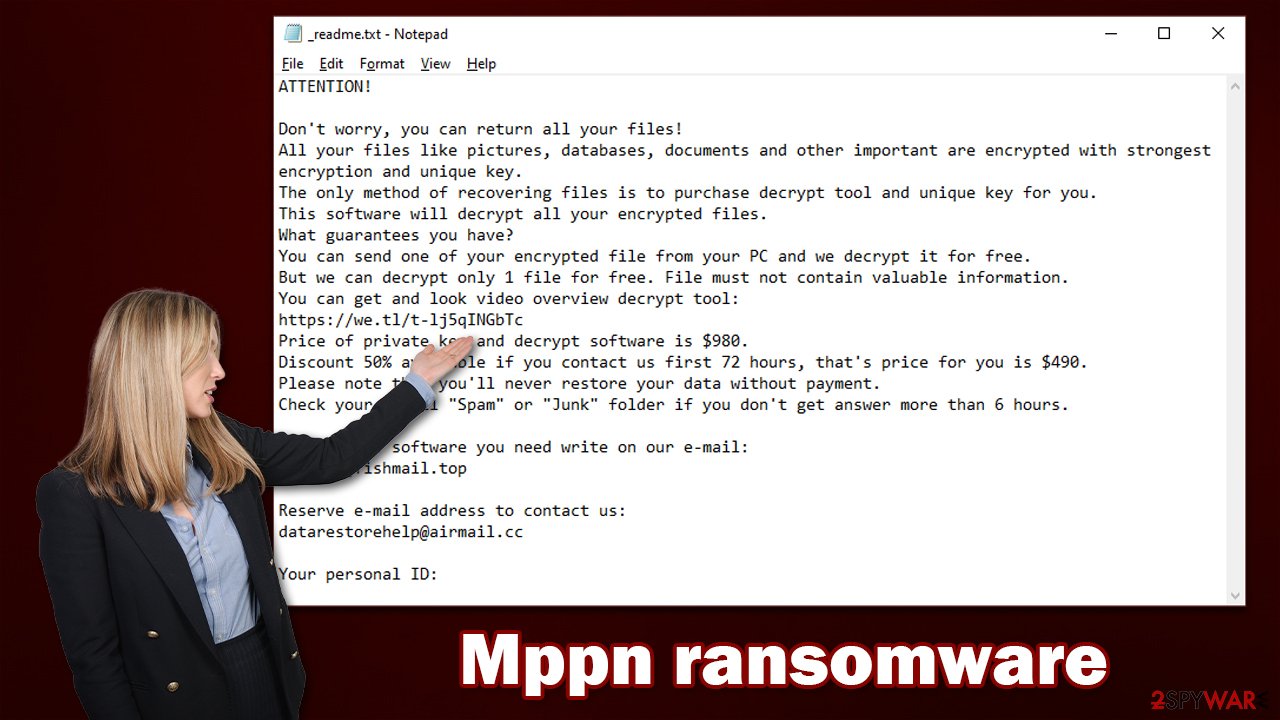
Upon intrusion and data encryption completion, the Mppn virus immediately opens the ransom note, which reads:
ATTENTION!
Don't worry, you can return all your files!
All your files like pictures, databases, documents and other important are encrypted with strongest encryption and unique key.
The only method of recovering files is to purchase decrypt tool and unique key for you.
This software will decrypt all your encrypted files.
What guarantees you have?
You can send one of your encrypted file from your PC and we decrypt it for free.
But we can decrypt only 1 file for free. File must not contain valuable information.
You can get and look video overview decrypt tool:
https://we.tl/t-8aIWIsUQt9
Price of private key and decrypt software is $980.
Discount 50% available if you contact us first 72 hours, that's price for you is $490.
Please note that you'll never restore your data without payment.
Check your e-mail “Spam” or “Junk” folder if you don't get answer more than 6 hours.To get this software you need write on our e-mail:
support@fishmail.topReserve e-mail address to contact us:
datarestorehelp@airmail.ccYour personal ID:
As is typical, users are provided with a 50% “discount” if they pay within the first three days of the attack and also are offered a free test decryption service. All of these social engineering tricks are meant to convince victims that cooperating is their best option, and the sooner – the better.
However, law authorities and the security community highly discourage users from paying. Not only do payments support the illegal business of cybercriminals, but the decryptor might not even work or never be delivered, as cybercriminals can never be trusted.
Malware removal
When you realize that ransomware has locked your files, it's natural to feel panicked. But panicking won't solve anything and could even make the situation worse. To prevent any more damage, it is essential to follow these recovery steps in order, and your first goal is to make sure you remove Mppn ransomware from your system effectively.
Since malware is capable of communicating with the remote Command & Control[1] server, it is important to make sure that the affected machine is no longer connected to any kind of network. To do this, please follow these steps (although pulling out the ethernet plug or disconnecting your WiFi also works):
- Type in Control Panel in Windows search and press Enter
- Go to Network and Internet
![Network and internet Network and internet]()
- Click Network and Sharing Center
![Network and internet 2 Network and internet 2]()
- On the left, pick Change adapter settings
![Network and internet 3 Network and internet 3]()
- Right-click on your connection (for example, Ethernet), and select Disable
![Network and internet 4 Network and internet 4]()
- Confirm with Yes.
Some ransomware has a self-destructive tendency after encrypting data, but this isn't always reliable. For example, it commonly spreads with other malware, such as data stealers or keyloggers.[2] Therefore, it is necessary to eliminate all malware components at once. The most straightforward approach is using robust anti-malware software – like SpyHunter 5Combo Cleaner or Malwarebytes – which can locate all malicious components, quarantine them temporarily, and then delete them permanently.
If malware is interfering with your security software's operation and you're having difficulty removing it, you can try Mppn virus removal in Safe Mode.
Windows 7 / Vista / XP
- Click Start > Shutdown > Restart > OK.
- When your computer becomes active, start pressing the F8 button (if that does not work, try F2, F12, Del, etc. – it all depends on your motherboard model) multiple times until you see the Advanced Boot Options window.
- Select Safe Mode with Networking from the list.
![Windows XP/7 Windows XP/7]()
Windows 10 / Windows 8
- Right-click on the Start button and select Settings.
- Scroll down to pick Update & Security.
- On the left side of the window, pick Recovery.
- Now scroll down to find the Advanced Startup section.
- Click Restart now.
![Recovery Recovery]()
- Select Troubleshoot.
![Choose an option Choose an option]()
- Go to Advanced options.
![Advanced options Advanced options]()
- Select Startup Settings.
![Startup settings Startup settings]()
- Click Restart.
- Press 5 or click 5) Enable Safe Mode with Networking.
Malware wreaks havoc on Windows systems, often to the point where only a full reinstallation can fix the damage. For example, an infection can change the Windows registry database, break vital bootup components, delete or corrupt DLL[3] files, and more. Antivirus software cannot repair these broken files – you will need a specialized app for that. We recommend FortectIntego as one of the best options out there.
Data recovery
Many people mistakenly believe that their security software will automatically fix any issues with personal files. However, this is not the case. The main goal of anti-malware software is to remove infected files from your system in order to avoid future problems. It's not possible for this type of software to restore encrypted ransomware files because it uses a different process altogether.
Once ransomware is launched, it encrypts bits of data within files, generating a unique ID and complex encryption and decryption key, all of which are sent to cybercriminals behind the attack. With the help of this information, hackers can match the decrytpion key to a unique ID, which can then recover users' files. The problem is that the decryptor is not going to be given away for free.
We recommend using the alternative methods listed below, although please make sure you make copies of all encrypted files, as the restoration process might damage them beyond repair.
Use Djvu decryptor from Emsisoft
If your computer got infected with one of the Djvu variants, you should try using Emsisoft decryptor for Djvu/STOP. It is important to mention that this tool will not work for everyone – it only works if data is locked with an offline ID due to malware failing to communicate with its remote servers.
Even if your case meets this condition, somebody from the victims has to pay criminals, retrieve an offline key, and then share it with security researchers at Emsisoft. As a result, you might be unable to restore the encrypted files immediately.
- Download the app from the official Emsisoft website.
![Mppn ransomware Mppn ransomware]()
- After pressing Download button, a small pop-up at the bottom, titled decrypt_STOPDjvu.exe should show up – click it.
![Mppn ransomware Mppn ransomware]()
- If User Account Control (UAC) message shows up, press Yes.
- Agree to License Terms by pressing Yes.
![Mppn ransomware Mppn ransomware]()
- After Disclaimer shows up, press OK.
- The tool should automatically populate the affected folders, although you can also do it by pressing Add folder at the bottom.
![Mppn ransomware Mppn ransomware]()
- Press Decrypt.
![Mppn ransomware Mppn ransomware]()
From here, there are three available outcomes:
- “Decrypted!” will be shown under files that were decrypted successfully – they are now usable again.
- “Error: Unable to decrypt file with ID:” means that the keys for this version of the virus have not yet been retrieved, so you should try later.
- “This ID appears to be an online ID, decryption is impossible” – you are unable to decrypt files with this tool.
Try data recovery software
Your other option is to try using specialized data recovery software:
- Download Data Recovery Pro.
- Double-click the installer to launch it.
![Mppn ransomware Mppn ransomware]()
- Follow on-screen instructions to install the software.
- As soon as you press Finish, you can use the app.
- Select Everything or pick individual folders which you want the files to be recovered from.
![Select what to recover Select what to recover]()
- Press Next.
- At the bottom, enable Deep scan and pick which Disks you want to be scanned.
![Select Deep scan Select Deep scan]()
- Press Scan and wait till it is complete.
![Scan Scan]()
- You can now pick which folders/files to recover – don't forget you also have the option to search by the file name!
- Press Recover to retrieve your files
below you will also find a few more tips that can help you recover after a ransomware attack. For example, you should delete the host file from the system, as you may not be able to access certain security websites otherwise. You should also report the incident to authorities and make sure you back up your files from now on.
Getting rid of Mppn virus. Follow these steps
Restore Windows "hosts" file to its original state
Some ransomware might modify Windows hosts file in order to prevent users from accessing certain websites online. For example, Djvu ransomware variants add dozens of entries containing URLs of security-related websites, such as 2-spyware.com. Each of the entries means that users will not be able to access the listed web addresses and will receive an error instead.
Here's an example of “hosts” file entries that were injected by ransomware:

In order to restore your ability to access all websites without restrictions, you should either delete the file (Windows will automatically recreate it) or remove all the malware-created entries. If you have never touched the “hosts” file before, you should simply delete it by marking it and pressing Shift + Del on your keyboard. For that, navigate to the following location:
C:\\Windows\\System32\\drivers\\etc\\

Find a working decryptor for your files
File encryption is a process that is similar to applying a password to a particular file or folder. However, from a technical point of view, encryption is fundamentally different due to its complexity. By using encryption, threat actors use a unique set of alphanumeric characters as a password that can not easily be deciphered if the process is performed correctly.
There are several algorithms that can be used to lock data (whether for good or bad reasons); for example, AES uses the symmetric method of encryption, meaning that the key used to lock and unlock files is the same. Unfortunately, it is only accessible to the attackers who hold it on a remote server – they ask for a payment in exchange for it. This simple principle is what allows ransomware authors to prosper in this illegal business.
While many high-profile ransomware strains such as Djvu or Dharma use immaculate encryption methods, there are plenty of failures that can be observed within the code of some novice malware developers. For example, the keys could be stored locally, which would allow users to regain access to their files without paying. In some cases, ransomware does not even encrypt files due to bugs, although victims might believe the opposite due to the ransom note that shows up right after the infection and data encryption is completed.
Therefore, regardless of which crypto-malware affects your files, you should try to find the relevant decryptor if such exists. Security researchers are in a constant battle against cybercriminals. In some cases, they manage to create a working decryption tool that would allow victims to recover files for free.
Once you have identified which ransomware you are affected by, you should check the following links for a decryptor:
- No More Ransom Project
- Free Ransomware Decryptors by Kaspersky
- Free Ransomware Decryption Tools from Emsisoft
- Avast decryptors

If you can't find a decryptor that works for you, you should try the alternative methods we list below. Additionally, it is worth mentioning that it sometimes takes years for a working decryption tool to be developed, so there are always hopes for the future.
Create data backups to avoid file loss in the future
One of the many countermeasures for home users against ransomware is data backups. Even if your Windows get corrupted, you can reinstall everything from scratch and retrieve files from backups with minimal losses overall. Most importantly, you would not have to pay cybercriminals and risk your money as well.
Therefore, if you have already dealt with a ransomware attack, we strongly advise you to prepare backups for future use. There are two options available to you:
- Backup on a physical external drive, such as a USB flash drive or external HDD.
- Use cloud storage services.
The first method is not that convenient, however, as backups need to constantly be updated manually – although it is very reliable. Therefore, we highly advise choosing cloud storage instead – it is easy to set up and efficient to sustain. The problem with it is that storage space is limited unless you want to pay for the subscription.
Using Microsoft OneDrive
OneDrive is a built-in tool that comes with every modern Windows version. By default, you get 5 GB of storage that you can use for free. You can increase that storage space, but for a price. Here's how to setup backups for OneDrive:
- Click on the OneDrive icon within your system tray.
- Select Help & Settings > Settings.

- If you don't see your email under the Account tab, you should click Add an account and proceed with the on-screen instructions to set yourself up.

- Once done, move to the Backup tab and click Manage backup.

- Select Desktop, Documents, and Pictures, or a combination of whichever folders you want to backup.
- Press Start backup.

After this, all the files that are imported into the above-mentioned folders will be automatically backed for you. If you want to add other folders or files, you have to do that manually. For that, open File Explorer by pressing Win + E on your keyboard, and then click on the OneDrive icon. You should drag and drop folders you want to backup (or you can use Copy/Paste as well).
Using Google Drive
Google Drive is another great solution for free backups. The good news is that you get as much as 15GB for free by choosing this storage. There are also paid versions available, with significantly more storage to choose from.
You can access Google Drive via the web browser or use a desktop app you can download on the official website. If you want your files to be synced automatically, you will have to download the app, however.
- Download the Google Drive app installer and click on it.

- Wait a few seconds for it to be installed.

- Now click the arrow within your system tray – you should see Google Drive icon there, click it once.

- Click Get Started.

- Enter all the required information – your email/phone, and password.

- Now pick what you want to sync and backup. You can click on Choose Folder to add additional folders to the list.
- Once done, pick Next.

- Now you can select to sync items to be visible on your computer.
- Finally, press Start and wait till the sync is complete. Your files are now being backed up.
Report the incident to your local authorities
Ransomware is a huge business that is highly illegal, and authorities are very involved in catching malware operators. To have increased chances of identifying the culprits, the agencies need information. Therefore, by reporting the crime, you could help with stopping the cybercriminal activities and catching the threat actors. Make sure you include all the possible details, including how did you notice the attack, when it happened, etc. Additionally, providing documents such as ransom notes, examples of encrypted files, or malware executables would also be beneficial.
Law enforcement agencies typically deal with online fraud and cybercrime, although it depends on where you live. Here is the list of local authority groups that handle incidents like ransomware attacks, sorted by country:
- USA – Internet Crime Complaint Center IC3
- United Kingdom – ActionFraud
- Canada – Canadian Anti-Fraud Centre
- Australia – ScamWatch
- New Zealand – ConsumerProtection
- Germany – Polizei
- France – Ministère de l'Intérieur

If your country is not listed above, you should contact the local police department or communications center.
How to prevent from getting ransomware
Access your website securely from any location
When you work on the domain, site, blog, or different project that requires constant management, content creation, or coding, you may need to connect to the server and content management service more often. The best solution for creating a tighter network could be a dedicated/fixed IP address.
If you make your IP address static and set to your device, you can connect to the CMS from any location and do not create any additional issues for the server or network manager that needs to monitor connections and activities. VPN software providers like Private Internet Access can help you with such settings and offer the option to control the online reputation and manage projects easily from any part of the world.
Recover files after data-affecting malware attacks
While much of the data can be accidentally deleted due to various reasons, malware is one of the main culprits that can cause loss of pictures, documents, videos, and other important files. More serious malware infections lead to significant data loss when your documents, system files, and images get encrypted. In particular, ransomware is is a type of malware that focuses on such functions, so your files become useless without an ability to access them.
Even though there is little to no possibility to recover after file-locking threats, some applications have features for data recovery in the system. In some cases, Data Recovery Pro can also help to recover at least some portion of your data after data-locking virus infection or general cyber infection.
- ^ Command and Control [C&C] Server. Trend Micro. Security blog.
- ^ Keyloggers 101: A definition + keystroke logging detection methods. Norton. Security Center.
- ^ What is a DLL. Microsoft. Official website.




























