Kcvp ransomware (virus) - Free Instructions
Kcvp virus Removal Guide
What is Kcvp ransomware?
Kcvp ransomware – a dangerous computer virus that can lock you out of your files for good
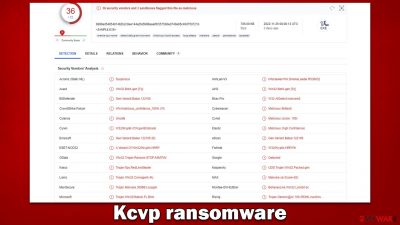
Kcvp is a ransomware-type Windows threat that emerged at the end of November 2022. Belonging to one of the most active and successful malware strains known as Djvu, it spreads via pirated software installers and cracks, although other distribution methods are not excluded. The attack always happens unexpectedly, but once users find out about it, it is already too late, and their files are already encrypted.
Kcvp virus uses an RSA[1] encryption algorithm to keep users from accessing their photos, videos, documents, and other important files. At this point, all data is stripped of its original icons (which are replaced with blanks), and a .kcvp extension is added to each of the files – these are the main ransomware infection symptoms victims notice.
Once the data-locking process is finished, users are presented with a _readme.txt ransom note, which claims that they have to pay $490/$980 ransom in bitcoin if they want their files back. To start, they would have to email cybercriminals via support@fishmail.top and datarestorehelp@airmail.cc, which we don't recommend doing – following an alternative route we provide below would prevent Kcvp ransomware authors from scamming you and never sending you the decryptor.
| Name | Kcvp ransomware |
|---|---|
| Type | Ransomware, data locking malware, cryptovirus |
| Malware family | Djvu/STOP |
| Encryption method | RSA |
| Distribution | Pirated program installers and software cracks, although other ways are also possible |
| File extension | .igal |
| Ransom note | _readme.txt asks to pay $490/$980 in bitcoin for a decryption tool |
| Contact | support@fishmail.top and datarestorehelp@airmail.cc |
| File Recovery | There is no guaranteed way to recover locked files without backups. Other options include paying cybercriminals (not recommended, might also lose the paid money), using Emisoft's decryptor (works for a limited number of victims), or using third-party recovery software (low success chance) |
| Malware removal | The only secure way to delete the virus is by employing powerful anti-malware software, such as SpyHunter 5Combo Cleaner |
| System fix | In some cases, ransomware or other threats might seriously damage Windows systems to the point that the OS needs to be reinstalled. To avoid that, we recommend trying to fix the virus damage instead with tools like FortectIntego |
Djvu ransomware: a menacing threat
Djvu, which first emerged back in 2017, is one of the most prevalent ransomware families out there, with close to a thousand versions under its belt. Daily, hundreds of users get infected with Kcvp, Tcbu, Tcvp, Powd, or other malware versions in the wild, mostly via cracked software installers.
The main goal of every single one of these versions is to make users pay the ransom as a resort to restore the files they can no longer access. To make this technique more effective, crooks ensure that all file formats, such as JPG, TXT, DOC, and others, are encrypted. The virus skips the system and some other files (mainly executables) for the device to function, as it corrupting the operating system is not the main goal of the attackers.
Ransom note
As soon as malware gains access to the system and locks all data on it, it immediately launches a text file that reads:
ATTENTION!
Don't worry, you can return all your files!
All your files like pictures, databases, documents and other important are encrypted with strongest encryption and unique key.
The only method of recovering files is to purchase decrypt tool and unique key for you.
This software will decrypt all your encrypted files.
What guarantees you have?
You can send one of your encrypted file from your PC and we decrypt it for free.
But we can decrypt only 1 file for free. File must not contain valuable information.
You can get and look video overview decrypt tool:
https://we.tl/t-lj5qINGbTc
Price of private key and decrypt software is $980.
Discount 50% available if you contact us first 72 hours, that's price for you is $490.
Please note that you'll never restore your data without payment.
Check your e-mail “Spam” or “Junk” folder if you don't get answer more than 6 hours.To get this software you need write on our e-mail:
support@fishmail.topReserve e-mail address to contact us:
datarestorehelp@airmail.ccYour personal ID:
Crooks are trying to lure users into paying by providing various perks in which victims agree to communicate: they offer a free test decryption service to prove that the decryptor actually works and even agree to half the price if the payment is made within the first 72 hours of infection.
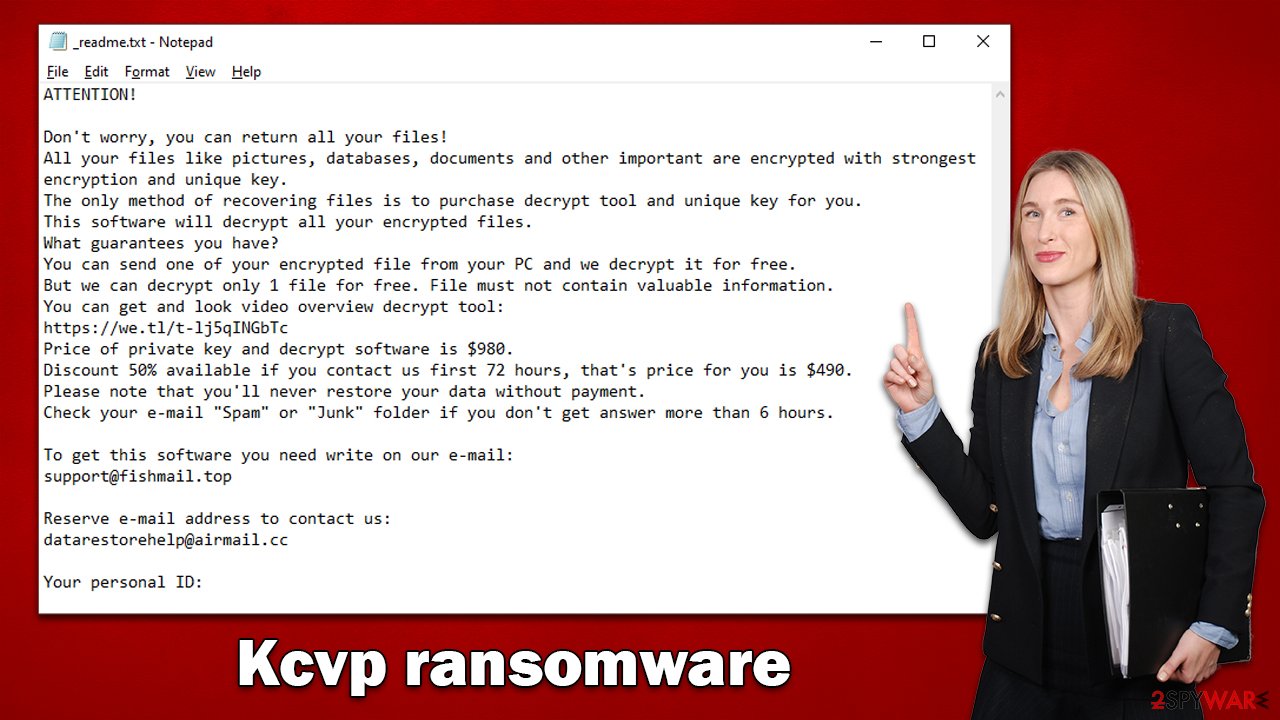
These are typical extortion tactics that sound more like marketing material and shouldn't be trusted. There is no guarantee that cybercriminals will deliver what they have promised, or the decryption tool might simply not work as intended.
If you have been infected with this virus, do not panic. This will not help the situation. Keep in mind that you are not alone, and many users are looking for a guide on how to remove Kcvp ransomware. In the sections below, we will explain the correct steps to take to mitigate infection and certain file recovery options that may help retrieve some of your locked data.
Remove ransomware infection correctly
If you have never been a victim of ransomware, then you may not know what to do. However, it is essential that you follow the correct procedures while dealing with ransomware, as this may affect whether or not your data can be restored.
If your computer is infected with malware, it's possible that other devices on the same network may also be infected. To prevent the further spread of the infection, unplug your PC from the internet, as malware is known to use it to communicate with a remote Command & Control[2] server.
As soon as the device is no longer connected to the internet, you can perform Kcvp ransomware removal. While manual elimination is possible, we don't recommend even attempting it, as it is a complex process that requires extensive IT knowledge. Instead, rely on automatic malware removal software such as SpyHunter 5Combo Cleaner or Malwarebytes. It can quickly and easily find all the malicious files and delete them automatically. However, there are certain things that anti-malware can't do, and they need to be taken care of separately – follow the steps below.
Fix damaged system files
After a computer is infected with malware, its system will no longer operate as it did prior. For example, an infection can ruin critical bootup files and registry[3] database sections or delete required DLL files. If even one system file is corrupted by malware, antivirus software cannot fix the issue, and users may experience performance or stability issues that make the machine difficult to use- to the point where they need to reinstall Windows completely.
We advise running a scan with robust PC repair software that would locate and fix all broken components at once. The app can also assist with various technical issues not caused by malware and clean your system from junk files and third-party tracking tools.
- Download FortectIntego
- Click on the ReimageRepair.exe
![Reimage download Reimage download]()
- If User Account Control (UAC) shows up, select Yes
- Press Install and wait till the program finishes the installation process
![Reimage installation Reimage installation]()
- The analysis of your machine will begin immediately
![Reimage scan Reimage scan]()
- Once complete, check the results – they will be listed in the Summary
- You can now click on each of the issues and fix them manually
- If you see many problems that you find difficult to fix, we recommend you purchase the license and fix them automatically.
![Reimage results Reimage results]()
Data recovery explained
Encryption makes files unreadable without a key, which is oftentimes stored on a server run by hackers. With the user ID, they can identify which key decrypts which victim's files. Unlike passwords that are used for everyone, each of the keys assigned to victims differs from the others.
Data encryption and virus infection are separate issues that should be addressed as unique problems. This means that by scanning your computer with antivirus software, you will delete all harmful files that would otherwise remain on your device and encrypt any new documents received, for example. However, what this cannot do is decrypt locked files – they remain inaccessible.
When it comes to recovery of .Kcvp files, you should avoid paying cybercriminals and instead try available tools. First off, a decryptor from Emsisoft could be useful to some people; in some cases, only partial decryption is possible, while for others, the decryptor would not work at all.
Your next option is to use dedicated data recovery software that may work if Shadow Copies were not removed during the infection phase. It is worth noting that this happens rather rarely, although you won't know until you try.
Finally, you can check out several websites that provide users with free decryption tools as soon as they are available. A Djvu decryptor was already created multiple times before, although cybercriminals work around it and create versions that are undecryptable by these tools.
Getting rid of Kcvp virus. Follow these steps
Restore Windows "hosts" file to its original state
Some ransomware might modify Windows hosts file in order to prevent users from accessing certain websites online. For example, Djvu ransomware variants add dozens of entries containing URLs of security-related websites, such as 2-spyware.com. Each of the entries means that users will not be able to access the listed web addresses and will receive an error instead.
Here's an example of “hosts” file entries that were injected by ransomware:

In order to restore your ability to access all websites without restrictions, you should either delete the file (Windows will automatically recreate it) or remove all the malware-created entries. If you have never touched the “hosts” file before, you should simply delete it by marking it and pressing Shift + Del on your keyboard. For that, navigate to the following location:
C:\\Windows\\System32\\drivers\\etc\\

Use Emsisoft decrytor for Djvu/STOP
If your computer got infected with one of the Djvu variants, you should try using Emsisoft decryptor for Djvu/STOP. It is important to mention that this tool will not work for everyone – it only works if data was locked with an offline ID due to malware failing to communicate with its remote servers.
Even if your case meets this condition, somebody from the victims has to pay criminals, retrieve an offline key, and then share it with security researchers at Emsisoft. As a result, you might not be able to restore the encrypted files immediately. Thus, if the decryptor says your data was locked with an offline ID but cannot be recovered currently, you should try later. You also need to upload a set of files – one encrypted and a healthy one to the company's servers before you proceed.
- Download the app from the official Emsisoft website.

- After pressing Download button, a small pop-up at the bottom, titled decrypt_STOPDjvu.exe should show up – click it.

- If User Account Control (UAC) message shows up, press Yes.
- Agree to License Terms by pressing Yes.

- After Disclaimer shows up, press OK.
- The tool should automatically populate the affected folders, although you can also do it by pressing Add folder at the bottom.

- Press Decrypt.

From here, there are three available outcomes:
- “Decrypted!” will be shown under files that were decrypted successfully – they are now usable again.
- “Error: Unable to decrypt file with ID:” means that the keys for this version of the virus have not yet been retrieved, so you should try later.
- “This ID appears to be an online ID, decryption is impossible” – you are unable to decrypt files with this tool.
Restore files using data recovery software
Since many users do not prepare proper data backups prior to being attacked by ransomware, they might often lose access to their files permanently. Paying criminals is also very risky, as they might not fulfill the promises and never send back the required decryption tool.
While this might sound terrible, not all is lost – data recovery software might be able to help you in some situations (it highly depends on the encryption algorithm used, whether ransomware managed to complete the programmed tasks, etc.). Since there are thousands of different ransomware strains, it is immediately impossible to tell whether third-party software will work for you.
Therefore, we suggest trying regardless of which ransomware attacked your computer. Before you begin, several pointers are important while dealing with this situation:
- Since the encrypted data on your computer might permanently be damaged by security or data recovery software, you should first make backups of it – use a USB flash drive or another storage.
- Only attempt to recover your files using this method after you perform a scan with anti-malware software.
Install data recovery software
- Download Data Recovery Pro.
- Double-click the installer to launch it.

- Follow on-screen instructions to install the software.

- As soon as you press Finish, you can use the app.
- Select Everything or pick individual folders where you want the files to be recovered from.

- Press Next.
- At the bottom, enable Deep scan and pick which Disks you want to be scanned.

- Press Scan and wait till it is complete.

- You can now pick which folders/files to recover – don't forget you also have the option to search by the file name!
- Press Recover to retrieve your files.

Find a working decryptor for your files
File encryption is a process that is similar to applying a password to a particular file or folder. However, from a technical point of view, encryption is fundamentally different due to its complexity. By using encryption, threat actors use a unique set of alphanumeric characters as a password that can not easily be deciphered if the process is performed correctly.
There are several algorithms that can be used to lock data (whether for good or bad reasons); for example, AES uses the symmetric method of encryption, meaning that the key used to lock and unlock files is the same. Unfortunately, it is only accessible to the attackers who hold it on a remote server – they ask for a payment in exchange for it. This simple principle is what allows ransomware authors to prosper in this illegal business.
While many high-profile ransomware strains such as Djvu or Dharma use immaculate encryption methods, there are plenty of failures that can be observed within the code of some novice malware developers. For example, the keys could be stored locally, which would allow users to regain access to their files without paying. In some cases, ransomware does not even encrypt files due to bugs, although victims might believe the opposite due to the ransom note that shows up right after the infection and data encryption is completed.
Therefore, regardless of which crypto-malware affects your files, you should try to find the relevant decryptor if such exists. Security researchers are in a constant battle against cybercriminals. In some cases, they manage to create a working decryption tool that would allow victims to recover files for free.
Once you have identified which ransomware you are affected by, you should check the following links for a decryptor:
- No More Ransom Project
- Free Ransomware Decryptors by Kaspersky
- Free Ransomware Decryption Tools from Emsisoft
- Avast decryptors

If you can't find a decryptor that works for you, you should try the alternative methods we list below. Additionally, it is worth mentioning that it sometimes takes years for a working decryption tool to be developed, so there are always hopes for the future.
Create data backups to avoid file loss in the future
One of the many countermeasures for home users against ransomware is data backups. Even if your Windows get corrupted, you can reinstall everything from scratch and retrieve files from backups with minimal losses overall. Most importantly, you would not have to pay cybercriminals and risk your money as well.
Therefore, if you have already dealt with a ransomware attack, we strongly advise you to prepare backups for future use. There are two options available to you:
- Backup on a physical external drive, such as a USB flash drive or external HDD.
- Use cloud storage services.
The first method is not that convenient, however, as backups need to constantly be updated manually – although it is very reliable. Therefore, we highly advise choosing cloud storage instead – it is easy to set up and efficient to sustain. The problem with it is that storage space is limited unless you want to pay for the subscription.
Using Microsoft OneDrive
OneDrive is a built-in tool that comes with every modern Windows version. By default, you get 5 GB of storage that you can use for free. You can increase that storage space, but for a price. Here's how to setup backups for OneDrive:
- Click on the OneDrive icon within your system tray.
- Select Help & Settings > Settings.

- If you don't see your email under the Account tab, you should click Add an account and proceed with the on-screen instructions to set yourself up.

- Once done, move to the Backup tab and click Manage backup.

- Select Desktop, Documents, and Pictures, or a combination of whichever folders you want to backup.
- Press Start backup.

After this, all the files that are imported into the above-mentioned folders will be automatically backed for you. If you want to add other folders or files, you have to do that manually. For that, open File Explorer by pressing Win + E on your keyboard, and then click on the OneDrive icon. You should drag and drop folders you want to backup (or you can use Copy/Paste as well).
Using Google Drive
Google Drive is another great solution for free backups. The good news is that you get as much as 15GB for free by choosing this storage. There are also paid versions available, with significantly more storage to choose from.
You can access Google Drive via the web browser or use a desktop app you can download on the official website. If you want your files to be synced automatically, you will have to download the app, however.
- Download the Google Drive app installer and click on it.

- Wait a few seconds for it to be installed.

- Now click the arrow within your system tray – you should see Google Drive icon there, click it once.

- Click Get Started.

- Enter all the required information – your email/phone, and password.

- Now pick what you want to sync and backup. You can click on Choose Folder to add additional folders to the list.
- Once done, pick Next.

- Now you can select to sync items to be visible on your computer.
- Finally, press Start and wait till the sync is complete. Your files are now being backed up.
Report the incident to your local authorities
Ransomware is a huge business that is highly illegal, and authorities are very involved in catching malware operators. To have increased chances of identifying the culprits, the agencies need information. Therefore, by reporting the crime, you could help with stopping the cybercriminal activities and catching the threat actors. Make sure you include all the possible details, including how did you notice the attack, when it happened, etc. Additionally, providing documents such as ransom notes, examples of encrypted files, or malware executables would also be beneficial.
Law enforcement agencies typically deal with online fraud and cybercrime, although it depends on where you live. Here is the list of local authority groups that handle incidents like ransomware attacks, sorted by country:
- USA – Internet Crime Complaint Center IC3
- United Kingdom – ActionFraud
- Canada – Canadian Anti-Fraud Centre
- Australia – ScamWatch
- New Zealand – ConsumerProtection
- Germany – Polizei
- France – Ministère de l'Intérieur

If your country is not listed above, you should contact the local police department or communications center.
Finally, you should always think about the protection of crypto-ransomwares. In order to protect your computer from Kcvp and other ransomwares, use a reputable anti-spyware, such as FortectIntego, SpyHunter 5Combo Cleaner or Malwarebytes
How to prevent from getting ransomware
Access your website securely from any location
When you work on the domain, site, blog, or different project that requires constant management, content creation, or coding, you may need to connect to the server and content management service more often. The best solution for creating a tighter network could be a dedicated/fixed IP address.
If you make your IP address static and set to your device, you can connect to the CMS from any location and do not create any additional issues for the server or network manager that needs to monitor connections and activities. VPN software providers like Private Internet Access can help you with such settings and offer the option to control the online reputation and manage projects easily from any part of the world.
Recover files after data-affecting malware attacks
While much of the data can be accidentally deleted due to various reasons, malware is one of the main culprits that can cause loss of pictures, documents, videos, and other important files. More serious malware infections lead to significant data loss when your documents, system files, and images get encrypted. In particular, ransomware is is a type of malware that focuses on such functions, so your files become useless without an ability to access them.
Even though there is little to no possibility to recover after file-locking threats, some applications have features for data recovery in the system. In some cases, Data Recovery Pro can also help to recover at least some portion of your data after data-locking virus infection or general cyber infection.
- ^ RSA Algorithm in Cryptography. Geeks for Geeks. A computer science portal for geeks.
- ^ Command and Control [C&C] Server. Trend Micro. Security blog.
- ^ Windows Registry. Wikipedia. The free encyclopedia.

























