MyWeb.House virus (Improved Guide) - updated Nov 2016
MyWeb.House virus Removal Guide
What is MyWeb.House virus?
Can MyWeb.House search engine be dangerous?
MyWeb.House virus is a browser hijacker which is designed to work stealthily on the infected computers. So, it does not demonstrate any suspicious behavior once there. It simply changes the user’s homepage address to MyWeb.House which presents a simple-looking search engine that suggests you to “search with passion.” This is not an uncommon practice even among legitimate software providers. For instance, the well-known communication software Skype changes the computer’s homepage and default search engine to Bing, if not selected otherwise. MyWeb.House search provides several links supposedly pointing to funny videos, however, once activated, they trigger pop-up advertisements that seem shady. Some of them suggest taking quick loans, others advertise vague PC optimization programs, and finally some of them suggest “super efficient” business ideas that are meant to make you rich real quick. Nonetheless, you should know that such ads are not considered trustworthy, and they might take you to phishing websites where you can lose money or personal data. Besides, programs they advertise can be rogue and do more harm than good to your computer system. Typically, they suggest buying their full versions that are hardly more effective than the free ones. If you do not wish to be constantly pushed into wasting your money on completely useless software, remove MyWeb.House from your computer.
We also want to warn you about MyWeb.House redirect issue which you may encounter when trying to explore search results delivered by this search tool. No matter that they seem reliable at first sight, they are able to launch shady third-party websites unexpectedly. Therefore, you should avoid clicking them. On top of that, this browser hijacker silently collects some information about your interests because it analyzes your browsing activity. It gathers information such as your browsing history, search queries, clicks on links, geolocation of your PC, IP address, and similar pieces of data to figure out what interests you. Later on, MyWeb.House malware selects certain third-party content and displays it in pop-up ads or inserts it next to search results. We doubt that you want to keep a program that only cares to generate as much revenue as possible, so remove this virus using a proper anti-malware tool like FortectIntego for good. Alternative virus extermination method involves MyWeb.House removal. The instructions to this elimination approach are provided at the end of this article, so you can freely use them to remove the hijacker.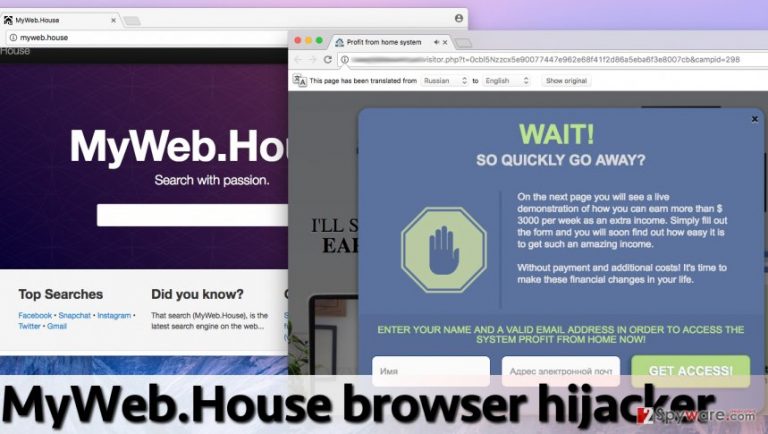
Hijacker infiltration techiques:
Speaking about spyware distribution methods, occurrences such as MyWeb.House hijack is quite a common thing. Potentially unwanted programs are mostly spread via freeware and shareware – free programs almost always provide an option to choose whether the computer user wants to install “recommended” software or not. If he does, programs like MyWeb.House get inside the computer system along with other programs and start to function there freely. However, such distribution technique helps potentially unwanted software infiltrate computer user’s PC unnoticeably, which is not a good thing. We believe that the effectiveness of such distribution strategy lies on user’s attentiveness. If the user alters installation settings and refuses to install unwanted programs, potentially unwanted additions will not get into the computer system. However, if the victim fails to notice such additions, they will be installed very quickly and start arbitrary activities right away. Protect your computer and carefully install new programs because you definitely do not want a dozen of potentially unwanted programs lurking in your PC.
How to remove MyWeb.House hijacker?
Users who wish to remove MyWeb.House virus can choose from two different removal options – they can delete the hijacker manually or use an automatic removal tool to remove it faster. We highly recommend choosing automatic MyWeb.House removal option because it ensures a faster, more secure, and thoroughgoing spyware and malware removal procedure. We believe that manual removal method is useful only when the user accidentally installs a potentially unwanted program and immediately realizes that it just happened.
You may remove virus damage with a help of FortectIntego. SpyHunter 5Combo Cleaner and Malwarebytes are recommended to detect potentially unwanted programs and viruses with all their files and registry entries that are related to them.
Getting rid of MyWeb.House virus. Follow these steps
Uninstall from Windows
Instructions below explain how to clean up your PC from unwanted programs. Do not forget to check the list of recently installed programs to find the ones that might be related to MyWeb.House virus and remove them.
Instructions for Windows 10/8 machines:
- Enter Control Panel into Windows search box and hit Enter or click on the search result.
- Under Programs, select Uninstall a program.

- From the list, find the entry of the suspicious program.
- Right-click on the application and select Uninstall.
- If User Account Control shows up, click Yes.
- Wait till uninstallation process is complete and click OK.

If you are Windows 7/XP user, proceed with the following instructions:
- Click on Windows Start > Control Panel located on the right pane (if you are Windows XP user, click on Add/Remove Programs).
- In Control Panel, select Programs > Uninstall a program.

- Pick the unwanted application by clicking on it once.
- At the top, click Uninstall/Change.
- In the confirmation prompt, pick Yes.
- Click OK once the removal process is finished.
Delete from macOS
Remove items from Applications folder:
- From the menu bar, select Go > Applications.
- In the Applications folder, look for all related entries.
- Click on the app and drag it to Trash (or right-click and pick Move to Trash)

To fully remove an unwanted app, you need to access Application Support, LaunchAgents, and LaunchDaemons folders and delete relevant files:
- Select Go > Go to Folder.
- Enter /Library/Application Support and click Go or press Enter.
- In the Application Support folder, look for any dubious entries and then delete them.
- Now enter /Library/LaunchAgents and /Library/LaunchDaemons folders the same way and terminate all the related .plist files.

Remove from Microsoft Edge
When you are done eliminating MyWeb.House virus from your computer, make sure you investigate the list of your browser extensions. The malicious software may have been added to your browser to keep MyWeb.House virus on your computer or to spy on your browsing habits. You can access this list by opening your Edge browser’s Menu on the top-right corner of the screen and selecting “Extensions” as shown in the picture below.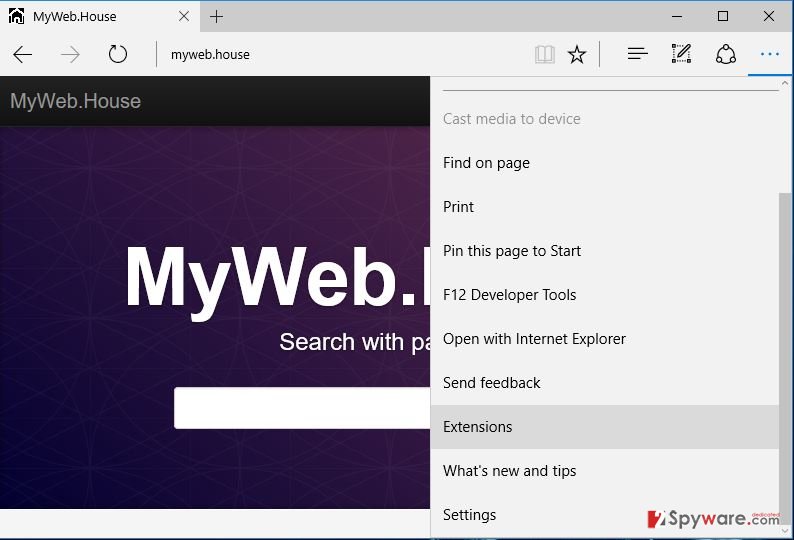
Delete unwanted extensions from MS Edge:
- Select Menu (three horizontal dots at the top-right of the browser window) and pick Extensions.
- From the list, pick the extension and click on the Gear icon.
- Click on Uninstall at the bottom.

Clear cookies and other browser data:
- Click on the Menu (three horizontal dots at the top-right of the browser window) and select Privacy & security.
- Under Clear browsing data, pick Choose what to clear.
- Select everything (apart from passwords, although you might want to include Media licenses as well, if applicable) and click on Clear.

Restore new tab and homepage settings:
- Click the menu icon and choose Settings.
- Then find On startup section.
- Click Disable if you found any suspicious domain.
Reset MS Edge if the above steps did not work:
- Press on Ctrl + Shift + Esc to open Task Manager.
- Click on More details arrow at the bottom of the window.
- Select Details tab.
- Now scroll down and locate every entry with Microsoft Edge name in it. Right-click on each of them and select End Task to stop MS Edge from running.

If this solution failed to help you, you need to use an advanced Edge reset method. Note that you need to backup your data before proceeding.
- Find the following folder on your computer: C:\\Users\\%username%\\AppData\\Local\\Packages\\Microsoft.MicrosoftEdge_8wekyb3d8bbwe.
- Press Ctrl + A on your keyboard to select all folders.
- Right-click on them and pick Delete

- Now right-click on the Start button and pick Windows PowerShell (Admin).
- When the new window opens, copy and paste the following command, and then press Enter:
Get-AppXPackage -AllUsers -Name Microsoft.MicrosoftEdge | Foreach {Add-AppxPackage -DisableDevelopmentMode -Register “$($_.InstallLocation)\\AppXManifest.xml” -Verbose

Instructions for Chromium-based Edge
Delete extensions from MS Edge (Chromium):
- Open Edge and click select Settings > Extensions.
- Delete unwanted extensions by clicking Remove.

Clear cache and site data:
- Click on Menu and go to Settings.
- Select Privacy, search and services.
- Under Clear browsing data, pick Choose what to clear.
- Under Time range, pick All time.
- Select Clear now.

Reset Chromium-based MS Edge:
- Click on Menu and select Settings.
- On the left side, pick Reset settings.
- Select Restore settings to their default values.
- Confirm with Reset.

Remove from Mozilla Firefox (FF)
To make sure your computer is completely virus-free, you should check your browser for potentially unwanted content. Additional toolbars, add-ons or extensions may have been added to your computer to help MyWeb.House remain on the infected device. You should find these components under your Mozilla’s “Add-Ons” list. The screenshot below shows how to access them.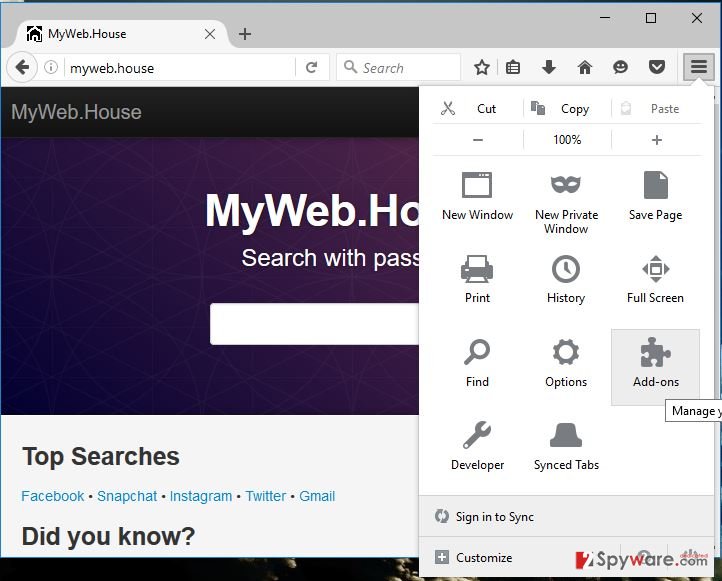
Remove dangerous extensions:
- Open Mozilla Firefox browser and click on the Menu (three horizontal lines at the top-right of the window).
- Select Add-ons.
- In here, select unwanted plugin and click Remove.

Reset the homepage:
- Click three horizontal lines at the top right corner to open the menu.
- Choose Options.
- Under Home options, enter your preferred site that will open every time you newly open the Mozilla Firefox.
Clear cookies and site data:
- Click Menu and pick Settings.
- Go to Privacy & Security section.
- Scroll down to locate Cookies and Site Data.
- Click on Clear Data…
- Select Cookies and Site Data, as well as Cached Web Content and press Clear.

Reset Mozilla Firefox
If clearing the browser as explained above did not help, reset Mozilla Firefox:
- Open Mozilla Firefox browser and click the Menu.
- Go to Help and then choose Troubleshooting Information.

- Under Give Firefox a tune up section, click on Refresh Firefox…
- Once the pop-up shows up, confirm the action by pressing on Refresh Firefox.

Remove from Google Chrome
Google Chrome browser may have been contaminated with unwanted applications while MyWeb.House virus was staying on your PC. Thus, to make sure no malicious residue files remain on your device, go to the Chrome browser’s menu, choose “Settings” and go to “Extensions” catalog on the left. In this list, disable and delete suspicious browser components and reset your browser.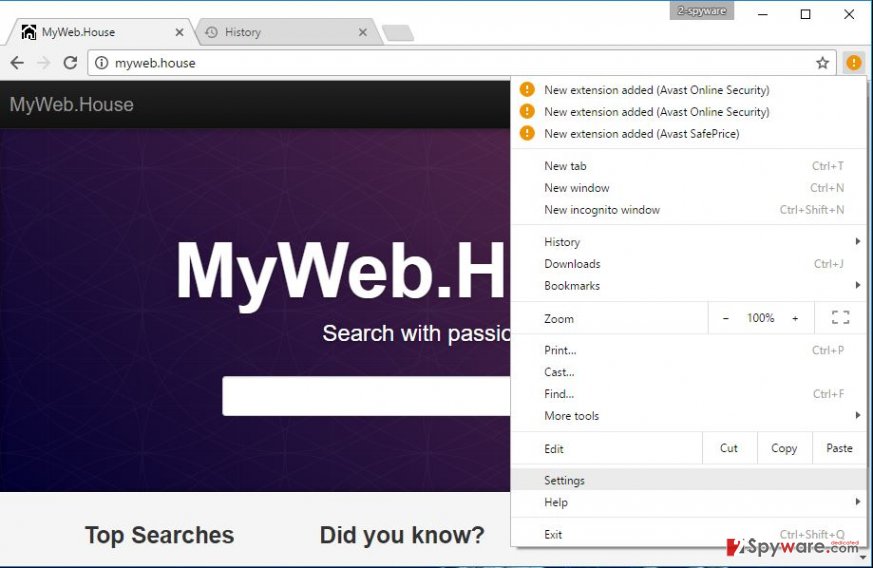
Delete malicious extensions from Google Chrome:
- Open Google Chrome, click on the Menu (three vertical dots at the top-right corner) and select More tools > Extensions.
- In the newly opened window, you will see all the installed extensions. Uninstall all the suspicious plugins that might be related to the unwanted program by clicking Remove.

Clear cache and web data from Chrome:
- Click on Menu and pick Settings.
- Under Privacy and security, select Clear browsing data.
- Select Browsing history, Cookies and other site data, as well as Cached images and files.
- Click Clear data.

Change your homepage:
- Click menu and choose Settings.
- Look for a suspicious site in the On startup section.
- Click on Open a specific or set of pages and click on three dots to find the Remove option.
Reset Google Chrome:
If the previous methods did not help you, reset Google Chrome to eliminate all the unwanted components:
- Click on Menu and select Settings.
- In the Settings, scroll down and click Advanced.
- Scroll down and locate Reset and clean up section.
- Now click Restore settings to their original defaults.
- Confirm with Reset settings.

Delete from Safari
Remove unwanted extensions from Safari:
- Click Safari > Preferences…
- In the new window, pick Extensions.
- Select the unwanted extension and select Uninstall.

Clear cookies and other website data from Safari:
- Click Safari > Clear History…
- From the drop-down menu under Clear, pick all history.
- Confirm with Clear History.

Reset Safari if the above-mentioned steps did not help you:
- Click Safari > Preferences…
- Go to Advanced tab.
- Tick the Show Develop menu in menu bar.
- From the menu bar, click Develop, and then select Empty Caches.

After uninstalling this potentially unwanted program (PUP) and fixing each of your web browsers, we recommend you to scan your PC system with a reputable anti-spyware. This will help you to get rid of MyWeb.House registry traces and will also identify related parasites or possible malware infections on your computer. For that you can use our top-rated malware remover: FortectIntego, SpyHunter 5Combo Cleaner or Malwarebytes.
How to prevent from getting stealing programs
Choose a proper web browser and improve your safety with a VPN tool
Online spying has got momentum in recent years and people are getting more and more interested in how to protect their privacy online. One of the basic means to add a layer of security – choose the most private and secure web browser. Although web browsers can't grant full privacy protection and security, some of them are much better at sandboxing, HTTPS upgrading, active content blocking, tracking blocking, phishing protection, and similar privacy-oriented features. However, if you want true anonymity, we suggest you employ a powerful Private Internet Access VPN – it can encrypt all the traffic that comes and goes out of your computer, preventing tracking completely.
Lost your files? Use data recovery software
While some files located on any computer are replaceable or useless, others can be extremely valuable. Family photos, work documents, school projects – these are types of files that we don't want to lose. Unfortunately, there are many ways how unexpected data loss can occur: power cuts, Blue Screen of Death errors, hardware failures, crypto-malware attack, or even accidental deletion.
To ensure that all the files remain intact, you should prepare regular data backups. You can choose cloud-based or physical copies you could restore from later in case of a disaster. If your backups were lost as well or you never bothered to prepare any, Data Recovery Pro can be your only hope to retrieve your invaluable files.
