NavSmart.info virus (Removal Instructions) - Jul 2017 update
NavSmart.info virus Removal Guide
What is NavSmart.info virus?
Reasons not to ignore NavSmart.info hijack
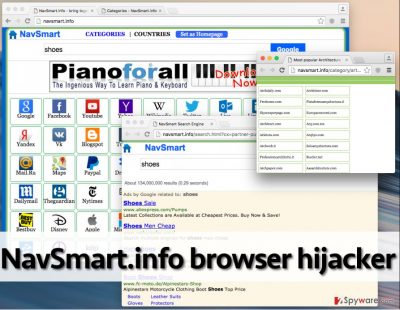
NavSmart.info virus may look like a great tool for searching the web. Unfortunately, you should stay away from this search engine as far as possible. This potentially unwanted program (PUP) will set startpage.navsmart.info as your home, new tab, and search engine address without asking for your approval in a direct way.
If your homepage or a default search engine has recently been replaced with this questionable website, it is a clear indication that your PC has been hijacked by NavSmart. In this case, you need to take care of your PC system without wasting your time. The easiest and almost effortless way to do that is to scan it with a reliable anti-spyware program.
Trying to remove NavSmart.info virus manually can end up badly if you lack skill and experience dealing with such infections. Thus, we recommend using hijacker removal guidelines we added at the end of this page.
Typically to the majority of browser hijackers, the one we discuss today cannot go without its vague components. These are additional files and programs, such as browser extensions, toolbars, quick search boxes and add-ons that the culprit installs on the computer without asking user’s permission.
This software is designed to obstruct NavSmart removal. Even if the main program is terminated, the rest of its components can set the dubious URL as the default search engine and homepage again. That is why so many users complain that Navsmart keeps coming back. In order to eliminate the virus completely, you will have to hunt all these additionally installed components down and delete the related components.
You can install this browser hijacker on your computer without realizing that as it has been actively promoted as an optional component of download managers, PDF creators, video streaming software and similar freeware. Once it is let into the system, it alters browsers' settings right away. As a result, its victim becomes incapable of avoiding this hijacker because it shows up every time he or she launches the web browser or opens a new tab.
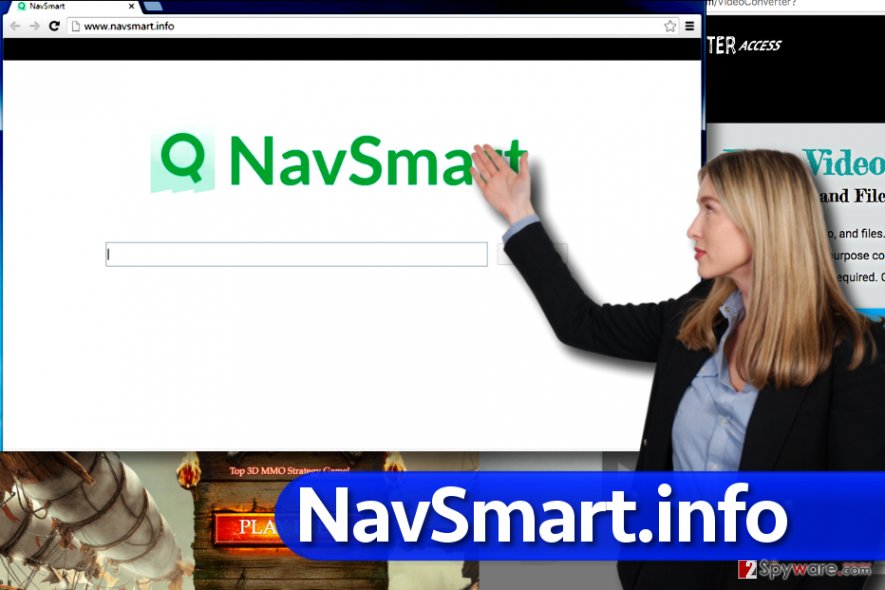
This web page is cluttered with shortcuts leading to all sorts of places on the Internet. While some of these sites are definitely reliable, some of them might be not. It is not advisable to click on these shortcuts as you might be unexpectedly rerouted to entirely different web pages.
This potentially unwanted program is designed to reroute users to particular websites and drive web traffic to them but bear in mind that these redirects can force you to visit high-risk Internet sites, too. All of these shady redirects generate pay-per-click (or pay-per-visit) revenue for the developers of the shady search tool, however, these redirects can pose a threat to your privacy and your PC.
In our opinion, this site is untrustworthy and you should never use it instead of Google or other well-known search engine. If you have just discovered it on your web browser, you should uninstall NavSmart from your computer without hesitation. You can quickly detect and delete it with a help of an anti-spyware program like FortectIntego.
To sum up, these are the reasons why you should keep your distance from it and avoid using its services:
- According to security experts, this program should be added to “browser hijacker” category because it can show you altered search results and then redirect you to sponsored websites.
- Such activity is used for earning the money which is collected in exchange for increased visitors' traffic.
- Unfortunately, external websites you might access via this dubious search service can pose a threat to your computer and your privacy.
TIP: If your browser displays hxxp://navsmart.info/ site but there's no search engine on it, it means that the domain's registration expired and wasn't renewed. In such case, you still need to remove the hijacker that keeps redirecting you to that suspicious domain.
Methods used to promote fake search engines
You might allow Nav Smart hijack to occur when installing computer programs without paying attention to their installation process. Unfortunately, some computer users believe that all it takes to install the program is just to click “Next” button in its installation setup.
That is entirely incorrect, because by installing programs like that, you can easily contaminate your computer system with unnecessary and even dangerous programs. Now, we would like to explain what is the right way to install programs on your PC.
- When you launch an installer, do not rush.
- It is strongly advisable to look through documents it provides, and we are talking about Privacy Policy and Terms of Use documents.
- When you finish reading them, think if there were any suspicious statements that make you wonder about the reliability of your selected program.
- Next, adjust installation settings to avoid letting PUPs into your computer. Instead of leaving pre-selected option (Default or Standard), switch the selection and set Advanced or Custom settings.
- Then you will see a list of bonus apps added to your download – these are likely to be potentially unwanted programs.
- Deselect them and proceed with the installation.
Uninstall NavSmart.info using expert tips
You must remove NavSmart.info virus from your browser to continue browsing the Internet safely. In order to do it, you need to uninstall all of its components from the PC. For that, you need to check several locations on your computer, including browser settings and also a list of recently installed programs.
You can find more detailed instructions on how to uninstall this potentially unwanted software below. To complete NavSmart.info removal, scan your computer with a trustworthy anti-spyware software and see if you have deleted all components of it.
You may remove virus damage with a help of FortectIntego. SpyHunter 5Combo Cleaner and Malwarebytes are recommended to detect potentially unwanted programs and viruses with all their files and registry entries that are related to them.
Getting rid of NavSmart.info virus. Follow these steps
Uninstall from Windows
When trying to remove NavSmart from Windows OS and prevent its reappearance in the future, you should uninstall all questionable programs via Add/Remove Programs.
Remember that you won't get rid of this PUP by removing an app that tricked you into installing this browser hijacker. However, deleting it alongside the hijacker is a highly recommended option.
We suggest looking for applications called “Web Companion” (by Lavasoft) and “TubeBox” (by Freetec) and uninstall them. Then, reset your browser following the instructions provided below.
Instructions for Windows 10/8 machines:
- Enter Control Panel into Windows search box and hit Enter or click on the search result.
- Under Programs, select Uninstall a program.

- From the list, find the entry of the suspicious program.
- Right-click on the application and select Uninstall.
- If User Account Control shows up, click Yes.
- Wait till uninstallation process is complete and click OK.

If you are Windows 7/XP user, proceed with the following instructions:
- Click on Windows Start > Control Panel located on the right pane (if you are Windows XP user, click on Add/Remove Programs).
- In Control Panel, select Programs > Uninstall a program.

- Pick the unwanted application by clicking on it once.
- At the top, click Uninstall/Change.
- In the confirmation prompt, pick Yes.
- Click OK once the removal process is finished.
Delete from macOS
You need to find every component related to the described hijacker. This is the only way to remove this browser redirect virus and be sure that it won't come back after rebooting the system.
In your application manager locate programs called Web Companion and TubeBox and uninstall them. Then, it is time to reset your browser. Do that following the instructions below.
Remove items from Applications folder:
- From the menu bar, select Go > Applications.
- In the Applications folder, look for all related entries.
- Click on the app and drag it to Trash (or right-click and pick Move to Trash)

To fully remove an unwanted app, you need to access Application Support, LaunchAgents, and LaunchDaemons folders and delete relevant files:
- Select Go > Go to Folder.
- Enter /Library/Application Support and click Go or press Enter.
- In the Application Support folder, look for any dubious entries and then delete them.
- Now enter /Library/LaunchAgents and /Library/LaunchDaemons folders the same way and terminate all the related .plist files.

Remove from Mozilla Firefox (FF)
When you reset Mozilla, right-click its icon on your desktop, go to “Properties”. In the “Shortcut” tab, find “Target” line and delete the appended http://navsmart.info/ at the end of it.
Remove dangerous extensions:
- Open Mozilla Firefox browser and click on the Menu (three horizontal lines at the top-right of the window).
- Select Add-ons.
- In here, select unwanted plugin and click Remove.

Reset the homepage:
- Click three horizontal lines at the top right corner to open the menu.
- Choose Options.
- Under Home options, enter your preferred site that will open every time you newly open the Mozilla Firefox.
Clear cookies and site data:
- Click Menu and pick Settings.
- Go to Privacy & Security section.
- Scroll down to locate Cookies and Site Data.
- Click on Clear Data…
- Select Cookies and Site Data, as well as Cached Web Content and press Clear.

Reset Mozilla Firefox
If clearing the browser as explained above did not help, reset Mozilla Firefox:
- Open Mozilla Firefox browser and click the Menu.
- Go to Help and then choose Troubleshooting Information.

- Under Give Firefox a tune up section, click on Refresh Firefox…
- Once the pop-up shows up, confirm the action by pressing on Refresh Firefox.

Remove from Google Chrome
When Google Chrome browser is reset, close it and right-click on its icon located on your desktop. Open the “Properties” window and go to the “Shortcut” tab. You will see a prompt called “Target” and http://startpage.navsmart.info/ appended at the end. Delete this appendix, press “OK” and “Continue”.
Delete malicious extensions from Google Chrome:
- Open Google Chrome, click on the Menu (three vertical dots at the top-right corner) and select More tools > Extensions.
- In the newly opened window, you will see all the installed extensions. Uninstall all the suspicious plugins that might be related to the unwanted program by clicking Remove.

Clear cache and web data from Chrome:
- Click on Menu and pick Settings.
- Under Privacy and security, select Clear browsing data.
- Select Browsing history, Cookies and other site data, as well as Cached images and files.
- Click Clear data.

Change your homepage:
- Click menu and choose Settings.
- Look for a suspicious site in the On startup section.
- Click on Open a specific or set of pages and click on three dots to find the Remove option.
Reset Google Chrome:
If the previous methods did not help you, reset Google Chrome to eliminate all the unwanted components:
- Click on Menu and select Settings.
- In the Settings, scroll down and click Advanced.
- Scroll down and locate Reset and clean up section.
- Now click Restore settings to their original defaults.
- Confirm with Reset settings.

Delete from Safari
Remove unwanted extensions from Safari:
- Click Safari > Preferences…
- In the new window, pick Extensions.
- Select the unwanted extension and select Uninstall.

Clear cookies and other website data from Safari:
- Click Safari > Clear History…
- From the drop-down menu under Clear, pick all history.
- Confirm with Clear History.

Reset Safari if the above-mentioned steps did not help you:
- Click Safari > Preferences…
- Go to Advanced tab.
- Tick the Show Develop menu in menu bar.
- From the menu bar, click Develop, and then select Empty Caches.

After uninstalling this potentially unwanted program (PUP) and fixing each of your web browsers, we recommend you to scan your PC system with a reputable anti-spyware. This will help you to get rid of NavSmart.info registry traces and will also identify related parasites or possible malware infections on your computer. For that you can use our top-rated malware remover: FortectIntego, SpyHunter 5Combo Cleaner or Malwarebytes.
How to prevent from getting stealing programs
Protect your privacy – employ a VPN
There are several ways how to make your online time more private – you can access an incognito tab. However, there is no secret that even in this mode, you are tracked for advertising purposes. There is a way to add an extra layer of protection and create a completely anonymous web browsing practice with the help of Private Internet Access VPN. This software reroutes traffic through different servers, thus leaving your IP address and geolocation in disguise. Besides, it is based on a strict no-log policy, meaning that no data will be recorded, leaked, and available for both first and third parties. The combination of a secure web browser and Private Internet Access VPN will let you browse the Internet without a feeling of being spied or targeted by criminals.
No backups? No problem. Use a data recovery tool
If you wonder how data loss can occur, you should not look any further for answers – human errors, malware attacks, hardware failures, power cuts, natural disasters, or even simple negligence. In some cases, lost files are extremely important, and many straight out panic when such an unfortunate course of events happen. Due to this, you should always ensure that you prepare proper data backups on a regular basis.
If you were caught by surprise and did not have any backups to restore your files from, not everything is lost. Data Recovery Pro is one of the leading file recovery solutions you can find on the market – it is likely to restore even lost emails or data located on an external device.















