Newtab.today virus (Free Guide) - Chrome, Firefox, IE, Edge
Newtab.today virus Removal Guide
What is Newtab.today virus?
Newtab.today – a browser hijacker that silently infects the system
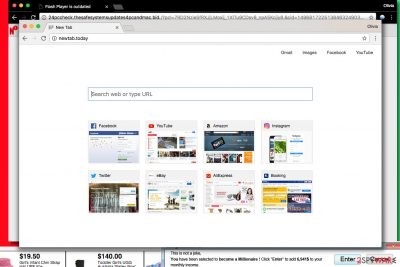
Newtab.today is a fake search engine, which deteriorates your online search experience. At first sight, it may seem completely legitimate and similar to other search engines such as Google, Yahoo, or Bing. However, do not let it deceive you by its appearance, because the removal process may be complicated. In fact, experienced PC experts point out that this hijacker is extremely similar to Launchpage.org virus[1].
| name | Newtab.today |
|---|---|
| Type | Browser hijacker, redirect virus, PUP |
| Symptoms of infection | Default browser settings are modified without your direct approval; search results contain many ads; redirects to shady websites; slower browsing speed |
| Dangers | Privacy issues, financial losses, malware infections |
| Distribution | Software bundles, file-sharing platforms, deceptive ads |
| Elimination | You can remove the threat either manually or by using reputable security software as the one we recommend below |
| System health | Eliminate tracking cookies and resolve system issues by performing system diagnostics with the FortectIntego software |
Once installed, this browser hijacker modifies the homepage, default browser, and new tab URL by assigning to newtab.today. The changes may not be significant, but potentially unwanted programs (PUPs) and plug-ins that are stealthily downloaded tend to reassign the above-mentioned settings to the forcibly appointed one again, once the user tries to change them to the primary state.
Usually, it targets Internet Explorer, Google Chrome, Safari, and Mozilla Firefox browsers. Also, the hijacker can install other “helper objects,” which may harm your browser and cause redirects to adult dating, gambling, or other malicious websites.[2]
This virus promotes suspicious third-party ads and continuously collects browsing-related data that might be personally identifiable and lead to serious privacy issues. The removal of the malware can be complicated; thus we recommend using SpyHunter 5Combo Cleaner or Malwarebytes security software to remove infected files from your computer.
However, if you would like to remove Newtab.today manually, you can do so using the guidelines provided below the article. VirusActivity experts say[3] that this browser hijacker might modify your browser shortcuts, so do not forget to check them.
Sadly, some potentially unwanted programs are stubborn and refuse to leave the computer system that easily. In such a situation, the automatic removal option can help you to save some time. Afterward, use the FortectIntego PC repair software to resolve system irregularities and eliminate tracking cookies.
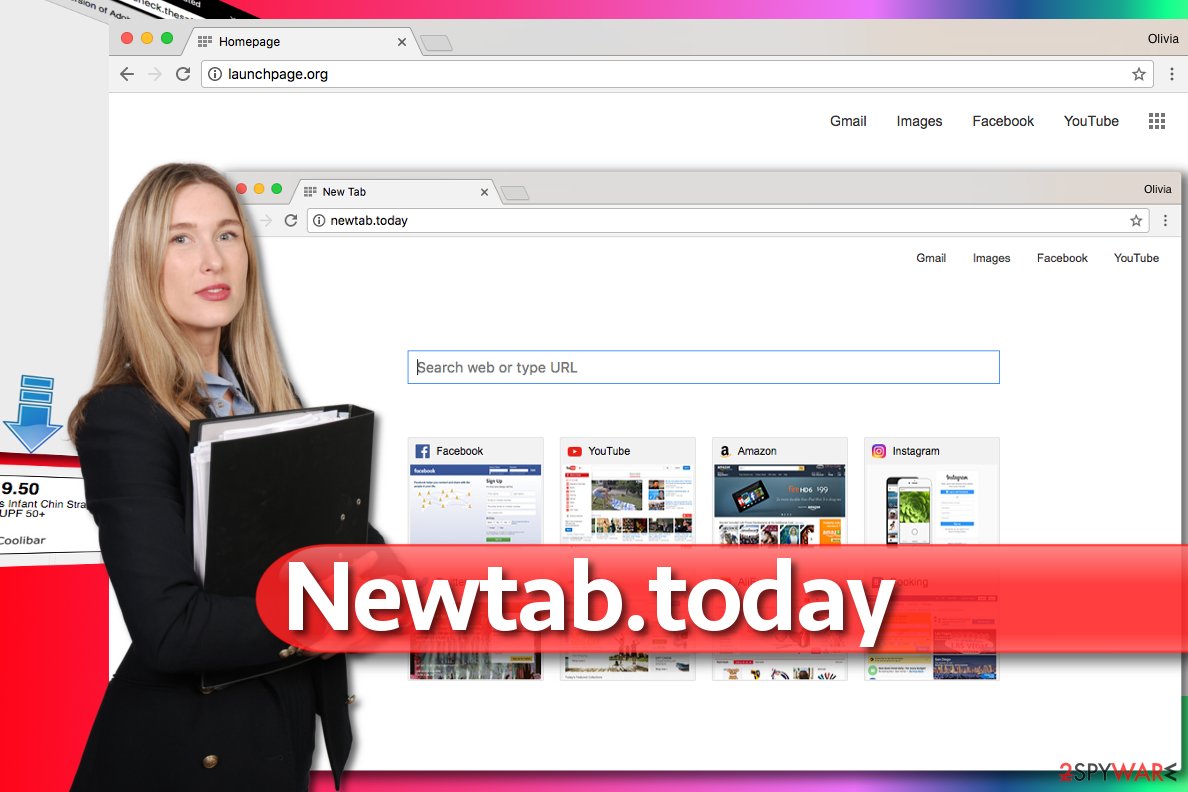
Browser hijackers are installed unknowingly
The virus is distributed using a popular marketing method called “bundling”. In other words, it is the installation of additional programs while downloading regular applications. The developers are not completely honest during the installation/download process and hide the information about potentially unwanted programs in the “optional components” of the regular program.
Typically, it can only be seen if the user chooses Custom/Advanced installation. Those, who opt for Quick/Recommended installation risk getting infected with Newtab.today and other similar viruses. Thus, you should avoid using these settings when downloading and installing applications or software.
A quick guide to removing Newtab.today virus
You can choose between two possible ways to remove Newtab.today virus from your computer — manual and automatic. We would strongly recommend choosing the automatic removal using reliable security programs since your computer might be infected with other malicious apps you are not aware of.
However, if you decide to remove it manually, firstly you have to read the instructions provided below the article and make sure that you understand them. If you managed to complete the removal manually, try to think about more critical computer infections and consider installing reliable security software to make your computer system stable and protected at all times.
Please note that Newtab.today virus might block the installation of the security program; thus you should reboot your computer to Safe Mode and let the security software scan your system thoroughly.
You may remove virus damage with a help of FortectIntego. SpyHunter 5Combo Cleaner and Malwarebytes are recommended to detect potentially unwanted programs and viruses with all their files and registry entries that are related to them.
Getting rid of Newtab.today virus. Follow these steps
Uninstall from Windows
Instructions for Windows 10/8 machines:
- Enter Control Panel into Windows search box and hit Enter or click on the search result.
- Under Programs, select Uninstall a program.

- From the list, find the entry of the suspicious program.
- Right-click on the application and select Uninstall.
- If User Account Control shows up, click Yes.
- Wait till uninstallation process is complete and click OK.

If you are Windows 7/XP user, proceed with the following instructions:
- Click on Windows Start > Control Panel located on the right pane (if you are Windows XP user, click on Add/Remove Programs).
- In Control Panel, select Programs > Uninstall a program.

- Pick the unwanted application by clicking on it once.
- At the top, click Uninstall/Change.
- In the confirmation prompt, pick Yes.
- Click OK once the removal process is finished.
Delete from macOS
Remove items from Applications folder:
- From the menu bar, select Go > Applications.
- In the Applications folder, look for all related entries.
- Click on the app and drag it to Trash (or right-click and pick Move to Trash)

To fully remove an unwanted app, you need to access Application Support, LaunchAgents, and LaunchDaemons folders and delete relevant files:
- Select Go > Go to Folder.
- Enter /Library/Application Support and click Go or press Enter.
- In the Application Support folder, look for any dubious entries and then delete them.
- Now enter /Library/LaunchAgents and /Library/LaunchDaemons folders the same way and terminate all the related .plist files.

Remove from Microsoft Edge
Delete unwanted extensions from MS Edge:
- Select Menu (three horizontal dots at the top-right of the browser window) and pick Extensions.
- From the list, pick the extension and click on the Gear icon.
- Click on Uninstall at the bottom.

Clear cookies and other browser data:
- Click on the Menu (three horizontal dots at the top-right of the browser window) and select Privacy & security.
- Under Clear browsing data, pick Choose what to clear.
- Select everything (apart from passwords, although you might want to include Media licenses as well, if applicable) and click on Clear.

Restore new tab and homepage settings:
- Click the menu icon and choose Settings.
- Then find On startup section.
- Click Disable if you found any suspicious domain.
Reset MS Edge if the above steps did not work:
- Press on Ctrl + Shift + Esc to open Task Manager.
- Click on More details arrow at the bottom of the window.
- Select Details tab.
- Now scroll down and locate every entry with Microsoft Edge name in it. Right-click on each of them and select End Task to stop MS Edge from running.

If this solution failed to help you, you need to use an advanced Edge reset method. Note that you need to backup your data before proceeding.
- Find the following folder on your computer: C:\\Users\\%username%\\AppData\\Local\\Packages\\Microsoft.MicrosoftEdge_8wekyb3d8bbwe.
- Press Ctrl + A on your keyboard to select all folders.
- Right-click on them and pick Delete

- Now right-click on the Start button and pick Windows PowerShell (Admin).
- When the new window opens, copy and paste the following command, and then press Enter:
Get-AppXPackage -AllUsers -Name Microsoft.MicrosoftEdge | Foreach {Add-AppxPackage -DisableDevelopmentMode -Register “$($_.InstallLocation)\\AppXManifest.xml” -Verbose

Instructions for Chromium-based Edge
Delete extensions from MS Edge (Chromium):
- Open Edge and click select Settings > Extensions.
- Delete unwanted extensions by clicking Remove.

Clear cache and site data:
- Click on Menu and go to Settings.
- Select Privacy, search and services.
- Under Clear browsing data, pick Choose what to clear.
- Under Time range, pick All time.
- Select Clear now.

Reset Chromium-based MS Edge:
- Click on Menu and select Settings.
- On the left side, pick Reset settings.
- Select Restore settings to their default values.
- Confirm with Reset.

Remove from Mozilla Firefox (FF)
Remove dangerous extensions:
- Open Mozilla Firefox browser and click on the Menu (three horizontal lines at the top-right of the window).
- Select Add-ons.
- In here, select unwanted plugin and click Remove.

Reset the homepage:
- Click three horizontal lines at the top right corner to open the menu.
- Choose Options.
- Under Home options, enter your preferred site that will open every time you newly open the Mozilla Firefox.
Clear cookies and site data:
- Click Menu and pick Settings.
- Go to Privacy & Security section.
- Scroll down to locate Cookies and Site Data.
- Click on Clear Data…
- Select Cookies and Site Data, as well as Cached Web Content and press Clear.

Reset Mozilla Firefox
If clearing the browser as explained above did not help, reset Mozilla Firefox:
- Open Mozilla Firefox browser and click the Menu.
- Go to Help and then choose Troubleshooting Information.

- Under Give Firefox a tune up section, click on Refresh Firefox…
- Once the pop-up shows up, confirm the action by pressing on Refresh Firefox.

Remove from Google Chrome
Delete any extensions that raise your suspicion. Try to look for ones that promise cool “new tab” features you absolutely do not need.
Delete malicious extensions from Google Chrome:
- Open Google Chrome, click on the Menu (three vertical dots at the top-right corner) and select More tools > Extensions.
- In the newly opened window, you will see all the installed extensions. Uninstall all the suspicious plugins that might be related to the unwanted program by clicking Remove.

Clear cache and web data from Chrome:
- Click on Menu and pick Settings.
- Under Privacy and security, select Clear browsing data.
- Select Browsing history, Cookies and other site data, as well as Cached images and files.
- Click Clear data.

Change your homepage:
- Click menu and choose Settings.
- Look for a suspicious site in the On startup section.
- Click on Open a specific or set of pages and click on three dots to find the Remove option.
Reset Google Chrome:
If the previous methods did not help you, reset Google Chrome to eliminate all the unwanted components:
- Click on Menu and select Settings.
- In the Settings, scroll down and click Advanced.
- Scroll down and locate Reset and clean up section.
- Now click Restore settings to their original defaults.
- Confirm with Reset settings.

Delete from Safari
Remove unwanted extensions from Safari:
- Click Safari > Preferences…
- In the new window, pick Extensions.
- Select the unwanted extension and select Uninstall.

Clear cookies and other website data from Safari:
- Click Safari > Clear History…
- From the drop-down menu under Clear, pick all history.
- Confirm with Clear History.

Reset Safari if the above-mentioned steps did not help you:
- Click Safari > Preferences…
- Go to Advanced tab.
- Tick the Show Develop menu in menu bar.
- From the menu bar, click Develop, and then select Empty Caches.

After uninstalling this potentially unwanted program (PUP) and fixing each of your web browsers, we recommend you to scan your PC system with a reputable anti-spyware. This will help you to get rid of Newtab.today registry traces and will also identify related parasites or possible malware infections on your computer. For that you can use our top-rated malware remover: FortectIntego, SpyHunter 5Combo Cleaner or Malwarebytes.
How to prevent from getting browser hijacker
Do not let government spy on you
The government has many issues in regards to tracking users' data and spying on citizens, so you should take this into consideration and learn more about shady information gathering practices. Avoid any unwanted government tracking or spying by going totally anonymous on the internet.
You can choose a different location when you go online and access any material you want without particular content restrictions. You can easily enjoy internet connection without any risks of being hacked by using Private Internet Access VPN.
Control the information that can be accessed by government any other unwanted party and surf online without being spied on. Even if you are not involved in illegal activities or trust your selection of services, platforms, be suspicious for your own security and take precautionary measures by using the VPN service.
Backup files for the later use, in case of the malware attack
Computer users can suffer from data losses due to cyber infections or their own faulty doings. Ransomware can encrypt and hold files hostage, while unforeseen power cuts might cause a loss of important documents. If you have proper up-to-date backups, you can easily recover after such an incident and get back to work. It is also equally important to update backups on a regular basis so that the newest information remains intact – you can set this process to be performed automatically.
When you have the previous version of every important document or project you can avoid frustration and breakdowns. It comes in handy when malware strikes out of nowhere. Use Data Recovery Pro for the data restoration process.
- ^ If I'm infected with Launchpage.org, am I infected with Fireball as well?. 2-Spyware. Spyware and Security News.
- ^ Joel Lee. 5 Ways Visiting Adult Websites Is Bad for Your Security & Privacy. MakeUseOf. Technology, Simplified.
- ^ Virus Activity. VirusActivity. The Latest Virus Activity News.























