Launchpage.org virus (Updated) - Free Guide
Launchpage.org virus Removal Guide
What is Launchpage.org virus?
Launchpage.org is an intrusive application that imitates Google.com to hijack web browsers
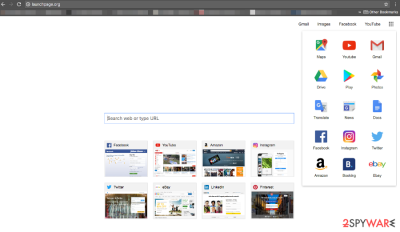
Launchpage.org is an aggressive browser hijacker that has been bugging users for years. Unfortunately, it proceeds of doing so by infiltrating Macs and Windows with the help of software bundling,[1] displaying fake search results, rerouting to suspicious sites, and tracking users' anonymous information about their browsing habits. It hijacks and changes settings of Google Chrome, Internet Explorer, MS Edge, Mozilla Firefox, Safari, or another browser, and tries to mimic the world's most common search engine Google.com.
The visual similarity is constructed for a reason – some users might not even pay attention to the changed browser settings and keep the PUP installed. However, app's presence on the computer might compromise users' online safety and prompt the installation of malicious software.
| Name | Launchpage.org |
|---|---|
| Type | Browser hijacker |
| Damage level | Medium. Affects web browsers and fails to leave them when asked. Also tracks its victims, redirects to sponsored sites |
| Provocation methods | Displays useful features, e.g. provides fast access to popular sites like Facebook, Twitter, Instagram, and others, promises to improve search sessions |
| MAIN Purpose | Generate profit via the per-per-click scheme |
| REDIRECT TENDENCIES | Reroutes its victims to weevah2.top and other questionable domains. Can cause redirects to malware-infested websites |
| Elimination process | Get rid of this aggressive hijacker by using the removal steps given below. Use FortectIntego after that to fix virus damage, for example, corrupted system files |
As soon as the hijacker gets into the system, it can input hxxp://launchpage.org/ value into your homepage, the default search engine, and new tab page settings and then start causing unpleasant URL redirects on your browser.[2] The PUP is programmed to redirect to vivid third-party websites, such as weevah2.top, or other malware-related domains.
In the beginning, the hijacker only targeted Chrome and Firefox users, and now it plagues Internet Explorer, Safari and Opera browsers. Changing the settings manually turns out to be futile in battling the hijacker. What is more, the PUP exhibits certain immunity to the detection of malware detection. It tries to occupy users', despite whether they are Chinese[3] or UK users, browsers.
Nonetheless, since the PUP has been on the Web for a while, updating your security tool might help it to identify it. Due to specifications of certain browsers, users also complained not being able to delete the hijacker. In any case, if you have been struggling with Launchpage.org removal browser infection, check all the manual removal guide below.
The deceptive appearance of a browser redirect virus typically makes victims think that it is the genuine Google start page. At the moment, it offers links to Gmail, Facebook, YouTube, and other popular social networks, and, if you click the menu in its top-right corner, you can find other popular services. However, searching with the help of this provider is not recommended as its search results can be filled with sponsored links to third party websites.
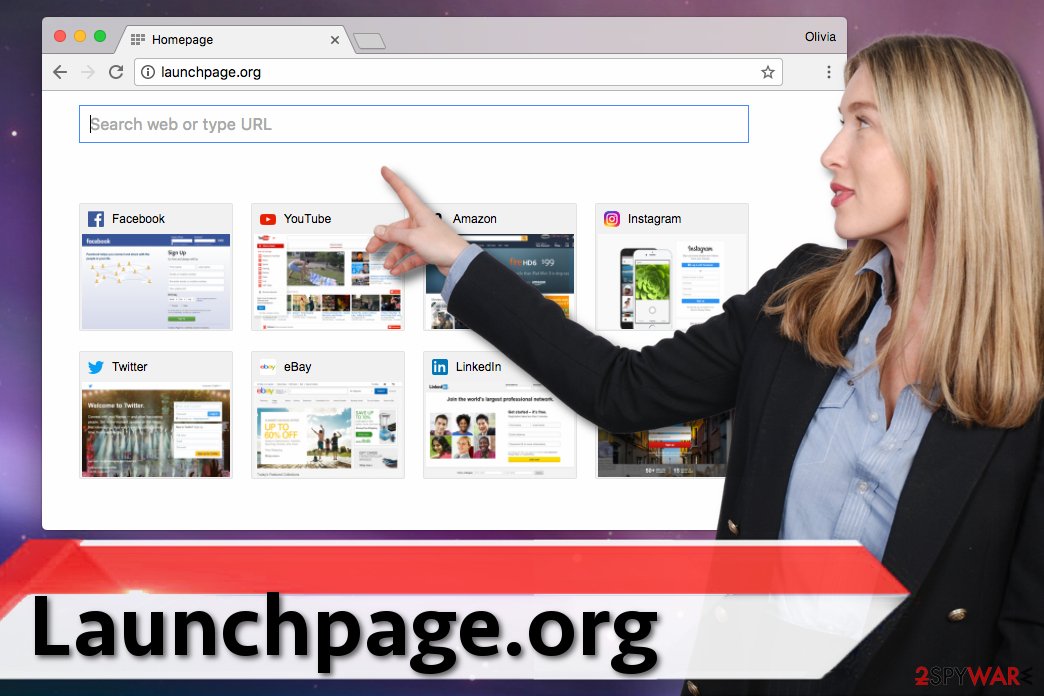
As we mentioned earlier, the appearance of the bogus search site can trick Chrome people into using it, thinking that it is a safe-to-use search tool. Unfortunately, this mistake can lead to many problems. If you found this potentially unwanted application[4] on your web browser, you should waste no time and remove it.
We highly recommend installing SpyHunter 5Combo Cleaner or other anti-malware/anti-spyware tool which is considered reliable to get rid of browser helper objects[5] and similar components traveling together with this hijacker. Additionally, use FortectIntego to fix the potential damage caused by the virus as it can alter system files and registry entries according to its needs.
Launchpage.org might be related to other PUPs
According to the latest research data, this potentially unwanted program might be related to ilitil.com, teeion.com, zhinku.info, and similar browser hijackers. Thus, it might be hard to remove all suspicious entries manually. If you prefer manual elimination option, please follow our prepared step-by-step guide carefully.
The main purpose of the browser hijackers is to generate revenue for the developers. Indeed, the app is free to use; thus, developers need another source of income and they choose online advertising.[6]
The so-called Launchpage virus might alter search results and replace organic links with sponsored ones. In this way, developers of this virus trick users clicking on third-party links that appear at the top positions of the search results.
Often the owners of these websites want to increase their sales or boost traffic to their sites desperately. Meanwhile, users often need to browse through suspicious Internet sites where they might not find what they are looking for.
Besides, some browser redirect tendencies are worrying. Users might end up on malicious websites without realizing it. For instance, you might enter a tech support scam[7] website or visit a corrupted site where scammers try their best to get your personal information.[8] Thus, using this tool might be extremely dangerous.
What is more, this potentially unwanted application might also deliver misleading third-party ads[9] that offer to download suspicious software or warn about various computer-related issues. Be aware that these advertisements might include ransomware or other malware. Don't risk causing yourself more problems, and remove the unwanted program from the machine today.
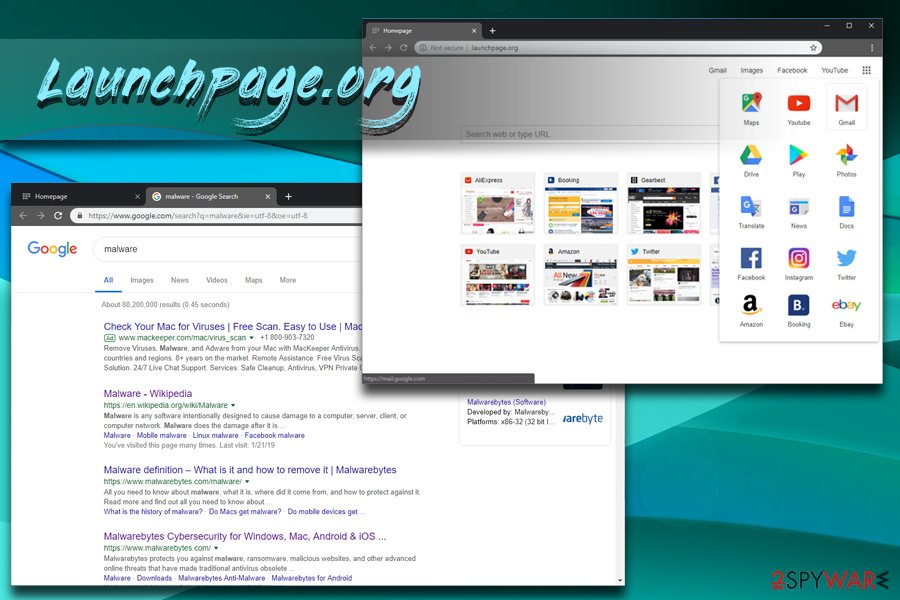
PUP's distribution methods similar to browser hijacker
Developers of browser hijackers tend to rely on a very common infiltration method which requires bundling the potentially unwanted program with a freeware or shareware program. We believe that there are many computer users who have dealt with a suspicious search engine that appeared on their computer screen out of nowhere.
Typically, the browser hijacker is pushed into the target machines by including it into a particular software package. Therefore, a browser hijack may have occurred when you were installing a single program and relied on Quick or Recommended setup. At this point, it was the moment you agreed to install all bundled additions. When installing freeware or shareware, no one tells you whether it’s a software bundle or not. You need to find out this information yourself.
The only way to do it is to choose Custom/Advanced settings. Then, you need slowly and carefully follow each installation step and look for the list of pre-selected third-party apps. You might also find a statement where you agree to make an alternative URL or another unknown search provider as your default homepage and search engine.
It goes without saying that you must disagree with these agreements and reject all offers to install unknown browser extensions, rogue antivirus or PC optimization tools. They are barely useful and in most cases cause you problems. To prevent unnecessary problems, deselect these entries and protect your computer from PUPs.
UPDATE June, 2017. After the virtual community had found out about the deceptive operations of one Chinese company that infected over 250 million computers with Fireball malware[10], 2-Spyware experts started hesitating whether Launchpage.org isn't related to the same malware as well.
It may be true, especially when one of the main browser hijackers associated with the indicated malware are Trotux.com, LuckySearch123.com or StartPageing123.com. Although the relation between the two isn't officially confirmed, we highly recommend you to take all actions to prevent further damage and scan your PC with a powerful anti-malware application.

Uninstall the PUP in Firefox
If you can't remove Launchpage.org virus from Firefox, you need to check if you completed all of the provided steps attentively. Here is a shortened list of what you need to do to get rid of hijacker from Firefox:
- Check programs installed on the system and uninstall all suspicious ones;
- Open Firefox and access its Add-ons list. Here, you need to look through the list of installed browser add-ons and remove everything related to the PUP.
- Clean browser shortcuts by erasing suspicious URLs added to the Target field. You can find this setting by right-clicking the shortcut and going to Properties > Shortcut.
- Check Windows Registry for modified keys that help to launch the annoying search site in Firefox browser.
- Check your LAN settings to see if the hijacker has altered them.
- Scan your computer with anti-spyware or anti-malware.
Typically, users can't remove the hijacker because they skip the fourth step. To check your Windows Registry for keys related to the browser hijacker, do the following:
- Press down Windows key + R. In the Run window, type regedit and press Enter.
- Now, Go to Edit>Find… and type launchpage in the search box.
- Search the registry for associated keys and delete them when found.
Instructions for Chrome, Safari or Internet Explorer users are very similar. Besides, we provided some extra tips for Windows and Mac users. You can find all of them below the article.
Browser reset might sometimes be necessary
You have two options to initiate PUP removal. If this suspicious search engine hijacked your web browser, you shouldn't hesitate because it is a dangerous program to keep. We hope that you are not planning to let this hijacker stay on your computer because, obviously, such option can cause infiltration of serious malware, so it is not recommended.
For Launchpage removal, we recommend scanning the computer with a reputable anti-malware program. This method assures that all potentially dangerous entries are eliminated from the system. Additionally, you can get rid of this cyber parasite manually by following our prepared instructions at the end of this article.
Frequently Asked Questions (FAQ)
Question. Launchpage.org search engine became my default one. I tried to switch it back to Google; though, it did not work. How can I get rid of it?
Answer. This page has already become your default search engine because your browser has been hijacked. This browser hijacker might append arguments to various shortcuts and install helper objects to prevent users from settings their preferred search engine or start page address. Though, you should not use this search engine. Instead of that, you need to perform hijackers removal. You can find instructions how to do it below.
Question. My computer was infected with this virus, and now I cannot browse the web normally. I cannot set Google as my default search engine; I am often redirected to questionable websites and see many online ads. Could you help me to get rid of these issues?
Answer. Getting rid of these problems is possible. All you need to do is to remove this virus. Meanwhile, you need to be extremely careful when browsing the web. Avoid searching for information using this tool, immediately leave websites where you have been redirected and stay away from these ads.
After clicking them, you might end up the infected sites or install malware. In order to remove the virus, we recommend scanning the computer with updated anti-malware program. It might be hard to detect all virus-related components and delete them from the system. Of course, you can try to do it manually, but please be careful and follow our prepared instructions.
Question. I’ve tried deleting Launchpage.org from the Google Chrome. However, when I reboot my computer, it still shows up on my browser. How can I remove it entirely?
Answer. Deleting this URL and setting your preferred one is not enough to get rid of the browser hijacker entirely. You will find full removal guidelines below. Please follow them carefully.
Question. I installed PDF converter, and I was asked to make this search engine my default search site. I thought I would be able to switch to my regular search engine. Though, I was wrong. Now, I see not only this search engine but many suspicious alerts that my computer needs to be scanned for viruses. What should I do about them?
Answer. When installing new programs, you should be more careful and do not agree to set any unknown search engine as your default one. What is more, you should also opt out all third-party applications that are offered to download as well. These additional programs are browser hijackers, adware and other potentially unwanted programs that should not be installed on the PC.
These programs might alter browser’s settings and deliver misleading ads like the ones you have mentioned. Do not trust them and avoid clicking them. They might be malicious and offer to download bogus software.
Therefore, now you need to remove the hijacker from the computer. We suggest scanning the computer with reputable anti-spyware. Scroll down to the detailed removal instructions.
Question. My computer is infected with Launchpage.org virus. I am not sure what I am supposed to do now… Please help.
Answer. We want to point out that this search engine is a potentially unwanted program and a browser hijacker. Thus, there’s no need to freak out; it cannot harm your computer’s system, steal personal data or encrypt files. However, it might increase the chances to encounter cyber infections that are capable of that.
Hence, you need to remove this parasite from the computer immediately. The quickest and safest removal method is system scan with professional security software. Detailed explanation how to eliminate this potentially unwanted program is presented below.
You may remove virus damage with a help of FortectIntego. SpyHunter 5Combo Cleaner and Malwarebytes are recommended to detect potentially unwanted programs and viruses with all their files and registry entries that are related to them.
Getting rid of Launchpage.org virus. Follow these steps
Uninstall from Windows
Follow the instructions provided here and delete programs associated with this hijacker from your PC. According to the latest news, this virus can be related to ilitil.com, teeion.com, zhinku.info, and similar browser hijackers. It goes without saying that you should uninstall these suspicious applications.
IMPORTANT. Do not skip the step where you need to fix compromised browser shortcuts. You must delete hxxp://launchpage.org from the Target field for absolute removal of this virtual threat. Don't forget to save changes! Additional thing that you must do is to ensure that your browser doesn't use automatic configuration script.
- According to the latest reports, computer users should also configure proxy settings because this malicious hijacker tends to corrupt them. To do this, open Control Panel, then go to Network and Internet, then to Internet Options.
- Here, go to Connections and open LAN settings. MAKE SURE that “Automatically detect settings” is selected. If the other two fields are filled with suspicious URLs, delete them!
- Finally, click OK to save.
Additional method: Check Windows Registry
The hijacker may have added some keys to Windows Registry to set the alternative URL as the default start page in all web browsers. To find and delete these keys, follow these steps:
- Press Windows key + R at the same time.
- Type regedit and press Enter.
- Go to HKEY_CURRENT_USER>Software>Microsoft>Windows>Current version>Internet Settings. Here, find AutoConfigURL key. Delete it.
- Go to Edit>Find… and search for Launchpage.
- Delete detected keys.
Instructions for Windows 10/8 machines:
- Enter Control Panel into Windows search box and hit Enter or click on the search result.
- Under Programs, select Uninstall a program.

- From the list, find the entry of the suspicious program.
- Right-click on the application and select Uninstall.
- If User Account Control shows up, click Yes.
- Wait till uninstallation process is complete and click OK.

If you are Windows 7/XP user, proceed with the following instructions:
- Click on Windows Start > Control Panel located on the right pane (if you are Windows XP user, click on Add/Remove Programs).
- In Control Panel, select Programs > Uninstall a program.

- Pick the unwanted application by clicking on it once.
- At the top, click Uninstall/Change.
- In the confirmation prompt, pick Yes.
- Click OK once the removal process is finished.
Delete from macOS
Remove items from Applications folder:
- From the menu bar, select Go > Applications.
- In the Applications folder, look for all related entries.
- Click on the app and drag it to Trash (or right-click and pick Move to Trash)

To fully remove an unwanted app, you need to access Application Support, LaunchAgents, and LaunchDaemons folders and delete relevant files:
- Select Go > Go to Folder.
- Enter /Library/Application Support and click Go or press Enter.
- In the Application Support folder, look for any dubious entries and then delete them.
- Now enter /Library/LaunchAgents and /Library/LaunchDaemons folders the same way and terminate all the related .plist files.

Remove from Microsoft Edge
Follow the instructions to reset Microsoft Edge after the hijack. The virus might have installed questionable entries without asking your permission. Thus, you need to delete these entries.
Delete unwanted extensions from MS Edge:
- Select Menu (three horizontal dots at the top-right of the browser window) and pick Extensions.
- From the list, pick the extension and click on the Gear icon.
- Click on Uninstall at the bottom.

Clear cookies and other browser data:
- Click on the Menu (three horizontal dots at the top-right of the browser window) and select Privacy & security.
- Under Clear browsing data, pick Choose what to clear.
- Select everything (apart from passwords, although you might want to include Media licenses as well, if applicable) and click on Clear.

Restore new tab and homepage settings:
- Click the menu icon and choose Settings.
- Then find On startup section.
- Click Disable if you found any suspicious domain.
Reset MS Edge if the above steps did not work:
- Press on Ctrl + Shift + Esc to open Task Manager.
- Click on More details arrow at the bottom of the window.
- Select Details tab.
- Now scroll down and locate every entry with Microsoft Edge name in it. Right-click on each of them and select End Task to stop MS Edge from running.

If this solution failed to help you, you need to use an advanced Edge reset method. Note that you need to backup your data before proceeding.
- Find the following folder on your computer: C:\\Users\\%username%\\AppData\\Local\\Packages\\Microsoft.MicrosoftEdge_8wekyb3d8bbwe.
- Press Ctrl + A on your keyboard to select all folders.
- Right-click on them and pick Delete

- Now right-click on the Start button and pick Windows PowerShell (Admin).
- When the new window opens, copy and paste the following command, and then press Enter:
Get-AppXPackage -AllUsers -Name Microsoft.MicrosoftEdge | Foreach {Add-AppxPackage -DisableDevelopmentMode -Register “$($_.InstallLocation)\\AppXManifest.xml” -Verbose

Instructions for Chromium-based Edge
Delete extensions from MS Edge (Chromium):
- Open Edge and click select Settings > Extensions.
- Delete unwanted extensions by clicking Remove.

Clear cache and site data:
- Click on Menu and go to Settings.
- Select Privacy, search and services.
- Under Clear browsing data, pick Choose what to clear.
- Under Time range, pick All time.
- Select Clear now.

Reset Chromium-based MS Edge:
- Click on Menu and select Settings.
- On the left side, pick Reset settings.
- Select Restore settings to their default values.
- Confirm with Reset.

Remove from Mozilla Firefox (FF)
To remove the browser changes from Firefox, check the list of Firefox Extensions. Here, look for the unknown entries. If you find some extensions, plugins or add-ons installed to the Mozilla, uninstall them immediately. These third-party apps might be responsible for delivering an excessive amount of ads, tracking data or protecting this hijacker.
Remove dangerous extensions:
- Open Mozilla Firefox browser and click on the Menu (three horizontal lines at the top-right of the window).
- Select Add-ons.
- In here, select unwanted plugin and click Remove.

Reset the homepage:
- Click three horizontal lines at the top right corner to open the menu.
- Choose Options.
- Under Home options, enter your preferred site that will open every time you newly open the Mozilla Firefox.
Clear cookies and site data:
- Click Menu and pick Settings.
- Go to Privacy & Security section.
- Scroll down to locate Cookies and Site Data.
- Click on Clear Data…
- Select Cookies and Site Data, as well as Cached Web Content and press Clear.

Reset Mozilla Firefox
If clearing the browser as explained above did not help, reset Mozilla Firefox:
- Open Mozilla Firefox browser and click the Menu.
- Go to Help and then choose Troubleshooting Information.

- Under Give Firefox a tune up section, click on Refresh Firefox…
- Once the pop-up shows up, confirm the action by pressing on Refresh Firefox.

Remove from Google Chrome
Open Chrome, access Settings and go to Extensions tab. If you can't find this panel, follow instructions with pictures below and you will definitely find it. Remove suspicious extensions. You can also reset Chrome.
Delete malicious extensions from Google Chrome:
- Open Google Chrome, click on the Menu (three vertical dots at the top-right corner) and select More tools > Extensions.
- In the newly opened window, you will see all the installed extensions. Uninstall all the suspicious plugins that might be related to the unwanted program by clicking Remove.

Clear cache and web data from Chrome:
- Click on Menu and pick Settings.
- Under Privacy and security, select Clear browsing data.
- Select Browsing history, Cookies and other site data, as well as Cached images and files.
- Click Clear data.

Change your homepage:
- Click menu and choose Settings.
- Look for a suspicious site in the On startup section.
- Click on Open a specific or set of pages and click on three dots to find the Remove option.
Reset Google Chrome:
If the previous methods did not help you, reset Google Chrome to eliminate all the unwanted components:
- Click on Menu and select Settings.
- In the Settings, scroll down and click Advanced.
- Scroll down and locate Reset and clean up section.
- Now click Restore settings to their original defaults.
- Confirm with Reset settings.

Delete from Safari
Please, follow these steps to reset Safari after the hijack.
Remove unwanted extensions from Safari:
- Click Safari > Preferences…
- In the new window, pick Extensions.
- Select the unwanted extension and select Uninstall.

Clear cookies and other website data from Safari:
- Click Safari > Clear History…
- From the drop-down menu under Clear, pick all history.
- Confirm with Clear History.

Reset Safari if the above-mentioned steps did not help you:
- Click Safari > Preferences…
- Go to Advanced tab.
- Tick the Show Develop menu in menu bar.
- From the menu bar, click Develop, and then select Empty Caches.

After uninstalling this potentially unwanted program (PUP) and fixing each of your web browsers, we recommend you to scan your PC system with a reputable anti-spyware. This will help you to get rid of Launchpage.org registry traces and will also identify related parasites or possible malware infections on your computer. For that you can use our top-rated malware remover: FortectIntego, SpyHunter 5Combo Cleaner or Malwarebytes.
How to prevent from getting browser hijacker
Protect your privacy – employ a VPN
There are several ways how to make your online time more private – you can access an incognito tab. However, there is no secret that even in this mode, you are tracked for advertising purposes. There is a way to add an extra layer of protection and create a completely anonymous web browsing practice with the help of Private Internet Access VPN. This software reroutes traffic through different servers, thus leaving your IP address and geolocation in disguise. Besides, it is based on a strict no-log policy, meaning that no data will be recorded, leaked, and available for both first and third parties. The combination of a secure web browser and Private Internet Access VPN will let you browse the Internet without a feeling of being spied or targeted by criminals.
No backups? No problem. Use a data recovery tool
If you wonder how data loss can occur, you should not look any further for answers – human errors, malware attacks, hardware failures, power cuts, natural disasters, or even simple negligence. In some cases, lost files are extremely important, and many straight out panic when such an unfortunate course of events happen. Due to this, you should always ensure that you prepare proper data backups on a regular basis.
If you were caught by surprise and did not have any backups to restore your files from, not everything is lost. Data Recovery Pro is one of the leading file recovery solutions you can find on the market – it is likely to restore even lost emails or data located on an external device.
- ^ Bundled Software. Techopedia. Where Information Technology and Business Meet.
- ^ Larry Seltzer. How to Recognize a Browser Hijack. PC Magazine. Technology Product Reviews, News, Prices and Downloads.
- ^ Eliminate computer threats. Wubingdu. Spyware and security news in Chinese.
- ^ Potentially unwanted application (PUA). Sophos Threatsaurus. The AZ list of a-z of computer and data security threats.
- ^ The Basics of Browser Helper Objects. Microsoft TechNet Blogs. The latest information, insights, announcements, and news from Microsoft experts and IT professionals.
- ^ Online advertising. Wikipedia. The free encyclopedia.
- ^ Anthony Giorgianni. Beware of Tech Support Scams Online. Consumer Reports. Product Reviews and Ratings.
- ^ Mary Landesman. Top Online Scams. Lifewire. The website about technology.
- ^ Gadi Naveh. Malvertising: When Advertising Becomes Dangerous. Check Point Blog. The blog about online security and cyber threats.
- ^ Ugnius Kiguolis. Chinese company is responsible for infecting 250 million computers worldwide. 2-Spyware. Fighting against Spyware, Malware.























