Offers4U (2021 update) - Removal Guide
Offers4U Removal Guide
What is Offers4U?
Offers4U virus appear on Chrome and Firefox browsers

Offers4U virus is, in fact, a potentially unwanted program which has been actively misused for promoting third party websites and services. That's why it causes sponsored ads on your Google Chrome, Microsoft Edge, Mozilla Firefox, Safari and other web browsers.
According to PC experts, hundreds of PC users have already been affected by this adware. They all report about the same issues: annoying “ads by Offers4U” and similar notifications, redirects to suspicious websites, slow downs on their web browsers, cookies and so on. Technically, this application is not a virus. However, it's more than clear that it is not created for helping people save their money. Instead of being a reliable shopping helper, Offers4U virus tries to earn the money for its developers.
It does that by showing third party ads on people's computers. If it manages to convince them to click any of these ads, its developer receives a certain amount of money. Besides, this adware can show up on your Mac OS X or Windows computer without any permission asked because lots of free applications, for example, download managers, PDF creators, video streaming software and similar apps, have been involved in its distribution scheme. If you have already detected this PUP among your extensions, you should remove Offers4U with FortectIntego or similar uninstaller.
The most important fact related to this browser add-on is that it is capable of tracking your browsing on the web. Beware that Offers4U is usually spread in a bundle with cookies that may hijack each of your web browsers and then may start collecting information about your search terms, mostly visited websites, data that is entered there, PC's IP address, its location, etc. Sounds unfair, right?
If you, just like us, believe that such activity is dangerous, you should get rid of this adware from your computer. The easiest way to do that is to use automatic removal option. However, you can also select manual Offers4U removal from Mac OS X or Windows operating system. In this case, make sure you perform each of the steps that are given below in exact order.
As we have already mentioned, this program seeks to convince its users that it is a powerful shopping helper that can help them save their money by showing the latest discounts, price comparisons and similar deals. However, before you start believing that Offers4U ads seek to inform you about the best price offers and the greatest discounts, you must know that this program is considered an ad-supported application.
So, it displays its advertisements just for redirecting you to its affiliate websites that are seeking to increase their popularity. In most of the cases, these ads have nothing in common with the content that they promise.
Offers4U Distribution methods:
There are hundreds of PC users who have labelled this adware “virus” because of its unexpected appearance on their computers. In reality, this program can be installed manually or in a bundle with freeware and shareware where it is hidden in optional components. In fact, they are wrong because this program is not a virus, and it cannot pose any harm to the system or data that is kept on it.
Nevertheless, as you may have already understood, it may initiate lots of unwanted activities, such as Offers4U redirect, slowdowns, annoying pop-up ads and similar inconveniences.
How can you avoid its infiltration to your PC system? Of course, there are some things that you should remember: the main thing you must keep in mind is that Offers4U is spread in a bundle with freeware, which can be filled with various components. To get the ability to opt out of them, you should always select Custom or Advanced installation option and then uncheck different check marks that claim that you want to install this adware.
If you think that you have already been tricked into installing this commercial add-on on Chrome, Firefox or other web browser, you should wait no longer. You should use a guide below and fix your computer.
Fixing computer after Offers4U:
What should be done after noticing alerts that claim “brought to you by Offers4U”, “Offers4U coupons”, “ads by Offers4U” or “Offers4U ads”? The answer is very simple – their appearance on your web browser means that you have already downloaded this questionable program to your computer.
Also, the appearance of these ads can be a sign that this adware has already infiltrated your machine without your authorization. We think that you should get rid of it no matter which case is yours. For Offers4U removal we highly recommend using reputable anti-spyware software.
If you want to get rid of this adware manually, you should pay attention to one fact – this program has been traveling around in one pack with various components that may cause its reappearance in the future. That's why you must be very careful while trying to remove Offers4U from your PC system using manual removal option.
What do our users think about Offers4U
Dave: After installing a program that I need (download manager), I started seeing Offers4U ads. They appear when I use Google Chrome browser only. Could this be that I installed an infected download manager?
2spyware: Unfortunately, but it seems that you are right. While we cannot declare that this program is malicious, you can easily see that this program is capable of infiltrating a computer without users' authorization. Also, it may cause serious havoc on your web browser and the only way to avoid it is to remove Offers4U adware. Please, consider using FortectIntego or alternative anti-malware programs to prevent the second appearance of this app.
Michael: Offers4U virus has just infected my Mac, and I don't know how to fix it. What is the easiest way to remove this malware?
2spyware: Firstly, this program is not malware. It's just a potentially unwanted program, which is designed to show an ad-supported content on a web browser. However, you should perform Offers4U removal on Mac because it can track your browsing sessions and collect non-personally identifiable information. Our recommended anti-malware tools can always help you to fix your computer, no matter what OS is installed on them.
You may remove virus damage with a help of FortectIntego. SpyHunter 5Combo Cleaner and Malwarebytes are recommended to detect potentially unwanted programs and viruses with all their files and registry entries that are related to them.
Getting rid of Offers4U. Follow these steps
Uninstall from Windows
To remove Offers4U virus manually, you need to Uninstall every component of this adware. Please, take a closer look at such entries as RocketTab, Search Protect and similar suspicious entries.
Instructions for Windows 10/8 machines:
- Enter Control Panel into Windows search box and hit Enter or click on the search result.
- Under Programs, select Uninstall a program.

- From the list, find the entry of the suspicious program.
- Right-click on the application and select Uninstall.
- If User Account Control shows up, click Yes.
- Wait till uninstallation process is complete and click OK.

If you are Windows 7/XP user, proceed with the following instructions:
- Click on Windows Start > Control Panel located on the right pane (if you are Windows XP user, click on Add/Remove Programs).
- In Control Panel, select Programs > Uninstall a program.

- Pick the unwanted application by clicking on it once.
- At the top, click Uninstall/Change.
- In the confirmation prompt, pick Yes.
- Click OK once the removal process is finished.
Delete from macOS
To uninstall this adware from Mac OS X, you should uninstall these entries Offers4U, RocketTab, Search Protect, etc.
Remove items from Applications folder:
- From the menu bar, select Go > Applications.
- In the Applications folder, look for all related entries.
- Click on the app and drag it to Trash (or right-click and pick Move to Trash)

To fully remove an unwanted app, you need to access Application Support, LaunchAgents, and LaunchDaemons folders and delete relevant files:
- Select Go > Go to Folder.
- Enter /Library/Application Support and click Go or press Enter.
- In the Application Support folder, look for any dubious entries and then delete them.
- Now enter /Library/LaunchAgents and /Library/LaunchDaemons folders the same way and terminate all the related .plist files.

Remove from Microsoft Edge
Delete unwanted extensions from MS Edge:
- Select Menu (three horizontal dots at the top-right of the browser window) and pick Extensions.
- From the list, pick the extension and click on the Gear icon.
- Click on Uninstall at the bottom.

Clear cookies and other browser data:
- Click on the Menu (three horizontal dots at the top-right of the browser window) and select Privacy & security.
- Under Clear browsing data, pick Choose what to clear.
- Select everything (apart from passwords, although you might want to include Media licenses as well, if applicable) and click on Clear.

Restore new tab and homepage settings:
- Click the menu icon and choose Settings.
- Then find On startup section.
- Click Disable if you found any suspicious domain.
Reset MS Edge if the above steps did not work:
- Press on Ctrl + Shift + Esc to open Task Manager.
- Click on More details arrow at the bottom of the window.
- Select Details tab.
- Now scroll down and locate every entry with Microsoft Edge name in it. Right-click on each of them and select End Task to stop MS Edge from running.

If this solution failed to help you, you need to use an advanced Edge reset method. Note that you need to backup your data before proceeding.
- Find the following folder on your computer: C:\\Users\\%username%\\AppData\\Local\\Packages\\Microsoft.MicrosoftEdge_8wekyb3d8bbwe.
- Press Ctrl + A on your keyboard to select all folders.
- Right-click on them and pick Delete

- Now right-click on the Start button and pick Windows PowerShell (Admin).
- When the new window opens, copy and paste the following command, and then press Enter:
Get-AppXPackage -AllUsers -Name Microsoft.MicrosoftEdge | Foreach {Add-AppxPackage -DisableDevelopmentMode -Register “$($_.InstallLocation)\\AppXManifest.xml” -Verbose

Instructions for Chromium-based Edge
Delete extensions from MS Edge (Chromium):
- Open Edge and click select Settings > Extensions.
- Delete unwanted extensions by clicking Remove.

Clear cache and site data:
- Click on Menu and go to Settings.
- Select Privacy, search and services.
- Under Clear browsing data, pick Choose what to clear.
- Under Time range, pick All time.
- Select Clear now.

Reset Chromium-based MS Edge:
- Click on Menu and select Settings.
- On the left side, pick Reset settings.
- Select Restore settings to their default values.
- Confirm with Reset.

Remove from Mozilla Firefox (FF)
If your Mozilla is hijacked by Offers4U, you need to perform steps that are listed below. Add-ons tab on infected PC system can be found here:
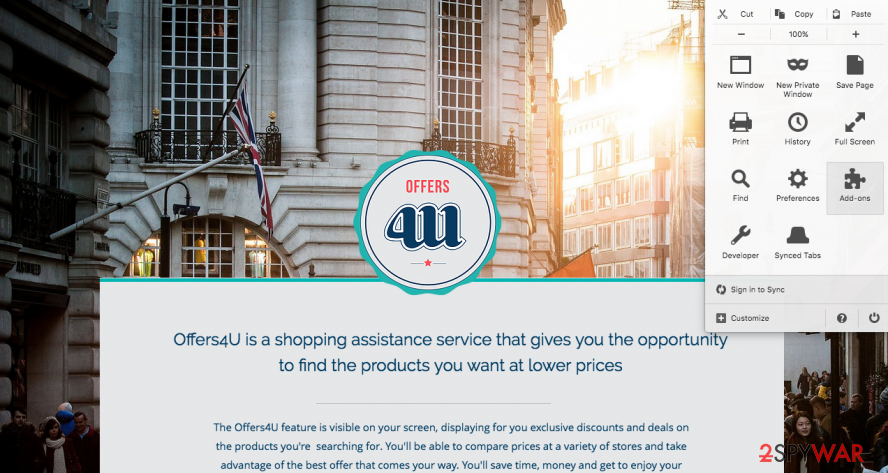
Remove dangerous extensions:
- Open Mozilla Firefox browser and click on the Menu (three horizontal lines at the top-right of the window).
- Select Add-ons.
- In here, select unwanted plugin and click Remove.

Reset the homepage:
- Click three horizontal lines at the top right corner to open the menu.
- Choose Options.
- Under Home options, enter your preferred site that will open every time you newly open the Mozilla Firefox.
Clear cookies and site data:
- Click Menu and pick Settings.
- Go to Privacy & Security section.
- Scroll down to locate Cookies and Site Data.
- Click on Clear Data…
- Select Cookies and Site Data, as well as Cached Web Content and press Clear.

Reset Mozilla Firefox
If clearing the browser as explained above did not help, reset Mozilla Firefox:
- Open Mozilla Firefox browser and click the Menu.
- Go to Help and then choose Troubleshooting Information.

- Under Give Firefox a tune up section, click on Refresh Firefox…
- Once the pop-up shows up, confirm the action by pressing on Refresh Firefox.

Remove from Google Chrome
Delete malicious extensions from Google Chrome:
- Open Google Chrome, click on the Menu (three vertical dots at the top-right corner) and select More tools > Extensions.
- In the newly opened window, you will see all the installed extensions. Uninstall all the suspicious plugins that might be related to the unwanted program by clicking Remove.

Clear cache and web data from Chrome:
- Click on Menu and pick Settings.
- Under Privacy and security, select Clear browsing data.
- Select Browsing history, Cookies and other site data, as well as Cached images and files.
- Click Clear data.

Change your homepage:
- Click menu and choose Settings.
- Look for a suspicious site in the On startup section.
- Click on Open a specific or set of pages and click on three dots to find the Remove option.
Reset Google Chrome:
If the previous methods did not help you, reset Google Chrome to eliminate all the unwanted components:
- Click on Menu and select Settings.
- In the Settings, scroll down and click Advanced.
- Scroll down and locate Reset and clean up section.
- Now click Restore settings to their original defaults.
- Confirm with Reset settings.

Delete from Safari
Hundreds of Mac OS X users have informed us about Offers4U attack. To remove it manually, you should uninstall this add-on from Safari. You can find it via Preferences..:
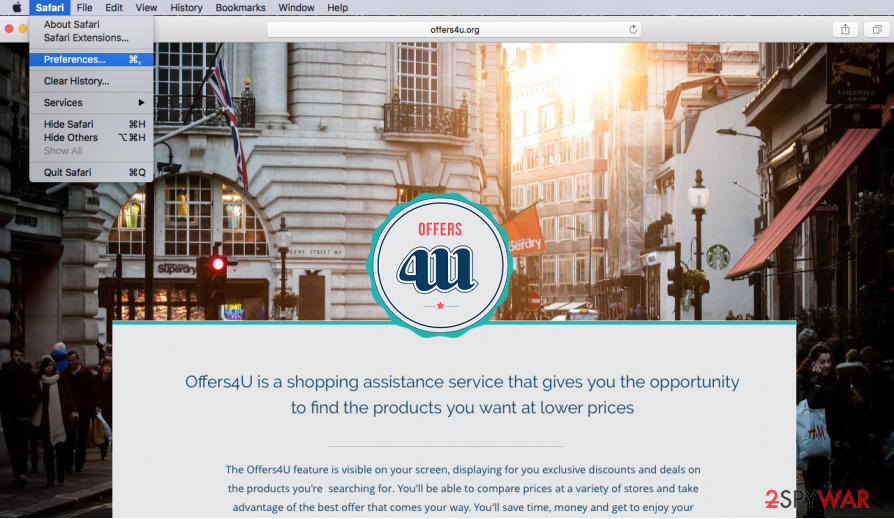
Remove unwanted extensions from Safari:
- Click Safari > Preferences…
- In the new window, pick Extensions.
- Select the unwanted extension and select Uninstall.

Clear cookies and other website data from Safari:
- Click Safari > Clear History…
- From the drop-down menu under Clear, pick all history.
- Confirm with Clear History.

Reset Safari if the above-mentioned steps did not help you:
- Click Safari > Preferences…
- Go to Advanced tab.
- Tick the Show Develop menu in menu bar.
- From the menu bar, click Develop, and then select Empty Caches.

After uninstalling this potentially unwanted program (PUP) and fixing each of your web browsers, we recommend you to scan your PC system with a reputable anti-spyware. This will help you to get rid of Offers4U registry traces and will also identify related parasites or possible malware infections on your computer. For that you can use our top-rated malware remover: FortectIntego, SpyHunter 5Combo Cleaner or Malwarebytes.
How to prevent from getting adware
Protect your privacy – employ a VPN
There are several ways how to make your online time more private – you can access an incognito tab. However, there is no secret that even in this mode, you are tracked for advertising purposes. There is a way to add an extra layer of protection and create a completely anonymous web browsing practice with the help of Private Internet Access VPN. This software reroutes traffic through different servers, thus leaving your IP address and geolocation in disguise. Besides, it is based on a strict no-log policy, meaning that no data will be recorded, leaked, and available for both first and third parties. The combination of a secure web browser and Private Internet Access VPN will let you browse the Internet without a feeling of being spied or targeted by criminals.
No backups? No problem. Use a data recovery tool
If you wonder how data loss can occur, you should not look any further for answers – human errors, malware attacks, hardware failures, power cuts, natural disasters, or even simple negligence. In some cases, lost files are extremely important, and many straight out panic when such an unfortunate course of events happen. Due to this, you should always ensure that you prepare proper data backups on a regular basis.
If you were caught by surprise and did not have any backups to restore your files from, not everything is lost. Data Recovery Pro is one of the leading file recovery solutions you can find on the market – it is likely to restore even lost emails or data located on an external device.























