Omniboxes.com virus (Chrome, Firefox, IE, Edge) - 2021 update
Omniboxes.com virus Removal Guide
What is Omniboxes.com virus?
Omniboxes is a fake search engine which delivers altered query results
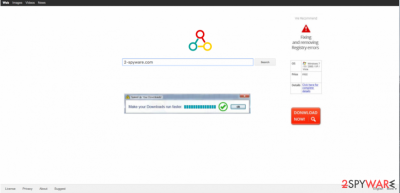
Omniboxes is a fraudulent search directory which is also classified as a browser hijacker by IT experts. Developers, SuperNet Technology Limited, has created this potentially unwanted program (PUP)[1] to take over regular browsers, like Google Chrome, Internet Explorer, Mozilla Firefox, etc. In other terms, this unreliable program alters browser settings to make sure that you will be forced to use its services on a daily basis.
| Name | Omniboxes |
|---|---|
| Type | Browser Hijacker |
| Symptoms | Sneaks into the system via software-bundles and assigns itself to homepage, new tab URL and default search directory |
| Potential dangers | Can deliver potentially dangerous ads or redirect to shady websites and help infiltrate malware |
| Removal | You can uninstall Omniboxes with FortectIntego by making merely a few clicks |
You should stay away from this search engine as far as you can. No matter how persuasively the developer of this program claims that it as a reputable search tool, the reality is quite different. Instead of bringing the best online search experience, Omnibox search can start interrupting you with continuous redirects to suspicious websites trying to increase their popularity. Beware that it is an ad-supported application that seeks to earn money for its contrivers by filling its search results with commercial content.
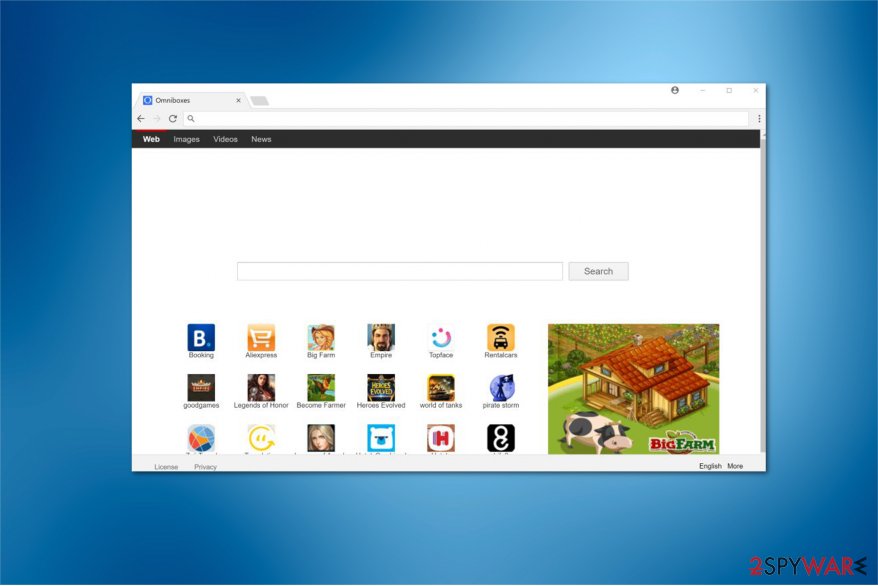
If Omniboxes redirect issue doesn't seem like a dangerous thing, you should know that this search site can also cause continuous pop-up[2] notifications in your search results. Typically, they recommend people to update some of their programs, use coupons and discounts or participate in various contests. No matter how good they look, we highly recommend you to stay away from such domains because they may try to steal your personal information or infect your computer with other malware.
According to the latest data, the most of PC users has discovered http://omniboxes.com/ instead of the start page and the default search engine without downloading it to the system. After testing this browser hijacker, it becomes obvious that it has mostly been spread in a bundle with other programs as an additional component.
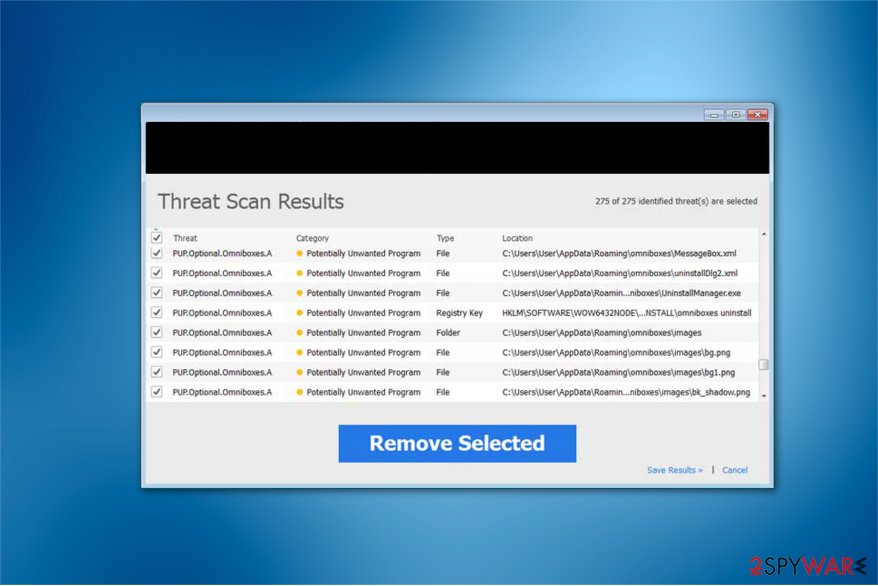
Beware that such programs have been actively spread in one pack with cookies, so they can also collect the non-personally information. Once you make Omniboxes.com your default search provider, it can quickly start gathering such information:
- Search terms and most visited websites;
- Information that is added when visiting each of sites;
- User's email address;
- Computer's IP address, geolocation, etc.

As you can see, you have to remove Omniboxes virus without dedicating your time for thinking whether it is a useful search site or not. The are many doubts whether people can actually trust such shady programs, so we recommend you to choose a reliable search directory instead of this one right away.
FortectIntego can help you with Omniboxes removal since it is developed to make sure that novice computer users would be able to use it without any complications. Although, you can get rid of this cyber threat with another antivirus as well.
Browser hijackers appear on the system after incorrect freeware download
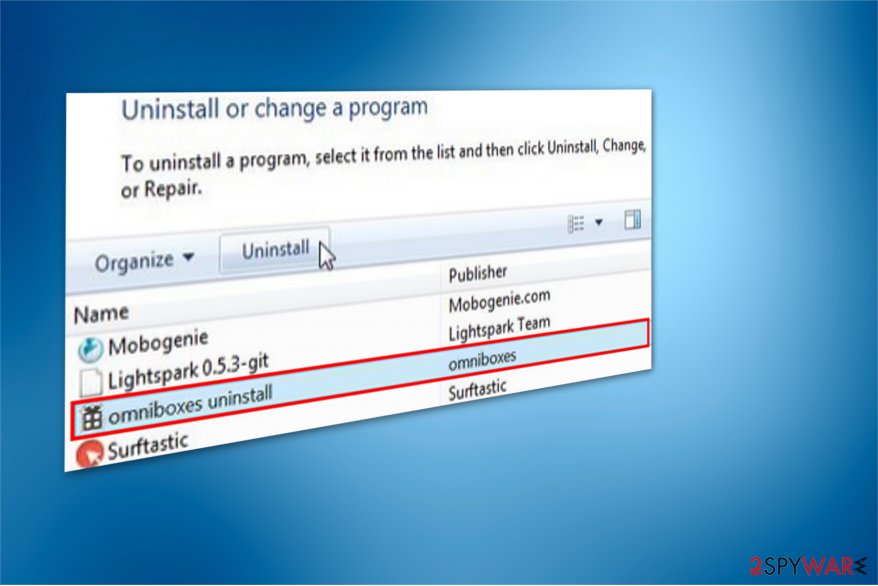
If you are suffering from system hijack event though you have never installed this suspicious program, you might have let it in during the installation of other third-party applications. Unfortunately, there are two deceptive techniques which help the developers to distribute various potentially unwanted programs:
- Misleading advertising. Nowadays, hundreds of websites are used for promoting questionable applications and services. They look like professional sites seeking to help people with their issues. However, the main aim that they seek is to trick them into installing potentially unwanted programs. According to the latest reports, Omniboxes virus has been actively promoted with the help of misleading websites. Please, stay away from them as far as you can!
- Bundling. Thousands of browser hijackers, adware-type programs, and similar applications have been spread with the help of bundling. This method is closely related to freeware/shareware that is involved in such activity in exchange for money. How can you avoid bundling? Don't worry, this is not a complicated task. You just need to select Custom or Advanced installation method when downloading such programs as download managers, PDF creators, video streaming software and so on. Once you do so, make sure you untick the checkbox that claims: “Make Omniboxes.com my start page” or “I agree to set Omniboxes.com as the default search engine.”
We want to add that Omniboxes uninstall is a complicated procedure, so you should take all precautions to stop it from entering your system. In this case, avoid all unauthorized programs which are offered online or in advertisements, such as WPM, Wsys Control. Usually, they are the carriers of this potentially unwanted program.
Omniboxes FAQ
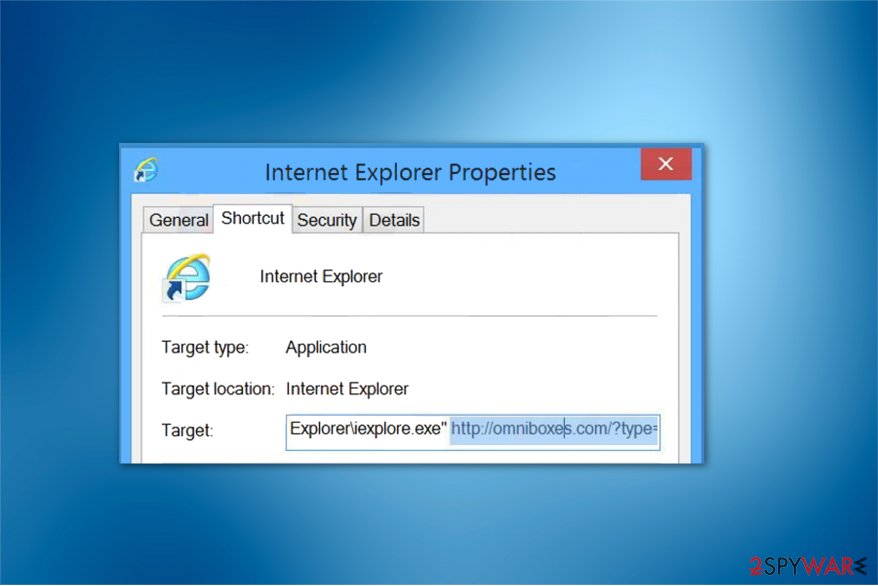
Question: My default search engine was always set to be Google from the time I have bought my computer. Although, now I am forced to use some Omnibox search. What happened?
Answer: Omniboxes.com is known to be a browser hijacker. Computer experts also label it as a potentially unwanted program (PUP). It is not surprising that it has replaced your previous default page on your Internet browser – this is how all browser hijackers act. You have probably installed some freeware or shareware recently, which happened to be a software bundle and included it as an attachment. Also, if you have installed new software using Default or Standard installation mode, there are no hesitations that it has appeared on your computer due to the careless installation process. It is not a safe web search site – and you should remove application ASAP.
Question: Hello, I have a question. I tried to use this never-seen search engine called Omniboxes.com. My computer was working fine all the time before this website appeared on my web browser’s first page. Plus, I tried to search for some relevant information using it, but I was unexpectedly redirected to another website that claimed my computer was badly infected and that I need to clean it ASAP by installing a computer optimization tool. Should I believe it? My computer was actually acting strange for the last few weeks…
Answer: You should NOT use this search engine because this website is considered a PUP (potentially unwanted program). Search outcomes on this site are meant to redirect its victims’ to its sponsors’ web pages. The purpose of such Omniboxes redirect activity is to promote affiliate marketing and boost their web traffic rates. You should not believe these fake ads that promote suspicious optimization tools – such unreliable programs can include infectious components. If you want to scan your computer and detect real computer issues, we suggest using a secure anti-spyware software, for example, SpyHunter.
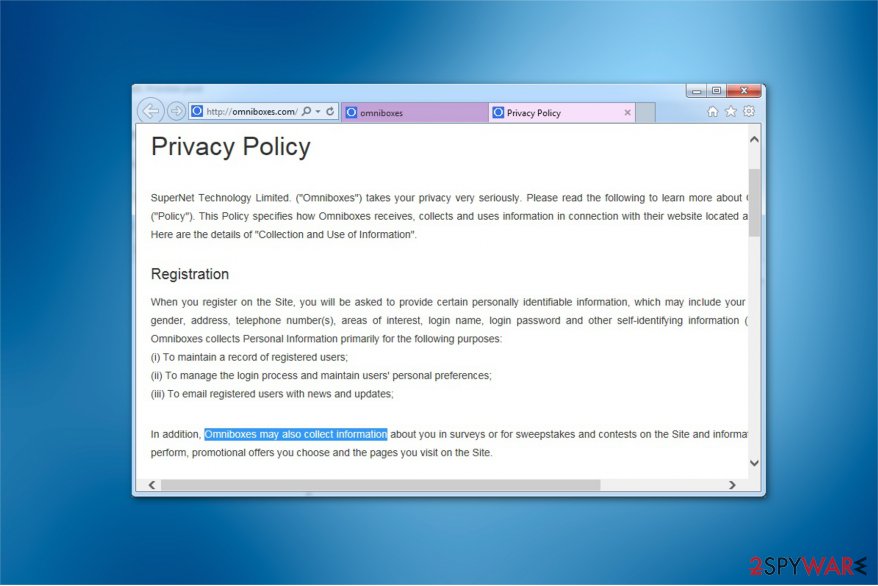
Question: This page keeps redirecting me to shady looking websites filled with promotional content and suggestions to install programs for free. I want to know if this redirect occurs because this website is unsafe? Or is Omnibox a virus, which keeps redirecting me to random sites that are not related to my search queries?
Answer: The main reason why are you suffering from these redirects is the suspicious browser extension, which probably has been installed in a bundle with other software. Some people call this search engine virus due to its silent installation and arbitrary activities. Technically, it is not a virus so that you can perform Omniboxes removal without a help of security experts. All you need to do is to follow a guide below.
Question: My homepage has been replaced by Omniboxes, which provides Yahoo search results. This website seems to be completely safe to me. However, some Internet sources call it malware. Can you explain to me why?
Answer: People often misplace browser hijackers and adware programs with malware. In reality, these two kinds of programs are not considered malicious. They belong to the PUP group, which describes low-level computer threats. Some people may think that they need to remove Omniboxes.com malware because this search engine can display misleading search results, and these search results CAN possibly lead PC users to malicious websites.
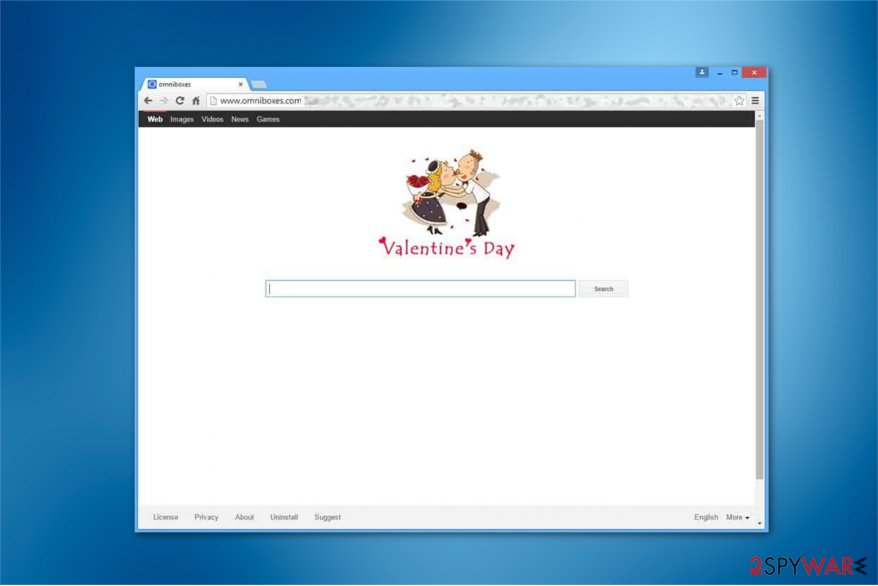
Question: Please help me! Ever since Omniboxes.com appeared as my Internet browser the main page, my computer works really slow. I tried to change my homepage, but the site keeps coming back. Also, the computer still works slow no matter what… Can you tell me how can I get rid of this issue that is badly affecting my computer’s functionality?
Answer: Your observations are correct – Omniboxes is responsible for your computer slowdowns. It is so, because it is a browser hijacker, and such program should not be kept on the computer system. You are not going to get rid of this new homepage until you remove this search provider from your computer. You can do that automatically with an anti-malware program, or you can uninstall it manually. We have provided step-by-step removal tutorial for you.
Omniboxes uninstall guide
Since the activity of a browser hijacker can be not only annoying but also harmful, we suggest you remove Omniboxes as soon as you notice its presence. We understand that some people might have no idea how to do that or they tried and failed. Thus, we can offer you to ways to uninstall this potentially unwanted program.
Even though both methods recommended to uninstall Omniboxes are useful, they can require different IT skills. Thus, novice PC users are advised to delete this browser hijacker by employing a professional security software. You can find a list of our recommended ones just below.
However, DieViren.de[3] team says that automatic termination is also a safer elimination technique for everyone. A robust antivirus will help to delete all components which might disrupt your browsing experience and put your security at risk. So, we highly advise everyone to rely on automatic Omniboxes removal tool.
Although, if you still prefer manual Omniboxes uninstall, try to follow the instructions below. They will ensure that you will get rid of this cyber threat the right way without damaging your system.
You may remove virus damage with a help of FortectIntego. SpyHunter 5Combo Cleaner and Malwarebytes are recommended to detect potentially unwanted programs and viruses with all their files and registry entries that are related to them.
Getting rid of Omniboxes.com virus. Follow these steps
Uninstall from Windows
The first step you should take in Omniboxes removal is to uninstall the program itself if you want to clean your Windows system. The guide below will explain you how to do it in detail:
Instructions for Windows 10/8 machines:
- Enter Control Panel into Windows search box and hit Enter or click on the search result.
- Under Programs, select Uninstall a program.

- From the list, find the entry of the suspicious program.
- Right-click on the application and select Uninstall.
- If User Account Control shows up, click Yes.
- Wait till uninstallation process is complete and click OK.

If you are Windows 7/XP user, proceed with the following instructions:
- Click on Windows Start > Control Panel located on the right pane (if you are Windows XP user, click on Add/Remove Programs).
- In Control Panel, select Programs > Uninstall a program.

- Pick the unwanted application by clicking on it once.
- At the top, click Uninstall/Change.
- In the confirmation prompt, pick Yes.
- Click OK once the removal process is finished.
Delete from macOS
Remove items from Applications folder:
- From the menu bar, select Go > Applications.
- In the Applications folder, look for all related entries.
- Click on the app and drag it to Trash (or right-click and pick Move to Trash)

To fully remove an unwanted app, you need to access Application Support, LaunchAgents, and LaunchDaemons folders and delete relevant files:
- Select Go > Go to Folder.
- Enter /Library/Application Support and click Go or press Enter.
- In the Application Support folder, look for any dubious entries and then delete them.
- Now enter /Library/LaunchAgents and /Library/LaunchDaemons folders the same way and terminate all the related .plist files.

Remove from Microsoft Edge
Delete unwanted extensions from MS Edge:
- Select Menu (three horizontal dots at the top-right of the browser window) and pick Extensions.
- From the list, pick the extension and click on the Gear icon.
- Click on Uninstall at the bottom.

Clear cookies and other browser data:
- Click on the Menu (three horizontal dots at the top-right of the browser window) and select Privacy & security.
- Under Clear browsing data, pick Choose what to clear.
- Select everything (apart from passwords, although you might want to include Media licenses as well, if applicable) and click on Clear.

Restore new tab and homepage settings:
- Click the menu icon and choose Settings.
- Then find On startup section.
- Click Disable if you found any suspicious domain.
Reset MS Edge if the above steps did not work:
- Press on Ctrl + Shift + Esc to open Task Manager.
- Click on More details arrow at the bottom of the window.
- Select Details tab.
- Now scroll down and locate every entry with Microsoft Edge name in it. Right-click on each of them and select End Task to stop MS Edge from running.

If this solution failed to help you, you need to use an advanced Edge reset method. Note that you need to backup your data before proceeding.
- Find the following folder on your computer: C:\\Users\\%username%\\AppData\\Local\\Packages\\Microsoft.MicrosoftEdge_8wekyb3d8bbwe.
- Press Ctrl + A on your keyboard to select all folders.
- Right-click on them and pick Delete

- Now right-click on the Start button and pick Windows PowerShell (Admin).
- When the new window opens, copy and paste the following command, and then press Enter:
Get-AppXPackage -AllUsers -Name Microsoft.MicrosoftEdge | Foreach {Add-AppxPackage -DisableDevelopmentMode -Register “$($_.InstallLocation)\\AppXManifest.xml” -Verbose

Instructions for Chromium-based Edge
Delete extensions from MS Edge (Chromium):
- Open Edge and click select Settings > Extensions.
- Delete unwanted extensions by clicking Remove.

Clear cache and site data:
- Click on Menu and go to Settings.
- Select Privacy, search and services.
- Under Clear browsing data, pick Choose what to clear.
- Under Time range, pick All time.
- Select Clear now.

Reset Chromium-based MS Edge:
- Click on Menu and select Settings.
- On the left side, pick Reset settings.
- Select Restore settings to their default values.
- Confirm with Reset.

Remove from Mozilla Firefox (FF)
If you notice that Omniboxes has taken over Mozilla, try to delete shady entries which might be supporting such activity.
Remove dangerous extensions:
- Open Mozilla Firefox browser and click on the Menu (three horizontal lines at the top-right of the window).
- Select Add-ons.
- In here, select unwanted plugin and click Remove.

Reset the homepage:
- Click three horizontal lines at the top right corner to open the menu.
- Choose Options.
- Under Home options, enter your preferred site that will open every time you newly open the Mozilla Firefox.
Clear cookies and site data:
- Click Menu and pick Settings.
- Go to Privacy & Security section.
- Scroll down to locate Cookies and Site Data.
- Click on Clear Data…
- Select Cookies and Site Data, as well as Cached Web Content and press Clear.

Reset Mozilla Firefox
If clearing the browser as explained above did not help, reset Mozilla Firefox:
- Open Mozilla Firefox browser and click the Menu.
- Go to Help and then choose Troubleshooting Information.

- Under Give Firefox a tune up section, click on Refresh Firefox…
- Once the pop-up shows up, confirm the action by pressing on Refresh Firefox.

Remove from Google Chrome
Before resetting Chrome, you should uninstall all unreliable extensions or this potentially unwanted program will reappear.
Delete malicious extensions from Google Chrome:
- Open Google Chrome, click on the Menu (three vertical dots at the top-right corner) and select More tools > Extensions.
- In the newly opened window, you will see all the installed extensions. Uninstall all the suspicious plugins that might be related to the unwanted program by clicking Remove.

Clear cache and web data from Chrome:
- Click on Menu and pick Settings.
- Under Privacy and security, select Clear browsing data.
- Select Browsing history, Cookies and other site data, as well as Cached images and files.
- Click Clear data.

Change your homepage:
- Click menu and choose Settings.
- Look for a suspicious site in the On startup section.
- Click on Open a specific or set of pages and click on three dots to find the Remove option.
Reset Google Chrome:
If the previous methods did not help you, reset Google Chrome to eliminate all the unwanted components:
- Click on Menu and select Settings.
- In the Settings, scroll down and click Advanced.
- Scroll down and locate Reset and clean up section.
- Now click Restore settings to their original defaults.
- Confirm with Reset settings.

Delete from Safari
Remove unwanted extensions from Safari:
- Click Safari > Preferences…
- In the new window, pick Extensions.
- Select the unwanted extension and select Uninstall.

Clear cookies and other website data from Safari:
- Click Safari > Clear History…
- From the drop-down menu under Clear, pick all history.
- Confirm with Clear History.

Reset Safari if the above-mentioned steps did not help you:
- Click Safari > Preferences…
- Go to Advanced tab.
- Tick the Show Develop menu in menu bar.
- From the menu bar, click Develop, and then select Empty Caches.

After uninstalling this potentially unwanted program (PUP) and fixing each of your web browsers, we recommend you to scan your PC system with a reputable anti-spyware. This will help you to get rid of Omniboxes.com registry traces and will also identify related parasites or possible malware infections on your computer. For that you can use our top-rated malware remover: FortectIntego, SpyHunter 5Combo Cleaner or Malwarebytes.
How to prevent from getting browser hijacker
Do not let government spy on you
The government has many issues in regards to tracking users' data and spying on citizens, so you should take this into consideration and learn more about shady information gathering practices. Avoid any unwanted government tracking or spying by going totally anonymous on the internet.
You can choose a different location when you go online and access any material you want without particular content restrictions. You can easily enjoy internet connection without any risks of being hacked by using Private Internet Access VPN.
Control the information that can be accessed by government any other unwanted party and surf online without being spied on. Even if you are not involved in illegal activities or trust your selection of services, platforms, be suspicious for your own security and take precautionary measures by using the VPN service.
Backup files for the later use, in case of the malware attack
Computer users can suffer from data losses due to cyber infections or their own faulty doings. Ransomware can encrypt and hold files hostage, while unforeseen power cuts might cause a loss of important documents. If you have proper up-to-date backups, you can easily recover after such an incident and get back to work. It is also equally important to update backups on a regular basis so that the newest information remains intact – you can set this process to be performed automatically.
When you have the previous version of every important document or project you can avoid frustration and breakdowns. It comes in handy when malware strikes out of nowhere. Use Data Recovery Pro for the data restoration process.
- ^ Potentially unwanted application. Trend Micro. Enterprise Cyber Security Solutions.
- ^ Pop-up ad. Wikipedia. The Free Encyclopedia.
- ^ DieViren. DieViren. Security and Spyware News.























