Online.io virus (Free Instructions) - updated Jul 2019
Online.io virus Removal Guide
What is Online.io virus?
Online.io is a rogue application that infiltrates the system without permission and manifests strange behavior
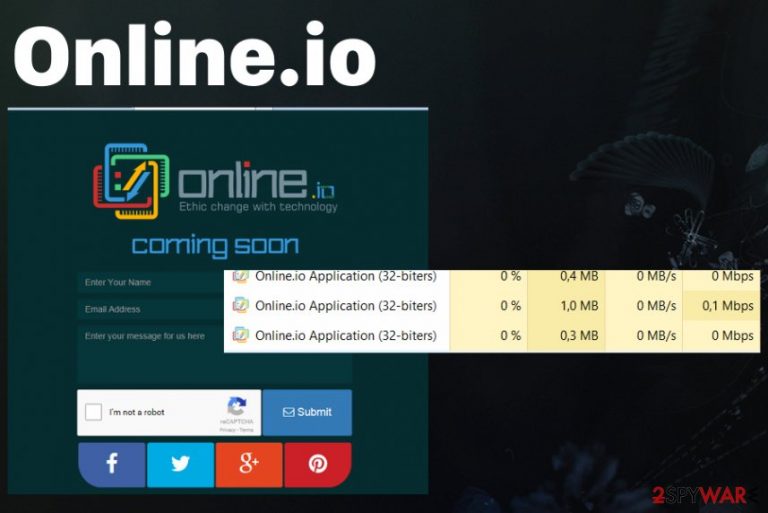
Online.io virus is a traffic exchange software or adware that injects webpages you visit with tons of commercial content. Those advertisements display content that promotes other software and often has Ads by Online.io on the pop-up or banner. This is the first indication that your machine is at risk or already has a PUP infection. This intruder continuously monitors your Internet browsing activity from the first minute of cyber infiltration. Since this is the ad-supported site it gathers such data for the later malvertising use.
Unfortunately, this potentially unwanted program even is associated with technical support scams, in particular, Microsoft Security Essentials Alert. The adware Online.io displays these fake alerts about security issues and pretends to offer a solution for the error. The message also tricks people into calling the fake technical support via the phone number that redirects the victims to criminals and scammers instead.
| Name | Online.io virus |
|---|---|
| Type | Adware |
| Category | Potentially unwanted program |
| Symptoms | Displays advertisements, creates traffic redirects to ad-supported pages and causes alerts, fake error messages. technical support scams campaigns |
| Distribution | Freeware infiltrations, software bundling |
| Causes | Microsoft Security Essentials Alert |
| Elimination | Use FortectIntego for Online.io removal |
Online.io adware functions as a shady website[1] with the sign-up form. Even though there is a punchline “Ethic change with technology,” the website does not indicate any privacy policy nor terms of use – obligatory elements of a reliable site. It has been on the web already since last year. Despite its promise “coming soon,” there was no change. Since then it has been labeled as adware.
However, due to its odd behavior, virus researchers suspect it might be related to a tech support scam. You might be redirected a browser-based scam site which alarms you with supposedly infected system. In order to remove the virus, you may be asked to call +1-888-496-5150 or alternative number. Exit the window and clean the browser from its web scripts.
Other than the scam message there is nothing wrong with your machine and the fake alert only focuses on tricking you into revealing personal information, paying for suspicious service or visiting a more questionable site that promotes shady software.
Users also complain about additional issues regarding this PUP:
- redirects to shady pages;
- advertisements injected on commonly found pages;
- suspicious processes running in the background;
- installed programs and tools.
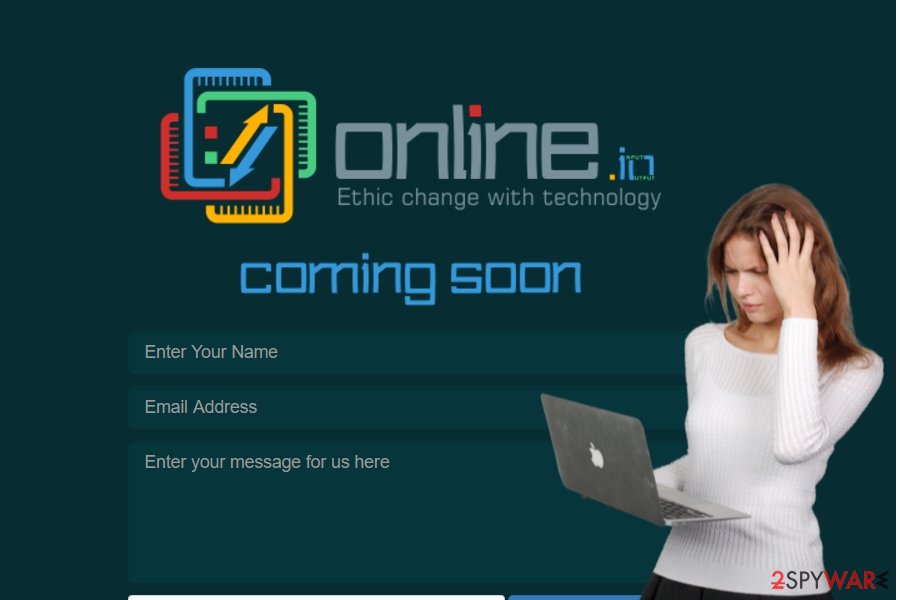
Nonetheless, if you have been bothered by constant redirects to this adware[2], you can proceed to the elimination steps. For the Online.io removal process, you need to focus on automatic tools like an anti-malware program. This is the best solution for any potentially unwanted program because a full system check indicates various issues including such intruders.
The functions of Online.io adware
The most prevalent property of this PUP comes as the display of annoying advertisements. What is more, you might notice that additional toolbars and browser plug-ins are attached. In general, an adware program should not be present in any user’s computer. Thus, hurry up with online.io removal.
It seems that the owners of this website are still preparing to launch the official website. If you enter it, you see the front page saying that the domain is not active yet and, in the case of inquiry, you can enter your contact information. In addition, the web page is protected by certain technology to evade spam emails.
Though this quality might suggest the reliability of the web page, the adware still successfully operates in a background. Since it travels in sneaky ways, you might not suspect that the PUP resides on the operating system.
Nonetheless, you might consider excessive advertising as the sign of the adware. The pop-ups contain almost invisible “Online.io ads” labeling[3]. You might notice enormous entity of ads varying from banners of suggesting to install new security applications to commercial offers recommending the newest game.
If you are not careful and click on those ads you might be misled to the websites not only with advertising content but to the domains which might be infected with high-level viruses [4]. In this manner, online.io redirect tendency might even bring damaging effects.
In addition, we would like to encourage you to restrain from downloading any applications or updating the software from the domains promoted by the adware. Before your PC performance deteriorates, remove Online.io virus. You can do it faster with automatic antivirus tools.
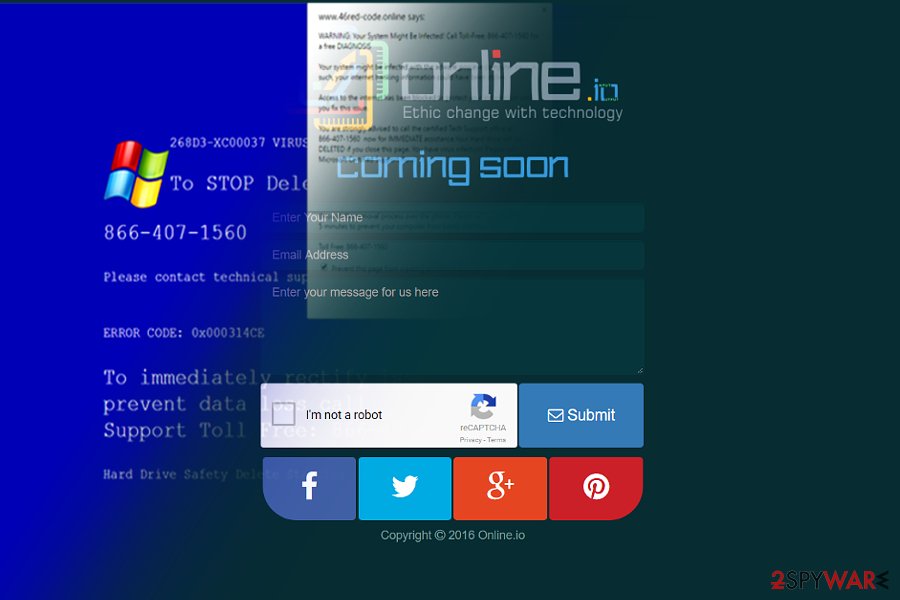
Adware distribution tendencies
Often, the adware exploits the chance to infiltrate the system when users install other free programs. There is a common tendency to rush through the installation instructions and click “Next’ without the awareness of other possible programs.
“Basic” settings often hid the optional attachments which cover online.io or another adware-type software. In order to spot them before they get installed along with the primarily downloaded application, opt for “Custom” mode.
Likewise, you will be able to detect all unnecessary applications. When you make sure that none suspicious programs sneak into the OS, install the wanted software. Such cautiousness will help you escape the hijack of other PUPs in the future [5].
Get rid of online.io quickly and clean the machine fully
You can try two methods to remove Online.io. The manual instructions are necessary for the elimination of the PUP the usual way can be found below. Do not forget that you will need to pay utmost attention while going through all the stages. If this option does not seem convenient, opt for automatic online.io removal. Install the anti-spyware program.
After that, run the system scan. You can be sure that the security software will deal with the adware in no time. In addition, it is an invaluable guarantor of computer safety. Online.io virus removal is needed especially because of the reason that this program tracks and collects various information about your online behavior. Remember that adware installs other applications with the purpose of creating more redirects and keeping the machine infected.
You may remove virus damage with a help of FortectIntego. SpyHunter 5Combo Cleaner and Malwarebytes are recommended to detect potentially unwanted programs and viruses with all their files and registry entries that are related to them.
Getting rid of Online.io virus. Follow these steps
Uninstall from Windows
Instructions for Windows 10/8 machines:
- Enter Control Panel into Windows search box and hit Enter or click on the search result.
- Under Programs, select Uninstall a program.

- From the list, find the entry of the suspicious program.
- Right-click on the application and select Uninstall.
- If User Account Control shows up, click Yes.
- Wait till uninstallation process is complete and click OK.

If you are Windows 7/XP user, proceed with the following instructions:
- Click on Windows Start > Control Panel located on the right pane (if you are Windows XP user, click on Add/Remove Programs).
- In Control Panel, select Programs > Uninstall a program.

- Pick the unwanted application by clicking on it once.
- At the top, click Uninstall/Change.
- In the confirmation prompt, pick Yes.
- Click OK once the removal process is finished.
Delete from macOS
Remove items from Applications folder:
- From the menu bar, select Go > Applications.
- In the Applications folder, look for all related entries.
- Click on the app and drag it to Trash (or right-click and pick Move to Trash)

To fully remove an unwanted app, you need to access Application Support, LaunchAgents, and LaunchDaemons folders and delete relevant files:
- Select Go > Go to Folder.
- Enter /Library/Application Support and click Go or press Enter.
- In the Application Support folder, look for any dubious entries and then delete them.
- Now enter /Library/LaunchAgents and /Library/LaunchDaemons folders the same way and terminate all the related .plist files.

Remove from Microsoft Edge
Delete unwanted extensions from MS Edge:
- Select Menu (three horizontal dots at the top-right of the browser window) and pick Extensions.
- From the list, pick the extension and click on the Gear icon.
- Click on Uninstall at the bottom.

Clear cookies and other browser data:
- Click on the Menu (three horizontal dots at the top-right of the browser window) and select Privacy & security.
- Under Clear browsing data, pick Choose what to clear.
- Select everything (apart from passwords, although you might want to include Media licenses as well, if applicable) and click on Clear.

Restore new tab and homepage settings:
- Click the menu icon and choose Settings.
- Then find On startup section.
- Click Disable if you found any suspicious domain.
Reset MS Edge if the above steps did not work:
- Press on Ctrl + Shift + Esc to open Task Manager.
- Click on More details arrow at the bottom of the window.
- Select Details tab.
- Now scroll down and locate every entry with Microsoft Edge name in it. Right-click on each of them and select End Task to stop MS Edge from running.

If this solution failed to help you, you need to use an advanced Edge reset method. Note that you need to backup your data before proceeding.
- Find the following folder on your computer: C:\\Users\\%username%\\AppData\\Local\\Packages\\Microsoft.MicrosoftEdge_8wekyb3d8bbwe.
- Press Ctrl + A on your keyboard to select all folders.
- Right-click on them and pick Delete

- Now right-click on the Start button and pick Windows PowerShell (Admin).
- When the new window opens, copy and paste the following command, and then press Enter:
Get-AppXPackage -AllUsers -Name Microsoft.MicrosoftEdge | Foreach {Add-AppxPackage -DisableDevelopmentMode -Register “$($_.InstallLocation)\\AppXManifest.xml” -Verbose

Instructions for Chromium-based Edge
Delete extensions from MS Edge (Chromium):
- Open Edge and click select Settings > Extensions.
- Delete unwanted extensions by clicking Remove.

Clear cache and site data:
- Click on Menu and go to Settings.
- Select Privacy, search and services.
- Under Clear browsing data, pick Choose what to clear.
- Under Time range, pick All time.
- Select Clear now.

Reset Chromium-based MS Edge:
- Click on Menu and select Settings.
- On the left side, pick Reset settings.
- Select Restore settings to their default values.
- Confirm with Reset.

Remove from Mozilla Firefox (FF)
Remove dangerous extensions:
- Open Mozilla Firefox browser and click on the Menu (three horizontal lines at the top-right of the window).
- Select Add-ons.
- In here, select unwanted plugin and click Remove.

Reset the homepage:
- Click three horizontal lines at the top right corner to open the menu.
- Choose Options.
- Under Home options, enter your preferred site that will open every time you newly open the Mozilla Firefox.
Clear cookies and site data:
- Click Menu and pick Settings.
- Go to Privacy & Security section.
- Scroll down to locate Cookies and Site Data.
- Click on Clear Data…
- Select Cookies and Site Data, as well as Cached Web Content and press Clear.

Reset Mozilla Firefox
If clearing the browser as explained above did not help, reset Mozilla Firefox:
- Open Mozilla Firefox browser and click the Menu.
- Go to Help and then choose Troubleshooting Information.

- Under Give Firefox a tune up section, click on Refresh Firefox…
- Once the pop-up shows up, confirm the action by pressing on Refresh Firefox.

Remove from Google Chrome
Pay attention to every step to eliminate Onliine.io adware effectively. Full browser reset is a faster option.
Delete malicious extensions from Google Chrome:
- Open Google Chrome, click on the Menu (three vertical dots at the top-right corner) and select More tools > Extensions.
- In the newly opened window, you will see all the installed extensions. Uninstall all the suspicious plugins that might be related to the unwanted program by clicking Remove.

Clear cache and web data from Chrome:
- Click on Menu and pick Settings.
- Under Privacy and security, select Clear browsing data.
- Select Browsing history, Cookies and other site data, as well as Cached images and files.
- Click Clear data.

Change your homepage:
- Click menu and choose Settings.
- Look for a suspicious site in the On startup section.
- Click on Open a specific or set of pages and click on three dots to find the Remove option.
Reset Google Chrome:
If the previous methods did not help you, reset Google Chrome to eliminate all the unwanted components:
- Click on Menu and select Settings.
- In the Settings, scroll down and click Advanced.
- Scroll down and locate Reset and clean up section.
- Now click Restore settings to their original defaults.
- Confirm with Reset settings.

Delete from Safari
Remove unwanted extensions from Safari:
- Click Safari > Preferences…
- In the new window, pick Extensions.
- Select the unwanted extension and select Uninstall.

Clear cookies and other website data from Safari:
- Click Safari > Clear History…
- From the drop-down menu under Clear, pick all history.
- Confirm with Clear History.

Reset Safari if the above-mentioned steps did not help you:
- Click Safari > Preferences…
- Go to Advanced tab.
- Tick the Show Develop menu in menu bar.
- From the menu bar, click Develop, and then select Empty Caches.

After uninstalling this potentially unwanted program (PUP) and fixing each of your web browsers, we recommend you to scan your PC system with a reputable anti-spyware. This will help you to get rid of Online.io registry traces and will also identify related parasites or possible malware infections on your computer. For that you can use our top-rated malware remover: FortectIntego, SpyHunter 5Combo Cleaner or Malwarebytes.
How to prevent from getting adware
Access your website securely from any location
When you work on the domain, site, blog, or different project that requires constant management, content creation, or coding, you may need to connect to the server and content management service more often. The best solution for creating a tighter network could be a dedicated/fixed IP address.
If you make your IP address static and set to your device, you can connect to the CMS from any location and do not create any additional issues for the server or network manager that needs to monitor connections and activities. VPN software providers like Private Internet Access can help you with such settings and offer the option to control the online reputation and manage projects easily from any part of the world.
Recover files after data-affecting malware attacks
While much of the data can be accidentally deleted due to various reasons, malware is one of the main culprits that can cause loss of pictures, documents, videos, and other important files. More serious malware infections lead to significant data loss when your documents, system files, and images get encrypted. In particular, ransomware is is a type of malware that focuses on such functions, so your files become useless without an ability to access them.
Even though there is little to no possibility to recover after file-locking threats, some applications have features for data recovery in the system. In some cases, Data Recovery Pro can also help to recover at least some portion of your data after data-locking virus infection or general cyber infection.
- ^ Livia Rusu. http://www.techtimes.com/articles/194020/20170124/anonymized-web-browsing-not-actually-anonymous-finds-princeton-study.htm. Tech Times. News about Silicon Valley Companies, technology Novelties.
- ^ Mary Landesman. How to Remove Adware and Spyware. LifeWare. Tech Untangled.
- ^ Jaikumar Vijayan . Google Says It Blocked 1.7 Billion Ads for Policy Violations in 2016. eWeek. Technology News, Tech Product Reviews, and Enterprise Analysis.
- ^ Jon Gambrell. Saudi Arabia warns destructive computer virus has returned (Update). Phys Org. News and Articles on Science and Technology.
- ^ Zen Terrelonge. Constant vigilance: Don’t fall for email impersonation fraud. RB. Business and IT News.
