Microsoft Security Essentials Alert virus (Tech Support Scam) - Apr 2018 update
Microsoft Security Essentials Alert virus Removal Guide
What is Microsoft Security Essentials Alert virus?
Microsoft Security Essentials Alert is a malicious warning message, pretending to be a legitimate Windows BSoD
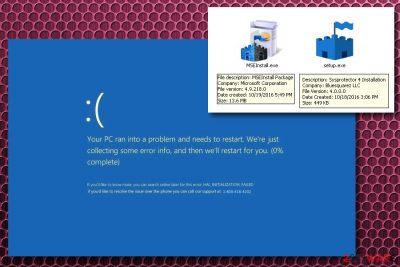
Microsoft Security Essentials Alert (otherwise known as Hicurdismos) is a tech support scam[1] that is triggered by a malicious executable running in system's background. This executable is used to mislead its victim by causing a fake warning message claiming that he or she needs to install Microsoft Security Essentials. If you have been suffering from this alert for some time, you should take into account that it can also be caused by an adware-type program[2] which has to be removed before it causes more havoc on your PC system.
| SUMMARY | |
| Name | Microsoft Security Essential Alert, Hicurdismos, Microsoft Securoty Essentials |
|---|---|
| Type | Adware/Malware |
| Syb-type | Tech support scam |
| Associated executable files | MadarchodLocker.exe, setup.exe |
| Symtoms | Fake BSoD, fake messages, fake scan results, etc. |
| Distribution | Software bundling, malicious or hacked websites, etc. |
| Elimination | Download and install FortectIntego. Run a full system scan |
The main fact, showing that you are dealing with the Microsoft Security Essentials virus or Hicurdismos, is that it has already been replaced by Windows Defender[3] in Windows 8 and 10. Thus, there is no need to install it. Nevertheless, crooks typically use social engineering techniques to convince users that the install is necessary.
As soon as victims are convinced to download and install a file called “setup.exe,” (which shows Windows Defender icon to look legitimate) Hicurdismos displayes a fake BSoD[4] error screen. BSoD is typically used by Windows to prevent system damage when things go wrong. To recover from legitimate error, users have to restart their PCs, but not in this case. The fake Microsoft Security Essentials Alert offers its victims to contact the supposed technicians by displaying such warning message:
Your PC ran into a problem and needs to restart. We're just collecting some error info, and then we'll restart for you. (0% complete)
If you'd like to know more you can search online later for this error HAL_INITIALIZATION_FAILED
If you'd like to resolve this issue over the phone you can call our support at 1-800-418-4202
To make the scam more real, Hicurdismos virus does the following:
- Disables Task Manager and makes it impossible to load it;
- Hides the mouse cursor;
- The BSoD covers the whole screen and prevents users from operating their machines properly.
Staying calm is vital because Microsoft would never ask its users to contact them via the phone. Interestingly enough, the virus targets Windows 8 and Windows 10 operating systems, no matter that Microsoft Security Essentials was initially released for Windows 7 and some earlier OS versions. Please, keep in mind that the later versions are equipped with Windows Defender by default, so you do not need to download it's earlier nor the later versions!
If you are dealign with Microsoft Security Essentials scam, do not contact cybercriminals as you might end up with losing your money or getting your personal data[5] stolen. Instead, proceed with Microsoft Security Essentials Alert removal using FortectIntego – it will help you eliminate adware and malware automatically.
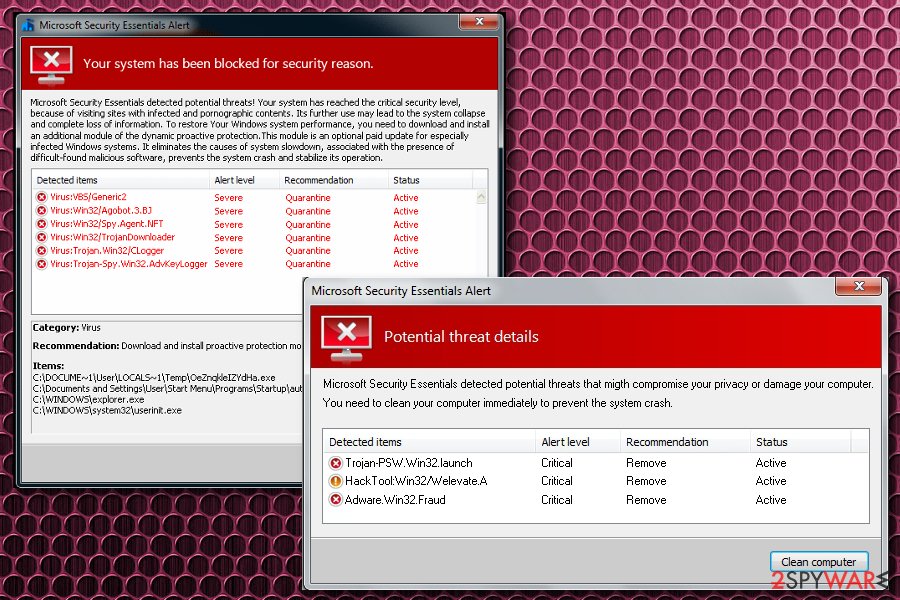
There is yet another version of Microsoft Security Essentials Alert which is related to adware
You can also run into a similar tech support scam, which is related to MSE. It is known as Microsoft Security Essential Alert and is caused by adware. This type of tech support scam tries to convince its users that their machines are infected with malware.
In reality, your PC is not infected with Trojan-PSW.Win32.launch or similar virus. The main virus, which is hiding in the system, is adware. These ad-supported programs are usually not harmful on their own, as they do not damage systems directly. However, they might trigger false messages that may lead victims to money loss or malware infections. Thus, it is essential to remove Microsoft Security Essentials Alert virus before it is too late.
It is understandable that inexperienced users might be tricked by this fake alert as it looks identical to MSE messages. Typically, victims get frightened that their computers are in imminent danger because of severe malware infections. There are many variants of Microsoft Security Essentials Alert, including:
Microsoft Security Essentials Alert
Your system has been blocked for security reason.
Microsoft Security Essentials detected potential threats! Your system has reached the critical security level, because of visiting sites with infected and pornographic contents. Its further use may lead to the system collapse and complete loss of information. To restore Your Windows system performance, you need to download and install an additional module of the dynamic proactive protection. This module is an optional paid update for especially infected Windows systems. It eliminates the causes of system slowdown, associated with the presence of difficult-found malicious software, prevents the system crash and stabilizes its operation.
It is essential not to panic and realize that the error message is fake. Microsoft would never ask users to download additional software which they need to pay for in such a way. Remember that MSE is dedicated to Windows 7 and earlier, so if you run Windows 10, you would have Windows Defender installed by default. Nevertheless, real anti-malware programs would not ask you for additional payment for removal of certain viruses.
Microsoft Securoty Essentials – the newest addition to the MSE scam virus
Microsoft Securoty Essentials is a fake anti-virus program that (again) tries to make users believe that malware heavily damaged their computers. It is the latest addition to Microsoft Security Essentials Alert which is trying to lurk the world by using a well known name. The executable file which is responsible for its infiltration is called MadarchodLocker.exe.
The primary goal of the virus is to make victims download bogus software which allegedly can fix the “damaged” PC. To achieve that, Microsoft Securoty Essentials virus informs users that their system is so severely broken that Windows Defender download is impossible. In some cases, users are prompted to visit rogue websites that might be infected with malware.
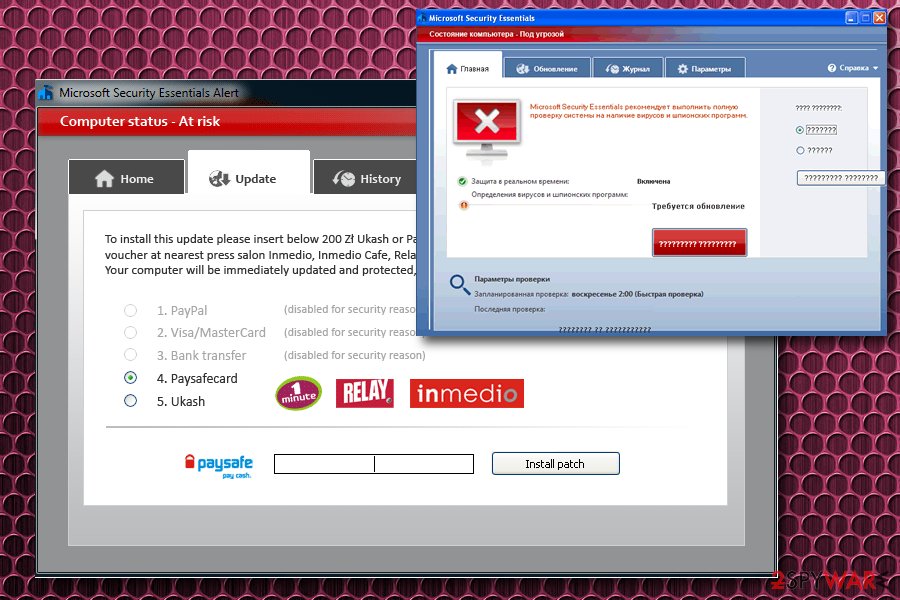
Note that the fake Microsoft Securoty Essentials might block legitimate anti-malware program from starting properly. To avoid that, reboot your PC in Safe Mode with Networking and launch security software from there. We explain how to execute the procedure below this article.
Viruses can be obtained via different methods, like bundling and social engineering
As we have already mentioned, these fake alerts can be caused by installing either malware or adware on your computer. While adware is a relatively harmless software that is created to generate adverts, malicious programs, such as Hicurdismos, can initiate serious havoc. Therefore, security researchers[6] note that it is crucial to learn how to prevent PUPs and viruses before they infiltrate the system.
To avoid adware and malware, follow these tips:
- Before installing freeware, make sure you read EULA and Privacy Policy thoroughly. Do not install programs that do not present these documents;
- Do not rush by clicking “Next” without looking – you might skip important steps;
- Select Advanced/Custom installation mode instead of Recommended/Quick one and remove all the tick marks next to unwanted additional components;
- Do not visit suspicious websites, including illegal software, adult content, free online gaming, etc.;
- Do not click on ads or content that you inadvertently got redirected to;
- Learn to spot phishing sites or messages
- Be careful with emails from unknown sources and never download attachments without checking its sender.

Microsoft Security Essentials Alert can be eliminated in two methods
Security blogs, websites, and forums offer numerous recommendations on Microsoft Security Essentials Alert removal, so it may sometimes be difficult to distinguish one method that is truly effective. Naturally, there are two virus removal approaches – manual and the automatic one.
The manual removal method is a long process that might result in the loss of files or even damage to the system if not carried out carefully. Apart from that, it is quite an effective way to remove Microsoft Security Essentials Alert virus from an infected PC.
Nevertheless, you can simply run a full system scan with reliable anti-spyware and bypass all the previously mentioned manual removal risks. Anti-malware utilities will remove the threat automatically. If you can't launch these applications, reboot your system into safe mode with networking first.
You may remove virus damage with a help of FortectIntego. SpyHunter 5Combo Cleaner and Malwarebytes are recommended to detect potentially unwanted programs and viruses with all their files and registry entries that are related to them.
Getting rid of Microsoft Security Essentials Alert virus. Follow these steps
Uninstall from Windows
To eliminate fake alerts from Windows OS, follow these steps:
Instructions for Windows 10/8 machines:
- Enter Control Panel into Windows search box and hit Enter or click on the search result.
- Under Programs, select Uninstall a program.

- From the list, find the entry of the suspicious program.
- Right-click on the application and select Uninstall.
- If User Account Control shows up, click Yes.
- Wait till uninstallation process is complete and click OK.

If you are Windows 7/XP user, proceed with the following instructions:
- Click on Windows Start > Control Panel located on the right pane (if you are Windows XP user, click on Add/Remove Programs).
- In Control Panel, select Programs > Uninstall a program.

- Pick the unwanted application by clicking on it once.
- At the top, click Uninstall/Change.
- In the confirmation prompt, pick Yes.
- Click OK once the removal process is finished.
Delete from macOS
Remove items from Applications folder:
- From the menu bar, select Go > Applications.
- In the Applications folder, look for all related entries.
- Click on the app and drag it to Trash (or right-click and pick Move to Trash)

To fully remove an unwanted app, you need to access Application Support, LaunchAgents, and LaunchDaemons folders and delete relevant files:
- Select Go > Go to Folder.
- Enter /Library/Application Support and click Go or press Enter.
- In the Application Support folder, look for any dubious entries and then delete them.
- Now enter /Library/LaunchAgents and /Library/LaunchDaemons folders the same way and terminate all the related .plist files.

Remove from Microsoft Edge
Delete unwanted extensions from MS Edge:
- Select Menu (three horizontal dots at the top-right of the browser window) and pick Extensions.
- From the list, pick the extension and click on the Gear icon.
- Click on Uninstall at the bottom.

Clear cookies and other browser data:
- Click on the Menu (three horizontal dots at the top-right of the browser window) and select Privacy & security.
- Under Clear browsing data, pick Choose what to clear.
- Select everything (apart from passwords, although you might want to include Media licenses as well, if applicable) and click on Clear.

Restore new tab and homepage settings:
- Click the menu icon and choose Settings.
- Then find On startup section.
- Click Disable if you found any suspicious domain.
Reset MS Edge if the above steps did not work:
- Press on Ctrl + Shift + Esc to open Task Manager.
- Click on More details arrow at the bottom of the window.
- Select Details tab.
- Now scroll down and locate every entry with Microsoft Edge name in it. Right-click on each of them and select End Task to stop MS Edge from running.

If this solution failed to help you, you need to use an advanced Edge reset method. Note that you need to backup your data before proceeding.
- Find the following folder on your computer: C:\\Users\\%username%\\AppData\\Local\\Packages\\Microsoft.MicrosoftEdge_8wekyb3d8bbwe.
- Press Ctrl + A on your keyboard to select all folders.
- Right-click on them and pick Delete

- Now right-click on the Start button and pick Windows PowerShell (Admin).
- When the new window opens, copy and paste the following command, and then press Enter:
Get-AppXPackage -AllUsers -Name Microsoft.MicrosoftEdge | Foreach {Add-AppxPackage -DisableDevelopmentMode -Register “$($_.InstallLocation)\\AppXManifest.xml” -Verbose

Instructions for Chromium-based Edge
Delete extensions from MS Edge (Chromium):
- Open Edge and click select Settings > Extensions.
- Delete unwanted extensions by clicking Remove.

Clear cache and site data:
- Click on Menu and go to Settings.
- Select Privacy, search and services.
- Under Clear browsing data, pick Choose what to clear.
- Under Time range, pick All time.
- Select Clear now.

Reset Chromium-based MS Edge:
- Click on Menu and select Settings.
- On the left side, pick Reset settings.
- Select Restore settings to their default values.
- Confirm with Reset.

Remove from Mozilla Firefox (FF)
Remove dangerous extensions:
- Open Mozilla Firefox browser and click on the Menu (three horizontal lines at the top-right of the window).
- Select Add-ons.
- In here, select unwanted plugin and click Remove.

Reset the homepage:
- Click three horizontal lines at the top right corner to open the menu.
- Choose Options.
- Under Home options, enter your preferred site that will open every time you newly open the Mozilla Firefox.
Clear cookies and site data:
- Click Menu and pick Settings.
- Go to Privacy & Security section.
- Scroll down to locate Cookies and Site Data.
- Click on Clear Data…
- Select Cookies and Site Data, as well as Cached Web Content and press Clear.

Reset Mozilla Firefox
If clearing the browser as explained above did not help, reset Mozilla Firefox:
- Open Mozilla Firefox browser and click the Menu.
- Go to Help and then choose Troubleshooting Information.

- Under Give Firefox a tune up section, click on Refresh Firefox…
- Once the pop-up shows up, confirm the action by pressing on Refresh Firefox.

Remove from Google Chrome
It is essential to reset your browser to default after Microsoft Security Essentials Alert scam is deleted:
Delete malicious extensions from Google Chrome:
- Open Google Chrome, click on the Menu (three vertical dots at the top-right corner) and select More tools > Extensions.
- In the newly opened window, you will see all the installed extensions. Uninstall all the suspicious plugins that might be related to the unwanted program by clicking Remove.

Clear cache and web data from Chrome:
- Click on Menu and pick Settings.
- Under Privacy and security, select Clear browsing data.
- Select Browsing history, Cookies and other site data, as well as Cached images and files.
- Click Clear data.

Change your homepage:
- Click menu and choose Settings.
- Look for a suspicious site in the On startup section.
- Click on Open a specific or set of pages and click on three dots to find the Remove option.
Reset Google Chrome:
If the previous methods did not help you, reset Google Chrome to eliminate all the unwanted components:
- Click on Menu and select Settings.
- In the Settings, scroll down and click Advanced.
- Scroll down and locate Reset and clean up section.
- Now click Restore settings to their original defaults.
- Confirm with Reset settings.

Delete from Safari
Remove unwanted extensions from Safari:
- Click Safari > Preferences…
- In the new window, pick Extensions.
- Select the unwanted extension and select Uninstall.

Clear cookies and other website data from Safari:
- Click Safari > Clear History…
- From the drop-down menu under Clear, pick all history.
- Confirm with Clear History.

Reset Safari if the above-mentioned steps did not help you:
- Click Safari > Preferences…
- Go to Advanced tab.
- Tick the Show Develop menu in menu bar.
- From the menu bar, click Develop, and then select Empty Caches.

After uninstalling this potentially unwanted program (PUP) and fixing each of your web browsers, we recommend you to scan your PC system with a reputable anti-spyware. This will help you to get rid of Microsoft Security Essentials Alert registry traces and will also identify related parasites or possible malware infections on your computer. For that you can use our top-rated malware remover: FortectIntego, SpyHunter 5Combo Cleaner or Malwarebytes.
How to prevent from getting adware
Access your website securely from any location
When you work on the domain, site, blog, or different project that requires constant management, content creation, or coding, you may need to connect to the server and content management service more often. The best solution for creating a tighter network could be a dedicated/fixed IP address.
If you make your IP address static and set to your device, you can connect to the CMS from any location and do not create any additional issues for the server or network manager that needs to monitor connections and activities. VPN software providers like Private Internet Access can help you with such settings and offer the option to control the online reputation and manage projects easily from any part of the world.
Recover files after data-affecting malware attacks
While much of the data can be accidentally deleted due to various reasons, malware is one of the main culprits that can cause loss of pictures, documents, videos, and other important files. More serious malware infections lead to significant data loss when your documents, system files, and images get encrypted. In particular, ransomware is is a type of malware that focuses on such functions, so your files become useless without an ability to access them.
Even though there is little to no possibility to recover after file-locking threats, some applications have features for data recovery in the system. In some cases, Data Recovery Pro can also help to recover at least some portion of your data after data-locking virus infection or general cyber infection.
- ^ Tech Support Scams. Federal Trade Commission. Consumer Information.
- ^ Adware. Technopedia. A site that teaches about technology.
- ^ What is Windows Defender?. Microsoft. Official website.
- ^ Blue Screen of Death. Wikipedia. The free encyclopedia.
- ^ Personal Information. Privacy Sense. Free privacy resources.
- ^ Bedynet. Bedynet. Russian cybersecurity news and articles.























