Penalty Notice virus (Removal Instructions)
Penalty Notice virus Removal Guide
What is Penalty Notice virus?
Penalty Notice virus threatens to fine and imprison the computer user for crimes one has never committed
Penalty Notice virus is malicious software, which is sometimes called as scareware, but generally, it belongs to ransomware category. There are numerous variants of this virus, including FBI virus, or even versions for mobile devices, for example, Police Locker that targets Android devices. All these viruses are created to scare the computer user, block his or hers device, and demand ransom in exchange for access to the device. Typically, Penalty Notice ransomware viruses accuse the victim of violating a certain law and say that the infringement can incur criminal liability such as an enormous fine or even imprisonment. However, such viruses offer a “compromise” – the victim pays a smaller fine, or a “bribe” within 24 hours, and this settles the case out of court. Clearly, the penal system doesn’t work this way, but scared users might believe in such scam. Nowadays, more and more victims fall for these scams and pay ransoms, which is disappointing. The majority of such viruses are simply screen locker and not crypto-trojans, so victims simply need to remove Penalty Notice virus to get rid of the annoying message on the screen. There are various names of this virus that malware analysts use to describe such viruses, for example, Ransoc virus or Notice of Imposition of Fine virus.
Penalty Notice virus launches a full-screen window that looks like a real message from legal authorities. This virus provides fake penalty details, asks the user to pay $100 until the specified date, and informs the victim about content that was ostensibly found on the system:
- Child sexual abuse materials – $200,000/40 years in prison;
- Materials that violate the intellectual property rights – $150,000 per instance;
- Suspicious activity – $100,000/10 years in jail.
To make the message even more convincing and scary, criminals insert a picture of a fake camera pointing at victim’s screen with a message that says “All activity of this PC is being recorded using video, audio, and other devices. Saved data will be used for identification and will be sent to government agencies.” Later on, the message gets even more suspicious. It says that the victim now must pay the penalty within 3 hours since the receipt of the alert. What is more, the virus promises to refund the money to the victim if one does not get caught for the same infringements again within 180 days. Clearly, it is a scam, and victims should not believe what this phony message says.
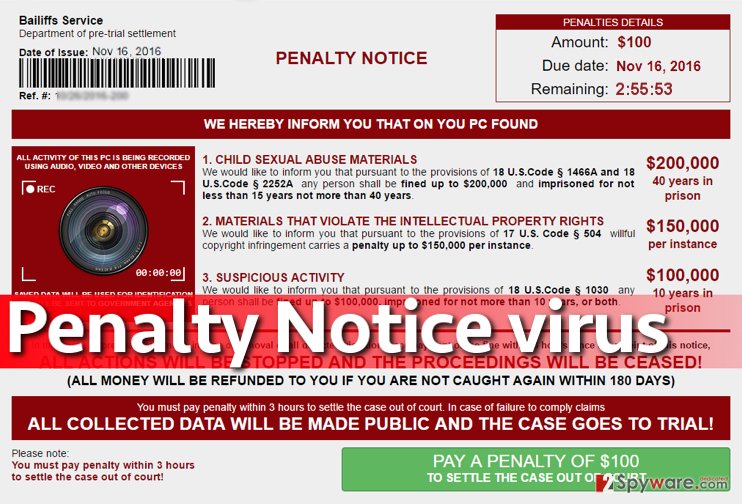
In November 2016, another version of this screen locker has emerged, and this one is dubbed Ransoc (Ransom+Social) ransomware. This virus is more sophisticated because it implements a little research on the compromised computer before actually displaying the penalty notice. The virus checks user’s social media accounts, including Facebook, LinkedIn, Skype, and also Torrent software if the victim has it on the computer. What is interesting is that this malware variant actually checks the computer system for files associated with child pornography and files downloaded via Torrent software. The virus customizes the Notice of Imposition of Fine screen based on what it finds and accuses the victim of infringements made. To enhance the effect, the virus inserts profile pictures taken from victim’s social media profiles, urges to pay a fine of $500 to settle the case out of court, and threatens to publish data collected from user’s computer, and send the case straight to the court. If the victim clicks a certain button to pay the ransom, he/she gets redirected to a page that asks to enter credit card details, personal information, and other sensitive data. Speaking of such viruses, it is quite unusual to ask the victim to pay the ransom with a credit card and not via Bitcoin payment system. Again, this ransomware is nothing but a program that covers your computer with a screen, and to remove Penalty Notice virus, you need to follow instructions provided at the end of this post. For Penalty Notice removal, we suggest using the FortectIntego software.
How did I get infected with this screen-locking ransomware?
Reportedly, this malware spreads via malware-laden ads that can be encountered on adult-oriented Internet pages. Victims can also accidentally install this virus along bogus software updates, or received via email. Apparently, this virus is more sophisticated than typical ransomware viruses; however, its distribution techniques hardly differ from standard malware delivery methods. To prevent its infiltration, set up a shield on your computer with anti-malware software, avoid clicking on too-good-to-be-true ads, also banners and pop-ups that emerge on pornographic content sites, and do not install software updates or browser plug-ins from websites that are unfamiliar to you.
Penalty Notice virus removal
If you are ready for Penalty Notice removal, firstly please carefully read instructions provided under this post. You need to start your PC in a Safe Mode with Networking to use the anti-malware tool. We strongly suggest using FortectIntego software, but you can use any other reputable anti-malware software that you want. Do not waste any time and remove Penalty Notice virus right now – open these instructions on your phone or on other computer and carefully follow them.
Getting rid of Penalty Notice virus. Follow these steps
Manual removal using Safe Mode
First of all, reboot your computer using instructions provided below. Then install a malware remover or launch the one you already have and scan the system to detect malicious files related to this virus.
Important! →
Manual removal guide might be too complicated for regular computer users. It requires advanced IT knowledge to be performed correctly (if vital system files are removed or damaged, it might result in full Windows compromise), and it also might take hours to complete. Therefore, we highly advise using the automatic method provided above instead.
Step 1. Access Safe Mode with Networking
Manual malware removal should be best performed in the Safe Mode environment.
Windows 7 / Vista / XP
- Click Start > Shutdown > Restart > OK.
- When your computer becomes active, start pressing F8 button (if that does not work, try F2, F12, Del, etc. – it all depends on your motherboard model) multiple times until you see the Advanced Boot Options window.
- Select Safe Mode with Networking from the list.

Windows 10 / Windows 8
- Right-click on Start button and select Settings.

- Scroll down to pick Update & Security.

- On the left side of the window, pick Recovery.
- Now scroll down to find Advanced Startup section.
- Click Restart now.

- Select Troubleshoot.

- Go to Advanced options.

- Select Startup Settings.

- Press Restart.
- Now press 5 or click 5) Enable Safe Mode with Networking.

Step 2. Shut down suspicious processes
Windows Task Manager is a useful tool that shows all the processes running in the background. If malware is running a process, you need to shut it down:
- Press Ctrl + Shift + Esc on your keyboard to open Windows Task Manager.
- Click on More details.

- Scroll down to Background processes section, and look for anything suspicious.
- Right-click and select Open file location.

- Go back to the process, right-click and pick End Task.

- Delete the contents of the malicious folder.
Step 3. Check program Startup
- Press Ctrl + Shift + Esc on your keyboard to open Windows Task Manager.
- Go to Startup tab.
- Right-click on the suspicious program and pick Disable.

Step 4. Delete virus files
Malware-related files can be found in various places within your computer. Here are instructions that could help you find them:
- Type in Disk Cleanup in Windows search and press Enter.

- Select the drive you want to clean (C: is your main drive by default and is likely to be the one that has malicious files in).
- Scroll through the Files to delete list and select the following:
Temporary Internet Files
Downloads
Recycle Bin
Temporary files - Pick Clean up system files.

- You can also look for other malicious files hidden in the following folders (type these entries in Windows Search and press Enter):
%AppData%
%LocalAppData%
%ProgramData%
%WinDir%
After you are finished, reboot the PC in normal mode.
Remove Penalty Notice using System Restore
-
Step 1: Reboot your computer to Safe Mode with Command Prompt
Windows 7 / Vista / XP- Click Start → Shutdown → Restart → OK.
- When your computer becomes active, start pressing F8 multiple times until you see the Advanced Boot Options window.
-
Select Command Prompt from the list

Windows 10 / Windows 8- Press the Power button at the Windows login screen. Now press and hold Shift, which is on your keyboard, and click Restart..
- Now select Troubleshoot → Advanced options → Startup Settings and finally press Restart.
-
Once your computer becomes active, select Enable Safe Mode with Command Prompt in Startup Settings window.

-
Step 2: Restore your system files and settings
-
Once the Command Prompt window shows up, enter cd restore and click Enter.

-
Now type rstrui.exe and press Enter again..

-
When a new window shows up, click Next and select your restore point that is prior the infiltration of Penalty Notice. After doing that, click Next.


-
Now click Yes to start system restore.

-
Once the Command Prompt window shows up, enter cd restore and click Enter.
Finally, you should always think about the protection of crypto-ransomwares. In order to protect your computer from Penalty Notice and other ransomwares, use a reputable anti-spyware, such as FortectIntego, SpyHunter 5Combo Cleaner or Malwarebytes
How to prevent from getting ransomware
Protect your privacy – employ a VPN
There are several ways how to make your online time more private – you can access an incognito tab. However, there is no secret that even in this mode, you are tracked for advertising purposes. There is a way to add an extra layer of protection and create a completely anonymous web browsing practice with the help of Private Internet Access VPN. This software reroutes traffic through different servers, thus leaving your IP address and geolocation in disguise. Besides, it is based on a strict no-log policy, meaning that no data will be recorded, leaked, and available for both first and third parties. The combination of a secure web browser and Private Internet Access VPN will let you browse the Internet without a feeling of being spied or targeted by criminals.
No backups? No problem. Use a data recovery tool
If you wonder how data loss can occur, you should not look any further for answers – human errors, malware attacks, hardware failures, power cuts, natural disasters, or even simple negligence. In some cases, lost files are extremely important, and many straight out panic when such an unfortunate course of events happen. Due to this, you should always ensure that you prepare proper data backups on a regular basis.
If you were caught by surprise and did not have any backups to restore your files from, not everything is lost. Data Recovery Pro is one of the leading file recovery solutions you can find on the market – it is likely to restore even lost emails or data located on an external device.







