Polarisearch.com virus (Removal Instructions)
Polarisearch.com virus Removal Guide
What is Polarisearch.com virus?
Polarisearch.com – a highly unreliable search engine that you should not use
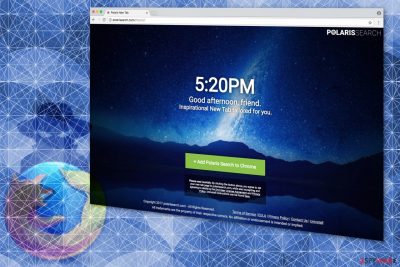
Polarisearch.com is a so-called virus, which impersonates a legitimate search engine. In reality, it tricks computer users into using its services and hijacks their browsers afterward. This unreliable application aims to set its own search engine as the primary search source and display intrusive ads to generate pay-per-click revenue.
Keeping in mind its activity mentioned above, it may be recognized as a browser hijacker or a potentially unwanted program (PUP)[1]. Developers of the fake search engine, also known as Polarity Technologies Ltd, have already released similar questionable products: Search.easyonlinegameaccess.com, Get Fit Now, Spigot Toolbar, etc.
This annoying cyber threat has various shady functions that could bring harm both to you and your device it's installed on. Thus, we do not recommend using it. If you installed it willingly, or it ended up on your machine without your knowledge, we'll explain how to remove it in detail.
| name | Polarisearch.com |
|---|---|
| type | Redirect virus, browser hijacker |
| altered browser settings | Homepage, new tab, and default search engine |
| Symptoms | Apart from the modified browser preferences, users have reported redirects to suspicious websites and diminished device performance |
| Risks | Privacy issues, installation of PUPs, malware infections, financial losses |
| Elimination | You can use either our guides below or reliable anti-malware software to remove the threat from your PC |
| System health check | Avoid abnormal device behavior by using the time-proven FortectIntego system optimizer |
This browsing tool may fail to provide objective search results[2]. Redirects to other web pages other than your initial choice may also become a bother after a while. Thus, we recommend you remove Polarisearch.com virus immediately after detecting any symptoms of the infection.
Besides, if you intentionally decide to change your search engine, take into account this aspect while choosing one. Review the document containing Privacy Policy provisions to check how this search engine ensures the protection of your data. While no browsing tool escaped criticism for spying on particular users‘ data, some search providers are less secure than others.
The Privacy Policy of Polaris Search engine states that users agree to the terms that allow collecting information about search entries, browsing frequency, and visited domains. This information might be compiled as “anonymous information.” However, it may be shared not only with legal institutions upon the inquiry but also transmitted to partner companies and lead to privacy-related issues.
In addition, you should be careful with Polarisearch.com redirect tendency. Due to the agreement with shady partner companies, you might get occasionally directed to their domains. Likewise, there is a risk that you might attract unwanted “guests” to your computers – malicious programs.
Thus, do not hesitate and begin with employing security software to perform the browser hijacker's removal right away. In our professional opinion, you should use Malwarebytes or SpyHunter 5Combo Cleaner. However, you can get rid of the ad-supported program with any other antivirus system as well. Afterward, you should perform system diagnostics with the FortectIntego to ensure a smooth device performance.
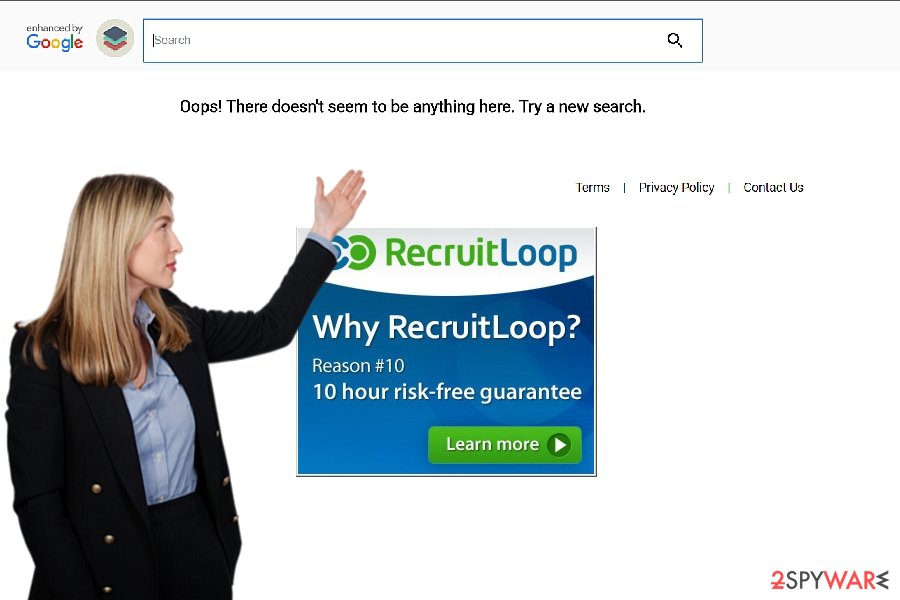
Tips to protect your browser from the hijack
We feel obligated to raise awareness of the distribution methods of the potentially unwanted programs (PUPs). Developers bundle them together with regular applications that you can download for free. Typical examples would be system optimization tools, image editors, or video converters.
Additionally, the installers offering Recommended/Quick options hide the information about the installation of additional apps. Therefore, you should avoid those settings and choose Advanced/Custom instead. Either of those modes will disclose all pre-selected options permitting the infiltration of the ad-supported program. Make sure to follow the procedure and unmark them carefully.
Another excellent method to protect your system from questionable applications is to avoid clicking on sponsored ads. There is a risk that by pressing on them, you might start an automatic installation of other types of malicious programs and cause even worse damage to your computer.
We recommend using a reputable anti-malware tool and keeping it updated along with your OS. An upgraded operating system will eliminate vulnerabilities that hackers exploit when infiltrating high-risk computer infections, and robust security software will eliminate malicious programs.
Polarisearch.com virus termination will only take a few seconds
If you aim to clean your computer quickly, entrust Polarisearch.com removal to the antivirus application. Experts from BedyNet.ru[3] ensure that it will eliminate all the components related to the browser hijacker and maintain your security in the future.
You might also check manual guidelines to remove the virus. Whichever method you choose, use our instructions to either revert your settings or reset your browser altogether. Lastly, keep in mind that the most powerful software will fail to protect you from virtual infections if you lose a common sense of cautiousness. When encountering a strange occurrence, please do not rush to act but make sure it is not a scam.
You may remove virus damage with a help of FortectIntego. SpyHunter 5Combo Cleaner and Malwarebytes are recommended to detect potentially unwanted programs and viruses with all their files and registry entries that are related to them.
Getting rid of Polarisearch.com virus. Follow these steps
Uninstall from Windows
Windows OS users should follow the instructions indicated below if they want to escape from the hijacker.
Instructions for Windows 10/8 machines:
- Enter Control Panel into Windows search box and hit Enter or click on the search result.
- Under Programs, select Uninstall a program.

- From the list, find the entry of the suspicious program.
- Right-click on the application and select Uninstall.
- If User Account Control shows up, click Yes.
- Wait till uninstallation process is complete and click OK.

If you are Windows 7/XP user, proceed with the following instructions:
- Click on Windows Start > Control Panel located on the right pane (if you are Windows XP user, click on Add/Remove Programs).
- In Control Panel, select Programs > Uninstall a program.

- Pick the unwanted application by clicking on it once.
- At the top, click Uninstall/Change.
- In the confirmation prompt, pick Yes.
- Click OK once the removal process is finished.
Delete from macOS
Those who use Mac OS should be cautious of the article's culprit as well. The guide attached below will help in case of the hijacker infection.
Remove items from Applications folder:
- From the menu bar, select Go > Applications.
- In the Applications folder, look for all related entries.
- Click on the app and drag it to Trash (or right-click and pick Move to Trash)

To fully remove an unwanted app, you need to access Application Support, LaunchAgents, and LaunchDaemons folders and delete relevant files:
- Select Go > Go to Folder.
- Enter /Library/Application Support and click Go or press Enter.
- In the Application Support folder, look for any dubious entries and then delete them.
- Now enter /Library/LaunchAgents and /Library/LaunchDaemons folders the same way and terminate all the related .plist files.

Remove from Microsoft Edge
Delete unwanted extensions from MS Edge:
- Select Menu (three horizontal dots at the top-right of the browser window) and pick Extensions.
- From the list, pick the extension and click on the Gear icon.
- Click on Uninstall at the bottom.

Clear cookies and other browser data:
- Click on the Menu (three horizontal dots at the top-right of the browser window) and select Privacy & security.
- Under Clear browsing data, pick Choose what to clear.
- Select everything (apart from passwords, although you might want to include Media licenses as well, if applicable) and click on Clear.

Restore new tab and homepage settings:
- Click the menu icon and choose Settings.
- Then find On startup section.
- Click Disable if you found any suspicious domain.
Reset MS Edge if the above steps did not work:
- Press on Ctrl + Shift + Esc to open Task Manager.
- Click on More details arrow at the bottom of the window.
- Select Details tab.
- Now scroll down and locate every entry with Microsoft Edge name in it. Right-click on each of them and select End Task to stop MS Edge from running.

If this solution failed to help you, you need to use an advanced Edge reset method. Note that you need to backup your data before proceeding.
- Find the following folder on your computer: C:\\Users\\%username%\\AppData\\Local\\Packages\\Microsoft.MicrosoftEdge_8wekyb3d8bbwe.
- Press Ctrl + A on your keyboard to select all folders.
- Right-click on them and pick Delete

- Now right-click on the Start button and pick Windows PowerShell (Admin).
- When the new window opens, copy and paste the following command, and then press Enter:
Get-AppXPackage -AllUsers -Name Microsoft.MicrosoftEdge | Foreach {Add-AppxPackage -DisableDevelopmentMode -Register “$($_.InstallLocation)\\AppXManifest.xml” -Verbose

Instructions for Chromium-based Edge
Delete extensions from MS Edge (Chromium):
- Open Edge and click select Settings > Extensions.
- Delete unwanted extensions by clicking Remove.

Clear cache and site data:
- Click on Menu and go to Settings.
- Select Privacy, search and services.
- Under Clear browsing data, pick Choose what to clear.
- Under Time range, pick All time.
- Select Clear now.

Reset Chromium-based MS Edge:
- Click on Menu and select Settings.
- On the left side, pick Reset settings.
- Select Restore settings to their default values.
- Confirm with Reset.

Remove from Mozilla Firefox (FF)
Remove dangerous extensions:
- Open Mozilla Firefox browser and click on the Menu (three horizontal lines at the top-right of the window).
- Select Add-ons.
- In here, select unwanted plugin and click Remove.

Reset the homepage:
- Click three horizontal lines at the top right corner to open the menu.
- Choose Options.
- Under Home options, enter your preferred site that will open every time you newly open the Mozilla Firefox.
Clear cookies and site data:
- Click Menu and pick Settings.
- Go to Privacy & Security section.
- Scroll down to locate Cookies and Site Data.
- Click on Clear Data…
- Select Cookies and Site Data, as well as Cached Web Content and press Clear.

Reset Mozilla Firefox
If clearing the browser as explained above did not help, reset Mozilla Firefox:
- Open Mozilla Firefox browser and click the Menu.
- Go to Help and then choose Troubleshooting Information.

- Under Give Firefox a tune up section, click on Refresh Firefox…
- Once the pop-up shows up, confirm the action by pressing on Refresh Firefox.

Remove from Google Chrome
You can fix the Google Chrome browser by identifying and uninstalling additional toolbars or extensions.
Delete malicious extensions from Google Chrome:
- Open Google Chrome, click on the Menu (three vertical dots at the top-right corner) and select More tools > Extensions.
- In the newly opened window, you will see all the installed extensions. Uninstall all the suspicious plugins that might be related to the unwanted program by clicking Remove.

Clear cache and web data from Chrome:
- Click on Menu and pick Settings.
- Under Privacy and security, select Clear browsing data.
- Select Browsing history, Cookies and other site data, as well as Cached images and files.
- Click Clear data.

Change your homepage:
- Click menu and choose Settings.
- Look for a suspicious site in the On startup section.
- Click on Open a specific or set of pages and click on three dots to find the Remove option.
Reset Google Chrome:
If the previous methods did not help you, reset Google Chrome to eliminate all the unwanted components:
- Click on Menu and select Settings.
- In the Settings, scroll down and click Advanced.
- Scroll down and locate Reset and clean up section.
- Now click Restore settings to their original defaults.
- Confirm with Reset settings.

Delete from Safari
Remove unwanted extensions from Safari:
- Click Safari > Preferences…
- In the new window, pick Extensions.
- Select the unwanted extension and select Uninstall.

Clear cookies and other website data from Safari:
- Click Safari > Clear History…
- From the drop-down menu under Clear, pick all history.
- Confirm with Clear History.

Reset Safari if the above-mentioned steps did not help you:
- Click Safari > Preferences…
- Go to Advanced tab.
- Tick the Show Develop menu in menu bar.
- From the menu bar, click Develop, and then select Empty Caches.

After uninstalling this potentially unwanted program (PUP) and fixing each of your web browsers, we recommend you to scan your PC system with a reputable anti-spyware. This will help you to get rid of Polarisearch.com registry traces and will also identify related parasites or possible malware infections on your computer. For that you can use our top-rated malware remover: FortectIntego, SpyHunter 5Combo Cleaner or Malwarebytes.
How to prevent from getting browser hijacker
Protect your privacy – employ a VPN
There are several ways how to make your online time more private – you can access an incognito tab. However, there is no secret that even in this mode, you are tracked for advertising purposes. There is a way to add an extra layer of protection and create a completely anonymous web browsing practice with the help of Private Internet Access VPN. This software reroutes traffic through different servers, thus leaving your IP address and geolocation in disguise. Besides, it is based on a strict no-log policy, meaning that no data will be recorded, leaked, and available for both first and third parties. The combination of a secure web browser and Private Internet Access VPN will let you browse the Internet without a feeling of being spied or targeted by criminals.
No backups? No problem. Use a data recovery tool
If you wonder how data loss can occur, you should not look any further for answers – human errors, malware attacks, hardware failures, power cuts, natural disasters, or even simple negligence. In some cases, lost files are extremely important, and many straight out panic when such an unfortunate course of events happen. Due to this, you should always ensure that you prepare proper data backups on a regular basis.
If you were caught by surprise and did not have any backups to restore your files from, not everything is lost. Data Recovery Pro is one of the leading file recovery solutions you can find on the market – it is likely to restore even lost emails or data located on an external device.
- ^ PUPs Explained. What is a Potentially Unwanted Program?. DiG Work. Development and Innovation Group.
- ^ Conner Forrest. Beware: Don't be scammed by bad links in Google search results. TechRepubllic. News, Tips, Advice for Technology Professionals.
- ^ BedyNet. BedyNet. Security and Spyware News.























