Popcorn Time virus (Free Guide) - Recovery Instructions Included
Popcorn Time virus Removal Guide
What is Popcorn Time virus?
Popcorn Time virus – ransomware that offers to decrypt your files in exchange for infecting two other victims
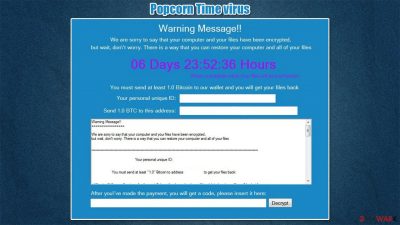
Popcorn Time virus is a ransomware-type computer infection that renames all personal data, encrypts it with a strong crypto-algorithm, and demands a ransom for unlocking them. All non-system files are renamed by appointing either .kok or .filock extension.
Following successful encryption, ransomware generates two ransom notes – a pop-up window and an HTML file titled restore_your_files.html. Cybercriminals behind this malicious software send identical messages to their victims in both ransom notes. One of the more unique features about the ransom note is that criminals offer to decrypt users' files if they agree to infect two more victims. They also back their malicious activities with a horrendous situation in Syria (where they claim to be from).
The purpose of these notes is to convince ransomware victims to pay the ransom. In this case, forward 1 Bitcoin (preferred cryptocurrency of cyberthieves) to their crypto-wallet – 1LEiPgvh6S9VEXWV2dZTytSRd7e9B1bWt3. Today (January 14, 2020), that would cost the victim around $38,000.
| name | Popcorn Time ransomware |
|---|---|
| type | Malware, ransomware, crypto virus |
| Appended file extension | All personal files, such as documents, archives, videos, and other files, are appended with either .kok extension or .filock extension |
| Ransom note | Pop-up window and restore_your_files.html file, both bearing the same message |
| Ransom amount | 1 Bitcoin |
| Criminal crypto-wallet | 1LEiPgvh6S9VEXWV2dZTytSRd7e9B1bWt3 |
| Distribution | File-sharing platforms, RDP attacks, spam emails |
| Virus removal | Remove the computer infection by running a full system scan with dependable anti-malware software that would find, isolate, and delete all virus-related files |
| System Repair | Computer viruses tend to make serious alterations to system files and settings. Run the FortectIntego system repair tool to fix any system-related issues |
Having a computer with all its files encrypted is a nightmare, but that doesn't mean that victims of such crimes should take the easy way out by paying the ransom. In fact, that's the worse option of all, as it only motivates the threat actors to infect more computers, look for other distribution methods, and develop new malicious software.
Meeting the assailants demands might get victims into a lose-lose situation, where they lose their data and their money because either of these scenarios is more than possible:
- Criminals ask for more money
- Criminals disappear
- No decryption toolkit is ever sent
- The delivered decryption key doesn't work
- More malware is sent instead of the decryption tool to infect the device further
If a victim doesn't pay the demanded ransom, it doesn't mean that the files will be lost forever. There might be other ways to recover your data encrypted by Popcorn Time ransomware. There might be no decryption software available now, but it might be created in the near future. So copy your encrypted files to an offline storage device and keep your fingers crossed.
Now back to the culprit of this article. Its ransom note is very long, unlike other recent ransomware, such as 14x virus, Coos virus, yoAD virus, or others. To sum it up, the cybercriminals ask to send them 1 Bitcoin to a specified crypto-wallet within a week, or the decryption tool will be deleted from their servers.
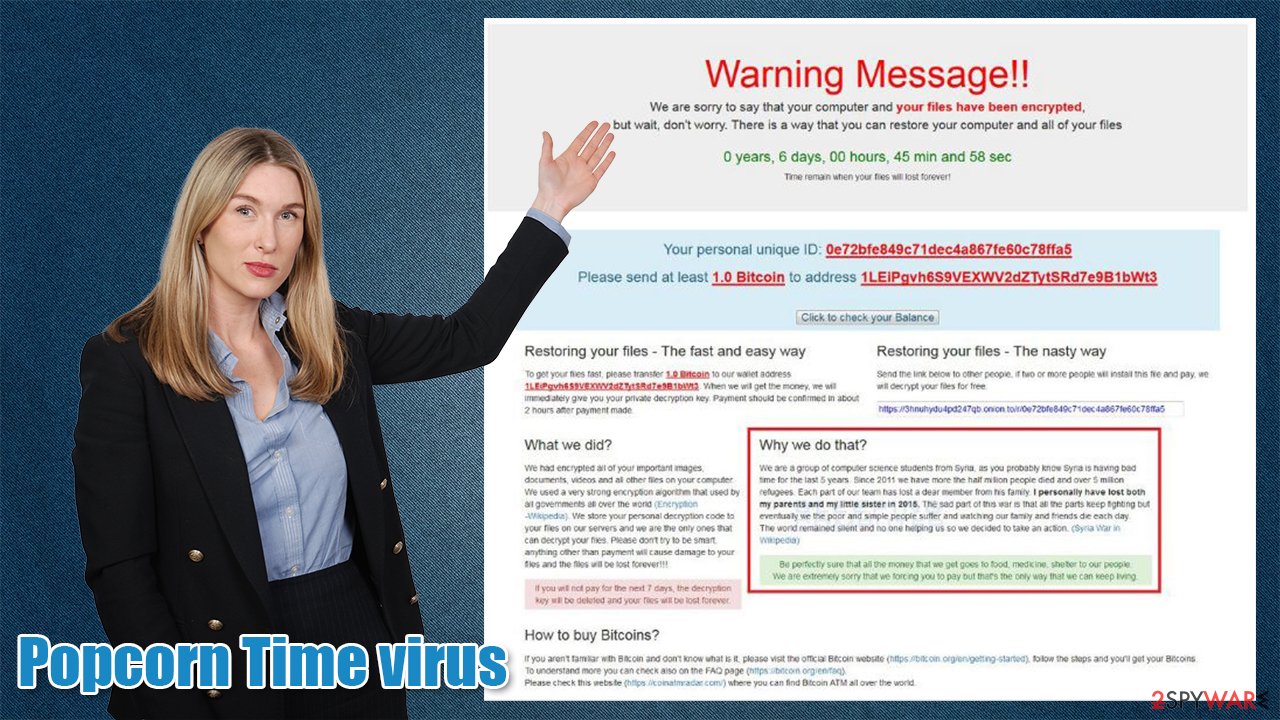
This is a common scare tactic used by threat actors to push their victims into jumping to rash decisions. Also, they are appealing to the victims' kind hearts by claiming that they are poor Syrian people who lost their relatives. The whole message from the developers of Popcorn Time ransomware states:
Warning Message!!
We are sorry to say that your computer and your files have been encrypted, but wait, don’t worry. There is a way that can restore your computer and all of your files. When countdown ends your files will be lost forever.
You must send at least [AMOUNT] Bitcoin to our wallet and your will get your files back.
Your personal unique ID: –
Send 1 BTC to this address: 1LEiPgvh6S9VEXWV2dZTytSRd7e9B1bWt3
Warning Message!!
********************
We are sorry to say that your computer and your files have been encrypted,
but wait, don’t worry. There is a way that you can restore your computer and all of your files.
****************************************************************************************************
Your personal unique ID: –
You must send at least – Bitcoin to address – to get your files back
Warning! ! ! If you will not pay for the next 7 days, the decryption key will be deleted and your files will be lost forever.
****************************************************************************************************
Restoring your files – The fast and easy way
To get your files fast, please transfer – Bitcoin, to our wallet -. When we will get the money we will immediately give your your private decryption key. Payment should be confirmed in about 2 hours after payment made.
Restoring your files – The nasty way
Send the link – below to other people, if two or more people will install this files and pay, we will decrypt your files for free.
What we did?
We had encrypted all of your important images, document, videos and all other files on your computer. We used a very strong encryption algorithm that used by all governments all over the world. We store your personal decryption code to your files on our servers and we are the only ones that can decrypt your files. Please don’t try to be smart, anything other than payment will cause damage to your files and the files will be lost forever! ! ! If you will not pay for the next 7 days, the decryption key will be deleted and your files will be lost forever.
What we do that?
We are a group of computer science students from Syria, as you probably know Syria is having bad time for the last five years. Since 2011 we have more the half million people died and over 5 million refugees. Each member of our team has lost a dear from his family. I personally have lost both my parents and my little sister in 2015. The sad part is that the world remained silent and no one helping us so we decided to take an action.
How to buy Bitcoins?
If you aren’t familiar with Bitcoin and don’t know what is it. Please visit the official Bitcoin website (https://bitcoin.org/en/getting-started), follow the steps and you’ll get your Bitcoins. To understand more you can check also on the FAQ page (https://bitcoin.org/en/faq). Please check this website (https://coinatmradar.com) where you can find Bitcoin ATM all over the world.
List of encrypted files on your computer –
Whether the attackers are poor refugees or lost their relatives, that doesn't give them the right to use extortion on innocent people, and thus they shouldn't be paid. Remove Popcorn Time virus from the affected device with trustworthy anti-malware software such as SpyHunter 5Combo Cleaner or Malwarebytes to ensure it's completely abolished.
Also, crypto viruses are known for making various changes in system files/settings to prolong their unwelcome stay. That's why we highly recommend performing a system repair with the FortectIntego tool after ransomware removal to fix any system issues that could lead to (if unattended) various system performance irregularities or even infection renewal.
Prevent cyberattacks by increasing your cybersecurity level
Researchers are predicting[1] that ransomware damages will hit $20 billion in 20201. So various tech giants, like Google, Microsoft, and others, are constantly trying to make the internet a safer place. Still, it's hard to keep up with cybercriminals, as thousands of them are developing new means to get a profit from their victims each day.
That's why everyday computer users should take care of increasing their cybersecurity level by themselves. Our cybersecurity experts compiled a list of guidelines that would help to do that and possibly evade cyber infections that are on the rise:
- Learn the basic techniques of malware spread to avoid them. You can find tons of info on our page, or you can google it
- Acquire a trustworthy anti-malware tool and update its virus databases regularly so it could prevent malware from infecting your device
- Maintain system settings and file by frequently using system repair tools
- Install new updates to your operating system and other software as soon as they are released
- Keep backups of your essential files on at least two separate devices, such as a USB drive, cloud, etc.
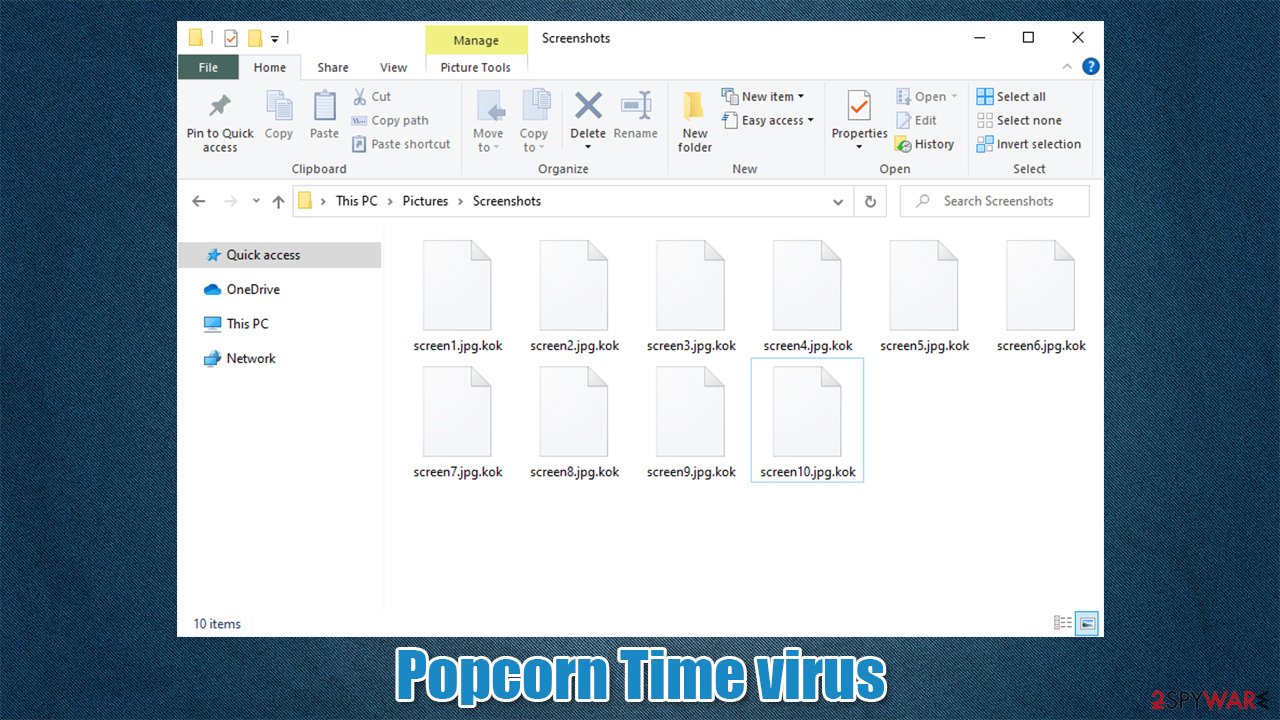
Use anti-malware tools for ransomware removal
If you have anti-malware software, but it failed to detect, isolate, and remove Popcorn Time ransomware, that means you should upgrade it. We recommend acquiring reliable tools like SpyHunter 5Combo Cleaner or Malwarebytes that would properly safeguard your devices from various types of malware.[2]
Before eliminating ransomware virus, victims should copy all their essential encrypted files to an offline storage device. There's no decryption software available at this time, but companies are working on helping ransomware victims, so it could be developed sooner or later.
Then you're ready, launch the anti-malware software and perform a full system scan. Eliminate any files that the tool will suggest. Close the app but don't restart the computer, as the next step is to fix the system registry and other core system settings and files.
Experts[3] recommend using the FortectIntego system repair tool for this task. So download and install it. Afterward, select the full system scan and wait until it's completed. Then agree with whatever repairs that it suggests fixing the device's system. And that's it, enjoy your computer anew.
Getting rid of Popcorn Time virus. Follow these steps
Manual removal using Safe Mode
Malware can prevent you from launching anti-malware tools. In that case, do that in Safe Mode with Networking
Important! →
Manual removal guide might be too complicated for regular computer users. It requires advanced IT knowledge to be performed correctly (if vital system files are removed or damaged, it might result in full Windows compromise), and it also might take hours to complete. Therefore, we highly advise using the automatic method provided above instead.
Step 1. Access Safe Mode with Networking
Manual malware removal should be best performed in the Safe Mode environment.
Windows 7 / Vista / XP
- Click Start > Shutdown > Restart > OK.
- When your computer becomes active, start pressing F8 button (if that does not work, try F2, F12, Del, etc. – it all depends on your motherboard model) multiple times until you see the Advanced Boot Options window.
- Select Safe Mode with Networking from the list.

Windows 10 / Windows 8
- Right-click on Start button and select Settings.

- Scroll down to pick Update & Security.

- On the left side of the window, pick Recovery.
- Now scroll down to find Advanced Startup section.
- Click Restart now.

- Select Troubleshoot.

- Go to Advanced options.

- Select Startup Settings.

- Press Restart.
- Now press 5 or click 5) Enable Safe Mode with Networking.

Step 2. Shut down suspicious processes
Windows Task Manager is a useful tool that shows all the processes running in the background. If malware is running a process, you need to shut it down:
- Press Ctrl + Shift + Esc on your keyboard to open Windows Task Manager.
- Click on More details.

- Scroll down to Background processes section, and look for anything suspicious.
- Right-click and select Open file location.

- Go back to the process, right-click and pick End Task.

- Delete the contents of the malicious folder.
Step 3. Check program Startup
- Press Ctrl + Shift + Esc on your keyboard to open Windows Task Manager.
- Go to Startup tab.
- Right-click on the suspicious program and pick Disable.

Step 4. Delete virus files
Malware-related files can be found in various places within your computer. Here are instructions that could help you find them:
- Type in Disk Cleanup in Windows search and press Enter.

- Select the drive you want to clean (C: is your main drive by default and is likely to be the one that has malicious files in).
- Scroll through the Files to delete list and select the following:
Temporary Internet Files
Downloads
Recycle Bin
Temporary files - Pick Clean up system files.

- You can also look for other malicious files hidden in the following folders (type these entries in Windows Search and press Enter):
%AppData%
%LocalAppData%
%ProgramData%
%WinDir%
After you are finished, reboot the PC in normal mode.
Remove Popcorn Time using System Restore
Infections can also be eliminated by using System Restore
-
Step 1: Reboot your computer to Safe Mode with Command Prompt
Windows 7 / Vista / XP- Click Start → Shutdown → Restart → OK.
- When your computer becomes active, start pressing F8 multiple times until you see the Advanced Boot Options window.
-
Select Command Prompt from the list

Windows 10 / Windows 8- Press the Power button at the Windows login screen. Now press and hold Shift, which is on your keyboard, and click Restart..
- Now select Troubleshoot → Advanced options → Startup Settings and finally press Restart.
-
Once your computer becomes active, select Enable Safe Mode with Command Prompt in Startup Settings window.

-
Step 2: Restore your system files and settings
-
Once the Command Prompt window shows up, enter cd restore and click Enter.

-
Now type rstrui.exe and press Enter again..

-
When a new window shows up, click Next and select your restore point that is prior the infiltration of Popcorn Time. After doing that, click Next.


-
Now click Yes to start system restore.

-
Once the Command Prompt window shows up, enter cd restore and click Enter.
Bonus: Recover your data
Guide which is presented above is supposed to help you remove Popcorn Time from your computer. To recover your encrypted files, we recommend using a detailed guide prepared by 2-spyware.com security experts.If your files are encrypted by Popcorn Time, you can use several methods to restore them:
Using Data Recovery Pro to recover files encrypted by Popcorn Time virus
This powerful app might be a helpful tool when trying to restore data.
- Download Data Recovery Pro;
- Follow the steps of Data Recovery Setup and install the program on your computer;
- Launch it and scan your computer for files encrypted by Popcorn Time ransomware;
- Restore them.
Restore files with Windows Previous Version feature
This feature lets users restore individual files, i.e., a file one at a time.
- Find an encrypted file you need to restore and right-click on it;
- Select “Properties” and go to “Previous versions” tab;
- Here, check each of available copies of the file in “Folder versions”. You should select the version you want to recover and click “Restore”.
Shadow Explorer could also be used to recover data
If Popcorn Time ransomware didn't remove or encrypt Shadow Volume Copies, then Shadow Explorer might help with data recovery.
- Download Shadow Explorer (http://shadowexplorer.com/);
- Follow a Shadow Explorer Setup Wizard and install this application on your computer;
- Launch the program and go through the drop down menu on the top left corner to select the disk of your encrypted data. Check what folders are there;
- Right-click on the folder you want to restore and select “Export”. You can also select where you want it to be stored.
No decryption software is currently available
Finally, you should always think about the protection of crypto-ransomwares. In order to protect your computer from Popcorn Time and other ransomwares, use a reputable anti-spyware, such as FortectIntego, SpyHunter 5Combo Cleaner or Malwarebytes
How to prevent from getting ransomware
Access your website securely from any location
When you work on the domain, site, blog, or different project that requires constant management, content creation, or coding, you may need to connect to the server and content management service more often. The best solution for creating a tighter network could be a dedicated/fixed IP address.
If you make your IP address static and set to your device, you can connect to the CMS from any location and do not create any additional issues for the server or network manager that needs to monitor connections and activities. VPN software providers like Private Internet Access can help you with such settings and offer the option to control the online reputation and manage projects easily from any part of the world.
Recover files after data-affecting malware attacks
While much of the data can be accidentally deleted due to various reasons, malware is one of the main culprits that can cause loss of pictures, documents, videos, and other important files. More serious malware infections lead to significant data loss when your documents, system files, and images get encrypted. In particular, ransomware is is a type of malware that focuses on such functions, so your files become useless without an ability to access them.
Even though there is little to no possibility to recover after file-locking threats, some applications have features for data recovery in the system. In some cases, Data Recovery Pro can also help to recover at least some portion of your data after data-locking virus infection or general cyber infection.
- ^ Steve Morgan. Global Ransomware Damage Costs Predicted To Reach $20 Billion (USD) By 2021. Cybersecurityventures. Cyber industry news.
- ^ Roger A. Grimes. 9 types of malware and how to recognize them. Cso. Security news, features and analysis.
- ^ Udenvirus. Udenvirus. Spyware and security news.





















