14x ransomware (Virus Removal Instructions) - Easy Removal Guide
14x virus Removal Guide
What is 14x ransomware?
14x ransomware – a new file-encrypting computer virus from the Dharma family
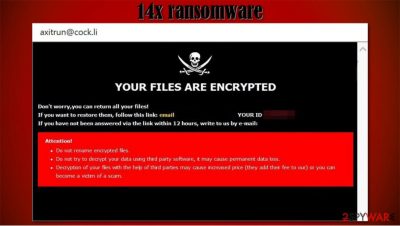
14x ransomware is a cryptovirus whose sole purpose is to extort money in the form of cryptocurrency for encrypting files on victim devices with a military-grade coding algorithm. During the encryption, all non-system data (databases, backups, documents, pics, and so on) are renamed by adding .id- appointed user ID.[axitrun@cock.li].14x extension to their original filenames.
Like all cryptoviruses from the Dharma ransomware family, as soon as the file locking is done, 14x virus generates two types of ransom notes, a pop-up window, and FILES ENCRYPTED.txt text files that are placed on the desktop. This type of note's main goal is to convince the victim that there's no chance to regain the data apart from purchasing a decryption toolkit from the assailants.
| name | 14x ransomware |
|---|---|
| type | Ransomware, cryptovirus |
| family | Dharma |
| Ransom note | FILES ENCRYPTED.txt, pop-up window |
| Appointed file extension | .id- appointed user ID .[axitrun@cock.li] .14x extension |
| criminal contact info | axitrun@cock.li, axitrun@tutanota.com |
| Distribution | Spam emails, file-sharing platforms, deceptive ads |
| virus removal | Reliable anti-malware software should be used to eliminate any malware completely |
| System Repair | Fix any system irregularities caused by the cryptovirus by using a powerful system repair tool like the FortectIntego app |
Cybercriminals use ransom notes to persuade their victims into meeting their demands. Various techniques are being used in these notes, such as a countdown timer indicating how much time has left the pay the ransom, discounts on the payoff amount if paid during a specific interval of time, and others.
Ransom notes from the developers of 14x ransomware are quite short and uninformative, as neither the amount nor the preferred payment methods are specified. However, we can speculate the assailants would like the ransom to be paid in cryptocurrency Bitcoins.
Message in the pop-up window states:
YOUR FILES ARE ENCRYPTED
Don't worry,you can return all your files!
If you want to restore them, follow this link:email axitrun@cock.li YOUR ID –
If you have not been answered via the link within 12 hours, write to us by e-mail:axitrun@tutanota.com
Attention!
Do not rename encrypted files.
Do not try to decrypt your data using third party software, it may cause permanent data loss.
Decryption of your files with the help of third parties may cause increased price (they add their fee to our) or you can become a victim of a scam.
Whereas this message can be found in the FILES ENCRYPTED.txt ransom note:
all your data has been locked us
You want to return?
write email axitrun@cock.li or axitrun@tutanota.com
Victims of ransomware attacks should avoid paying the demanded money. Nor should they contact their assailants even to please their curiosity by finding out what the ransom sum might be. Money gained from ransomware victims inspires hackers to infect more computers and provides finances to do that. Despite this, it is understandable that some users might not have another choice.
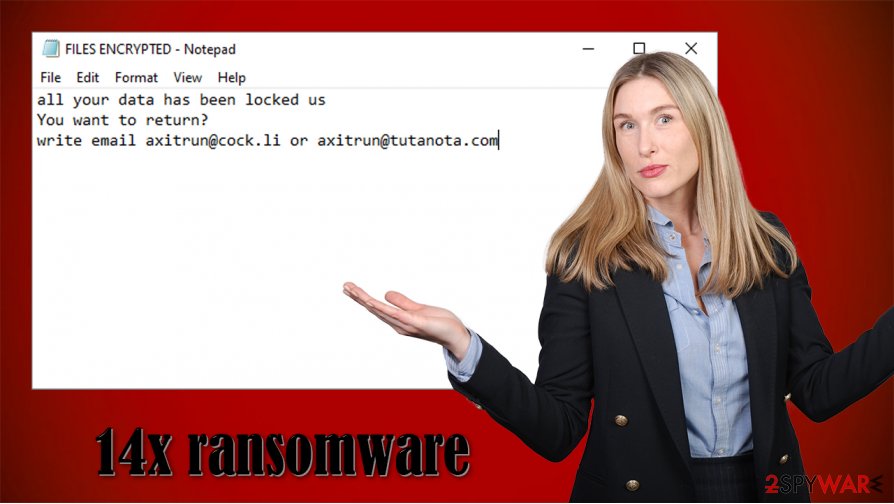
However, if you decide to pay, keep in mind that the following scenarios may occur:
- Threat actors behind the attack disappear
- No decryption tool/key is delivered
- The sent decryption software doesn't work
- More malware is sent, further infecting the device
- More money is asked to be forwarded
The FBI asks[1] to stop paying the criminals, as it's the only way to stop ransomware spread. So, therefore, we urge our readers to remove 14x ransomware from their infected computers. Use dependable anti-malware software such as Malwarebytes or SpyHunter 5Combo Cleaner to accomplish this task properly.
Having in mind that usually, file-locking parasites make various changes to the Windows Registry and other key system settings and files, we recommend using the FortectIntego app to revert them, so your device wouldn't exhibit any abnormal behavior.
Avoiding one of the biggest nesting grounds of ransomware – file-sharing platforms
Cybercriminals are constantly creating more improved malware delivery techniques, such as drive-by downloads,[2] where the soon to be victims don't even have to click on anything when redirected to a malicious site with malware scripts embedded in the website itself.
Still, our research shows that one of the most widespread methods to deliver ransomware payload files is by using file-sharing platforms. Threat actors prefer this technique for several reasons. One of them is that no one is scanning the uploaded/shared content, so all kinds of malware can sit there for an extended period of time.
Cyberthieves think of an alluring name that would catch a user's eye, such as unlocked commercial software or a crack (illegal activation tool) for the latest game, and share it. As soon as a user downloads such a camouflaged file, an infection starts if anti-malware software doesn't prevent it.
We suggest withholding from using file-sharing platforms, especially the popular torrent websites like The Pirate Bay, eMule, and others. Support your desired software developers by purchasing their products either directly from them or official distributors.
Directions for 14x ransomware removal with anti-malware software
14x ransomware has many previous versions such as Hub virus, Aol virus, yoAD virus, Bip virus, and others. And all of them should be eliminated from the infected devices the same way, by using a trustworthy anti-malware software such as Malwarebytes or SpyHunter 5Combo Cleaner.
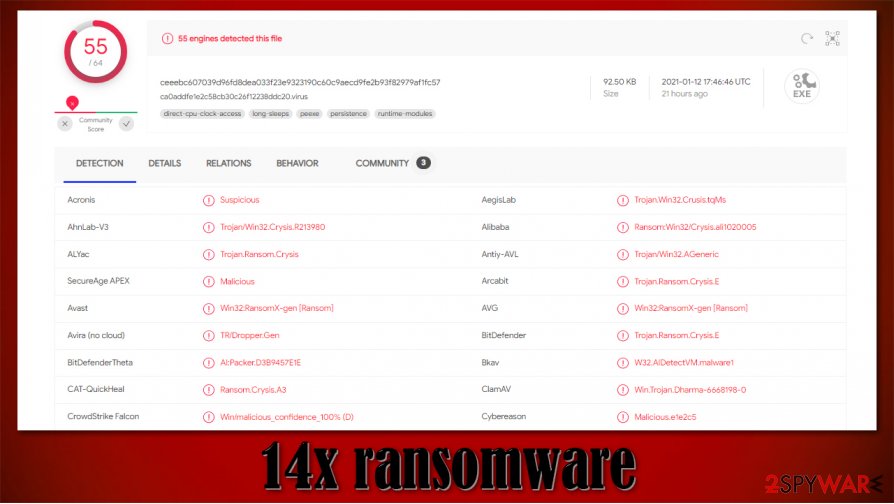
Although manual 14x ransomware removal is possible, it's not recommended to less experienced users as it might be a tough task to take on. Perform a full system scan with anti-malware tools and delete any suspicious files that the software detects.
Once you remove 14x ransomware, the next step is to take care of the system's health since cryptoviruses tend to modify various system files, which could lead to irregular system performance. Experts[3] suggest using the FortectIntego system repair app to fix any system-related issues.
Getting rid of 14x virus. Follow these steps
Manual removal using Safe Mode
Getting rid of cyber infections in Safe Mode with Networking
Important! →
Manual removal guide might be too complicated for regular computer users. It requires advanced IT knowledge to be performed correctly (if vital system files are removed or damaged, it might result in full Windows compromise), and it also might take hours to complete. Therefore, we highly advise using the automatic method provided above instead.
Step 1. Access Safe Mode with Networking
Manual malware removal should be best performed in the Safe Mode environment.
Windows 7 / Vista / XP
- Click Start > Shutdown > Restart > OK.
- When your computer becomes active, start pressing F8 button (if that does not work, try F2, F12, Del, etc. – it all depends on your motherboard model) multiple times until you see the Advanced Boot Options window.
- Select Safe Mode with Networking from the list.

Windows 10 / Windows 8
- Right-click on Start button and select Settings.

- Scroll down to pick Update & Security.

- On the left side of the window, pick Recovery.
- Now scroll down to find Advanced Startup section.
- Click Restart now.

- Select Troubleshoot.

- Go to Advanced options.

- Select Startup Settings.

- Press Restart.
- Now press 5 or click 5) Enable Safe Mode with Networking.

Step 2. Shut down suspicious processes
Windows Task Manager is a useful tool that shows all the processes running in the background. If malware is running a process, you need to shut it down:
- Press Ctrl + Shift + Esc on your keyboard to open Windows Task Manager.
- Click on More details.

- Scroll down to Background processes section, and look for anything suspicious.
- Right-click and select Open file location.

- Go back to the process, right-click and pick End Task.

- Delete the contents of the malicious folder.
Step 3. Check program Startup
- Press Ctrl + Shift + Esc on your keyboard to open Windows Task Manager.
- Go to Startup tab.
- Right-click on the suspicious program and pick Disable.

Step 4. Delete virus files
Malware-related files can be found in various places within your computer. Here are instructions that could help you find them:
- Type in Disk Cleanup in Windows search and press Enter.

- Select the drive you want to clean (C: is your main drive by default and is likely to be the one that has malicious files in).
- Scroll through the Files to delete list and select the following:
Temporary Internet Files
Downloads
Recycle Bin
Temporary files - Pick Clean up system files.

- You can also look for other malicious files hidden in the following folders (type these entries in Windows Search and press Enter):
%AppData%
%LocalAppData%
%ProgramData%
%WinDir%
After you are finished, reboot the PC in normal mode.
Remove 14x using System Restore
Removing malware infections with System Restore
-
Step 1: Reboot your computer to Safe Mode with Command Prompt
Windows 7 / Vista / XP- Click Start → Shutdown → Restart → OK.
- When your computer becomes active, start pressing F8 multiple times until you see the Advanced Boot Options window.
-
Select Command Prompt from the list

Windows 10 / Windows 8- Press the Power button at the Windows login screen. Now press and hold Shift, which is on your keyboard, and click Restart..
- Now select Troubleshoot → Advanced options → Startup Settings and finally press Restart.
-
Once your computer becomes active, select Enable Safe Mode with Command Prompt in Startup Settings window.

-
Step 2: Restore your system files and settings
-
Once the Command Prompt window shows up, enter cd restore and click Enter.

-
Now type rstrui.exe and press Enter again..

-
When a new window shows up, click Next and select your restore point that is prior the infiltration of 14x. After doing that, click Next.


-
Now click Yes to start system restore.

-
Once the Command Prompt window shows up, enter cd restore and click Enter.
Bonus: Recover your data
Guide which is presented above is supposed to help you remove 14x from your computer. To recover your encrypted files, we recommend using a detailed guide prepared by 2-spyware.com security experts.If your files are encrypted by 14x, you can use several methods to restore them:
Restoring data with Data Recovery Pro
Data Recovery Pro might be able to restore .14x extension files:
- Download Data Recovery Pro;
- Follow the steps of Data Recovery Setup and install the program on your computer;
- Launch it and scan your computer for files encrypted by 14x ransomware;
- Restore them.
Recovering files with Windows Previous Version features
Recover .14x extension file one at a time by using the Windows Previous Version feature.
- Find an encrypted file you need to restore and right-click on it;
- Select “Properties” and go to “Previous versions” tab;
- Here, check each of available copies of the file in “Folder versions”. You should select the version you want to recover and click “Restore”.
Shadow Explorer might be used to restore files
Use this app if Shadow Volume Copies weren't deleted from your device during the infection.
- Download Shadow Explorer (http://shadowexplorer.com/);
- Follow a Shadow Explorer Setup Wizard and install this application on your computer;
- Launch the program and go through the drop down menu on the top left corner to select the disk of your encrypted data. Check what folders are there;
- Right-click on the folder you want to restore and select “Export”. You can also select where you want it to be stored.
No decryption tools are available at the moment
Finally, you should always think about the protection of crypto-ransomwares. In order to protect your computer from 14x and other ransomwares, use a reputable anti-spyware, such as FortectIntego, SpyHunter 5Combo Cleaner or Malwarebytes
How to prevent from getting ransomware
Protect your privacy – employ a VPN
There are several ways how to make your online time more private – you can access an incognito tab. However, there is no secret that even in this mode, you are tracked for advertising purposes. There is a way to add an extra layer of protection and create a completely anonymous web browsing practice with the help of Private Internet Access VPN. This software reroutes traffic through different servers, thus leaving your IP address and geolocation in disguise. Besides, it is based on a strict no-log policy, meaning that no data will be recorded, leaked, and available for both first and third parties. The combination of a secure web browser and Private Internet Access VPN will let you browse the Internet without a feeling of being spied or targeted by criminals.
No backups? No problem. Use a data recovery tool
If you wonder how data loss can occur, you should not look any further for answers – human errors, malware attacks, hardware failures, power cuts, natural disasters, or even simple negligence. In some cases, lost files are extremely important, and many straight out panic when such an unfortunate course of events happen. Due to this, you should always ensure that you prepare proper data backups on a regular basis.
If you were caught by surprise and did not have any backups to restore your files from, not everything is lost. Data Recovery Pro is one of the leading file recovery solutions you can find on the market – it is likely to restore even lost emails or data located on an external device.
- ^ Ransomware. Fbi. The federal bureau of investigations.
- ^ Drive-by download. Wikipedia. The free encyclopedia.
- ^ Virukset. Virukset. Spyware news and security.





















