YoAD ransomware (Easy Removal Guide) - Virus Removal Instructions
yoAD virus Removal Guide
What is yoAD ransomware?
yoAD ransomware – a computer virus that's created to extort cryptocurrency for decryption tools
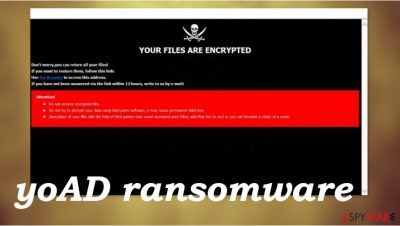
yoAD ransomware is malicious software that demands a cryptocurrency ransom for deciphering the data that it encrypted. This file-locking virus belongs to the iniquitous Dharma ransomware family, which has been first detected in 2016 but has become really active since the beginning of 2019.
When the payload file of yoAD virus gets access to a computer, it starts the file encryption immediately, during which all non-executable files, such as archives, documents, pics, and so on, get appended with a .id-(appointed user ID).[yourfiles1@cock.li].yoAD extension and are rendered inaccessible, i.e., users can't open them.
Afterward, two types of ransom notes (pop-up window (info.hta) and text files (FILES ENCRYPTED.txt)) are created by yoAD file virus, which, like all notes of this kind from cyber infections of this lineage, are almost identical. Mainly, only the criminal contact information differs, which in this case is yourfiles1@cock.li or adresspower@tutanota.com.
| name | yoAD ransomware |
|---|---|
| type | Ransomware |
| family | Dharma |
| Appended file extension | All original filenames are appended with .id-xxxxxxxx.[yourfiles1@cock.li].yoAD extension (appointed user ID is replaced by the xs') |
| Ransom note | FILES ENCRYPTED.txt and info.hta |
| Distribution | File-sharing platforms, malicious sites, spam email attachments |
| criminal contact details | Threat actors provide two emails to establish contact with them – yourfiles1@cock.li or adresspower@tutanota.com |
| Virus removal | Use a trustworthy anti-malware program to eliminate the cryptovirus with all of its components safely |
| System repair | System files and settings might sustain damage when the malware is doing it's bidding. Use the FortectIntego system repair tool to restore all settings to normal and ensure regular device performance |
Dharma family is well-known to the cybersecurity community as it very regularly introduces new variations of its ransomware. In fact, new file-locking parasites from this lineage are presented each week or even more frequently. Here's a few examples of cryptoviruses caught since the beginning of 2021:
As we've stated before, ransom notes of yoAD ransomware are very similar to those of its previous versions. The text file, titled FILES ENCRYPTED.txt, for the most part, contains only contact info:
all your data has been locked us
You want to return?
write email yourfiles1@cock.li or adresspower@tutanota.com
The message from the creators of yoAD ransomware virus in the pop-up window (info.hta) contains a bit more information but is still short and uninformative. The same two emails are provided to establish contact with the assailants and some threats on what not to do to lose encrypted files permanently. No information about ransom amount or the preferred payment method is included:
YOUR FILES ARE ENCRYPTED
Don't worry,you can return all your files!
If you want to restore them, follow this link:email yourfiles1@cock.li YOUR ID –
If you have not been answered via the link within 12 hours, write to us by e-mail:adresspower@tutanota.com
Attention!
Do not rename encrypted files.
Do not try to decrypt your data using third party software, it may cause permanent data loss.
Decryption of your files with the help of third parties may cause increased price (they add their fee to our) or you can become a victim of a scam.
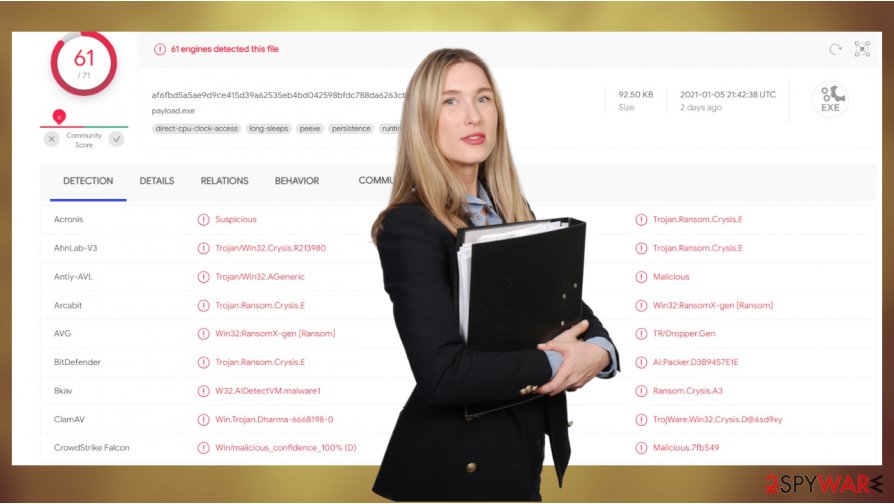
Victims of cyberattacks are urged not to contact their assailants, even to feed their curiosity. There's only one right thing to do, and that is to remove yoAD ransomware from infected devices ASAP. Reliable anti-malware tools such as SpyHunter 5Combo Cleaner or Malwarebytes should be used to accomplish that.
If users didn't keep backups, before taking on yoAD ransomware removal, they should first extract all necessary encrypted files to an offline storage device like a USB drive or similar. Because there's always hope that sooner or later, a decryption tool will be created for this strain of malware.
Once the files are copied and the virus eliminated, it's time to take care of the computer system itself because file-locking parasites usually mess up its file and settings. We recommend performing a system tune-up with the FortectIntego system repair tool to undo any changes. This app will ensure stable device performance.
Prevent cyber infections by increasing cybersecurity level
Malware infections aren't going anywhere. In fact, ransomware attacks are getting more and more common.[1] With that in mind, everyday computer users should consider investing some time and money to improve their cybersecurity level, which might evade ransomware and other types of malware.[2]
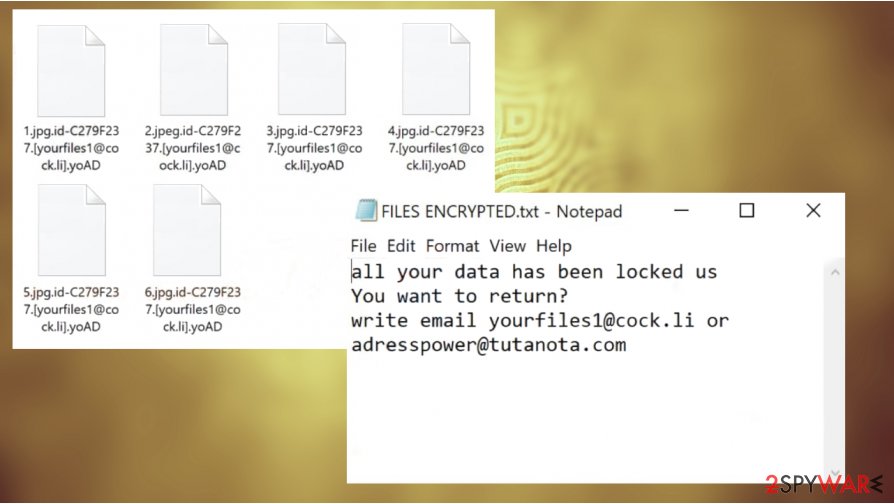
First of all, all computer users that regularly use their devices to browse the internet must acquire a trustworthy anti-malware tool. These types of apps prevent all kinds of malware from entering the device and might even block malicious sites. Then a proper system repair tool should be obtained to keep all system files and settings maintained.
Also, users have to remember to install all the latest updates to their software, especially operating systems, as soon as they come out because cybercriminals tend to exploit out-dated software vulnerabilities. One of the most crucial things to do is to backup all essential files, preferably on two separate devices/locations, e.g., cloud, USB flash drive, etc.
Remove yoAD ransomware virus with reliable AV tools
Contacting the criminals and meeting their demands might seem like the easiest way out predicament, but we advise highly against that. There's no guarantee that after the victims pay the requested amount that they will ever receive a decryption tool or that it will work. Moreover, the cybercriminals could send additional malware, which could prolong this nightmare.
That's why we here at 2-spyware.com recommend all victims to remove yoAD ransomware from their devices immediately. The longer it stays in an infected device, the more damage it could do. If you don't have powerful enough anti-malware tools to eliminate the cryptovirus, use either SpyHunter 5Combo Cleaner or Malwarebytes. Remember to keep either of these apps updated so they could prevent such perils in the future.
Once you're done with yoAD ransomware removal, you should take care of your machine's overall health. Experts[3] recommend doing that by running a full system scan with such system repair apps like the FortectIntego or similar to locate any system irregularities and restore them to normal.
Getting rid of yoAD virus. Follow these steps
Manual removal using Safe Mode
Computer infection can be eliminated with Windows in Safe Mode with Networking
Important! →
Manual removal guide might be too complicated for regular computer users. It requires advanced IT knowledge to be performed correctly (if vital system files are removed or damaged, it might result in full Windows compromise), and it also might take hours to complete. Therefore, we highly advise using the automatic method provided above instead.
Step 1. Access Safe Mode with Networking
Manual malware removal should be best performed in the Safe Mode environment.
Windows 7 / Vista / XP
- Click Start > Shutdown > Restart > OK.
- When your computer becomes active, start pressing F8 button (if that does not work, try F2, F12, Del, etc. – it all depends on your motherboard model) multiple times until you see the Advanced Boot Options window.
- Select Safe Mode with Networking from the list.

Windows 10 / Windows 8
- Right-click on Start button and select Settings.

- Scroll down to pick Update & Security.

- On the left side of the window, pick Recovery.
- Now scroll down to find Advanced Startup section.
- Click Restart now.

- Select Troubleshoot.

- Go to Advanced options.

- Select Startup Settings.

- Press Restart.
- Now press 5 or click 5) Enable Safe Mode with Networking.

Step 2. Shut down suspicious processes
Windows Task Manager is a useful tool that shows all the processes running in the background. If malware is running a process, you need to shut it down:
- Press Ctrl + Shift + Esc on your keyboard to open Windows Task Manager.
- Click on More details.

- Scroll down to Background processes section, and look for anything suspicious.
- Right-click and select Open file location.

- Go back to the process, right-click and pick End Task.

- Delete the contents of the malicious folder.
Step 3. Check program Startup
- Press Ctrl + Shift + Esc on your keyboard to open Windows Task Manager.
- Go to Startup tab.
- Right-click on the suspicious program and pick Disable.

Step 4. Delete virus files
Malware-related files can be found in various places within your computer. Here are instructions that could help you find them:
- Type in Disk Cleanup in Windows search and press Enter.

- Select the drive you want to clean (C: is your main drive by default and is likely to be the one that has malicious files in).
- Scroll through the Files to delete list and select the following:
Temporary Internet Files
Downloads
Recycle Bin
Temporary files - Pick Clean up system files.

- You can also look for other malicious files hidden in the following folders (type these entries in Windows Search and press Enter):
%AppData%
%LocalAppData%
%ProgramData%
%WinDir%
After you are finished, reboot the PC in normal mode.
Remove yoAD using System Restore
Using System Restore for threat deletion
-
Step 1: Reboot your computer to Safe Mode with Command Prompt
Windows 7 / Vista / XP- Click Start → Shutdown → Restart → OK.
- When your computer becomes active, start pressing F8 multiple times until you see the Advanced Boot Options window.
-
Select Command Prompt from the list

Windows 10 / Windows 8- Press the Power button at the Windows login screen. Now press and hold Shift, which is on your keyboard, and click Restart..
- Now select Troubleshoot → Advanced options → Startup Settings and finally press Restart.
-
Once your computer becomes active, select Enable Safe Mode with Command Prompt in Startup Settings window.

-
Step 2: Restore your system files and settings
-
Once the Command Prompt window shows up, enter cd restore and click Enter.

-
Now type rstrui.exe and press Enter again..

-
When a new window shows up, click Next and select your restore point that is prior the infiltration of yoAD. After doing that, click Next.


-
Now click Yes to start system restore.

-
Once the Command Prompt window shows up, enter cd restore and click Enter.
Bonus: Recover your data
Guide which is presented above is supposed to help you remove yoAD from your computer. To recover your encrypted files, we recommend using a detailed guide prepared by 2-spyware.com security experts.If your files are encrypted by yoAD, you can use several methods to restore them:
Using Data Recovery Pro to restore .yoAD extension files
This app could be capable of recovering encrypted files.
- Download Data Recovery Pro;
- Follow the steps of Data Recovery Setup and install the program on your computer;
- Launch it and scan your computer for files encrypted by yoAD ransomware;
- Restore them.
Recover .yoAD extension files with Windows Previous Version
This feature allows users to return them to their previous versions, hence it might help to restore encrypted data.
- Find an encrypted file you need to restore and right-click on it;
- Select “Properties” and go to “Previous versions” tab;
- Here, check each of available copies of the file in “Folder versions”. You should select the version you want to recover and click “Restore”.
Recover data with Shadow Explorer
If Shadow Volume Copies are still intact, meaning they weren't deleted or encrypted by the cyber infection, then Shadow Explorer might be a helpful data recovery tool.
- Download Shadow Explorer (http://shadowexplorer.com/);
- Follow a Shadow Explorer Setup Wizard and install this application on your computer;
- Launch the program and go through the drop down menu on the top left corner to select the disk of your encrypted data. Check what folders are there;
- Right-click on the folder you want to restore and select “Export”. You can also select where you want it to be stored.
No decryption tool is currently available
Finally, you should always think about the protection of crypto-ransomwares. In order to protect your computer from yoAD and other ransomwares, use a reputable anti-spyware, such as FortectIntego, SpyHunter 5Combo Cleaner or Malwarebytes
How to prevent from getting ransomware
Protect your privacy – employ a VPN
There are several ways how to make your online time more private – you can access an incognito tab. However, there is no secret that even in this mode, you are tracked for advertising purposes. There is a way to add an extra layer of protection and create a completely anonymous web browsing practice with the help of Private Internet Access VPN. This software reroutes traffic through different servers, thus leaving your IP address and geolocation in disguise. Besides, it is based on a strict no-log policy, meaning that no data will be recorded, leaked, and available for both first and third parties. The combination of a secure web browser and Private Internet Access VPN will let you browse the Internet without a feeling of being spied or targeted by criminals.
No backups? No problem. Use a data recovery tool
If you wonder how data loss can occur, you should not look any further for answers – human errors, malware attacks, hardware failures, power cuts, natural disasters, or even simple negligence. In some cases, lost files are extremely important, and many straight out panic when such an unfortunate course of events happen. Due to this, you should always ensure that you prepare proper data backups on a regular basis.
If you were caught by surprise and did not have any backups to restore your files from, not everything is lost. Data Recovery Pro is one of the leading file recovery solutions you can find on the market – it is likely to restore even lost emails or data located on an external device.
- ^ Dan Lohrmann. Ransomware Attacks Becoming More Widespread, Destructive, Expensive. Govtech. Government technology state and local articles.
- ^ Jason Firch. Common Types Of Malware (And How To Prevent Them). Purplesec. Cybersecurity company.
- ^ Bedynet. Bedynet. Spyware and security news.





















