Rush ransomware / virus (Virus Removal Guide)
Rush virus Removal Guide
What is Rush ransomware virus?
Review of Rush ransomware virus
Do not expect that there would be a day without ransomware. Get acquainted with another sample of this category – Rush ransomware virus. It has alternative title – Sanction ransomware. Likewise, you should stay alerted. Like other viruses of the same kind, this virtual threat uses an elaborate set of codes to encrypt personal data. Unfortunately, decrypting the information without decryption key becomes a real challenge. While IT researchers are creating the key, make sure to remove Rush virus. FortectIntego is the program which speeds up and completes the operating system.
There have been ransomware-type viruses which turned out to be unsuccessful copies of infamous Locky or Cerber. However, Rush/Sanction ransomware should not be underestimated. Since the files are encrypted with AES-256 asymmetric key, it makes the virus a serious threat. What is more, it also appends a .remind extension to all corrupted files. Specifically, the virus does not modify the format of the file itself but adds its extension. In relation to this, brush away the thought of paying the money. There have been reports that some victims who remitted the payment did not receive any decryptor. Thus, paying 2 BTC or more than 1300 USD is purely a waste of money. Do not rely on the hackers’ conscience, but instead, focus on Rush removal.
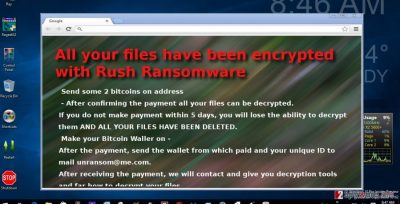
After the virus manages to slip past the security program, it leaves its executables and activates itself. For a while, you might not even suspect what menace has befallen you. After the virus finishes its misdeed, it opens help_your_files. txt, help_your_files.html, and help_your_files.bmp. In the ransom note, you are required to pay the money and then contact the hackers via provided unransom@me.com. Alternatively, some ransom notifications inform that the virus belongs to CryptoWall project. Thus, at this point, we can only speculate whether the virus has any relations to the actual threat or it merely attempts to impersonate it. As we have already mentioned, do not consider making the transaction.
The transmission ways of the ransomware
Speaking of the distribution techniques, the virus does not differ much from other file-encrypting viruses. It successfully exploits old software, fake malware removal tools, P2P file-sharing domains, and spam emails to infect as many computers as possible. Unfortunately, the latter technique still remains the most profitable one. Since Rush malware is till veiled in secrecy, some IT researchers speculated that it might shift to exploit kits, or trojans as well. In any case, in order to decrease the number of spam emails and ward off trojans attempting to attack your computer, you need to improve the general security. Install an anti-spyware application. It is compatible with any anti-virus programs. Thus, this duo will decrease the probability of malware in your OS.
How can I effectively remove Rush?
You should not meddle with the virus manually unless you specialize in IT field. We recommend you opting for the automatic elimination. The malware removal utility, FortectIntego or Malwarebytes, will terminate the ransomware completely. Nonetheless, it does not decode the files. For data recovery, you might use specific applications. Keep in mind that they might not succeed in decrypting all the files. The best way to retrieve the information is from a back-up. When your computer is cleaned, make sure to regularly perform back-ups. In addition, store highly valuable data in several portable devices and locations. If you cannot perform Rush removal because one of the security applications is shut down, use the recovery instructions below.
Getting rid of Rush virus. Follow these steps
Manual removal using Safe Mode
Important! →
Manual removal guide might be too complicated for regular computer users. It requires advanced IT knowledge to be performed correctly (if vital system files are removed or damaged, it might result in full Windows compromise), and it also might take hours to complete. Therefore, we highly advise using the automatic method provided above instead.
Step 1. Access Safe Mode with Networking
Manual malware removal should be best performed in the Safe Mode environment.
Windows 7 / Vista / XP
- Click Start > Shutdown > Restart > OK.
- When your computer becomes active, start pressing F8 button (if that does not work, try F2, F12, Del, etc. – it all depends on your motherboard model) multiple times until you see the Advanced Boot Options window.
- Select Safe Mode with Networking from the list.

Windows 10 / Windows 8
- Right-click on Start button and select Settings.

- Scroll down to pick Update & Security.

- On the left side of the window, pick Recovery.
- Now scroll down to find Advanced Startup section.
- Click Restart now.

- Select Troubleshoot.

- Go to Advanced options.

- Select Startup Settings.

- Press Restart.
- Now press 5 or click 5) Enable Safe Mode with Networking.

Step 2. Shut down suspicious processes
Windows Task Manager is a useful tool that shows all the processes running in the background. If malware is running a process, you need to shut it down:
- Press Ctrl + Shift + Esc on your keyboard to open Windows Task Manager.
- Click on More details.

- Scroll down to Background processes section, and look for anything suspicious.
- Right-click and select Open file location.

- Go back to the process, right-click and pick End Task.

- Delete the contents of the malicious folder.
Step 3. Check program Startup
- Press Ctrl + Shift + Esc on your keyboard to open Windows Task Manager.
- Go to Startup tab.
- Right-click on the suspicious program and pick Disable.

Step 4. Delete virus files
Malware-related files can be found in various places within your computer. Here are instructions that could help you find them:
- Type in Disk Cleanup in Windows search and press Enter.

- Select the drive you want to clean (C: is your main drive by default and is likely to be the one that has malicious files in).
- Scroll through the Files to delete list and select the following:
Temporary Internet Files
Downloads
Recycle Bin
Temporary files - Pick Clean up system files.

- You can also look for other malicious files hidden in the following folders (type these entries in Windows Search and press Enter):
%AppData%
%LocalAppData%
%ProgramData%
%WinDir%
After you are finished, reboot the PC in normal mode.
Remove Rush using System Restore
-
Step 1: Reboot your computer to Safe Mode with Command Prompt
Windows 7 / Vista / XP- Click Start → Shutdown → Restart → OK.
- When your computer becomes active, start pressing F8 multiple times until you see the Advanced Boot Options window.
-
Select Command Prompt from the list

Windows 10 / Windows 8- Press the Power button at the Windows login screen. Now press and hold Shift, which is on your keyboard, and click Restart..
- Now select Troubleshoot → Advanced options → Startup Settings and finally press Restart.
-
Once your computer becomes active, select Enable Safe Mode with Command Prompt in Startup Settings window.

-
Step 2: Restore your system files and settings
-
Once the Command Prompt window shows up, enter cd restore and click Enter.

-
Now type rstrui.exe and press Enter again..

-
When a new window shows up, click Next and select your restore point that is prior the infiltration of Rush. After doing that, click Next.


-
Now click Yes to start system restore.

-
Once the Command Prompt window shows up, enter cd restore and click Enter.
Finally, you should always think about the protection of crypto-ransomwares. In order to protect your computer from Rush and other ransomwares, use a reputable anti-spyware, such as FortectIntego, SpyHunter 5Combo Cleaner or Malwarebytes
How to prevent from getting ransomware
Choose a proper web browser and improve your safety with a VPN tool
Online spying has got momentum in recent years and people are getting more and more interested in how to protect their privacy online. One of the basic means to add a layer of security – choose the most private and secure web browser. Although web browsers can't grant full privacy protection and security, some of them are much better at sandboxing, HTTPS upgrading, active content blocking, tracking blocking, phishing protection, and similar privacy-oriented features. However, if you want true anonymity, we suggest you employ a powerful Private Internet Access VPN – it can encrypt all the traffic that comes and goes out of your computer, preventing tracking completely.
Lost your files? Use data recovery software
While some files located on any computer are replaceable or useless, others can be extremely valuable. Family photos, work documents, school projects – these are types of files that we don't want to lose. Unfortunately, there are many ways how unexpected data loss can occur: power cuts, Blue Screen of Death errors, hardware failures, crypto-malware attack, or even accidental deletion.
To ensure that all the files remain intact, you should prepare regular data backups. You can choose cloud-based or physical copies you could restore from later in case of a disaster. If your backups were lost as well or you never bothered to prepare any, Data Recovery Pro can be your only hope to retrieve your invaluable files.





















