SalePlus virus (Improved Instructions) - updated Mar 2017
SalePlus virus Removal Guide
What is SalePlus virus?
SalePlus adware continues to attack computer users in 2017
SalePlus virus is just another example of an annoying computer infection[1] that gets into the system in a bundle with various free applications. If you are looking for a computer program that could improve your daily experience, make sure you stay away from SalePlus. Our team has discovered that this adware-type parasite reaches computer users easily because many free programs are involved in its distribution scheme[2]. The least we can say is that we would never recommend installing SalePlus adware if you are looking for a software that could provide you with shopping coupons and discount codes. It belongs to the categories of an adware and potentially unwanted programs (PUP) not without a reason. The most significant drawbacks of using this software is that it slows down the computer and injects sponsored content in a shockingly intrusive way.

It has several downsides that may turn Internet browsing into nerve-wracking activity and cause serious issues on computers. First of all, many users cannot remember downloading this program and they probably didn’t. In fact, it compromises Google Chrome, Mozilla Firefox and Internet Explorer web browsers unnoticed via various programs that can be easily downloaded from the Internet for free. After that, it modifies browser’s settings and starts displaying various advertisements. Even though it is promoted as a tool that should help to save both time and money by exposing ads relevant to your interest, in reality it is not only useless but also can pose a threat to your PC. This browser add-on was specifically designed not in order to serve for its users, but to earn money for its developers. Therefore, ‘Ads by SalePlus’ may include sponsored links and generate pay-per-click revenue[3] for its developers every time you click on them.
Moreover, you may be redirected to suspicious websites and tricked into installing programs, for instance, adware, malware[4] or other potentially unwanted/dangerous programs. Not to mention, SalePlus fills your browser with tracking cookies and web beacons, which are programmed to monitor your online activities and track down your browsing habits. Be aware that not only non-personally identifiable information might be tracked, but some piece of personally identifiable information (PII) might be gathered as well. Typically, PUPs receive PII along with user’s search queries, because people tend to use search engines to search information related to themselves. The problem is that collected data may be sold to various third parties that later on may try to send you spam[5] or use such information for unknown purposes. To avoid all these issues, scan your computer with a reliable anti-spyware and remove SalePlus adware once detected. You might also want to try to delete the infection using SalePlus removal tips given below.
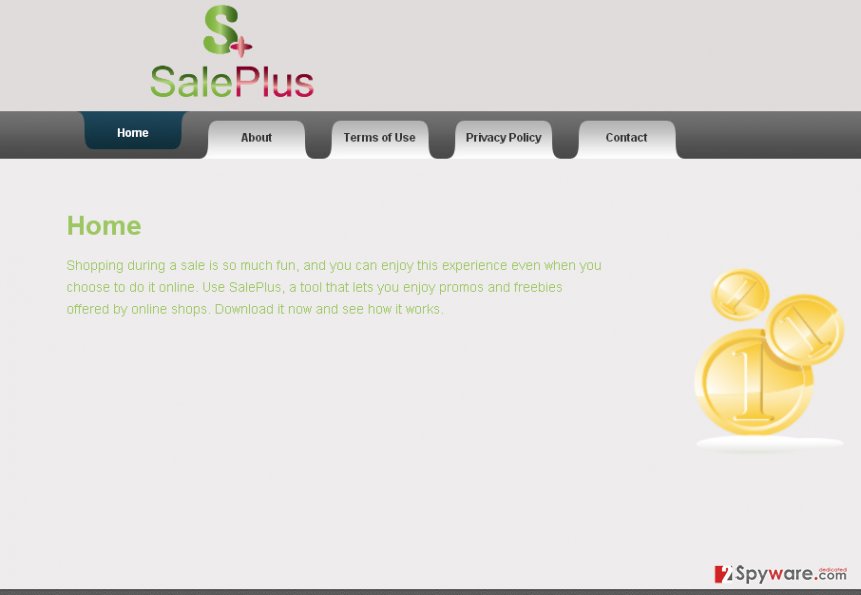
SalePlus hijack plan explained
You may install this adware willingly believing that it will help you with online shopping. However, it is also possible to experience SalePlus hijack without even realizing it because this PUP typically manages to sneak into computer silently. If you already confronted any adware-type programs, you will probably know how they get inside and how they work. However, if that’s the first time when a potentially unwanted program infiltrated into your web browsers, you should know how it managed to get inside in order to prevent similar infiltrations in the future. SalePlus and similar adwares typically travel bundled with various free programs, such as download managers or PDF creators. At the moment, these are the programs that likely contribute to SalePlus distribution: ShareBeast, Prompt Downloader, and others. Therefore, if you recently installed one, and noticed ‘SalePlus Ads’ right after that, it means that you have installed some freeware inattentively. Programs that come bundled with free software are disclosed on the installation notes if you choose Advanced or Custom installation mode. Therefore, always select it and monitor the process carefully. If you spot a program, such as add-on, plug-in, toolbar, or extension marked as default, make sure that you unmark it as it may be an adware or a potentially unwanted program. No matter that SalePlus is not a virus and cannot harm your computer itself, it may cause the infiltration of malicious programs that will do so. Therefore, do not keep such a program on your computer and remove it without any delay.
Delete SalePlus adware and improve your computer’s performance
SalePlus removal will automatically improve your computer’s performance because you will simply get rid of the software that uses your Internet connection to connect to ad networks and load various advertisements from them. You shouldn’t hesitate whether to remove SalePlus virus or not because this program can only be described as just another suspicious program that is responsible for displaying annoying advertisements on web browsers and redirecting to affiliate websites. To stop such activities on your browsers, remove this adware with a help of the guidelines below.
You may remove virus damage with a help of FortectIntego. SpyHunter 5Combo Cleaner and Malwarebytes are recommended to detect potentially unwanted programs and viruses with all their files and registry entries that are related to them.
Getting rid of SalePlus virus. Follow these steps
Uninstall from Windows
Open
Instructions for Windows 10/8 machines:
- Enter Control Panel into Windows search box and hit Enter or click on the search result.
- Under Programs, select Uninstall a program.

- From the list, find the entry of the suspicious program.
- Right-click on the application and select Uninstall.
- If User Account Control shows up, click Yes.
- Wait till uninstallation process is complete and click OK.

If you are Windows 7/XP user, proceed with the following instructions:
- Click on Windows Start > Control Panel located on the right pane (if you are Windows XP user, click on Add/Remove Programs).
- In Control Panel, select Programs > Uninstall a program.

- Pick the unwanted application by clicking on it once.
- At the top, click Uninstall/Change.
- In the confirmation prompt, pick Yes.
- Click OK once the removal process is finished.
Delete from macOS
Remove items from Applications folder:
- From the menu bar, select Go > Applications.
- In the Applications folder, look for all related entries.
- Click on the app and drag it to Trash (or right-click and pick Move to Trash)

To fully remove an unwanted app, you need to access Application Support, LaunchAgents, and LaunchDaemons folders and delete relevant files:
- Select Go > Go to Folder.
- Enter /Library/Application Support and click Go or press Enter.
- In the Application Support folder, look for any dubious entries and then delete them.
- Now enter /Library/LaunchAgents and /Library/LaunchDaemons folders the same way and terminate all the related .plist files.

Remove from Microsoft Edge
Delete unwanted extensions from MS Edge:
- Select Menu (three horizontal dots at the top-right of the browser window) and pick Extensions.
- From the list, pick the extension and click on the Gear icon.
- Click on Uninstall at the bottom.

Clear cookies and other browser data:
- Click on the Menu (three horizontal dots at the top-right of the browser window) and select Privacy & security.
- Under Clear browsing data, pick Choose what to clear.
- Select everything (apart from passwords, although you might want to include Media licenses as well, if applicable) and click on Clear.

Restore new tab and homepage settings:
- Click the menu icon and choose Settings.
- Then find On startup section.
- Click Disable if you found any suspicious domain.
Reset MS Edge if the above steps did not work:
- Press on Ctrl + Shift + Esc to open Task Manager.
- Click on More details arrow at the bottom of the window.
- Select Details tab.
- Now scroll down and locate every entry with Microsoft Edge name in it. Right-click on each of them and select End Task to stop MS Edge from running.

If this solution failed to help you, you need to use an advanced Edge reset method. Note that you need to backup your data before proceeding.
- Find the following folder on your computer: C:\\Users\\%username%\\AppData\\Local\\Packages\\Microsoft.MicrosoftEdge_8wekyb3d8bbwe.
- Press Ctrl + A on your keyboard to select all folders.
- Right-click on them and pick Delete

- Now right-click on the Start button and pick Windows PowerShell (Admin).
- When the new window opens, copy and paste the following command, and then press Enter:
Get-AppXPackage -AllUsers -Name Microsoft.MicrosoftEdge | Foreach {Add-AppxPackage -DisableDevelopmentMode -Register “$($_.InstallLocation)\\AppXManifest.xml” -Verbose

Instructions for Chromium-based Edge
Delete extensions from MS Edge (Chromium):
- Open Edge and click select Settings > Extensions.
- Delete unwanted extensions by clicking Remove.

Clear cache and site data:
- Click on Menu and go to Settings.
- Select Privacy, search and services.
- Under Clear browsing data, pick Choose what to clear.
- Under Time range, pick All time.
- Select Clear now.

Reset Chromium-based MS Edge:
- Click on Menu and select Settings.
- On the left side, pick Reset settings.
- Select Restore settings to their default values.
- Confirm with Reset.

Remove from Mozilla Firefox (FF)
Look for extensions named SalePlus, Wheretoget, BlocckkTheAds, youtubeadblocker or similarly. You might find extensions with a modified SalePlus name, for instance, SalePllus, SaleePlus and so on. Uninstall all of them!
Remove dangerous extensions:
- Open Mozilla Firefox browser and click on the Menu (three horizontal lines at the top-right of the window).
- Select Add-ons.
- In here, select unwanted plugin and click Remove.

Reset the homepage:
- Click three horizontal lines at the top right corner to open the menu.
- Choose Options.
- Under Home options, enter your preferred site that will open every time you newly open the Mozilla Firefox.
Clear cookies and site data:
- Click Menu and pick Settings.
- Go to Privacy & Security section.
- Scroll down to locate Cookies and Site Data.
- Click on Clear Data…
- Select Cookies and Site Data, as well as Cached Web Content and press Clear.

Reset Mozilla Firefox
If clearing the browser as explained above did not help, reset Mozilla Firefox:
- Open Mozilla Firefox browser and click the Menu.
- Go to Help and then choose Troubleshooting Information.

- Under Give Firefox a tune up section, click on Refresh Firefox…
- Once the pop-up shows up, confirm the action by pressing on Refresh Firefox.

Remove from Google Chrome
Your goal is to find as much shady browser extensions as possible and remove them. You should find at least one of these extensions in Chrome:SalePlus, BlocckkTheAds, youtubeadblocker, or Wheretoget.
Delete malicious extensions from Google Chrome:
- Open Google Chrome, click on the Menu (three vertical dots at the top-right corner) and select More tools > Extensions.
- In the newly opened window, you will see all the installed extensions. Uninstall all the suspicious plugins that might be related to the unwanted program by clicking Remove.

Clear cache and web data from Chrome:
- Click on Menu and pick Settings.
- Under Privacy and security, select Clear browsing data.
- Select Browsing history, Cookies and other site data, as well as Cached images and files.
- Click Clear data.

Change your homepage:
- Click menu and choose Settings.
- Look for a suspicious site in the On startup section.
- Click on Open a specific or set of pages and click on three dots to find the Remove option.
Reset Google Chrome:
If the previous methods did not help you, reset Google Chrome to eliminate all the unwanted components:
- Click on Menu and select Settings.
- In the Settings, scroll down and click Advanced.
- Scroll down and locate Reset and clean up section.
- Now click Restore settings to their original defaults.
- Confirm with Reset settings.

Delete from Safari
Remove unwanted extensions from Safari:
- Click Safari > Preferences…
- In the new window, pick Extensions.
- Select the unwanted extension and select Uninstall.

Clear cookies and other website data from Safari:
- Click Safari > Clear History…
- From the drop-down menu under Clear, pick all history.
- Confirm with Clear History.

Reset Safari if the above-mentioned steps did not help you:
- Click Safari > Preferences…
- Go to Advanced tab.
- Tick the Show Develop menu in menu bar.
- From the menu bar, click Develop, and then select Empty Caches.

After uninstalling this potentially unwanted program (PUP) and fixing each of your web browsers, we recommend you to scan your PC system with a reputable anti-spyware. This will help you to get rid of SalePlus registry traces and will also identify related parasites or possible malware infections on your computer. For that you can use our top-rated malware remover: FortectIntego, SpyHunter 5Combo Cleaner or Malwarebytes.
How to prevent from getting adware
Stream videos without limitations, no matter where you are
There are multiple parties that could find out almost anything about you by checking your online activity. While this is highly unlikely, advertisers and tech companies are constantly tracking you online. The first step to privacy should be a secure browser that focuses on tracker reduction to a minimum.
Even if you employ a secure browser, you will not be able to access websites that are restricted due to local government laws or other reasons. In other words, you may not be able to stream Disney+ or US-based Netflix in some countries. To bypass these restrictions, you can employ a powerful Private Internet Access VPN, which provides dedicated servers for torrenting and streaming, not slowing you down in the process.
Data backups are important – recover your lost files
Ransomware is one of the biggest threats to personal data. Once it is executed on a machine, it launches a sophisticated encryption algorithm that locks all your files, although it does not destroy them. The most common misconception is that anti-malware software can return files to their previous states. This is not true, however, and data remains locked after the malicious payload is deleted.
While regular data backups are the only secure method to recover your files after a ransomware attack, tools such as Data Recovery Pro can also be effective and restore at least some of your lost data.
- ^ Andra Zaharia. 10 Warning Signs that Your Computer is Malware-Infected [Updated]. The Heimdal Security Blog. Your Go-To Source for Action-Ready Cyber Security.
- ^ Potentially Unwanted Programs slow down your system and can be harmful: Here’s what can you do about it. Emsisoft Blog. All About Computer Security.
- ^ Boris Mordkovich, Eugene Mordkovich. Pay-per-click Search Engine Marketing Handbook. Google Books. The World's Most Comprehensive Index of Full-Text Books.
- ^ What Is the Difference: Viruses, Worms, Trojans, and Bots?. Cisco Security. A Free, Customer-Facing Website That is Part of Cisco's Security Services.
- ^ Selena Larson. Who the Russian hackers targeted when they stole Yahoo emails. BingHamtonHomepage. News, Weather, Sports, and Contests.
