Samas DR ransomware / virus (Decryption Steps Included) - updated Jan 2017
Samas DR virus Removal Guide
What is Samas DR ransomware virus?
Samas ransomware uses RSA encryption to render files useless
Samas virus (also knowm as Samas DR and Samsam virus) is a typical ransomware-type computer malware[1] which is meant to corrupt all files on the infected system and make the victim beg to get those files back. In other words, criminals use this virus as a tool to blackmail people and get money from them (ransoms). Reportedly, Samas ransomware arrives in the form of gotohelldr.exe[2] file which, once executed, starts scanning the compromised system for target files, encrypts them with RSA-2048 encryption and appends .iloveworld file extension. The latest version of this virus appends .weareyourfriends, .theworldisyours, .whereisyourfiles and .helpmeencedfiles extensions to the target data. If you can see one of these extensions appended to your files, make sure you remove Samas ransomware from your computer. For that you can use one of the most effective tools called FortectIntego.
Once the ransomware encrypts the data, it cannot be accessed in any way, and you cannot reverse the encryption with the help of System Restore[3] or similar techniques. The only way to retrieve the data is to get the unique decryption key. Of course, this is the tool criminals offer to victims – but not for free. After encrypting all files, Samas ransomware saves TRY-READ-ME-TO-DEC.html, PLEASE_READ_FOR_DECRYPT_FILES_{victim’s ID} TXT, CHECK-IT-HELP-FILES.html, WHERE-YOUR-FILES.html or HELP-ME-ENCED-FILES.html which are the ransom notes used to inform the victim about the current situation. In this case, the ransom note tells the victim that files have been locked with a powerful encryption algorithm and that the only way to recover files is to pay a ransom. The ransom is 1.7 BTC, which is more or less 1040 USD. However, this virus can proliferate and infect all PCs connected to a network, so in such case, the virus suggests “premium” deal – decrypt data stored on all computers for 29 BTC, which is approximately 17,800 USD.
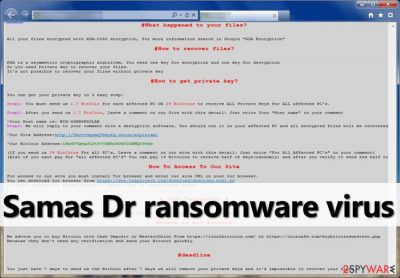
Can you imagine someone paying such a huge ransom? Unfortunately, there is a case that we want to mention. In 2016, hosted desktop and cloud provider VESK had to pay this sum of money to restore data encrypted on the computer network.[4] Sadly, in some cases, companies decide that it is better and quicker to pay up rather than lose years of work, but we still strongly advise you not to pay if your computer ever gets infected by ransomware. There are some cases when criminals disappear after receiving the ransom, leaving no hope to recover encrypted data.[5] Therefore, we do not recommend you to risk losing your money and rather try to restore some data from email, data storage devices, or a backup. Before you try to restore your files, remove this virus using anti-malware software. Samas removal can only be completed with an up-to-date virus removal tool, so update the anti-malware software after downloading it.
How does this malware example proliferate?
Speaking of ransomware, we have to say that almost all variants of this malicious computer infection spread using more or less same techniques. The most popular way of infecting the system with victim’s intervention is to send him or her a malicious email letter containing malware in the attached files or links included in the message. Apparently, these attachments and links are concealed and made to look trustworthy, so the victim can easily open the malicious file while thinking that it is a harmless file. Sadly, straight after that victim finds out that all files have been encrypted and cannot be recovered.
Another way that cyber criminals use to distribute malicious programs is known as malvertising. It means that cyber criminals insert malicious scripts into ad-networks and this way they can make malware-laden ads appear even on legitimate websites. After clicking on an infectious ad, the victim can immediately open a link that contains an exploit kit or just quickly drop the malicious file on the system.
How to remove Samas DR malware and restore encrypted data?
We advise you to remove Samas DR virus using one of our recommended malware removal tools. You can find more information about these programs in the “Software” section. However, if you need a quick recommendation, make sure you install FortectIntego or SpyHunter 5Combo Cleaner anti-spyware program. Please do not try to remove Samas ransomware yourself because you might delete wrong files accidentally. Keep in mind that ransomware-type viruses are capable of using hundreds of different components that you can hardly find using manual removal options. After a successful Samas removal, read data recovery options suggested below to try to restore your encrypted data.
Getting rid of Samas DR virus. Follow these steps
Manual removal using Safe Mode
If you can't launch the scanner, you should reboot your computer to Safe Mode with Networking first. For that, follow these steps:
Important! →
Manual removal guide might be too complicated for regular computer users. It requires advanced IT knowledge to be performed correctly (if vital system files are removed or damaged, it might result in full Windows compromise), and it also might take hours to complete. Therefore, we highly advise using the automatic method provided above instead.
Step 1. Access Safe Mode with Networking
Manual malware removal should be best performed in the Safe Mode environment.
Windows 7 / Vista / XP
- Click Start > Shutdown > Restart > OK.
- When your computer becomes active, start pressing F8 button (if that does not work, try F2, F12, Del, etc. – it all depends on your motherboard model) multiple times until you see the Advanced Boot Options window.
- Select Safe Mode with Networking from the list.

Windows 10 / Windows 8
- Right-click on Start button and select Settings.

- Scroll down to pick Update & Security.

- On the left side of the window, pick Recovery.
- Now scroll down to find Advanced Startup section.
- Click Restart now.

- Select Troubleshoot.

- Go to Advanced options.

- Select Startup Settings.

- Press Restart.
- Now press 5 or click 5) Enable Safe Mode with Networking.

Step 2. Shut down suspicious processes
Windows Task Manager is a useful tool that shows all the processes running in the background. If malware is running a process, you need to shut it down:
- Press Ctrl + Shift + Esc on your keyboard to open Windows Task Manager.
- Click on More details.

- Scroll down to Background processes section, and look for anything suspicious.
- Right-click and select Open file location.

- Go back to the process, right-click and pick End Task.

- Delete the contents of the malicious folder.
Step 3. Check program Startup
- Press Ctrl + Shift + Esc on your keyboard to open Windows Task Manager.
- Go to Startup tab.
- Right-click on the suspicious program and pick Disable.

Step 4. Delete virus files
Malware-related files can be found in various places within your computer. Here are instructions that could help you find them:
- Type in Disk Cleanup in Windows search and press Enter.

- Select the drive you want to clean (C: is your main drive by default and is likely to be the one that has malicious files in).
- Scroll through the Files to delete list and select the following:
Temporary Internet Files
Downloads
Recycle Bin
Temporary files - Pick Clean up system files.

- You can also look for other malicious files hidden in the following folders (type these entries in Windows Search and press Enter):
%AppData%
%LocalAppData%
%ProgramData%
%WinDir%
After you are finished, reboot the PC in normal mode.
Remove Samas DR using System Restore
System Restore option can also help you disable Samas virus and launch your anti-spyware. Steps that you can use are given below:
-
Step 1: Reboot your computer to Safe Mode with Command Prompt
Windows 7 / Vista / XP- Click Start → Shutdown → Restart → OK.
- When your computer becomes active, start pressing F8 multiple times until you see the Advanced Boot Options window.
-
Select Command Prompt from the list

Windows 10 / Windows 8- Press the Power button at the Windows login screen. Now press and hold Shift, which is on your keyboard, and click Restart..
- Now select Troubleshoot → Advanced options → Startup Settings and finally press Restart.
-
Once your computer becomes active, select Enable Safe Mode with Command Prompt in Startup Settings window.

-
Step 2: Restore your system files and settings
-
Once the Command Prompt window shows up, enter cd restore and click Enter.

-
Now type rstrui.exe and press Enter again..

-
When a new window shows up, click Next and select your restore point that is prior the infiltration of Samas DR. After doing that, click Next.


-
Now click Yes to start system restore.

-
Once the Command Prompt window shows up, enter cd restore and click Enter.
Bonus: Recover your data
Guide which is presented above is supposed to help you remove Samas DR from your computer. To recover your encrypted files, we recommend using a detailed guide prepared by 2-spyware.com security experts.If your files are encrypted by Samas DR, you can use several methods to restore them:
Using Data Recovery Pro to recover files encrypted by Samas ransomware
If your files have been encrypted by Samas DR ransomware, we suggest using this data recovery tool to restore your data. Instructions on how to use this program are given below:
- Download Data Recovery Pro;
- Follow the steps of Data Recovery Setup and install the program on your computer;
- Launch it and scan your computer for files encrypted by Samas DR ransomware;
- Restore them.
Use Windows Previous Versions to recover your files encrypted by Samas
If you have enabled System Restore function a while ago, now you can try to restore individual files. Follow these steps to recover them:
- Find an encrypted file you need to restore and right-click on it;
- Select “Properties” and go to “Previous versions” tab;
- Here, check each of available copies of the file in “Folder versions”. You should select the version you want to recover and click “Restore”.
Samas/Samsam decrypter is not available yet
Finally, you should always think about the protection of crypto-ransomwares. In order to protect your computer from Samas DR and other ransomwares, use a reputable anti-spyware, such as FortectIntego, SpyHunter 5Combo Cleaner or Malwarebytes
How to prevent from getting ransomware
Do not let government spy on you
The government has many issues in regards to tracking users' data and spying on citizens, so you should take this into consideration and learn more about shady information gathering practices. Avoid any unwanted government tracking or spying by going totally anonymous on the internet.
You can choose a different location when you go online and access any material you want without particular content restrictions. You can easily enjoy internet connection without any risks of being hacked by using Private Internet Access VPN.
Control the information that can be accessed by government any other unwanted party and surf online without being spied on. Even if you are not involved in illegal activities or trust your selection of services, platforms, be suspicious for your own security and take precautionary measures by using the VPN service.
Backup files for the later use, in case of the malware attack
Computer users can suffer from data losses due to cyber infections or their own faulty doings. Ransomware can encrypt and hold files hostage, while unforeseen power cuts might cause a loss of important documents. If you have proper up-to-date backups, you can easily recover after such an incident and get back to work. It is also equally important to update backups on a regular basis so that the newest information remains intact – you can set this process to be performed automatically.
When you have the previous version of every important document or project you can avoid frustration and breakdowns. It comes in handy when malware strikes out of nowhere. Use Data Recovery Pro for the data restoration process.
- ^ Malware (short for malicious software). Wikipedia, the free encyclopedia.
- ^ What is gotohelldr.exe. VirusTotal. Free service that analyzes suspicious files and URLs.
- ^ Using system restore. How-To Geek. A Site for Geeks, Created by Geeks.
- ^ VESK coughs up £18k in ransomware attack. The Register. Independent news, views, opinions and reviews on the latest in the IT industry.
- ^ Danny Palmer. Two-thirds of companies pay ransomware demands: But not everyone gets their data back. ZDNet. Technology news and insights.





















