Samas ransomware (Virus Removal Guide) - Decryption Steps Included
Samas virus Removal Guide
What is Samas ransomware?
Samas ransomware analysis
Samas virus (also known as Samas DR ransomware) is one of the most persistent ransomware infections out there [1]. This parasite has been around since 2014 and over the past year has swindled at least 450,000 USD from the unsuspecting victims in North America and Europe [2]. Of course, the program had to come a long way to get to where it is at the moment and, looking from the technical perspective, this journey was interesting to follow. It gave the experts more insight about how the ransomware works and develops. In this article, we are going to overview the main stages of Samas ransomware evolution and give useful suggestions on how to prevent this virus from showing up on your computer. If you have come across this article while looking for Samas removal suggestions, you will not be disappointed either. At the end of the article, you will find expert recommendations for a safe virus extermination. Keep in mind that these recommendations are only meant to facilitate the virus removal, but the process itself should be carried out only using the specialized antivirus software, such as Reimage.
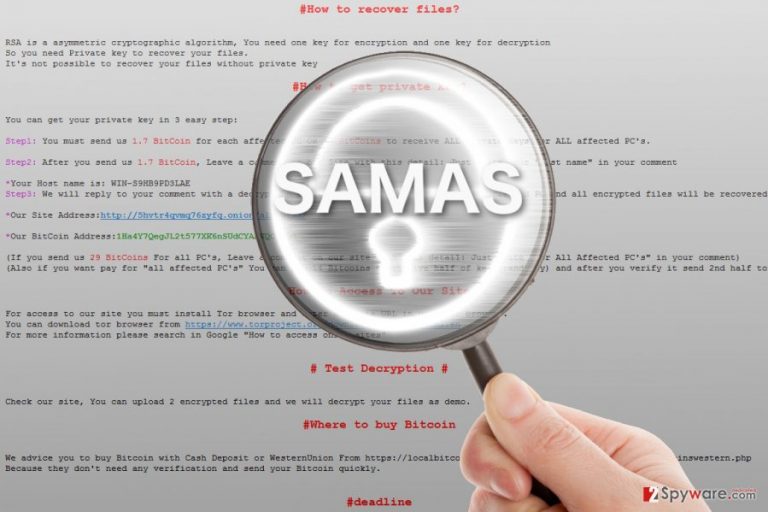
Most of you probably already know what a ransomware [3] is, but for those of you don’t, we can briefly say that ransomware is a computer virus that blocks access to the user’s personal data either by initiating a lock screen or by encrypting certain types of files using some sophisticated algorithm. Samas belongs to the latter, crypto-ransomware group. To be precise, it locks files by applying the RSA-2048 military-grade encryption [4] and then appends encrypted.RSA extension to the endings of the filenames. Later virus versions which also use some other extensions including .iloveworld; .helpmeencedfile; .whereisyourfiles; weareyourfriends, .theworldisyours, .encryptedyourfiles and .whereisyourfiles to render the victim’s personal data useless. The newest, Samas 2017, version relies on .weencedufiles file extension. Once the files are encrypted, the malicious payload drops a ransom note called PLEASE_READ_FOR_DECRYPT_FILES_{victim’s ID}, 001-READ-FOR-DECRYPT-FILES.html or READ-READ-READ.html on the victim’s computer, demanding to pay the ransom in exchange for the decryption key. It is then up to the victim to decide whether it is worth paying or not, but the experts strongly suggest to remove Samas instead.
Talking about Samas virus versions, we should point out that although Samas origins go back to 2014, this virus did not begin taking a more defined form up until March 2016 [5]. Nevertheless, the experts now count around 60 different virus versions, most of which were created to attack specific institutions or campaigns. Indeed, Samas is not a typical ransomware in a sense that it specifically targets individual victims instead of infecting random home users computers. The hackers are well aware that public institutions including healthcare or law enforcement are more vulnerable to ransomware attacks and more willing to pay because they often have extensive amounts of documentation and client information to protect. Of course, such attacks are not always successful since most modern institutions these days backup their important data and store it somewhere safe, out of the reach of hackers. Nevertheless, the hackers have everything settled in case the victims decide to make the payment. They set up a Bitcoin account to which they can anonymously receive the ransom and place its address on the infected computers along with the ransom note. So far, there are around 19 different Bitcoin wallet addresses associated with Samas and an unknown number of still undisclosed ones.
How do hackers deliver this ransomware on the targeted computers?
Samas ransomware is a complex cyber infection because it is ever changing and gets modified and adapted to each individual attack. The ransomware developers regularly switch its working directory, dropper files and think of new ways that would help the malware infiltrate computers more easily. Currently, the virus exploits pen-testing functionality in order to locate vulnerable networks and hack them with the help of reGeorg tunnelling tool. Besides, other virus versions may also employ data-stealing malware, use it to collect login credentials, gain administrative privileges and finally deploy the malicious payload on the computer. Such brute-force attacks are highly unpredictable. Therefore they are so successful in catching their victims off guard. Luckily, the risk of such attacks can be diminished quite significantly by implementing two-factor login authentication, keeping software up-to-date, disabling the macros function in all Microsoft Office programs and learning how to recognize email spoofing and phishing emails.
Samas removal: less panic and more action
While it is possible to remove Samas virus manually, it is an extremely risky and long procedure. Besides, the virus usually obfuscates itself and scatters its components throughout the infected computer, so it is likely that some of the malicious items will remain on the computer even if the base infection is removed from the device. Thus, Samas removal should be trusted to some professional anti-malware which will scan the entire system and eliminate components that endanger your files automatically.
Getting rid of Samas virus. Follow these steps
Manual removal using Safe Mode
Samas removal may be interrupted by the virus blocking your antivirus. Luckily, you can decontaminate this malicious functionality by following these simple steps:
Important! →
Manual removal guide might be too complicated for regular computer users. It requires advanced IT knowledge to be performed correctly (if vital system files are removed or damaged, it might result in full Windows compromise), and it also might take hours to complete. Therefore, we highly advise using the automatic method provided above instead.
Step 1. Access Safe Mode with Networking
Manual malware removal should be best performed in the Safe Mode environment.
Windows 7 / Vista / XP
- Click Start > Shutdown > Restart > OK.
- When your computer becomes active, start pressing F8 button (if that does not work, try F2, F12, Del, etc. – it all depends on your motherboard model) multiple times until you see the Advanced Boot Options window.
- Select Safe Mode with Networking from the list.

Windows 10 / Windows 8
- Right-click on Start button and select Settings.

- Scroll down to pick Update & Security.

- On the left side of the window, pick Recovery.
- Now scroll down to find Advanced Startup section.
- Click Restart now.

- Select Troubleshoot.

- Go to Advanced options.

- Select Startup Settings.

- Press Restart.
- Now press 5 or click 5) Enable Safe Mode with Networking.

Step 2. Shut down suspicious processes
Windows Task Manager is a useful tool that shows all the processes running in the background. If malware is running a process, you need to shut it down:
- Press Ctrl + Shift + Esc on your keyboard to open Windows Task Manager.
- Click on More details.

- Scroll down to Background processes section, and look for anything suspicious.
- Right-click and select Open file location.

- Go back to the process, right-click and pick End Task.

- Delete the contents of the malicious folder.
Step 3. Check program Startup
- Press Ctrl + Shift + Esc on your keyboard to open Windows Task Manager.
- Go to Startup tab.
- Right-click on the suspicious program and pick Disable.

Step 4. Delete virus files
Malware-related files can be found in various places within your computer. Here are instructions that could help you find them:
- Type in Disk Cleanup in Windows search and press Enter.

- Select the drive you want to clean (C: is your main drive by default and is likely to be the one that has malicious files in).
- Scroll through the Files to delete list and select the following:
Temporary Internet Files
Downloads
Recycle Bin
Temporary files - Pick Clean up system files.

- You can also look for other malicious files hidden in the following folders (type these entries in Windows Search and press Enter):
%AppData%
%LocalAppData%
%ProgramData%
%WinDir%
After you are finished, reboot the PC in normal mode.
Remove Samas using System Restore
In order to remove Samas ransomware but the virus is blocks you from accessing your antivirus scanner, please follow the instructions provided here:
-
Step 1: Reboot your computer to Safe Mode with Command Prompt
Windows 7 / Vista / XP- Click Start → Shutdown → Restart → OK.
- When your computer becomes active, start pressing F8 multiple times until you see the Advanced Boot Options window.
-
Select Command Prompt from the list

Windows 10 / Windows 8- Press the Power button at the Windows login screen. Now press and hold Shift, which is on your keyboard, and click Restart..
- Now select Troubleshoot → Advanced options → Startup Settings and finally press Restart.
-
Once your computer becomes active, select Enable Safe Mode with Command Prompt in Startup Settings window.

-
Step 2: Restore your system files and settings
-
Once the Command Prompt window shows up, enter cd restore and click Enter.

-
Now type rstrui.exe and press Enter again..

-
When a new window shows up, click Next and select your restore point that is prior the infiltration of Samas. After doing that, click Next.


-
Now click Yes to start system restore.

-
Once the Command Prompt window shows up, enter cd restore and click Enter.
Bonus: Recover your data
Guide which is presented above is supposed to help you remove Samas from your computer. To recover your encrypted files, we recommend using a detailed guide prepared by 2-spyware.com security experts.If your files are encrypted by Samas, you can use several methods to restore them:
What are the chances of recovering files encrypted by Samas ransomware using Data Recovery Pro?
Though chances of recovering files encrypted by Samas ransomware are slim, you still may try using Data Recovery Pro to recover at least some of your files.
- Download Data Recovery Pro;
- Follow the steps of Data Recovery Setup and install the program on your computer;
- Launch it and scan your computer for files encrypted by Samas ransomware;
- Restore them.
Windows Previous Versions feature can help recover files encrypted by Samas
If your computer has been attacked by Samas, we suggest you try out Windows Previous Versions feature to recover your files. Just keep in mind that without System Restore function enabled, this feature will not work.
- Find an encrypted file you need to restore and right-click on it;
- Select “Properties” and go to “Previous versions” tab;
- Here, check each of available copies of the file in “Folder versions”. You should select the version you want to recover and click “Restore”.
Data recovery using ShadowExplorer
Unfortunately, Samas ransomware deletes all Volume Shadow Copies of the encrypted files, this way preventing data recovery with such tools like Shadow Explorer.
- Download Shadow Explorer (http://shadowexplorer.com/);
- Follow a Shadow Explorer Setup Wizard and install this application on your computer;
- Launch the program and go through the drop down menu on the top left corner to select the disk of your encrypted data. Check what folders are there;
- Right-click on the folder you want to restore and select “Export”. You can also select where you want it to be stored.
Samas decryptor
Currently, Samas decryptor is unavailable but you should check back with us later on.
Finally, you should always think about the protection of crypto-ransomwares. In order to protect your computer from Samas and other ransomwares, use a reputable anti-spyware, such as FortectIntego, SpyHunter 5Combo Cleaner or Malwarebytes
How to prevent from getting ransomware
Do not let government spy on you
The government has many issues in regards to tracking users' data and spying on citizens, so you should take this into consideration and learn more about shady information gathering practices. Avoid any unwanted government tracking or spying by going totally anonymous on the internet.
You can choose a different location when you go online and access any material you want without particular content restrictions. You can easily enjoy internet connection without any risks of being hacked by using Private Internet Access VPN.
Control the information that can be accessed by government any other unwanted party and surf online without being spied on. Even if you are not involved in illegal activities or trust your selection of services, platforms, be suspicious for your own security and take precautionary measures by using the VPN service.
Backup files for the later use, in case of the malware attack
Computer users can suffer from data losses due to cyber infections or their own faulty doings. Ransomware can encrypt and hold files hostage, while unforeseen power cuts might cause a loss of important documents. If you have proper up-to-date backups, you can easily recover after such an incident and get back to work. It is also equally important to update backups on a regular basis so that the newest information remains intact – you can set this process to be performed automatically.
When you have the previous version of every important document or project you can avoid frustration and breakdowns. It comes in handy when malware strikes out of nowhere. Use Data Recovery Pro for the data restoration process.
- ^ Samas changes the way a Ransomware operates. TheWindowsClub. TWCN Tech News: Microsoft, Google, Social Media, Internet.
- ^ Ionut Arghire. Samas ransomware gang made $450,000 in one year analysis. SecurityWeek. Information Security News, IT Security News .
- ^ What is ransomware? - Definition. Kaspersky Lab. Kaspersky Personal .
- ^ The math behind estimations to break a 2048-bit certificate. Digicert. SSL Digital Certificate Authority - Encryption .
- ^ FBI and Microsoft warn against hybrid targeted Samas ransomware attack. Wnowbe4. Security Awareness Training.







