Search.co-cmf.com virus (Removal Guide) - Dec 2016 update
Search.co-cmf.com virus Removal Guide
What is Search.co-cmf.com virus?
How serious is Search.co-cmf.com virus?
Search.co-cmf.com virus is a browser hijacker [1] that is related to other questionable search engines we have talked earlier on our website – Search.ma-cmf.com and Search.nw-cmf.com. All of these sites have an identical design and official introduction that claims that their aim is to inform people about weather conditions, give them a quick access to gaming sites, and improve their searches. Unfortunately, but these promises have nothing in common with reality. When having Search.co-cmf.com on the system, you give it a full control over each of your web browsers. Typically, this hijacker changes new homepage and search engine to its domain. Users cannot reset previous browser’s settings because the virus installs additional components and “helper objects” [2] that prevents users from getting rid of it easily. The developers of the Search.co-cmf.com hijacker created this tool for generating pay-per-click and affiliate marketing methods, so users notice lots of commercial content. Browser hijacker might modify search results and include sponsored third-party links, deliver lots of advertisements on every website, or initiate redirects to the promotional websites. All these activities diminished browsing experience and satisfaction; however, all these activities might be dangerous as well.
The most serious problem is related to the Search.co-cmf.com redirect issues. Users can expect sudden and unexpected redirects to various gaming, gambling or even adult-themed websites. However, some ads or search results might also lead to questionable and suspicious Internet sites that have been created for spreading various computer infections. If you want to avoid misleading and potentially dangerous online content, you should remove Search.co-cmf.com malware from your computer immediately. The longer you let hijacker stay on your PC, the more troubles it might create. Apart from previously mentioned features, it might also monitor your browsing activity and collect non-personally identifiable information. Browsing-related information, such as latest search queries, visited websites, computer’s location, and IP address, and so on is necessary for providing “better services”; in other words, to deliver more interest-based advertisements. However, no one can guarantee that hijacker cannot try to steal your banking information or credit card details. It’s better to initiate Search.co-cmf.com removal than deal with privacy-related issues or removing serious computer infection later. Once you recognize the attack, install FortectIntego and run a full system scan. It will remove this computer infection within several minutes.
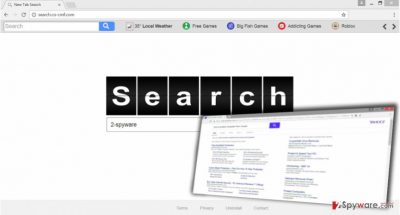
What can prevent you from getting infected?
Even though many computer users believe that Search.co-cmf.com browser hijacker appeared out of nowhere and took over the browsers; however, it’s not true. Potentially unwanted programs [3] cannot step inside computer themselves; they need assistance and permission. Various free applications assist hijacker to travel online as an optional program, and users, who install new programs with the standard setup, gives PUP permission to enter the system. However, if you choose Advanced/Custom installation mode, you can see the list of optional apps or offers to make Search.co-cmf.com as your homepage. During the installation, you should deselect all pre-selected entries, because the majority of them adware programs [4], browser hijackers or other questionable tools that should not be installed. Next time when you install new programs, do not forget to follow these tips [5].
Ready to remove Search.co-cmf.com?
Being infected with a browser hijacker is quite an unpleasant experience. All these redirects, suspicious ads and links, inability to customize the browser should not be tolerated. Even though Search.co-cmf.com virus is not dangerous itself, you cannot devalue some of its features. As we already mentioned, you might end up on malicious website and encounter ransomware or Trojan. Do not risk and initiate Search.co-cmf.com removal right now. You can do it either manually or automatically. The easiest way to get rid of the hijacker is to opt for automatic removal and scan affected computer’s system with a reputable anti-malware software. Additionally, if you feel capable of detecting and eliminating hijacker with all its components manually, you can use our instructions below and fight it bare hands. Keep in mind that you have to remove Search.co-cmf.com, the program that brought it inside and all suspicious components that might have been installed as well.
You may remove virus damage with a help of FortectIntego. SpyHunter 5Combo Cleaner and Malwarebytes are recommended to detect potentially unwanted programs and viruses with all their files and registry entries that are related to them.
Getting rid of Search.co-cmf.com virus. Follow these steps
Uninstall from Windows
If Search.co-cmf.com virus managed to get inside your computer, you should not delay its removal. Find all virus-related files and remove them along with all questionable programs and applications that might have been installed on your PC.
Instructions for Windows 10/8 machines:
- Enter Control Panel into Windows search box and hit Enter or click on the search result.
- Under Programs, select Uninstall a program.

- From the list, find the entry of the suspicious program.
- Right-click on the application and select Uninstall.
- If User Account Control shows up, click Yes.
- Wait till uninstallation process is complete and click OK.

If you are Windows 7/XP user, proceed with the following instructions:
- Click on Windows Start > Control Panel located on the right pane (if you are Windows XP user, click on Add/Remove Programs).
- In Control Panel, select Programs > Uninstall a program.

- Pick the unwanted application by clicking on it once.
- At the top, click Uninstall/Change.
- In the confirmation prompt, pick Yes.
- Click OK once the removal process is finished.
Delete from macOS
If Search.co-cmf.com hijacked your Mac OS X, follow the instructions below and remove all virus-related components.
Remove items from Applications folder:
- From the menu bar, select Go > Applications.
- In the Applications folder, look for all related entries.
- Click on the app and drag it to Trash (or right-click and pick Move to Trash)

To fully remove an unwanted app, you need to access Application Support, LaunchAgents, and LaunchDaemons folders and delete relevant files:
- Select Go > Go to Folder.
- Enter /Library/Application Support and click Go or press Enter.
- In the Application Support folder, look for any dubious entries and then delete them.
- Now enter /Library/LaunchAgents and /Library/LaunchDaemons folders the same way and terminate all the related .plist files.

Remove from Microsoft Edge
Microsoft Edge users should remove all suspicious entries from the browser following these steps:
Delete unwanted extensions from MS Edge:
- Select Menu (three horizontal dots at the top-right of the browser window) and pick Extensions.
- From the list, pick the extension and click on the Gear icon.
- Click on Uninstall at the bottom.

Clear cookies and other browser data:
- Click on the Menu (three horizontal dots at the top-right of the browser window) and select Privacy & security.
- Under Clear browsing data, pick Choose what to clear.
- Select everything (apart from passwords, although you might want to include Media licenses as well, if applicable) and click on Clear.

Restore new tab and homepage settings:
- Click the menu icon and choose Settings.
- Then find On startup section.
- Click Disable if you found any suspicious domain.
Reset MS Edge if the above steps did not work:
- Press on Ctrl + Shift + Esc to open Task Manager.
- Click on More details arrow at the bottom of the window.
- Select Details tab.
- Now scroll down and locate every entry with Microsoft Edge name in it. Right-click on each of them and select End Task to stop MS Edge from running.

If this solution failed to help you, you need to use an advanced Edge reset method. Note that you need to backup your data before proceeding.
- Find the following folder on your computer: C:\\Users\\%username%\\AppData\\Local\\Packages\\Microsoft.MicrosoftEdge_8wekyb3d8bbwe.
- Press Ctrl + A on your keyboard to select all folders.
- Right-click on them and pick Delete

- Now right-click on the Start button and pick Windows PowerShell (Admin).
- When the new window opens, copy and paste the following command, and then press Enter:
Get-AppXPackage -AllUsers -Name Microsoft.MicrosoftEdge | Foreach {Add-AppxPackage -DisableDevelopmentMode -Register “$($_.InstallLocation)\\AppXManifest.xml” -Verbose

Instructions for Chromium-based Edge
Delete extensions from MS Edge (Chromium):
- Open Edge and click select Settings > Extensions.
- Delete unwanted extensions by clicking Remove.

Clear cache and site data:
- Click on Menu and go to Settings.
- Select Privacy, search and services.
- Under Clear browsing data, pick Choose what to clear.
- Under Time range, pick All time.
- Select Clear now.

Reset Chromium-based MS Edge:
- Click on Menu and select Settings.
- On the left side, pick Reset settings.
- Select Restore settings to their default values.
- Confirm with Reset.

Remove from Mozilla Firefox (FF)
Look through the list of extensions and uninstall all entries that might be related to Search.co-cmf.com.
Remove dangerous extensions:
- Open Mozilla Firefox browser and click on the Menu (three horizontal lines at the top-right of the window).
- Select Add-ons.
- In here, select unwanted plugin and click Remove.

Reset the homepage:
- Click three horizontal lines at the top right corner to open the menu.
- Choose Options.
- Under Home options, enter your preferred site that will open every time you newly open the Mozilla Firefox.
Clear cookies and site data:
- Click Menu and pick Settings.
- Go to Privacy & Security section.
- Scroll down to locate Cookies and Site Data.
- Click on Clear Data…
- Select Cookies and Site Data, as well as Cached Web Content and press Clear.

Reset Mozilla Firefox
If clearing the browser as explained above did not help, reset Mozilla Firefox:
- Open Mozilla Firefox browser and click the Menu.
- Go to Help and then choose Troubleshooting Information.

- Under Give Firefox a tune up section, click on Refresh Firefox…
- Once the pop-up shows up, confirm the action by pressing on Refresh Firefox.

Remove from Google Chrome
This browser hijacker might have installed various extensions without your knowledge. Find and remove them immediately.
Delete malicious extensions from Google Chrome:
- Open Google Chrome, click on the Menu (three vertical dots at the top-right corner) and select More tools > Extensions.
- In the newly opened window, you will see all the installed extensions. Uninstall all the suspicious plugins that might be related to the unwanted program by clicking Remove.

Clear cache and web data from Chrome:
- Click on Menu and pick Settings.
- Under Privacy and security, select Clear browsing data.
- Select Browsing history, Cookies and other site data, as well as Cached images and files.
- Click Clear data.

Change your homepage:
- Click menu and choose Settings.
- Look for a suspicious site in the On startup section.
- Click on Open a specific or set of pages and click on three dots to find the Remove option.
Reset Google Chrome:
If the previous methods did not help you, reset Google Chrome to eliminate all the unwanted components:
- Click on Menu and select Settings.
- In the Settings, scroll down and click Advanced.
- Scroll down and locate Reset and clean up section.
- Now click Restore settings to their original defaults.
- Confirm with Reset settings.

Delete from Safari
Chek the list of recently installed extensions and remove all entries that might be related to Search.co-cmf.com virus.
Remove unwanted extensions from Safari:
- Click Safari > Preferences…
- In the new window, pick Extensions.
- Select the unwanted extension and select Uninstall.

Clear cookies and other website data from Safari:
- Click Safari > Clear History…
- From the drop-down menu under Clear, pick all history.
- Confirm with Clear History.

Reset Safari if the above-mentioned steps did not help you:
- Click Safari > Preferences…
- Go to Advanced tab.
- Tick the Show Develop menu in menu bar.
- From the menu bar, click Develop, and then select Empty Caches.

After uninstalling this potentially unwanted program (PUP) and fixing each of your web browsers, we recommend you to scan your PC system with a reputable anti-spyware. This will help you to get rid of Search.co-cmf.com registry traces and will also identify related parasites or possible malware infections on your computer. For that you can use our top-rated malware remover: FortectIntego, SpyHunter 5Combo Cleaner or Malwarebytes.
How to prevent from getting stealing programs
Access your website securely from any location
When you work on the domain, site, blog, or different project that requires constant management, content creation, or coding, you may need to connect to the server and content management service more often. The best solution for creating a tighter network could be a dedicated/fixed IP address.
If you make your IP address static and set to your device, you can connect to the CMS from any location and do not create any additional issues for the server or network manager that needs to monitor connections and activities. VPN software providers like Private Internet Access can help you with such settings and offer the option to control the online reputation and manage projects easily from any part of the world.
Recover files after data-affecting malware attacks
While much of the data can be accidentally deleted due to various reasons, malware is one of the main culprits that can cause loss of pictures, documents, videos, and other important files. More serious malware infections lead to significant data loss when your documents, system files, and images get encrypted. In particular, ransomware is is a type of malware that focuses on such functions, so your files become useless without an ability to access them.
Even though there is little to no possibility to recover after file-locking threats, some applications have features for data recovery in the system. In some cases, Data Recovery Pro can also help to recover at least some portion of your data after data-locking virus infection or general cyber infection.
- ^ Vangie Beal. Definition of the browser hijacker. Webopedia. The web encyclopedia and technology definition database..
- ^ Tony Bradley. What Is A BHO (Browser Helper Object)? . Lifewire. Educational website about technology and how to use it..
- ^ Potentially Unwanted Program (PUP). Technopedia. The website for IT professionals and geeks about latest technology news..
- ^ What is Adware (Other Than Annoying)? . Spam Laws. The website providing information related to Internet security. .
- ^ Wendy Zamora. How to avoid potentially unwanted programs . Techradar. The source for tech buying advice..























