Searchi-clan.ru virus (Free Instructions) - Virus Removal Instructions
Searchi-clan.ru virus Removal Guide
What is Searchi-clan.ru virus?
Is it possible to put an end to Searchi-clan.ru redirects?
Searchi-clan.ru virus is a highly bothersome browser hijacker[1] that seeks to compromise major web browsers such as Firefox, Chrome, and IE. You should try to protect your PC from this nasty browser hijacker because it can change your usual browsing habits and simply make you want to stay away from your web browsers at all until Searchi-clan.ru redirect issue gets fixed by someone. The potentially unwanted program (PUP) that we call a browser hijacker tends to infect all browser shortcuts, and as a result, as soon as you open such shortcut, it loads Searchi-clan.ru domain for you. However, then this dubious domain picks a third-party website to throw you onto and redirects you there. It picks different Internet pages each time, but we are afraid that this browser hijacker can easily land you onto malicious or phishing[2] websites. We suggest you remove Searchi-clan.ru as soon as possible!
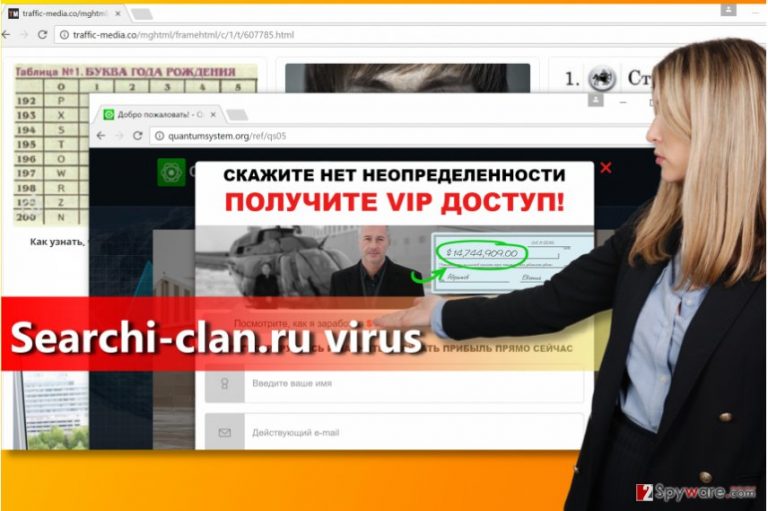
We have discovered that this pesky browser hijacker displays traffic-media.co ads, which are known to be suspicious and untrustworthy. These ads point to a website full of clickbait articles[3] that are filled with non-realistic (possibly deceptive) information. These articles claim that you can earn millions in a few weeks or have better intimate life in minutes if you use “secret tips” that no one knows about. Be careful and do not fall for such scams because they only aim to lure you into visiting dangerous websites that might urge you to reveal your name, email address (which will be added to spammers’ databases), and possibly other sensitive data. In the worst scenario, you can even end up installing viruses such as Trojans or other forms of malware[4], so better stay away from these disagreeable pages. We highly recommend you to remove Searchi-clan.ru malware with FortectIntego or similar anti-spyware software.
How did I get infected with this piece of junkware?
Potentially dangerous files can be dropped in your system easily, especially if you are an inattentive computer user and, ideally, if you don’t have a security program installed on your PC. These two conditions will allow any potentially unwanted program infiltrate your PC in seconds. All that you need to do is to download a free program from an untrustworthy website and agree to install it with Default or Standard settings. To avoid Searchi-clan.ru hijack, carefully adjust setup settings whenever you start the installation of a newly downloaded program. Your goal is to open Custom/Advanced settings and deselect suggested third-party programs from there. These programs hardly have any value and simply diminish browsing experience by sending dozens of advertisements or causing redirects to suspicious websites. Searchi-clan.ru infection points browser shortcuts to batch files[5] located in %UserProfile%\AppData\Roaming\Browsers folder, and these batch files make sure the indicated browser launches Searchi-clan.ru as soon as the user double-clicks on browser shortcut.
What’s the easiest way to remove Searchi-clan.ru redirects?
If you no longer want to suffer from the activity of Searchi-clan.ru virus, take care of this problem right now. We highly suggest you remove Searchi-clan.ru hijacker with a reliable anti-malware product that can automatically find and remove suspicious files and programs from the system in minutes. We do not recommend you to try to complete Searchi-clan.ru removal manually because it is not a typical hijacker and it cannot be removed simply by deleting associated browser extensions and installed programs.
You may remove virus damage with a help of FortectIntego. SpyHunter 5Combo Cleaner and Malwarebytes are recommended to detect potentially unwanted programs and viruses with all their files and registry entries that are related to them.
Getting rid of Searchi-clan.ru virus. Follow these steps
Uninstall from Windows
Delete all suspicious programs from your PC. Then access this folder and delete infectious batch files(exe.arepo.bat, exe.emorhc.bat, exe.rehcnual.bat, exe.xoferif.bat, exe.erolpxei.bat) from this folder:
%UserProfile%\AppData\Roaming\Browsers.
Don’t forget to clean browser shortcuts using instructions given below.
Instructions for Windows 10/8 machines:
- Enter Control Panel into Windows search box and hit Enter or click on the search result.
- Under Programs, select Uninstall a program.

- From the list, find the entry of the suspicious program.
- Right-click on the application and select Uninstall.
- If User Account Control shows up, click Yes.
- Wait till uninstallation process is complete and click OK.

If you are Windows 7/XP user, proceed with the following instructions:
- Click on Windows Start > Control Panel located on the right pane (if you are Windows XP user, click on Add/Remove Programs).
- In Control Panel, select Programs > Uninstall a program.

- Pick the unwanted application by clicking on it once.
- At the top, click Uninstall/Change.
- In the confirmation prompt, pick Yes.
- Click OK once the removal process is finished.
Delete from macOS
Remove items from Applications folder:
- From the menu bar, select Go > Applications.
- In the Applications folder, look for all related entries.
- Click on the app and drag it to Trash (or right-click and pick Move to Trash)

To fully remove an unwanted app, you need to access Application Support, LaunchAgents, and LaunchDaemons folders and delete relevant files:
- Select Go > Go to Folder.
- Enter /Library/Application Support and click Go or press Enter.
- In the Application Support folder, look for any dubious entries and then delete them.
- Now enter /Library/LaunchAgents and /Library/LaunchDaemons folders the same way and terminate all the related .plist files.

Remove from Microsoft Edge
Delete unwanted extensions from MS Edge:
- Select Menu (three horizontal dots at the top-right of the browser window) and pick Extensions.
- From the list, pick the extension and click on the Gear icon.
- Click on Uninstall at the bottom.

Clear cookies and other browser data:
- Click on the Menu (three horizontal dots at the top-right of the browser window) and select Privacy & security.
- Under Clear browsing data, pick Choose what to clear.
- Select everything (apart from passwords, although you might want to include Media licenses as well, if applicable) and click on Clear.

Restore new tab and homepage settings:
- Click the menu icon and choose Settings.
- Then find On startup section.
- Click Disable if you found any suspicious domain.
Reset MS Edge if the above steps did not work:
- Press on Ctrl + Shift + Esc to open Task Manager.
- Click on More details arrow at the bottom of the window.
- Select Details tab.
- Now scroll down and locate every entry with Microsoft Edge name in it. Right-click on each of them and select End Task to stop MS Edge from running.

If this solution failed to help you, you need to use an advanced Edge reset method. Note that you need to backup your data before proceeding.
- Find the following folder on your computer: C:\\Users\\%username%\\AppData\\Local\\Packages\\Microsoft.MicrosoftEdge_8wekyb3d8bbwe.
- Press Ctrl + A on your keyboard to select all folders.
- Right-click on them and pick Delete

- Now right-click on the Start button and pick Windows PowerShell (Admin).
- When the new window opens, copy and paste the following command, and then press Enter:
Get-AppXPackage -AllUsers -Name Microsoft.MicrosoftEdge | Foreach {Add-AppxPackage -DisableDevelopmentMode -Register “$($_.InstallLocation)\\AppXManifest.xml” -Verbose

Instructions for Chromium-based Edge
Delete extensions from MS Edge (Chromium):
- Open Edge and click select Settings > Extensions.
- Delete unwanted extensions by clicking Remove.

Clear cache and site data:
- Click on Menu and go to Settings.
- Select Privacy, search and services.
- Under Clear browsing data, pick Choose what to clear.
- Under Time range, pick All time.
- Select Clear now.

Reset Chromium-based MS Edge:
- Click on Menu and select Settings.
- On the left side, pick Reset settings.
- Select Restore settings to their default values.
- Confirm with Reset.

Remove from Mozilla Firefox (FF)
Remove dangerous extensions:
- Open Mozilla Firefox browser and click on the Menu (three horizontal lines at the top-right of the window).
- Select Add-ons.
- In here, select unwanted plugin and click Remove.

Reset the homepage:
- Click three horizontal lines at the top right corner to open the menu.
- Choose Options.
- Under Home options, enter your preferred site that will open every time you newly open the Mozilla Firefox.
Clear cookies and site data:
- Click Menu and pick Settings.
- Go to Privacy & Security section.
- Scroll down to locate Cookies and Site Data.
- Click on Clear Data…
- Select Cookies and Site Data, as well as Cached Web Content and press Clear.

Reset Mozilla Firefox
If clearing the browser as explained above did not help, reset Mozilla Firefox:
- Open Mozilla Firefox browser and click the Menu.
- Go to Help and then choose Troubleshooting Information.

- Under Give Firefox a tune up section, click on Refresh Firefox…
- Once the pop-up shows up, confirm the action by pressing on Refresh Firefox.

Remove from Google Chrome
Look for suspicious browser add-ons and get rid of the as quickly as you can. Here are some tips from our team to help you complete the removal of Searchi-clan.ru associated components faster.
Delete malicious extensions from Google Chrome:
- Open Google Chrome, click on the Menu (three vertical dots at the top-right corner) and select More tools > Extensions.
- In the newly opened window, you will see all the installed extensions. Uninstall all the suspicious plugins that might be related to the unwanted program by clicking Remove.

Clear cache and web data from Chrome:
- Click on Menu and pick Settings.
- Under Privacy and security, select Clear browsing data.
- Select Browsing history, Cookies and other site data, as well as Cached images and files.
- Click Clear data.

Change your homepage:
- Click menu and choose Settings.
- Look for a suspicious site in the On startup section.
- Click on Open a specific or set of pages and click on three dots to find the Remove option.
Reset Google Chrome:
If the previous methods did not help you, reset Google Chrome to eliminate all the unwanted components:
- Click on Menu and select Settings.
- In the Settings, scroll down and click Advanced.
- Scroll down and locate Reset and clean up section.
- Now click Restore settings to their original defaults.
- Confirm with Reset settings.

Delete from Safari
Remove unwanted extensions from Safari:
- Click Safari > Preferences…
- In the new window, pick Extensions.
- Select the unwanted extension and select Uninstall.

Clear cookies and other website data from Safari:
- Click Safari > Clear History…
- From the drop-down menu under Clear, pick all history.
- Confirm with Clear History.

Reset Safari if the above-mentioned steps did not help you:
- Click Safari > Preferences…
- Go to Advanced tab.
- Tick the Show Develop menu in menu bar.
- From the menu bar, click Develop, and then select Empty Caches.

After uninstalling this potentially unwanted program (PUP) and fixing each of your web browsers, we recommend you to scan your PC system with a reputable anti-spyware. This will help you to get rid of Searchi-clan.ru registry traces and will also identify related parasites or possible malware infections on your computer. For that you can use our top-rated malware remover: FortectIntego, SpyHunter 5Combo Cleaner or Malwarebytes.
How to prevent from getting stealing programs
Do not let government spy on you
The government has many issues in regards to tracking users' data and spying on citizens, so you should take this into consideration and learn more about shady information gathering practices. Avoid any unwanted government tracking or spying by going totally anonymous on the internet.
You can choose a different location when you go online and access any material you want without particular content restrictions. You can easily enjoy internet connection without any risks of being hacked by using Private Internet Access VPN.
Control the information that can be accessed by government any other unwanted party and surf online without being spied on. Even if you are not involved in illegal activities or trust your selection of services, platforms, be suspicious for your own security and take precautionary measures by using the VPN service.
Backup files for the later use, in case of the malware attack
Computer users can suffer from data losses due to cyber infections or their own faulty doings. Ransomware can encrypt and hold files hostage, while unforeseen power cuts might cause a loss of important documents. If you have proper up-to-date backups, you can easily recover after such an incident and get back to work. It is also equally important to update backups on a regular basis so that the newest information remains intact – you can set this process to be performed automatically.
When you have the previous version of every important document or project you can avoid frustration and breakdowns. It comes in handy when malware strikes out of nowhere. Use Data Recovery Pro for the data restoration process.
- ^ What is Browser Hijacking?. McAfee Blogs. Securing Tomorrow. Today.
- ^ How Can I Identify a Phishing Website or Email?. Yahoo Safety. Step-by-Step Tips to Tailor your Experience.
- ^ Henry Elliss. The dirty secrets of clickbait. This post will blow your mind!. Econsultancy. Digital Marketing Blog.
- ^ Lauren Barraco. Common Types of Malware, 2016 Update. AlienVault. Unified Security Management & Threat Intelligence.
- ^ Batch file. Wikipedia. The Free Encyclopedia.
