Searchshield virus (Improved Instructions)
Searchshield virus Removal Guide
What is Searchshield virus?
Should you remove Searchshield?
Searchshield virus is an application that users can add to their browsers for free. It is promoted via Searchshield.co site, from where users get redirected to Google Chrome store. However, just because you can get this potentially unwanted program (PUP) from this legitimate store, it does not mean that this ad-supported application is a safe addition to your computer. If you did not go and download this program, then it means you have installed it alongside another application. Do not worry – your PC is not hacked or compromised by cyber criminals, but that does not mean that you should keep the aforementioned browser add-on on your system. If you are in a hurry, scroll down to find Searchshield removal guide or just delete it using spyware removal application like FortectIntego.
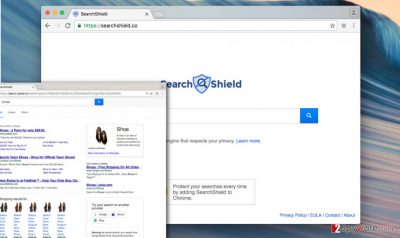
This potentially unwanted app is a browser hijacker, which promises to protect user’s searches. It can configure your new tab and homepage settings and add new entries. However, as we have tested the search engine provided on that site, we cannot say that it seems to be reliable. We have noticed that search results it delivers are powered by Search.assist.ly site, which is also considered untrustworthy. Beware that by using that site for your web searches, you risk to encounter modified search outcomes, possibly supplemented with shady third-party links leading to sponsors’ sites. Such sites can be highly dangerous! Most of the time they promote ad-supported applications, browser toolbars, and similar apps that are hardly beneficial but can generate pay-per-click revenue for their developers. The same applies to Searchshield redirect virus – it has been made to redirect users to predetermined sites and this way earn money for its developers. If you have noticed this browser hijacker in your browser, do not waste your time and remove it, or you will continue experiencing system slowdowns, browser crashes, and similar inconveniences.
How did Searchshield deceived me and entered my computer without my knowledge?
If you have already decided to remove this PUP, you probably also want to know how did this browser hijacker succeed to enter your PC without your consent. That is easy to explain, actually. This program can be added to any free program’s installer and offered to the user as a “recommended download.” Users often tend to install programs in a rush, and that is not a secret. As a result, they fail to opt out optional elements, and this is how potentially unwanted programs get installed. If you have already become a victim of Searchshield hijack, remember that you can always refuse to install these programs by modifying installation settings whenever you install a new program on your PC. Simply choose Advanced or Custom settings and then deselect each additional component that you do not wish to obtain.
How to remove this program from your computer?
An immediate Searchshield removal is required in order to protect your browser from slowdowns and crashes; besides, you will be able to enjoy your browsing sessions just like you did before this unpleasant application was installed. If you do not have malware removal program, then download and run a system scan with one of the programs we recommend. To remove Searchshield virus, you can also try these removal instructions that we have prepared.
You may remove virus damage with a help of FortectIntego. SpyHunter 5Combo Cleaner and Malwarebytes are recommended to detect potentially unwanted programs and viruses with all their files and registry entries that are related to them.
Getting rid of Searchshield virus. Follow these steps
Uninstall from Windows
Try to look for suspicious applications that you did not install by your choice; such programs can be named as
Search.assist.ly or SearchShield.
Instructions for Windows 10/8 machines:
- Enter Control Panel into Windows search box and hit Enter or click on the search result.
- Under Programs, select Uninstall a program.

- From the list, find the entry of the suspicious program.
- Right-click on the application and select Uninstall.
- If User Account Control shows up, click Yes.
- Wait till uninstallation process is complete and click OK.

If you are Windows 7/XP user, proceed with the following instructions:
- Click on Windows Start > Control Panel located on the right pane (if you are Windows XP user, click on Add/Remove Programs).
- In Control Panel, select Programs > Uninstall a program.

- Pick the unwanted application by clicking on it once.
- At the top, click Uninstall/Change.
- In the confirmation prompt, pick Yes.
- Click OK once the removal process is finished.
Delete from macOS
Find and delete all suspicious apps related to Search.assist.ly or SearchShield.
Remove items from Applications folder:
- From the menu bar, select Go > Applications.
- In the Applications folder, look for all related entries.
- Click on the app and drag it to Trash (or right-click and pick Move to Trash)

To fully remove an unwanted app, you need to access Application Support, LaunchAgents, and LaunchDaemons folders and delete relevant files:
- Select Go > Go to Folder.
- Enter /Library/Application Support and click Go or press Enter.
- In the Application Support folder, look for any dubious entries and then delete them.
- Now enter /Library/LaunchAgents and /Library/LaunchDaemons folders the same way and terminate all the related .plist files.

Remove from Google Chrome
Look for SearchShield extension or anything related to Search.assist.ly hijacker and delete them.
Delete malicious extensions from Google Chrome:
- Open Google Chrome, click on the Menu (three vertical dots at the top-right corner) and select More tools > Extensions.
- In the newly opened window, you will see all the installed extensions. Uninstall all the suspicious plugins that might be related to the unwanted program by clicking Remove.

Clear cache and web data from Chrome:
- Click on Menu and pick Settings.
- Under Privacy and security, select Clear browsing data.
- Select Browsing history, Cookies and other site data, as well as Cached images and files.
- Click Clear data.

Change your homepage:
- Click menu and choose Settings.
- Look for a suspicious site in the On startup section.
- Click on Open a specific or set of pages and click on three dots to find the Remove option.
Reset Google Chrome:
If the previous methods did not help you, reset Google Chrome to eliminate all the unwanted components:
- Click on Menu and select Settings.
- In the Settings, scroll down and click Advanced.
- Scroll down and locate Reset and clean up section.
- Now click Restore settings to their original defaults.
- Confirm with Reset settings.

After uninstalling this potentially unwanted program (PUP) and fixing each of your web browsers, we recommend you to scan your PC system with a reputable anti-spyware. This will help you to get rid of Searchshield registry traces and will also identify related parasites or possible malware infections on your computer. For that you can use our top-rated malware remover: FortectIntego, SpyHunter 5Combo Cleaner or Malwarebytes.
How to prevent from getting stealing programs
Do not let government spy on you
The government has many issues in regards to tracking users' data and spying on citizens, so you should take this into consideration and learn more about shady information gathering practices. Avoid any unwanted government tracking or spying by going totally anonymous on the internet.
You can choose a different location when you go online and access any material you want without particular content restrictions. You can easily enjoy internet connection without any risks of being hacked by using Private Internet Access VPN.
Control the information that can be accessed by government any other unwanted party and surf online without being spied on. Even if you are not involved in illegal activities or trust your selection of services, platforms, be suspicious for your own security and take precautionary measures by using the VPN service.
Backup files for the later use, in case of the malware attack
Computer users can suffer from data losses due to cyber infections or their own faulty doings. Ransomware can encrypt and hold files hostage, while unforeseen power cuts might cause a loss of important documents. If you have proper up-to-date backups, you can easily recover after such an incident and get back to work. It is also equally important to update backups on a regular basis so that the newest information remains intact – you can set this process to be performed automatically.
When you have the previous version of every important document or project you can avoid frustration and breakdowns. It comes in handy when malware strikes out of nowhere. Use Data Recovery Pro for the data restoration process.








