Searchz.co virus (Dec 2016 update) - Chrome, Firefox, IE, Edge
Searchz.co virus Removal Guide
What is Searchz.co virus?
Searchz.co is the website that aims to redirect users searches to commercial sites
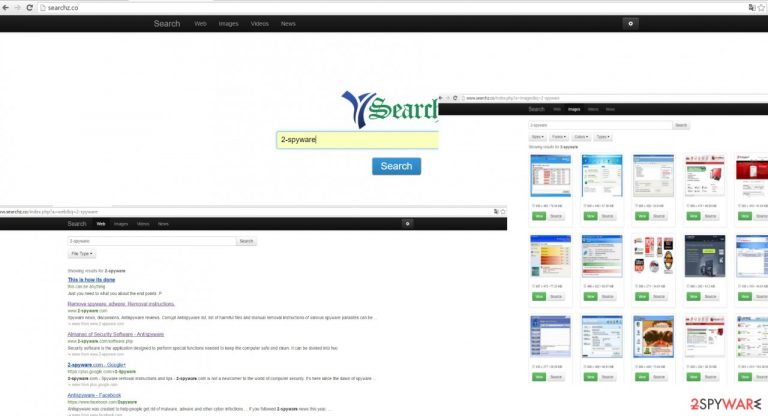
Searchz.co virus may have attracted your attention because it affects browsing activities. However, you might notice more irritating side effects. Since this search engine is a browser hijacker, a series of negative outcomes overshadow your browsing sessions [1]. Redirections to suspicious domains, altered search results, and excessive advertising significantly disturbs in acquiring necessary information quickly. In addition, you will notice an increasing number of various advertisements. If this behavior annoys you, then it is time to remove the potentially unwanted program right away.
| Name | Searchz.co |
|---|---|
| Type | Browser hijacker |
| Issues | The program triggers issues with the browser because it redirects to commercial sites, advertising platforms |
| Affects | Speed of the machine, various web browsers, can expose users to malicious content |
| Distribution | Freeware installations when software bundling is employed |
| Elimination | Removal can give the best results when anti-malware tools get used. Rely on tips and instructions below |
| Repair | Your system can be affected more due to background processes. FortectIntego can help you fic virus damage |
The main advantages of a legitimate search engine are comprehended as its ability to deliver the most relevant search results in the shortest period of time. If you have a sharp eye, you might notice that the search results provided by searchz.co differ from a usual and ordinary browsing tool, for example, Google.
What is more, if you tend to use an extension which informs you of the reliability of each website, be aware that SearchZ search engine disables it. You will not be able to identify which website is potentially dangerous [2]. Thus, the probability to enter the infected website with viruses significantly increases.
In addition, the hijacker is known for its searchz.co redirect tendency. When you attempt to visit a seemingly ordinary and legitimate search engine, you may get mislead to a completely different web page with advertising, gaming, or gambling content. Note that the latter domains are usually used as a shelter for a variety of viruses. If you tend to shop frequently, you should be especially careful when this hijacker is around [3].
Thus, for the sake of your operating system safety, try to cancel the redirect web pages immediately. Furthermore, it has been revealed that this questionable browsing tool is related to another browser hijacker – destructsrv.com. It shares the same design and properties. Thus, if you have come across either one of them, make sure not to install them or if you already did, uninstall them. Do not delay this virus removal. You can use SpyHunter 5Combo Cleaner or Malwarebytes and remove the threat easily.
The distribution peculiarities
This sort of search engine tends to invade computers in a sly way. They exploit freeware as a disguise. In other words, they attach themselves to popular programs. Since users avoid reading the installation guide thoroughly, the tiny add-ons escape users‘ attention. Likewise, the hijack occurred. If you are willing not to repeat the same mistake again, review your actions before installing new programs.
Before clicking the “Install” button, opt for “Custom” settings. After that, look carefully through all the stages to spot any add-ons which seem irrelevant. Even if they offer you to install a well-known product do not fall for such a trick[4]. It is best to install the preferred programs from their domains directly. Only when you unmark their checkboxes, start installing the primary program.
Searchz.co elimination steps and tips
Deleting this PUP should not cause any bigger inconveniences. However, its elimination requires attention at certain points. You can remove Searchz.co both, manually and automatically. The latter method is an easier and faster way to get rid of the hijacker.
The anti-spyware program will get rid of the hijacker in a few minutes and ensure that no traces are left. If destructsrv.com hijacked your computer before, the security program will eliminate all its related files as well. In general, the malware removal utility should be an obligatory application in every computer since it strengthens the immunity of OS against diverse malware [5]. Lastly, you can check manual elimination instructions as well.
You may remove virus damage with a help of FortectIntego. SpyHunter 5Combo Cleaner and Malwarebytes are recommended to detect potentially unwanted programs and viruses with all their files and registry entries that are related to them.
Getting rid of Searchz.co virus. Follow these steps
Uninstall from Windows
Instructions for Windows 10/8 machines:
- Enter Control Panel into Windows search box and hit Enter or click on the search result.
- Under Programs, select Uninstall a program.

- From the list, find the entry of the suspicious program.
- Right-click on the application and select Uninstall.
- If User Account Control shows up, click Yes.
- Wait till uninstallation process is complete and click OK.

If you are Windows 7/XP user, proceed with the following instructions:
- Click on Windows Start > Control Panel located on the right pane (if you are Windows XP user, click on Add/Remove Programs).
- In Control Panel, select Programs > Uninstall a program.

- Pick the unwanted application by clicking on it once.
- At the top, click Uninstall/Change.
- In the confirmation prompt, pick Yes.
- Click OK once the removal process is finished.
Delete from macOS
Remove items from Applications folder:
- From the menu bar, select Go > Applications.
- In the Applications folder, look for all related entries.
- Click on the app and drag it to Trash (or right-click and pick Move to Trash)

To fully remove an unwanted app, you need to access Application Support, LaunchAgents, and LaunchDaemons folders and delete relevant files:
- Select Go > Go to Folder.
- Enter /Library/Application Support and click Go or press Enter.
- In the Application Support folder, look for any dubious entries and then delete them.
- Now enter /Library/LaunchAgents and /Library/LaunchDaemons folders the same way and terminate all the related .plist files.

Remove from Microsoft Edge
Delete unwanted extensions from MS Edge:
- Select Menu (three horizontal dots at the top-right of the browser window) and pick Extensions.
- From the list, pick the extension and click on the Gear icon.
- Click on Uninstall at the bottom.

Clear cookies and other browser data:
- Click on the Menu (three horizontal dots at the top-right of the browser window) and select Privacy & security.
- Under Clear browsing data, pick Choose what to clear.
- Select everything (apart from passwords, although you might want to include Media licenses as well, if applicable) and click on Clear.

Restore new tab and homepage settings:
- Click the menu icon and choose Settings.
- Then find On startup section.
- Click Disable if you found any suspicious domain.
Reset MS Edge if the above steps did not work:
- Press on Ctrl + Shift + Esc to open Task Manager.
- Click on More details arrow at the bottom of the window.
- Select Details tab.
- Now scroll down and locate every entry with Microsoft Edge name in it. Right-click on each of them and select End Task to stop MS Edge from running.

If this solution failed to help you, you need to use an advanced Edge reset method. Note that you need to backup your data before proceeding.
- Find the following folder on your computer: C:\\Users\\%username%\\AppData\\Local\\Packages\\Microsoft.MicrosoftEdge_8wekyb3d8bbwe.
- Press Ctrl + A on your keyboard to select all folders.
- Right-click on them and pick Delete

- Now right-click on the Start button and pick Windows PowerShell (Admin).
- When the new window opens, copy and paste the following command, and then press Enter:
Get-AppXPackage -AllUsers -Name Microsoft.MicrosoftEdge | Foreach {Add-AppxPackage -DisableDevelopmentMode -Register “$($_.InstallLocation)\\AppXManifest.xml” -Verbose

Instructions for Chromium-based Edge
Delete extensions from MS Edge (Chromium):
- Open Edge and click select Settings > Extensions.
- Delete unwanted extensions by clicking Remove.

Clear cache and site data:
- Click on Menu and go to Settings.
- Select Privacy, search and services.
- Under Clear browsing data, pick Choose what to clear.
- Under Time range, pick All time.
- Select Clear now.

Reset Chromium-based MS Edge:
- Click on Menu and select Settings.
- On the left side, pick Reset settings.
- Select Restore settings to their default values.
- Confirm with Reset.

Remove from Mozilla Firefox (FF)
Remove dangerous extensions:
- Open Mozilla Firefox browser and click on the Menu (three horizontal lines at the top-right of the window).
- Select Add-ons.
- In here, select unwanted plugin and click Remove.

Reset the homepage:
- Click three horizontal lines at the top right corner to open the menu.
- Choose Options.
- Under Home options, enter your preferred site that will open every time you newly open the Mozilla Firefox.
Clear cookies and site data:
- Click Menu and pick Settings.
- Go to Privacy & Security section.
- Scroll down to locate Cookies and Site Data.
- Click on Clear Data…
- Select Cookies and Site Data, as well as Cached Web Content and press Clear.

Reset Mozilla Firefox
If clearing the browser as explained above did not help, reset Mozilla Firefox:
- Open Mozilla Firefox browser and click the Menu.
- Go to Help and then choose Troubleshooting Information.

- Under Give Firefox a tune up section, click on Refresh Firefox…
- Once the pop-up shows up, confirm the action by pressing on Refresh Firefox.

Remove from Google Chrome
Delete malicious extensions from Google Chrome:
- Open Google Chrome, click on the Menu (three vertical dots at the top-right corner) and select More tools > Extensions.
- In the newly opened window, you will see all the installed extensions. Uninstall all the suspicious plugins that might be related to the unwanted program by clicking Remove.

Clear cache and web data from Chrome:
- Click on Menu and pick Settings.
- Under Privacy and security, select Clear browsing data.
- Select Browsing history, Cookies and other site data, as well as Cached images and files.
- Click Clear data.

Change your homepage:
- Click menu and choose Settings.
- Look for a suspicious site in the On startup section.
- Click on Open a specific or set of pages and click on three dots to find the Remove option.
Reset Google Chrome:
If the previous methods did not help you, reset Google Chrome to eliminate all the unwanted components:
- Click on Menu and select Settings.
- In the Settings, scroll down and click Advanced.
- Scroll down and locate Reset and clean up section.
- Now click Restore settings to their original defaults.
- Confirm with Reset settings.

Delete from Safari
Remove unwanted extensions from Safari:
- Click Safari > Preferences…
- In the new window, pick Extensions.
- Select the unwanted extension and select Uninstall.

Clear cookies and other website data from Safari:
- Click Safari > Clear History…
- From the drop-down menu under Clear, pick all history.
- Confirm with Clear History.

Reset Safari if the above-mentioned steps did not help you:
- Click Safari > Preferences…
- Go to Advanced tab.
- Tick the Show Develop menu in menu bar.
- From the menu bar, click Develop, and then select Empty Caches.

After uninstalling this potentially unwanted program (PUP) and fixing each of your web browsers, we recommend you to scan your PC system with a reputable anti-spyware. This will help you to get rid of Searchz.co registry traces and will also identify related parasites or possible malware infections on your computer. For that you can use our top-rated malware remover: FortectIntego, SpyHunter 5Combo Cleaner or Malwarebytes.
How to prevent from getting browser hijacker
Protect your privacy – employ a VPN
There are several ways how to make your online time more private – you can access an incognito tab. However, there is no secret that even in this mode, you are tracked for advertising purposes. There is a way to add an extra layer of protection and create a completely anonymous web browsing practice with the help of Private Internet Access VPN. This software reroutes traffic through different servers, thus leaving your IP address and geolocation in disguise. Besides, it is based on a strict no-log policy, meaning that no data will be recorded, leaked, and available for both first and third parties. The combination of a secure web browser and Private Internet Access VPN will let you browse the Internet without a feeling of being spied or targeted by criminals.
No backups? No problem. Use a data recovery tool
If you wonder how data loss can occur, you should not look any further for answers – human errors, malware attacks, hardware failures, power cuts, natural disasters, or even simple negligence. In some cases, lost files are extremely important, and many straight out panic when such an unfortunate course of events happen. Due to this, you should always ensure that you prepare proper data backups on a regular basis.
If you were caught by surprise and did not have any backups to restore your files from, not everything is lost. Data Recovery Pro is one of the leading file recovery solutions you can find on the market – it is likely to restore even lost emails or data located on an external device.
- ^ Fix your hijacked web browser. Microsoft. Safety and Security Center.
- ^ Nick Mediati. The 17 Most Dangerous Places on the Web. PCWorld. Navigating the PC ecosystem.
- ^ Brett Sholtis. Online shopping: How not to get scammed. YDR. Part of the USA today network.
- ^ Is It Safe to Download Flash Player Through Online Ads?. Neurogadget. IT news and reviews..
- ^ Robert Abel. Study finds malware lurking in Amazon, Google and Groupon cloud services. SC Media arms cybersecurity professionals with the in-depth, unbiased business and technical information.
