Spora 2.0 ransomware / virus (Easy Removal Guide) - updated Apr 2017
Spora 2.0 virus Removal Guide
What is Spora 2.0 ransomware virus?
Spora 2.0 strikes with destructive power
The first signs of Spora 2.0 virus, the heir of Spora ransomware, were detected in February, 2017. At that time, it was still under development, so it only sparked speculations about the possible capacity of the threat. The authors of the virus left a hint about possible Spora 2.0 ransomware attacks, which will target “other devices,” which means that the virus will be developed for other operating systems (currently the virus targets Windows OS). While the majority of viruses release first virus’ versions with a few bugs in it and improve them over time, the crooks manifested their mastery – Spora ransomware[1] emerged as flawless[2]. However, the fraudsters were not satisfied with their achievement. Updated version – Spora 2.0 – is now online. Nonetheless, how perilous this virus might look, there are still ways to counter it. Remove Spora 2.0 virus by launching FortectIntego or Malwarebytes.
Brief overview of the initial Spora version
The entire Spora project is created precisely, and it is clear that virus’ authors thought about every single detail[3]. What makes this virus stand out from other viruses and surpass even such successful viruses like Cerber or Locky is that it provides a very user-friendly interface. Spora malware is capable of encrypting victim’s files without having access to the Internet, and it does that precisely. There are no flaws in the encryption routine and in the entire virus’ code, and therefore malware analysts cannot help victims to restore their data for free. Although, lately, computer experts spotted that “The HoeflerText wasn’t found” ads are distributing this ransomware. EITest malicious script, planted in infected websites, transforms a web page into an unreadable collection of characters and numbers. Then, the message pops up stating that a specific Chrome Font Pack is outdated and needs to be renewed. When a user enables the extension, he downloads the most troublesome threat – ransomware. The main Spora infection method relies on malicious .ZIP archives which contain .HTA files[4]. These files have double extensions, for instance, .doc.HTA. The real extension is hidden; therefore the victim notices the fake .doc extension only. These malicious files are distributed via email, and as soon as the victim executes the .HTA file, the malware roots into the computer system and encodes all data on it. The HTA file also launches a DOCX file and displays an error saying that the document cannot be opened. Spora then uses CMD to delete Volume Shadow Copies and disable Windows Startup Repair. Finally, it modifies BootStatusPolicy.
The virus then creates a ransom note called [Victim’s ID].HTML. Once executed, it will point the victim to an individual copy of spora.bz site, which is actually an impressive and very well-put-together website, which asks to synchronize the compromised PC with the website by uploading .KEY file that is saved on victim’s PC. The victim then can choose one of the provided services – Full restore, Immunity, Removal, and File Restore. This is the first case when we see a ransomware offering different paid services to the victims. The most interesting thing is that there is a chat box[5] in spora.bz site, which is like a group chat between victims from around the world and the cyber criminals. Cyber criminals never agree to make discounts, but they do “help” the victims by disabling the deadlines and giving more time to pay the ransom.
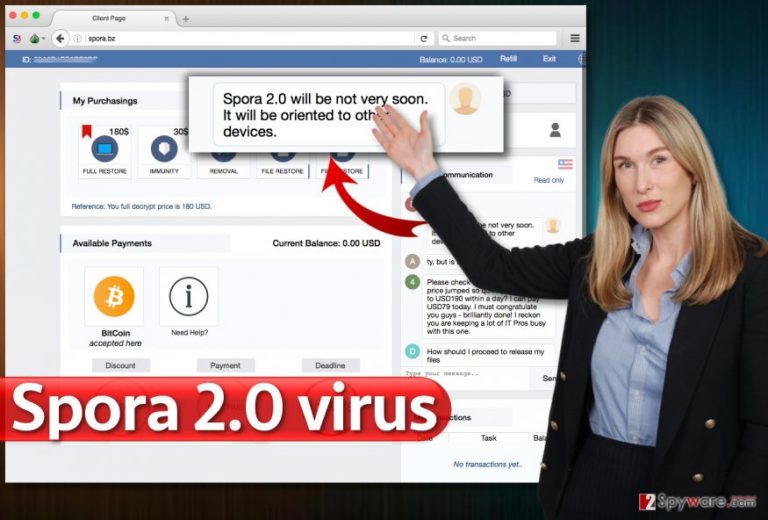
Peculiar transmission technique of the malware
Unlike other ransomware threats, the distribution campaign of this specific file-encrypting threat certainly sparks interest. Such vile and insidious technique of disguising the malware in a fake Chrome Font pack may boost the rate of infected users. However, in general, the virtual community should inspect every new browser extension before enabling it. The surplus of them might instead slow down the browser’s efficiency rather than assist you in daily browsing activities. Since Spora 2.0 ransomware is still fortifying its position in the market, it might also shift to other distribution techniques. Spam emails remain of the most profitable methods spreading crypto-malware. Watch for spam emails with “tax report” and “invoice” attachments. Verify the user before reviewing the contents. Spora 2.0 hijack might be performed with the help of other exploit kits, such as RIG, in the future. That is why make sure you protect your device and data properly.
Eliminating Spora 2.0 malware
Dealing with ransomware is never a pleasant experience. What is more, Spora 2.0 removal might not be successful enough if you meddle with it manually. Since it entangles your PC system and initiates registry modifications, it is of utmost importance to eliminate it completely. Remove Spora 2.0 virus properly with the assistance of malware elimination utility. It must be updated as well to detect all files of the virtual menace. It is likely that this new derivate version of Spora might prevent you from getting rid of it. In that case, use the below-indicated instructions. Either rebooting the device into Safe Mode or System Restore should restore the access. Since the malware is still quite new, there is no Spora 2.0 Decrypter released. Virus experts still need to investigate it more in order to come up with effective decryption.
Getting rid of Spora 2.0 virus. Follow these steps
Manual removal using Safe Mode
Restarting the PC into Safe Mode often helps to exit the lock screen caused by the malware. Though Spora 2.0 virus hardly behaves like a screen locker, this function should enable you to proceed with the elimination.
Important! →
Manual removal guide might be too complicated for regular computer users. It requires advanced IT knowledge to be performed correctly (if vital system files are removed or damaged, it might result in full Windows compromise), and it also might take hours to complete. Therefore, we highly advise using the automatic method provided above instead.
Step 1. Access Safe Mode with Networking
Manual malware removal should be best performed in the Safe Mode environment.
Windows 7 / Vista / XP
- Click Start > Shutdown > Restart > OK.
- When your computer becomes active, start pressing F8 button (if that does not work, try F2, F12, Del, etc. – it all depends on your motherboard model) multiple times until you see the Advanced Boot Options window.
- Select Safe Mode with Networking from the list.

Windows 10 / Windows 8
- Right-click on Start button and select Settings.

- Scroll down to pick Update & Security.

- On the left side of the window, pick Recovery.
- Now scroll down to find Advanced Startup section.
- Click Restart now.

- Select Troubleshoot.

- Go to Advanced options.

- Select Startup Settings.

- Press Restart.
- Now press 5 or click 5) Enable Safe Mode with Networking.

Step 2. Shut down suspicious processes
Windows Task Manager is a useful tool that shows all the processes running in the background. If malware is running a process, you need to shut it down:
- Press Ctrl + Shift + Esc on your keyboard to open Windows Task Manager.
- Click on More details.

- Scroll down to Background processes section, and look for anything suspicious.
- Right-click and select Open file location.

- Go back to the process, right-click and pick End Task.

- Delete the contents of the malicious folder.
Step 3. Check program Startup
- Press Ctrl + Shift + Esc on your keyboard to open Windows Task Manager.
- Go to Startup tab.
- Right-click on the suspicious program and pick Disable.

Step 4. Delete virus files
Malware-related files can be found in various places within your computer. Here are instructions that could help you find them:
- Type in Disk Cleanup in Windows search and press Enter.

- Select the drive you want to clean (C: is your main drive by default and is likely to be the one that has malicious files in).
- Scroll through the Files to delete list and select the following:
Temporary Internet Files
Downloads
Recycle Bin
Temporary files - Pick Clean up system files.

- You can also look for other malicious files hidden in the following folders (type these entries in Windows Search and press Enter):
%AppData%
%LocalAppData%
%ProgramData%
%WinDir%
After you are finished, reboot the PC in normal mode.
Remove Spora 2.0 using System Restore
-
Step 1: Reboot your computer to Safe Mode with Command Prompt
Windows 7 / Vista / XP- Click Start → Shutdown → Restart → OK.
- When your computer becomes active, start pressing F8 multiple times until you see the Advanced Boot Options window.
-
Select Command Prompt from the list

Windows 10 / Windows 8- Press the Power button at the Windows login screen. Now press and hold Shift, which is on your keyboard, and click Restart..
- Now select Troubleshoot → Advanced options → Startup Settings and finally press Restart.
-
Once your computer becomes active, select Enable Safe Mode with Command Prompt in Startup Settings window.

-
Step 2: Restore your system files and settings
-
Once the Command Prompt window shows up, enter cd restore and click Enter.

-
Now type rstrui.exe and press Enter again..

-
When a new window shows up, click Next and select your restore point that is prior the infiltration of Spora 2.0. After doing that, click Next.


-
Now click Yes to start system restore.

-
Once the Command Prompt window shows up, enter cd restore and click Enter.
Bonus: Recover your data
Guide which is presented above is supposed to help you remove Spora 2.0 from your computer. To recover your encrypted files, we recommend using a detailed guide prepared by 2-spyware.com security experts.If your files are encrypted by Spora 2.0, you can use several methods to restore them:
Does Data Recovery Pro restore files?
Initially, it was devised as a program which repairs damaged files after an unexpected system crash. However, due to such ransomware activity, it might help restore some of your crucial files.
- Download Data Recovery Pro;
- Follow the steps of Data Recovery Setup and install the program on your computer;
- Launch it and scan your computer for files encrypted by Spora 2.0 ransomware;
- Restore them.
Check Windows Previous Versions function
Follow the steps and see what you can do with this feature. Note that it only works when System Restore is enabled.
- Find an encrypted file you need to restore and right-click on it;
- Select “Properties” and go to “Previous versions” tab;
- Here, check each of available copies of the file in “Folder versions”. You should select the version you want to recover and click “Restore”.
ShadowExplorer and encrypted files by Spora 2.0 malware
Unfortunately, this malware deletes shadow volume copies leaving fewer data recovery options.
- Download Shadow Explorer (http://shadowexplorer.com/);
- Follow a Shadow Explorer Setup Wizard and install this application on your computer;
- Launch the program and go through the drop down menu on the top left corner to select the disk of your encrypted data. Check what folders are there;
- Right-click on the folder you want to restore and select “Export”. You can also select where you want it to be stored.
Finally, you should always think about the protection of crypto-ransomwares. In order to protect your computer from Spora 2.0 and other ransomwares, use a reputable anti-spyware, such as FortectIntego, SpyHunter 5Combo Cleaner or Malwarebytes
How to prevent from getting ransomware
Do not let government spy on you
The government has many issues in regards to tracking users' data and spying on citizens, so you should take this into consideration and learn more about shady information gathering practices. Avoid any unwanted government tracking or spying by going totally anonymous on the internet.
You can choose a different location when you go online and access any material you want without particular content restrictions. You can easily enjoy internet connection without any risks of being hacked by using Private Internet Access VPN.
Control the information that can be accessed by government any other unwanted party and surf online without being spied on. Even if you are not involved in illegal activities or trust your selection of services, platforms, be suspicious for your own security and take precautionary measures by using the VPN service.
Backup files for the later use, in case of the malware attack
Computer users can suffer from data losses due to cyber infections or their own faulty doings. Ransomware can encrypt and hold files hostage, while unforeseen power cuts might cause a loss of important documents. If you have proper up-to-date backups, you can easily recover after such an incident and get back to work. It is also equally important to update backups on a regular basis so that the newest information remains intact – you can set this process to be performed automatically.
When you have the previous version of every important document or project you can avoid frustration and breakdowns. It comes in handy when malware strikes out of nowhere. Use Data Recovery Pro for the data restoration process.
- ^ January 2017 in review. VirusActivity. News about computer viruses.
- ^ Lucian Constantin. Professionally designed ransomware Spora might be the next big thing. PCWorld. News, tips and reviews.
- ^ From Darknet with Love: Meet Spora Ransomware. Emsisoft Blog. Posts about latest cyber security threats.
- ^ Jordan Kadlec. Spora - The Ransomware of 2017. WatchPoint Data Blog.
- ^ Karsten Hahn. Spora - the Shortcut Worm that is also a Ransomware. G DATA Software AG. Security Blog.
- ^ Ransomware Recap: Old Ransomware, New Features. TrendMicro. Cyber security solutions.







