Stocks Alerts ads (Free Guide) - Virus Removal Guide
Stocks Alerts ads Removal Guide
What is Stocks Alerts ads?
Why do Stocks Alerts ads keep showing up on my computer screen?
Stocks Alerts virus is one of those troublesome computer programs that try to pose as useful tools to trick users into installing them. Meanwhile, they cannot bring any beneficial features into the computer system. After analyzing this potentially unwanted program (PUP), we realized that Stocks Alerts adware[1] (by Weather Warnings LLC.) is not a reliable program that mainly strives for pay-per-click revenue by pushing commercial offers and third-party deals to the computer user. These offers typically appear in the form of pop-up[2], pop-under ads, banners, and other advertising means. Stocks Alerts ads can be injected above regular search results whenever you use web search engines, too. To put it simply, this ad-supported program aims to overwhelm you with loads of ads by Stocks Alerts, while it actually introduces itself as a great app that sends alerts about storms in the area that the user lives in. If you actually look for a program that can send such information for you, better don’t rely on Stock Alerts. It is clear that this program was created with an intention to make money from clicks[3] instead of providing essential information about expected storms.
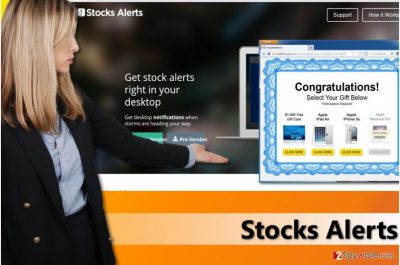
Annoying ads are not the only concern that makes us doubt the reliability of this strange ad-supported program. What we also found in its Privacy Policy document is that its authors do not control websites they link to and that they claim no responsibility for their content or privacy policies. In other words, they say that they are not responsible for anything that happens once you visit one of the websites they advertise via their ads. Besides, the described adware might help to place third-party cookies[4] into your PC and use them for customization of third-party ads. On top of that, the program has the right to collect data such as your IP address, your search queries and websites you visit. It is highly recommended to avoid programs that gather such information silently because you can never know who is going to be the final recipient of it. To avoid visiting shady websites that might ask you to provide sensitive data or convince you to install highly dangerous software, better remove Stocks Alerts using FortectIntego or similar software. If you wish, you can use Stocks Alerts removal instructions written below the description of this adware-type program.
Things to know if you cannot remember installing Stocks Alerts
If you cannot remember installing the described program, we assume that Stocks Alerts hijack happened. It typically affects users who tend to install new computer programs in a rush, by continuously clicking “Next” button in setup until the final “Finish” button is reached. This software installation method is wrong from every point of view because it typically leads to installation of suggested third-party programs. If you want to be sure that you are installing only the program you need without any additional components, adjust its installation settings appropriately[5]. We highly recommend choosing Custom/Advanced settings and dropping off suggested third-party applications bundled with your download. This is the easiest way to install programs with no additional items.
How can I remove Stocks Alerts and avoid installing similar programs in the future?
If you’re looking for the easiest way to remove Stocks Alerts virus and protect your PC, we suggest installing an anti-malware or anti-spyware program on your PC. However, if you are not looking for such program and you would rather try removing the adware from the system manually, please look at Stocks Alerts removal tutorial that we present below. It will guide you through the installation procedure and help you to make your computer function normally again.
You may remove virus damage with a help of FortectIntego. SpyHunter 5Combo Cleaner and Malwarebytes are recommended to detect potentially unwanted programs and viruses with all their files and registry entries that are related to them.
Getting rid of Stocks Alerts ads. Follow these steps
Uninstall from Windows
Find and uninstall Stocks Alerts software from your PC. The program that is the one to blame for all these annoying advertisements might be hiding under Stock Alerts or Storm Alerts name.
Instructions for Windows 10/8 machines:
- Enter Control Panel into Windows search box and hit Enter or click on the search result.
- Under Programs, select Uninstall a program.

- From the list, find the entry of the suspicious program.
- Right-click on the application and select Uninstall.
- If User Account Control shows up, click Yes.
- Wait till uninstallation process is complete and click OK.

If you are Windows 7/XP user, proceed with the following instructions:
- Click on Windows Start > Control Panel located on the right pane (if you are Windows XP user, click on Add/Remove Programs).
- In Control Panel, select Programs > Uninstall a program.

- Pick the unwanted application by clicking on it once.
- At the top, click Uninstall/Change.
- In the confirmation prompt, pick Yes.
- Click OK once the removal process is finished.
Delete from macOS
Remove items from Applications folder:
- From the menu bar, select Go > Applications.
- In the Applications folder, look for all related entries.
- Click on the app and drag it to Trash (or right-click and pick Move to Trash)

To fully remove an unwanted app, you need to access Application Support, LaunchAgents, and LaunchDaemons folders and delete relevant files:
- Select Go > Go to Folder.
- Enter /Library/Application Support and click Go or press Enter.
- In the Application Support folder, look for any dubious entries and then delete them.
- Now enter /Library/LaunchAgents and /Library/LaunchDaemons folders the same way and terminate all the related .plist files.

Remove from Microsoft Edge
Delete unwanted extensions from MS Edge:
- Select Menu (three horizontal dots at the top-right of the browser window) and pick Extensions.
- From the list, pick the extension and click on the Gear icon.
- Click on Uninstall at the bottom.

Clear cookies and other browser data:
- Click on the Menu (three horizontal dots at the top-right of the browser window) and select Privacy & security.
- Under Clear browsing data, pick Choose what to clear.
- Select everything (apart from passwords, although you might want to include Media licenses as well, if applicable) and click on Clear.

Restore new tab and homepage settings:
- Click the menu icon and choose Settings.
- Then find On startup section.
- Click Disable if you found any suspicious domain.
Reset MS Edge if the above steps did not work:
- Press on Ctrl + Shift + Esc to open Task Manager.
- Click on More details arrow at the bottom of the window.
- Select Details tab.
- Now scroll down and locate every entry with Microsoft Edge name in it. Right-click on each of them and select End Task to stop MS Edge from running.

If this solution failed to help you, you need to use an advanced Edge reset method. Note that you need to backup your data before proceeding.
- Find the following folder on your computer: C:\\Users\\%username%\\AppData\\Local\\Packages\\Microsoft.MicrosoftEdge_8wekyb3d8bbwe.
- Press Ctrl + A on your keyboard to select all folders.
- Right-click on them and pick Delete

- Now right-click on the Start button and pick Windows PowerShell (Admin).
- When the new window opens, copy and paste the following command, and then press Enter:
Get-AppXPackage -AllUsers -Name Microsoft.MicrosoftEdge | Foreach {Add-AppxPackage -DisableDevelopmentMode -Register “$($_.InstallLocation)\\AppXManifest.xml” -Verbose

Instructions for Chromium-based Edge
Delete extensions from MS Edge (Chromium):
- Open Edge and click select Settings > Extensions.
- Delete unwanted extensions by clicking Remove.

Clear cache and site data:
- Click on Menu and go to Settings.
- Select Privacy, search and services.
- Under Clear browsing data, pick Choose what to clear.
- Under Time range, pick All time.
- Select Clear now.

Reset Chromium-based MS Edge:
- Click on Menu and select Settings.
- On the left side, pick Reset settings.
- Select Restore settings to their default values.
- Confirm with Reset.

Remove from Mozilla Firefox (FF)
Remove dangerous extensions:
- Open Mozilla Firefox browser and click on the Menu (three horizontal lines at the top-right of the window).
- Select Add-ons.
- In here, select unwanted plugin and click Remove.

Reset the homepage:
- Click three horizontal lines at the top right corner to open the menu.
- Choose Options.
- Under Home options, enter your preferred site that will open every time you newly open the Mozilla Firefox.
Clear cookies and site data:
- Click Menu and pick Settings.
- Go to Privacy & Security section.
- Scroll down to locate Cookies and Site Data.
- Click on Clear Data…
- Select Cookies and Site Data, as well as Cached Web Content and press Clear.

Reset Mozilla Firefox
If clearing the browser as explained above did not help, reset Mozilla Firefox:
- Open Mozilla Firefox browser and click the Menu.
- Go to Help and then choose Troubleshooting Information.

- Under Give Firefox a tune up section, click on Refresh Firefox…
- Once the pop-up shows up, confirm the action by pressing on Refresh Firefox.

Remove from Google Chrome
After removing Stocks Alerts virus from the system, check Google Chrome browser for shady extensions that may have been installed with intention to enroll this browser in promotion of various third-party products and services. Delete these browser extensions ASAP.
Delete malicious extensions from Google Chrome:
- Open Google Chrome, click on the Menu (three vertical dots at the top-right corner) and select More tools > Extensions.
- In the newly opened window, you will see all the installed extensions. Uninstall all the suspicious plugins that might be related to the unwanted program by clicking Remove.

Clear cache and web data from Chrome:
- Click on Menu and pick Settings.
- Under Privacy and security, select Clear browsing data.
- Select Browsing history, Cookies and other site data, as well as Cached images and files.
- Click Clear data.

Change your homepage:
- Click menu and choose Settings.
- Look for a suspicious site in the On startup section.
- Click on Open a specific or set of pages and click on three dots to find the Remove option.
Reset Google Chrome:
If the previous methods did not help you, reset Google Chrome to eliminate all the unwanted components:
- Click on Menu and select Settings.
- In the Settings, scroll down and click Advanced.
- Scroll down and locate Reset and clean up section.
- Now click Restore settings to their original defaults.
- Confirm with Reset settings.

Delete from Safari
Remove unwanted extensions from Safari:
- Click Safari > Preferences…
- In the new window, pick Extensions.
- Select the unwanted extension and select Uninstall.

Clear cookies and other website data from Safari:
- Click Safari > Clear History…
- From the drop-down menu under Clear, pick all history.
- Confirm with Clear History.

Reset Safari if the above-mentioned steps did not help you:
- Click Safari > Preferences…
- Go to Advanced tab.
- Tick the Show Develop menu in menu bar.
- From the menu bar, click Develop, and then select Empty Caches.

After uninstalling this potentially unwanted program (PUP) and fixing each of your web browsers, we recommend you to scan your PC system with a reputable anti-spyware. This will help you to get rid of Stocks Alerts registry traces and will also identify related parasites or possible malware infections on your computer. For that you can use our top-rated malware remover: FortectIntego, SpyHunter 5Combo Cleaner or Malwarebytes.
How to prevent from getting adware
Stream videos without limitations, no matter where you are
There are multiple parties that could find out almost anything about you by checking your online activity. While this is highly unlikely, advertisers and tech companies are constantly tracking you online. The first step to privacy should be a secure browser that focuses on tracker reduction to a minimum.
Even if you employ a secure browser, you will not be able to access websites that are restricted due to local government laws or other reasons. In other words, you may not be able to stream Disney+ or US-based Netflix in some countries. To bypass these restrictions, you can employ a powerful Private Internet Access VPN, which provides dedicated servers for torrenting and streaming, not slowing you down in the process.
Data backups are important – recover your lost files
Ransomware is one of the biggest threats to personal data. Once it is executed on a machine, it launches a sophisticated encryption algorithm that locks all your files, although it does not destroy them. The most common misconception is that anti-malware software can return files to their previous states. This is not true, however, and data remains locked after the malicious payload is deleted.
While regular data backups are the only secure method to recover your files after a ransomware attack, tools such as Data Recovery Pro can also be effective and restore at least some of your lost data.
- ^ What is Adware? - Definition. Kaspersky - Internet Security Center. The Resource for Virus Definitions.
- ^ Jack Schofield. How can I stop pop-up ads in Windows?. The Guardian. Ask Jack. Questions & Answers.
- ^ Danielle Walker. Yontoo adware used to cash in on clicks targets Mac and Windows users. SC Magazine. Product Reviews, Solutions and Articles for the Systems Security Professional.
- ^ Third-Party Cookies vs First-Party Cookies. OpenTracker. Event Tracking and Analysis.
- ^ How Does Spyware, Malware or Cra*ware Get on My Computer?. How-To Geek. For Geeks, By Geeks.























